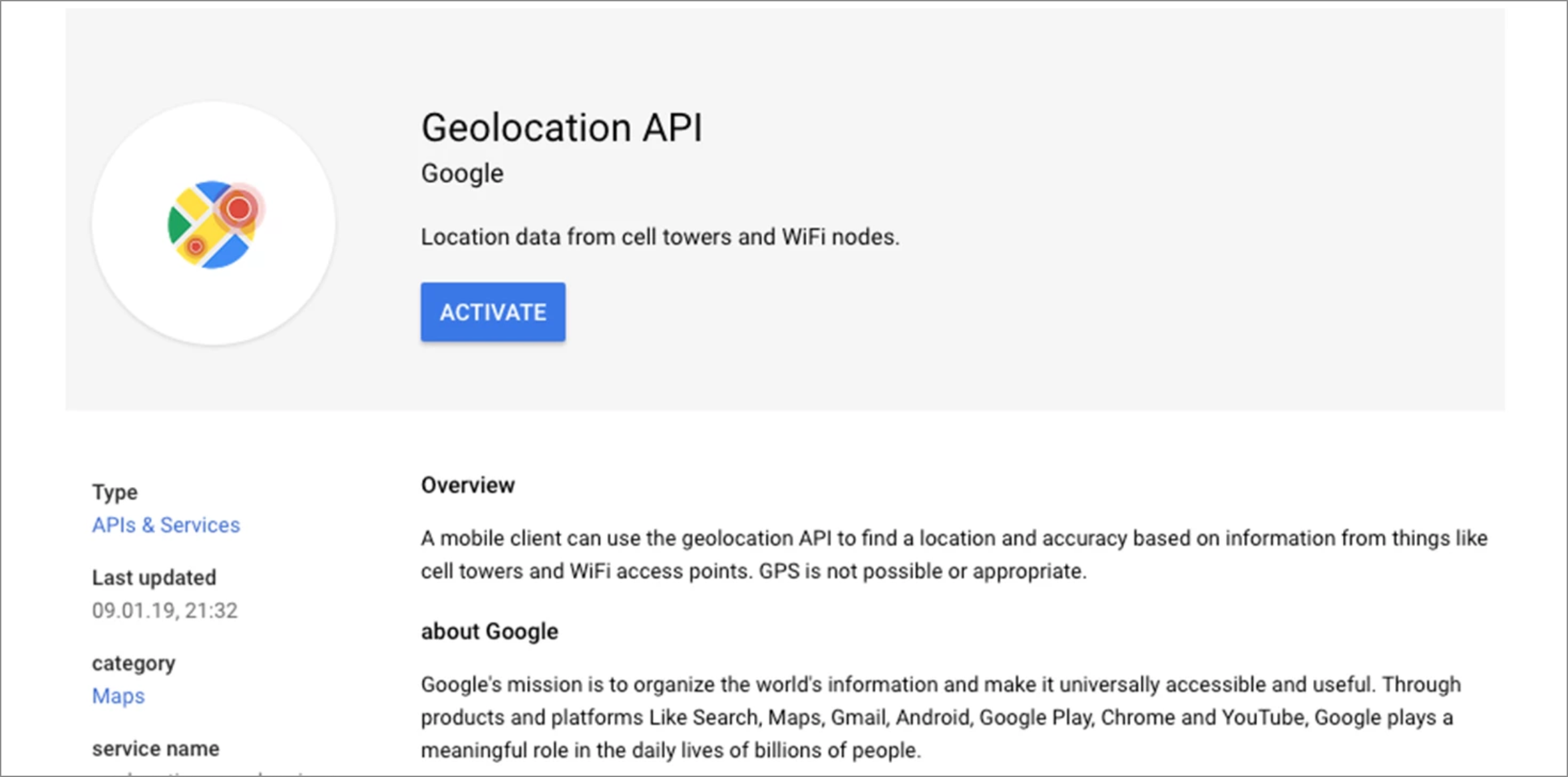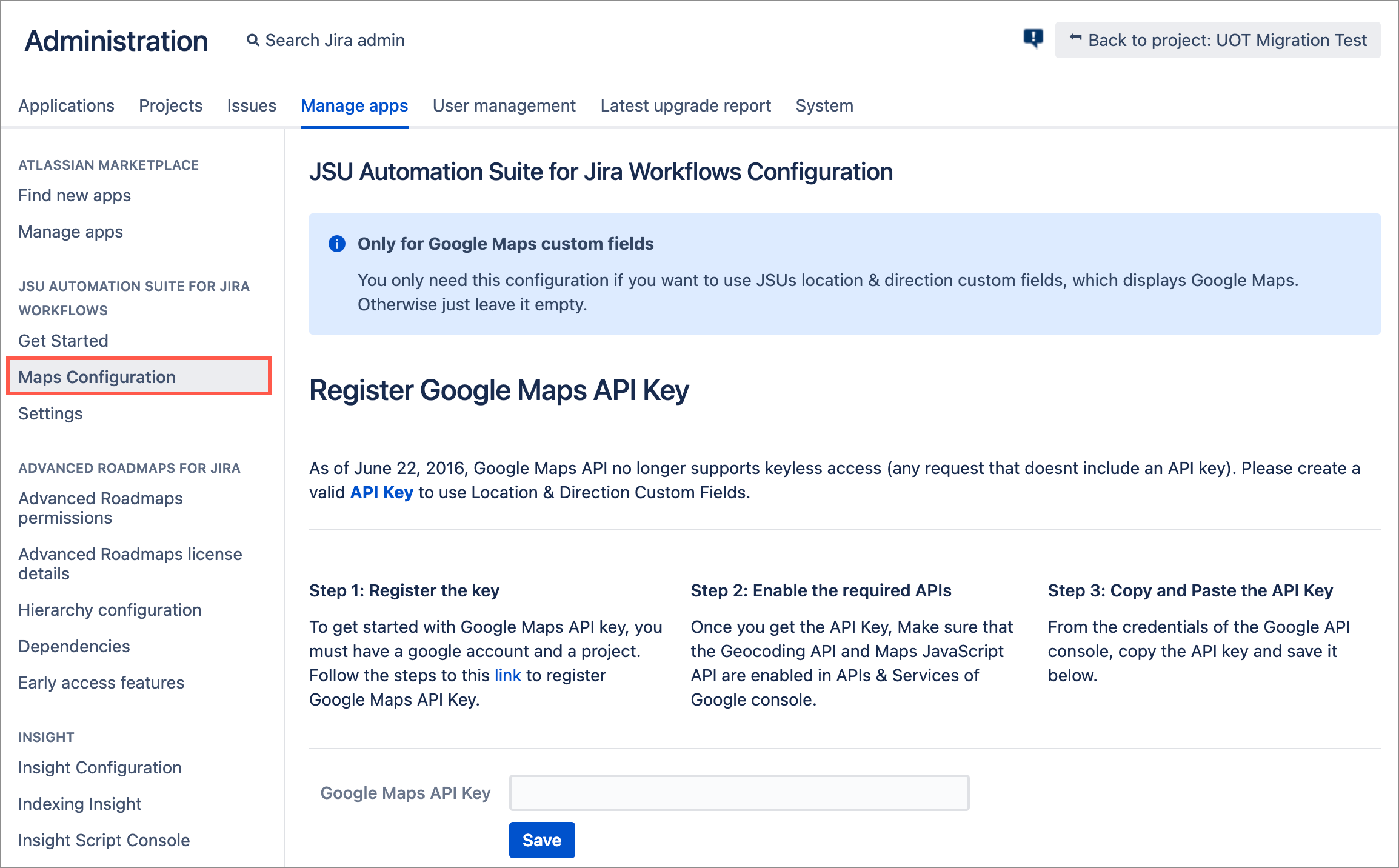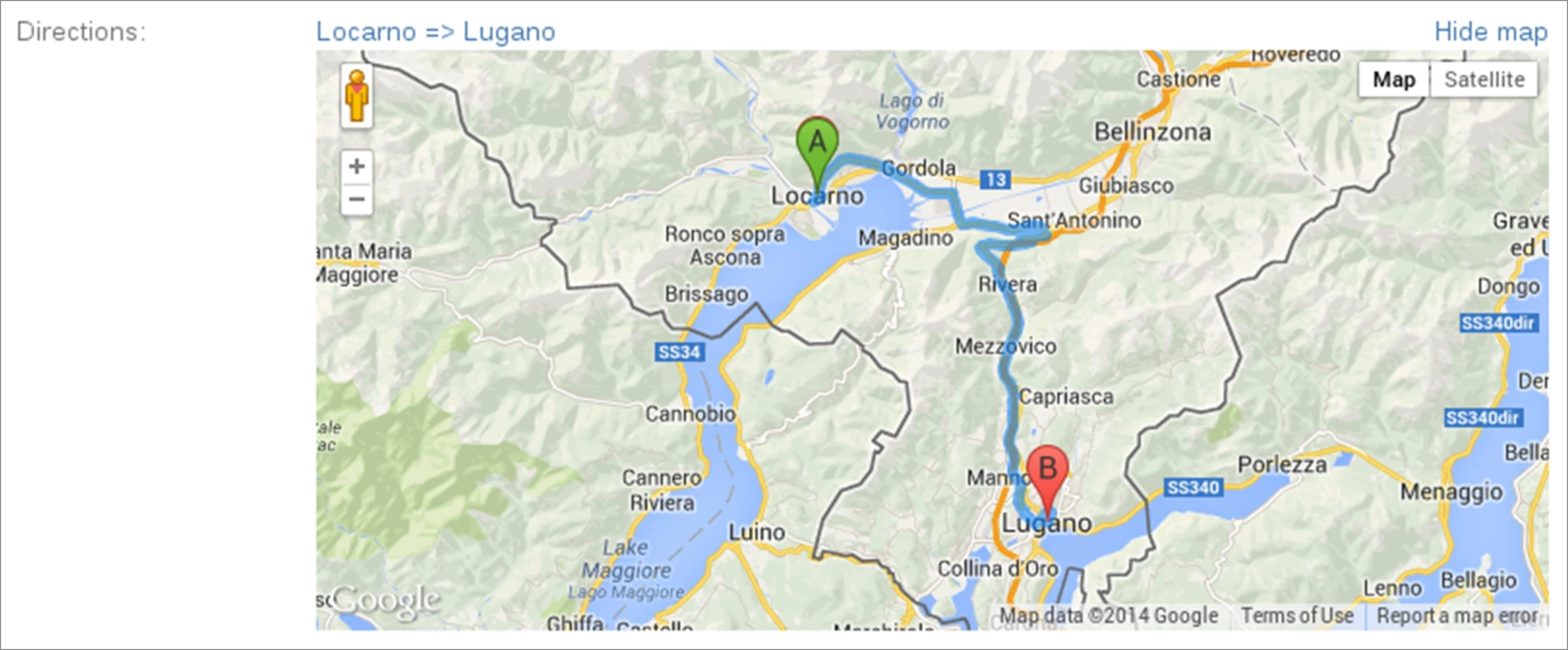This is the documentation of JSU for Jira Server/Data Center. If you are using JSU on Jira Cloud, see our JSU Cloud documentation.
Description
The 'Directions' custom field allows users to specify an origin and destination location as text when creating/editing an issue. The directions will be shown as an inline Google Map Directions in the issue. To separate origin and destination, the separator => has to be used.
The directions from origin to destination are made in driving mode. For instance, only origin and destination may be set by user input.
Configuration
Configuring the Directions custom field is no different from configuring any other Jira custom field. For information on how to configure a custom field in Jira, see the Jira documentation.
This configuration is only necessary if you use any Custom Fields from JSU. Create a valid Google Maps API. For more information see Google's documentation for the Google Maps platform. Enable GeoCoding API from APIs & Services after generating the API Key. From Google Console, select ACTIVATE APIS AND SERVICES > GEOLOCATION API > Activate. Click the Jira administration cog icon then select Manage Apps. Under JSU, select Maps Configuration. Enter your valid Google Maps API in the dedicated field then click Save. Configure one of JSU's Custom Fields then check that everything is working properly. As of June 22, 2016, Google Maps API no longer supports keyless access (any request that doesn't include an API key).Insert a Google Maps API Key
Example
A user specifies 'Locarno => Lugano' in a Directions field when creating an issue, and once saved and when the issue is in view mode, Google Map Directions will be shown: