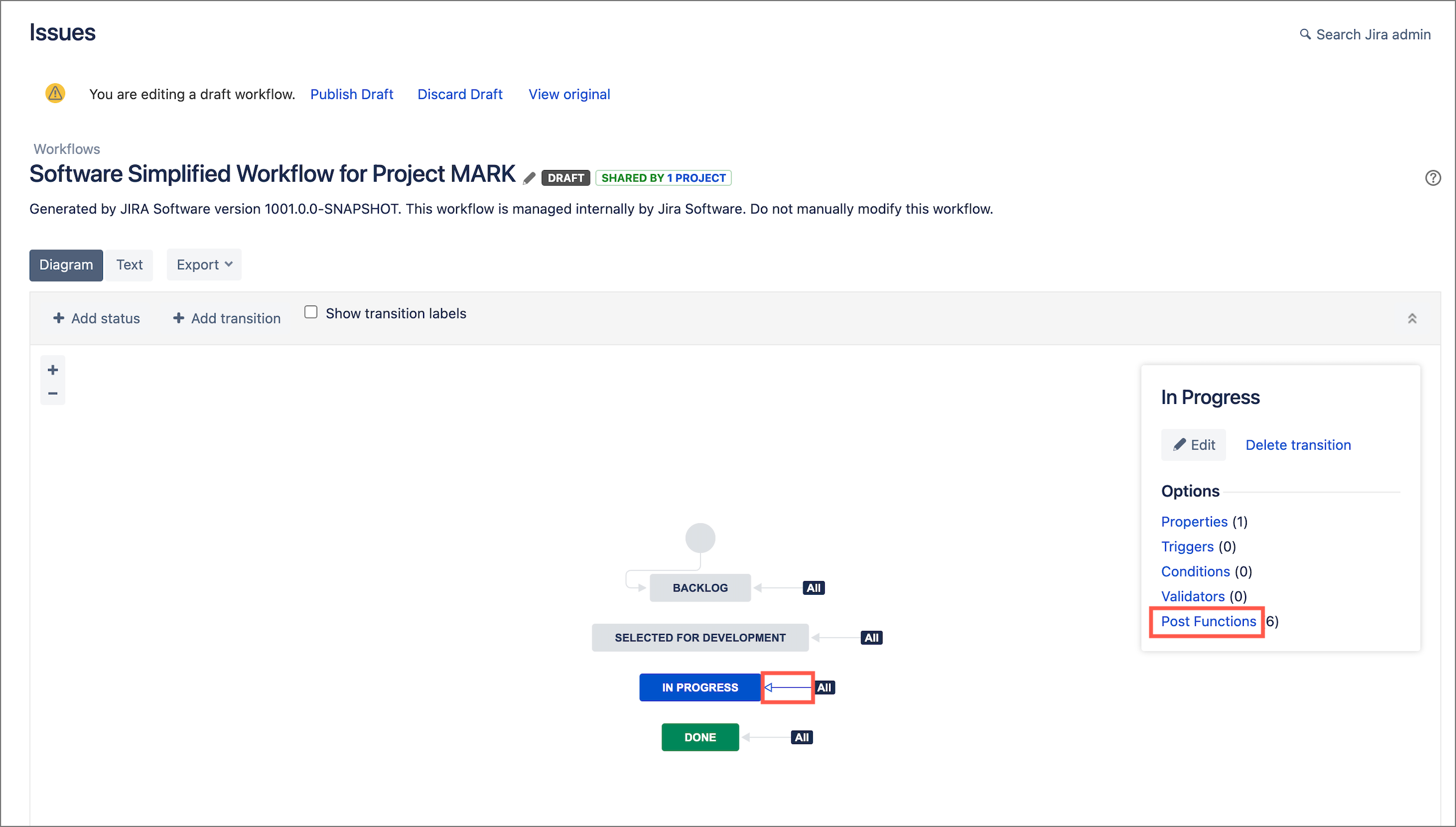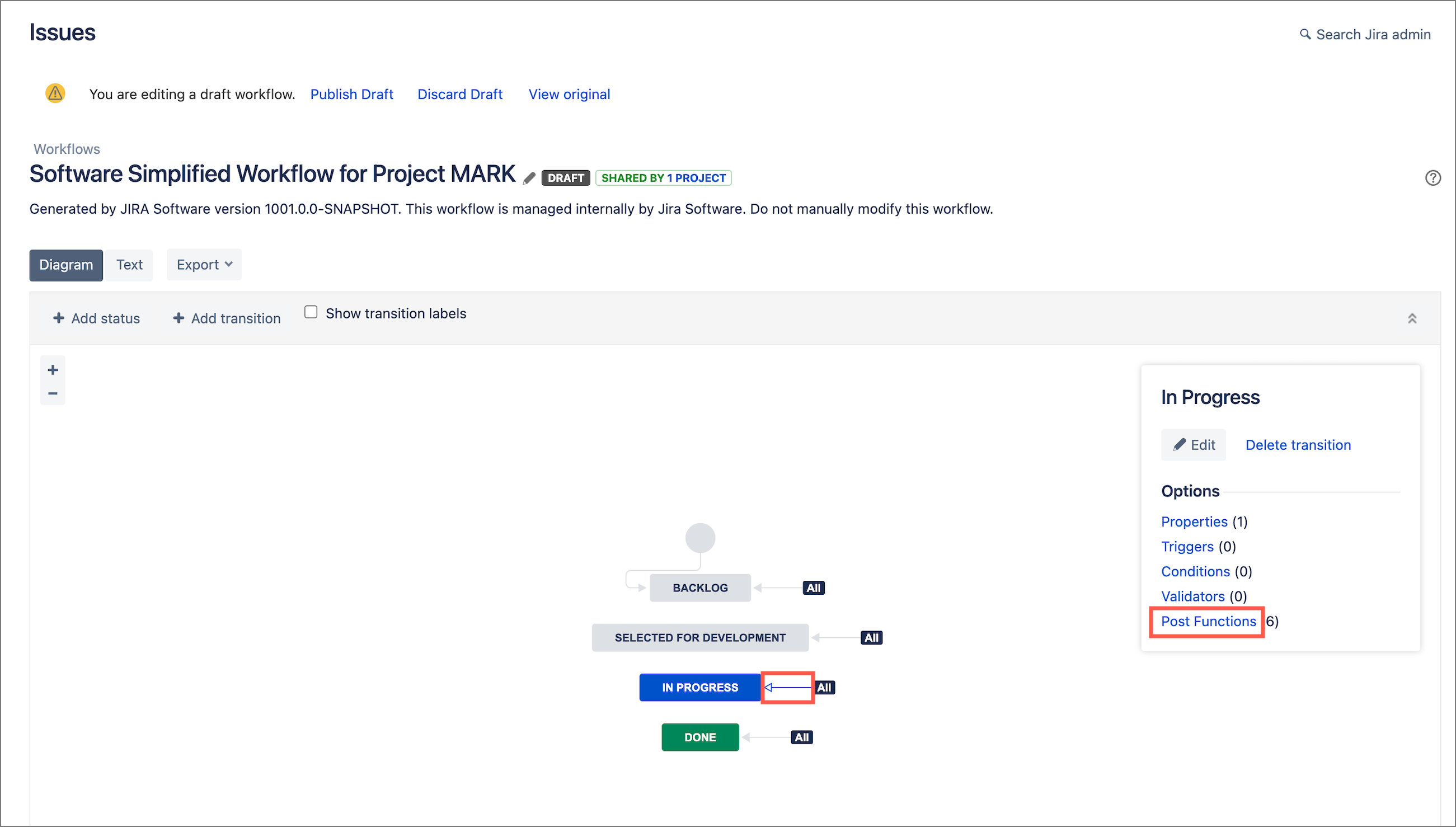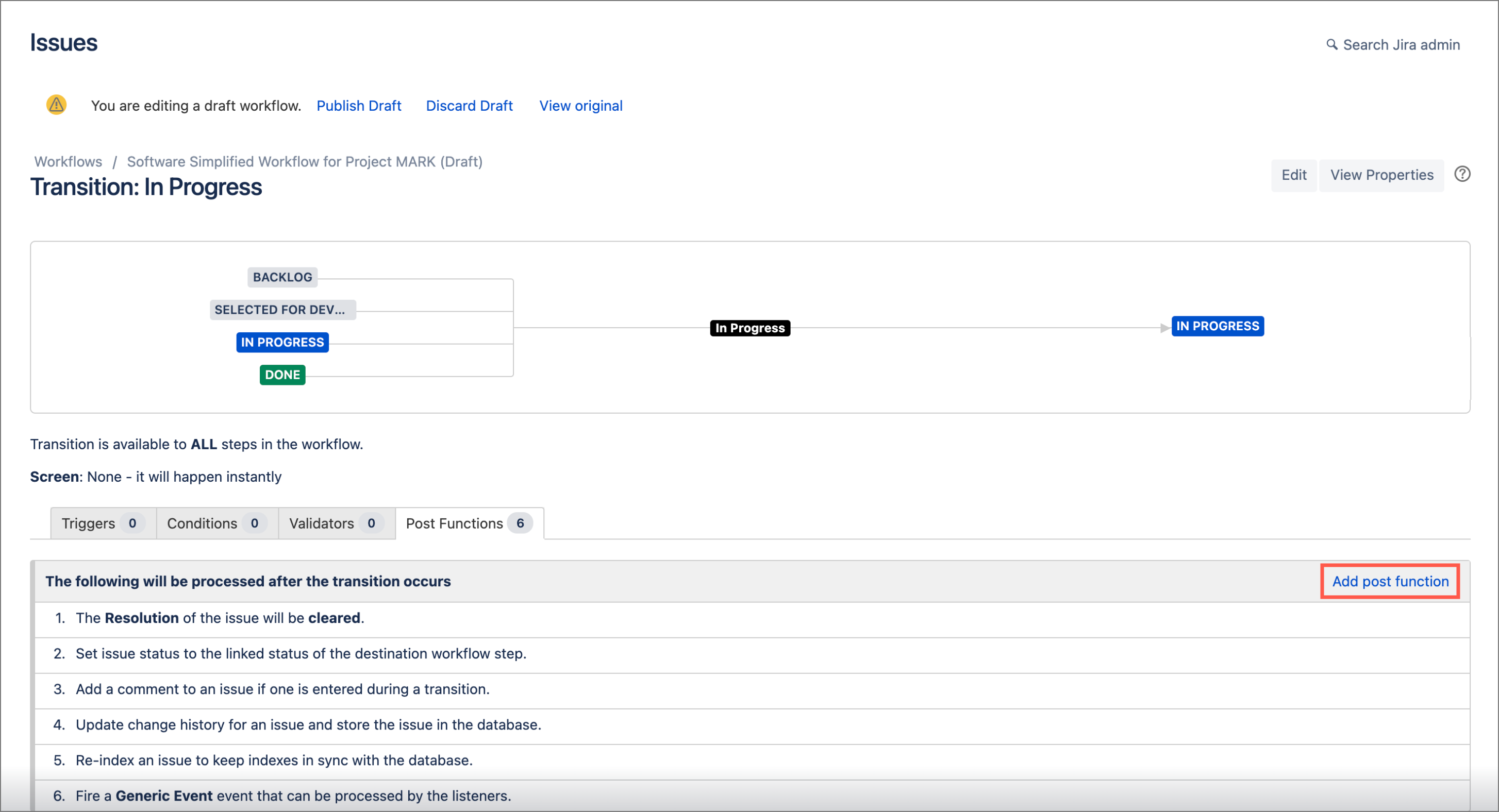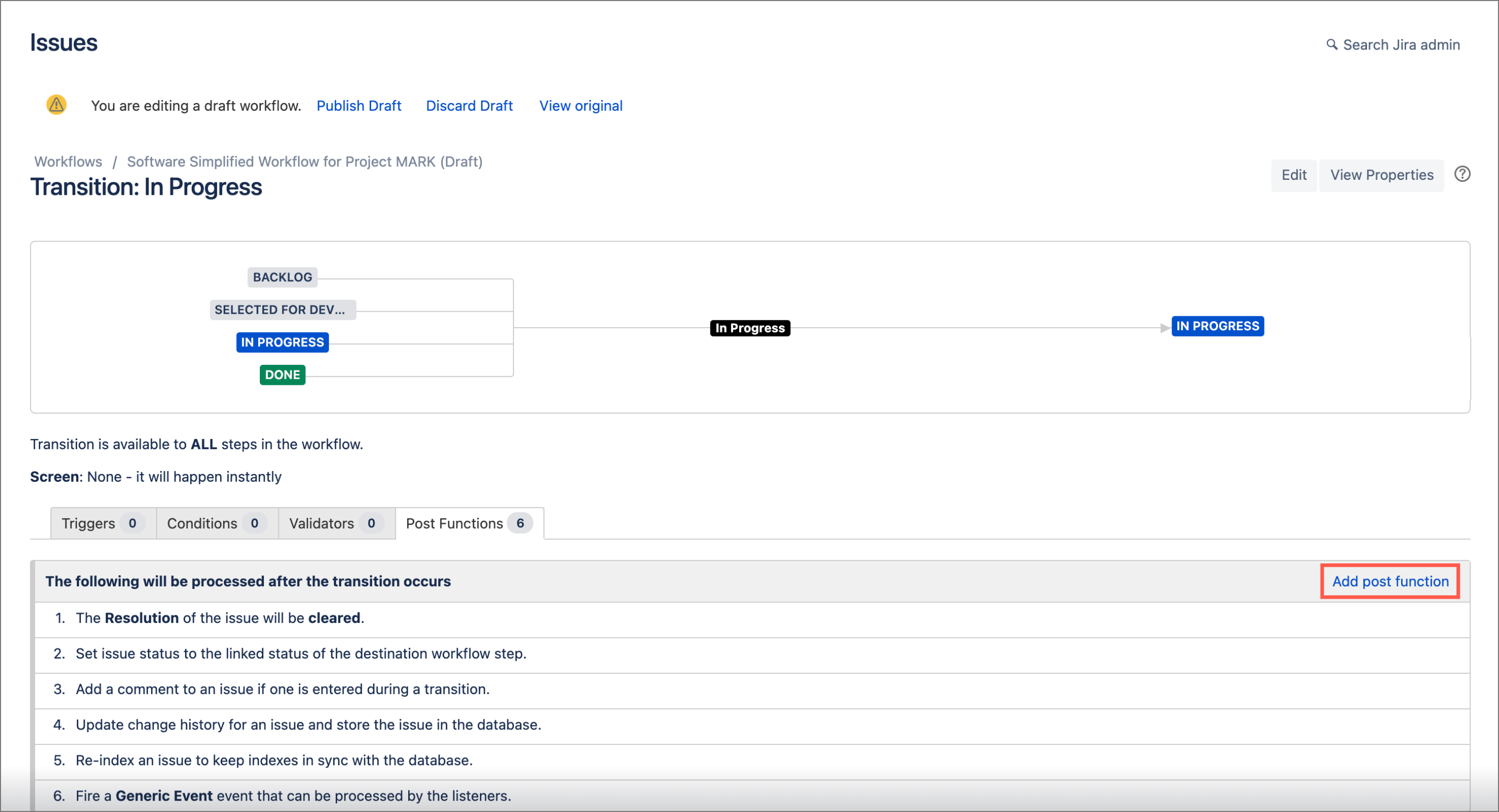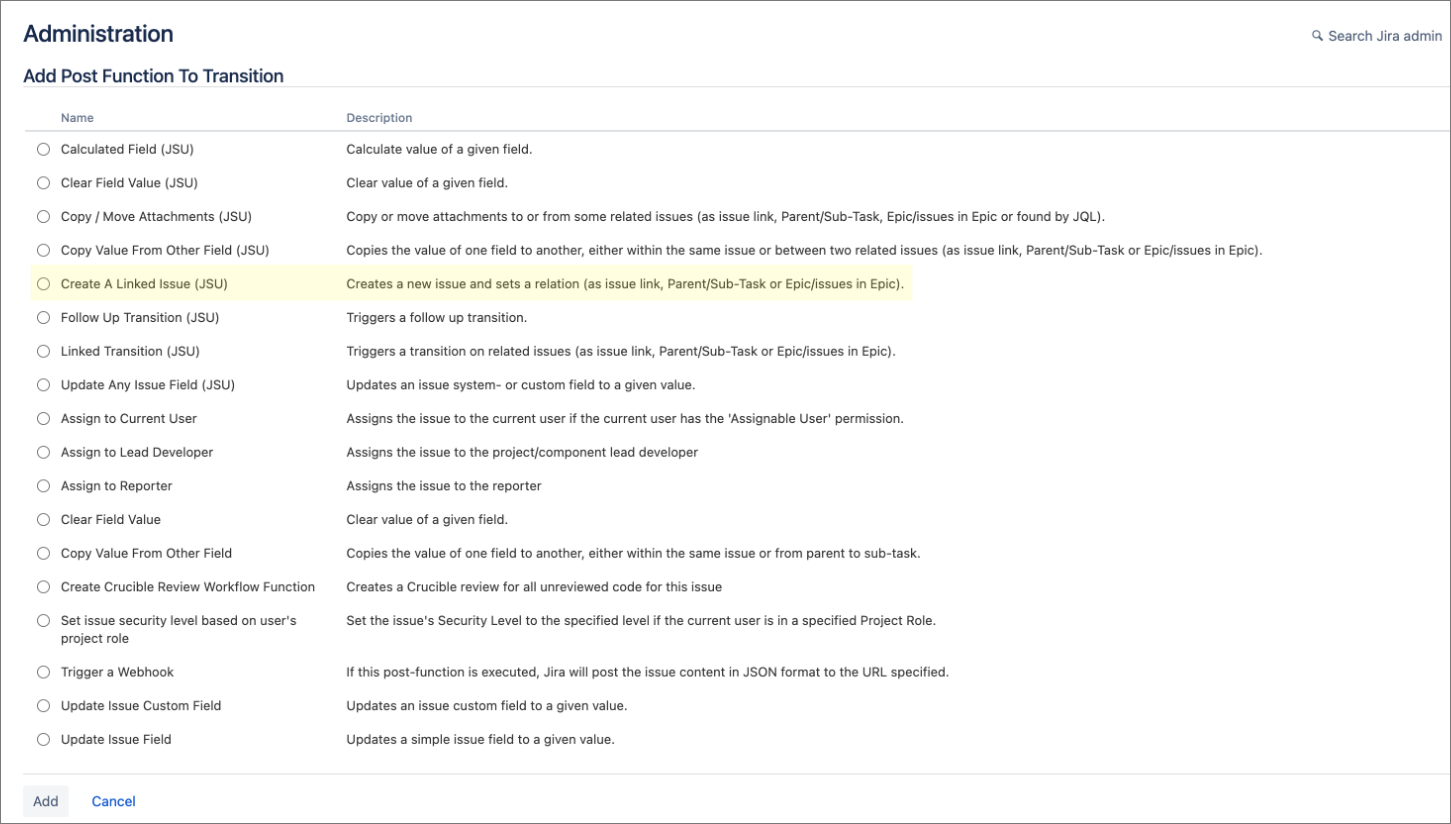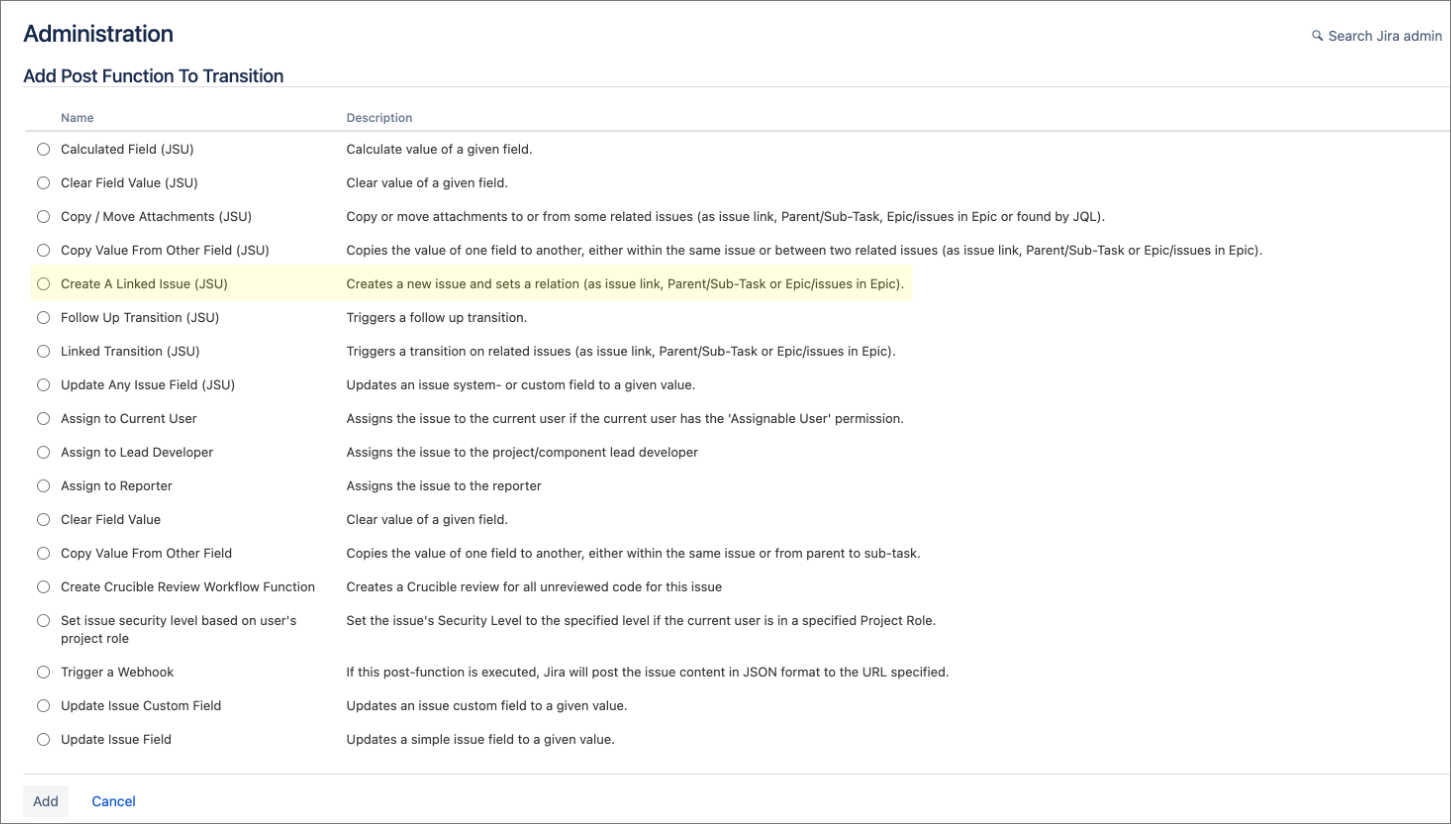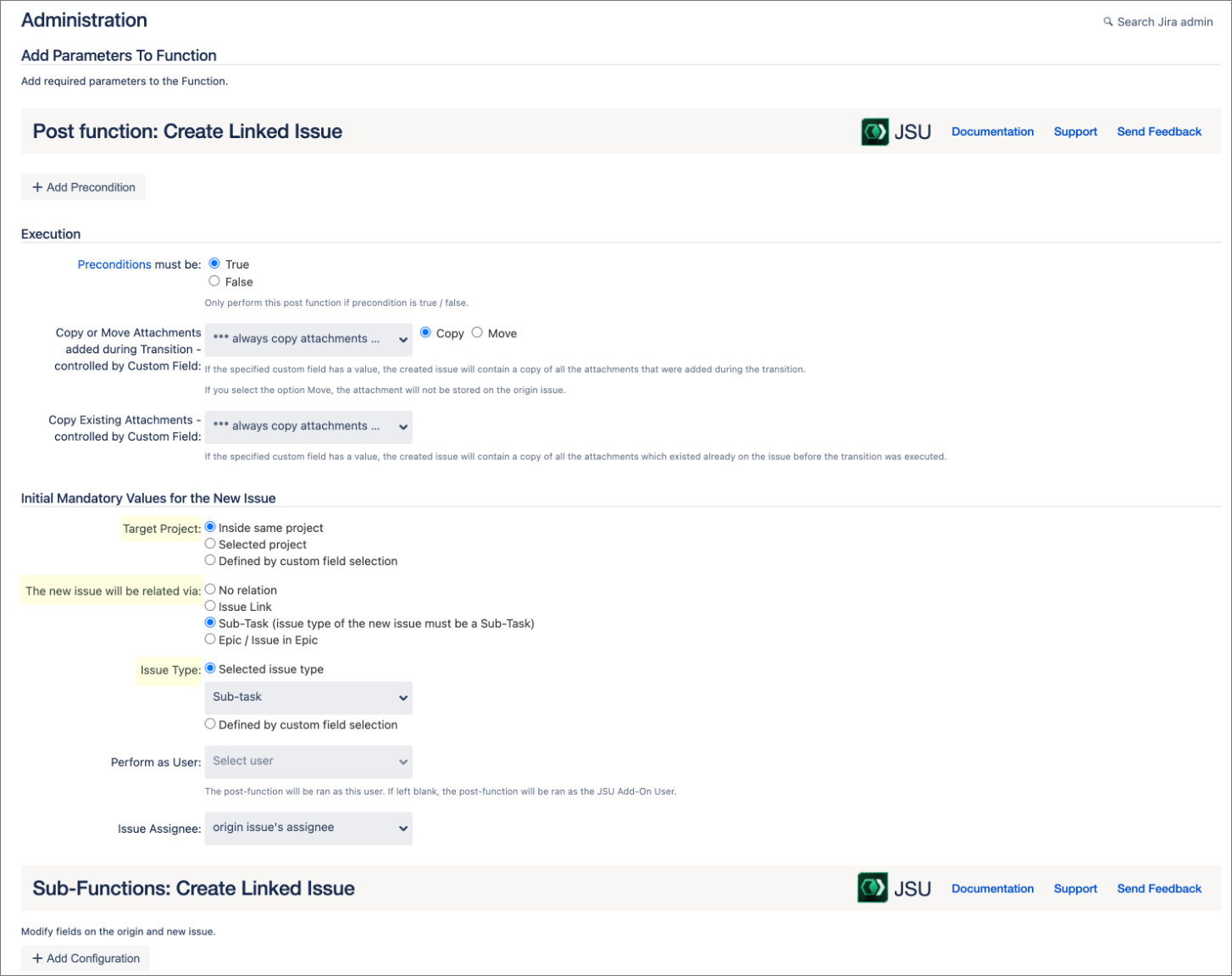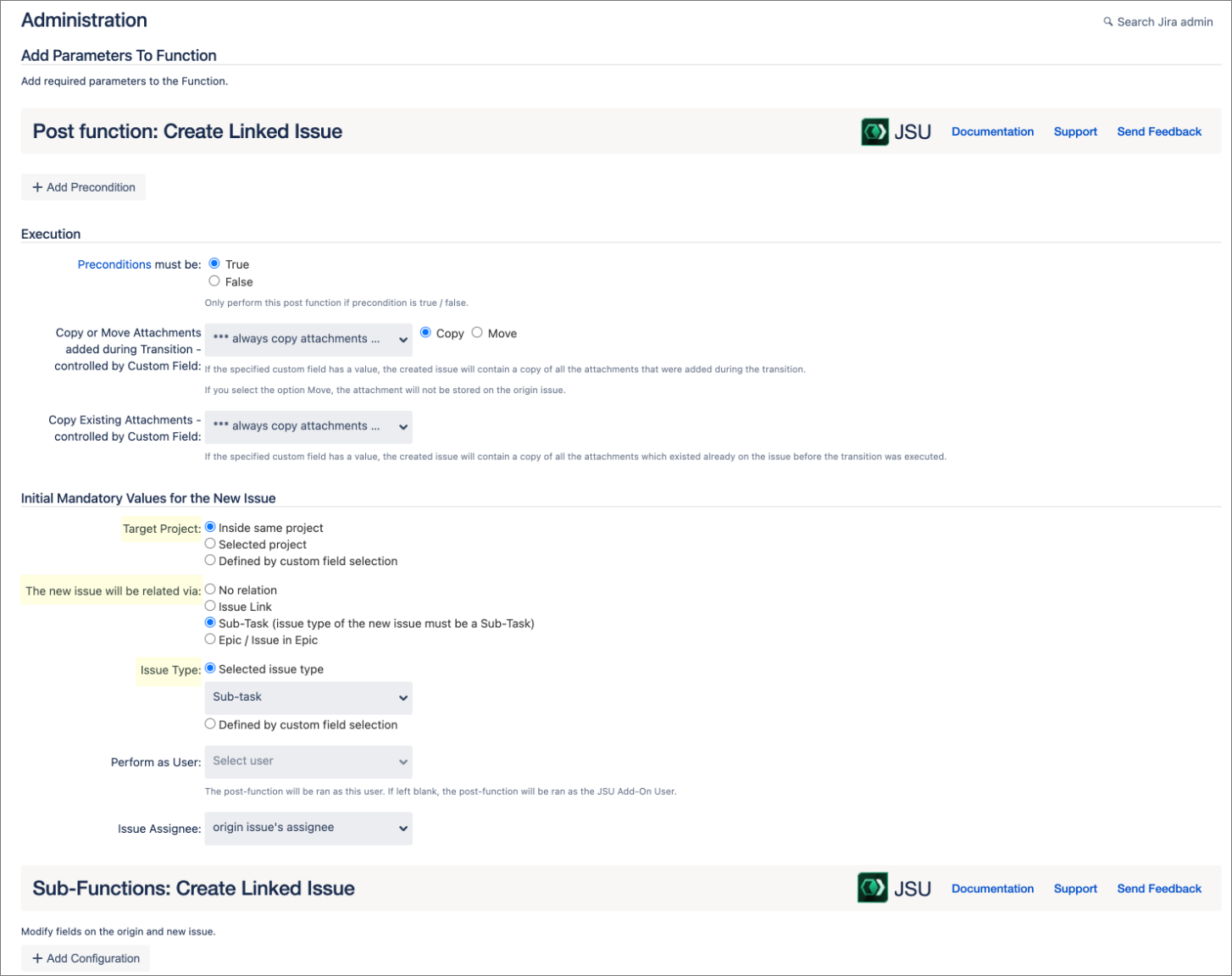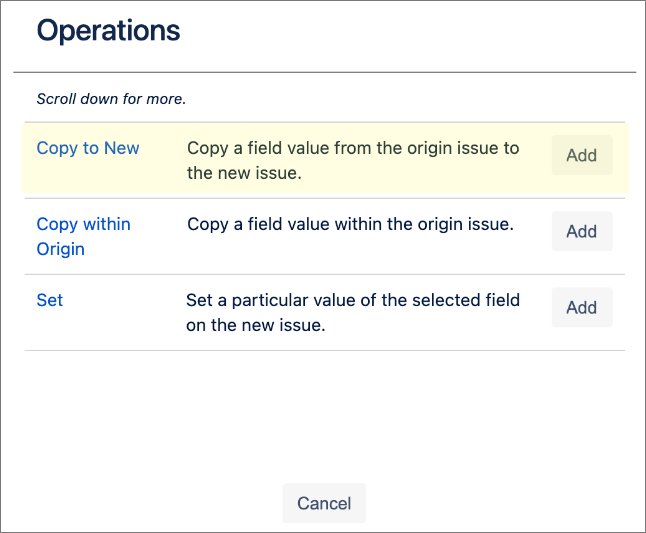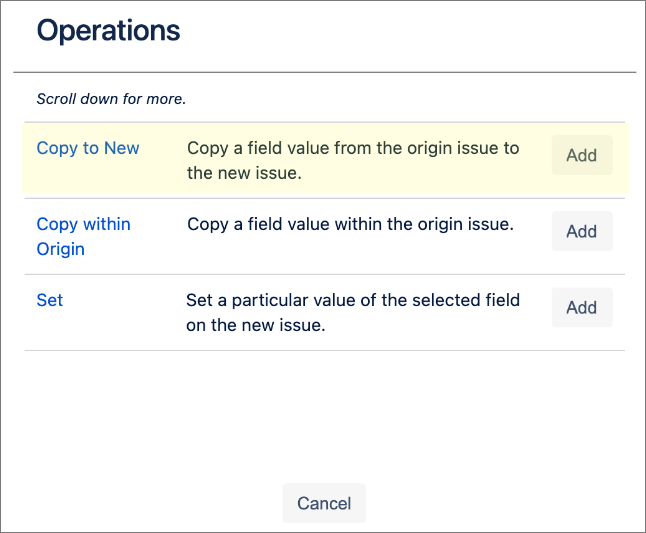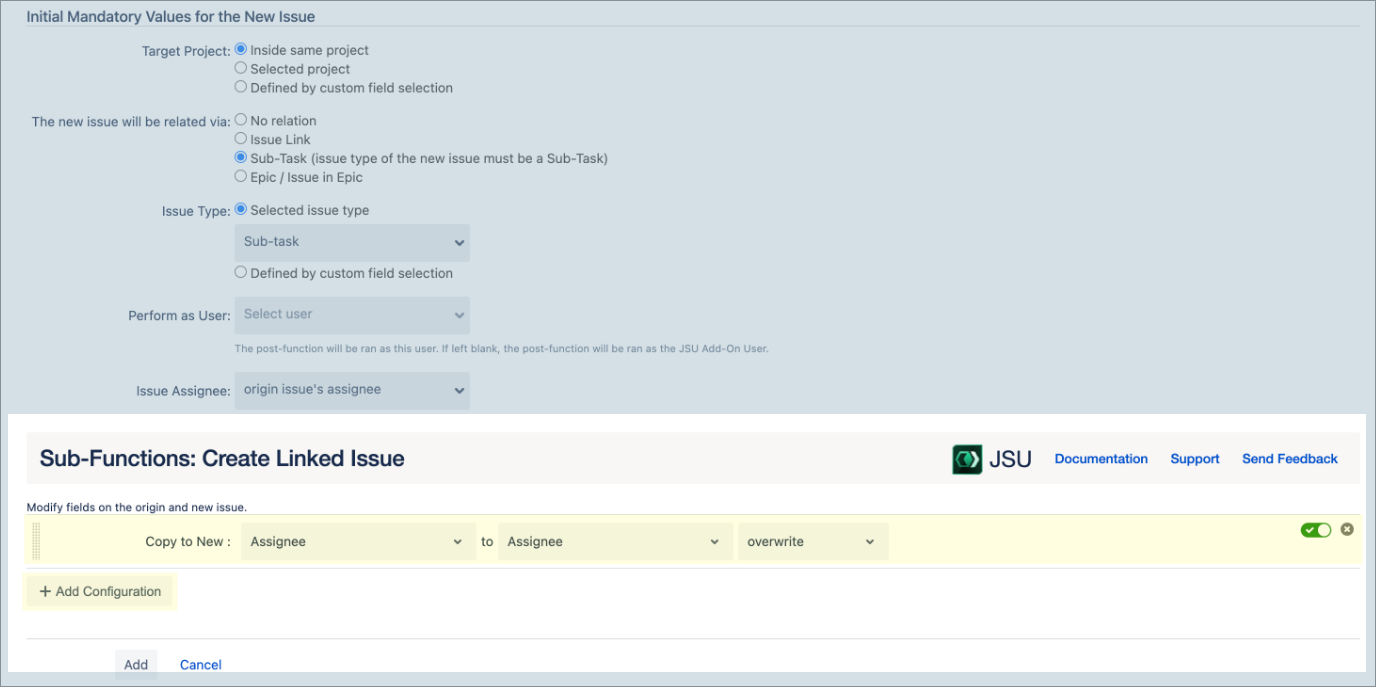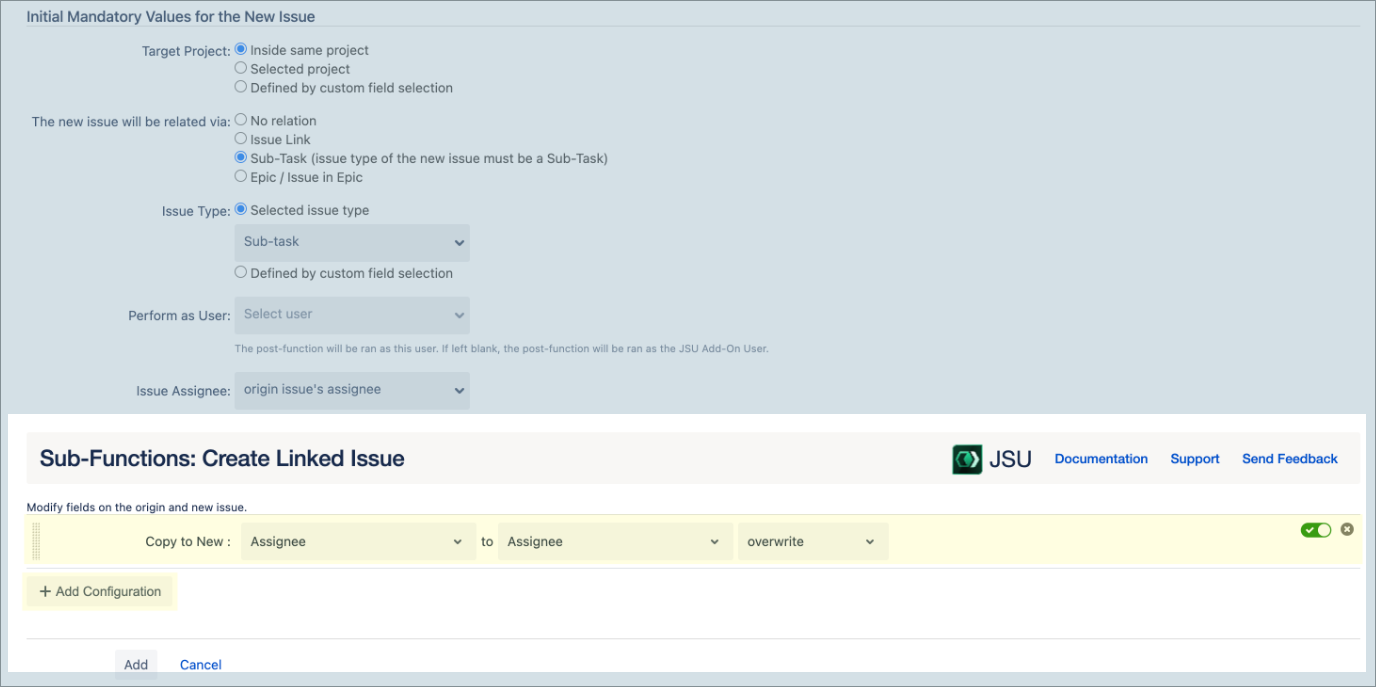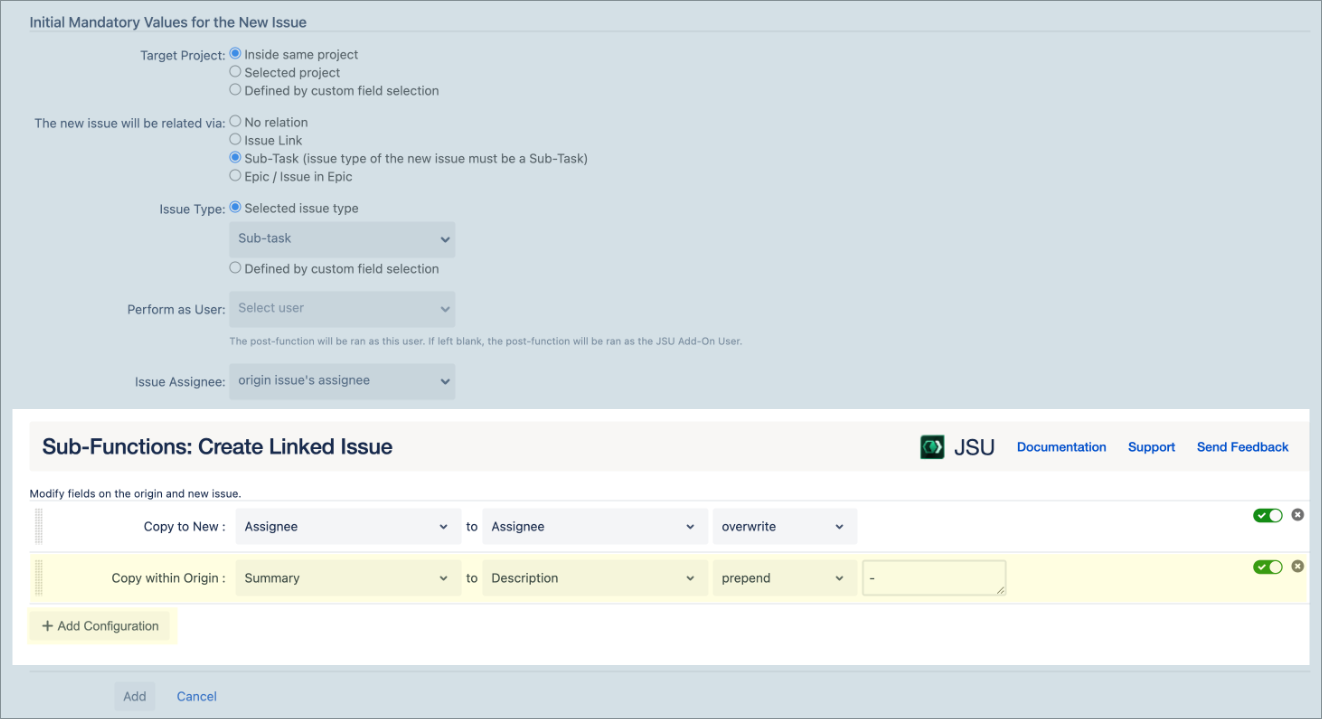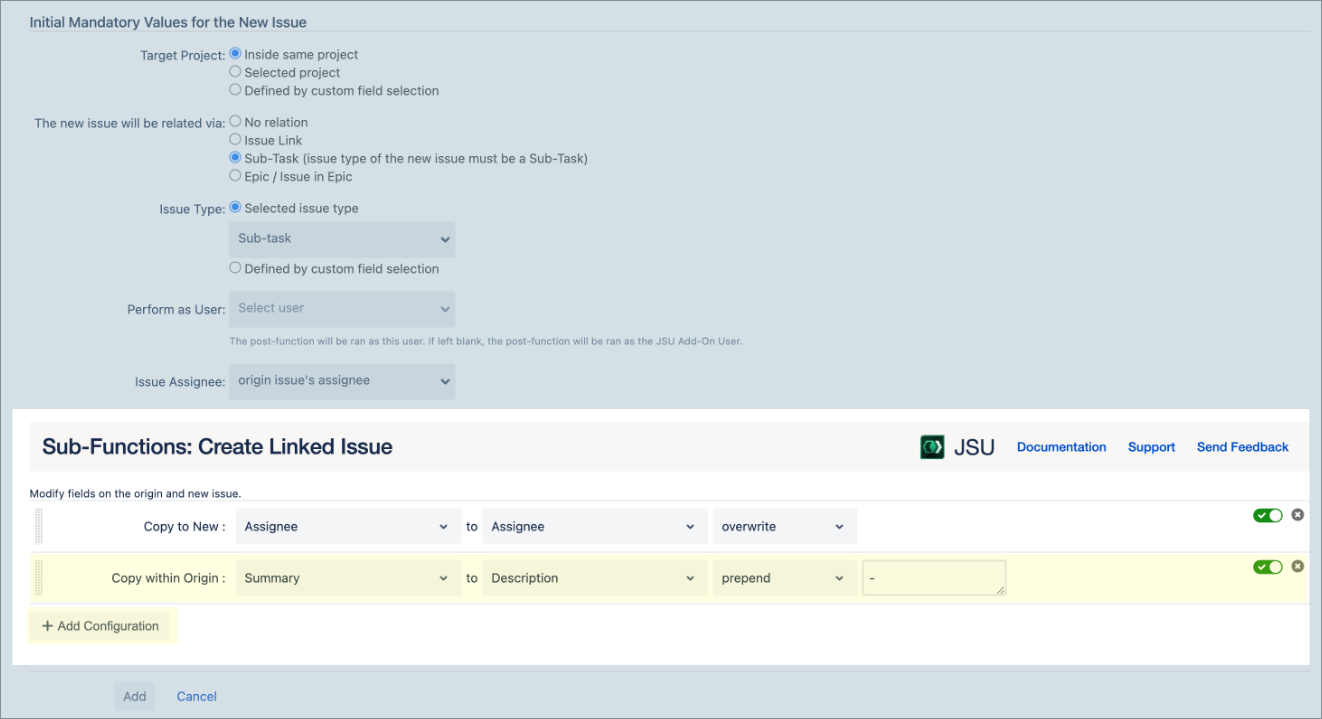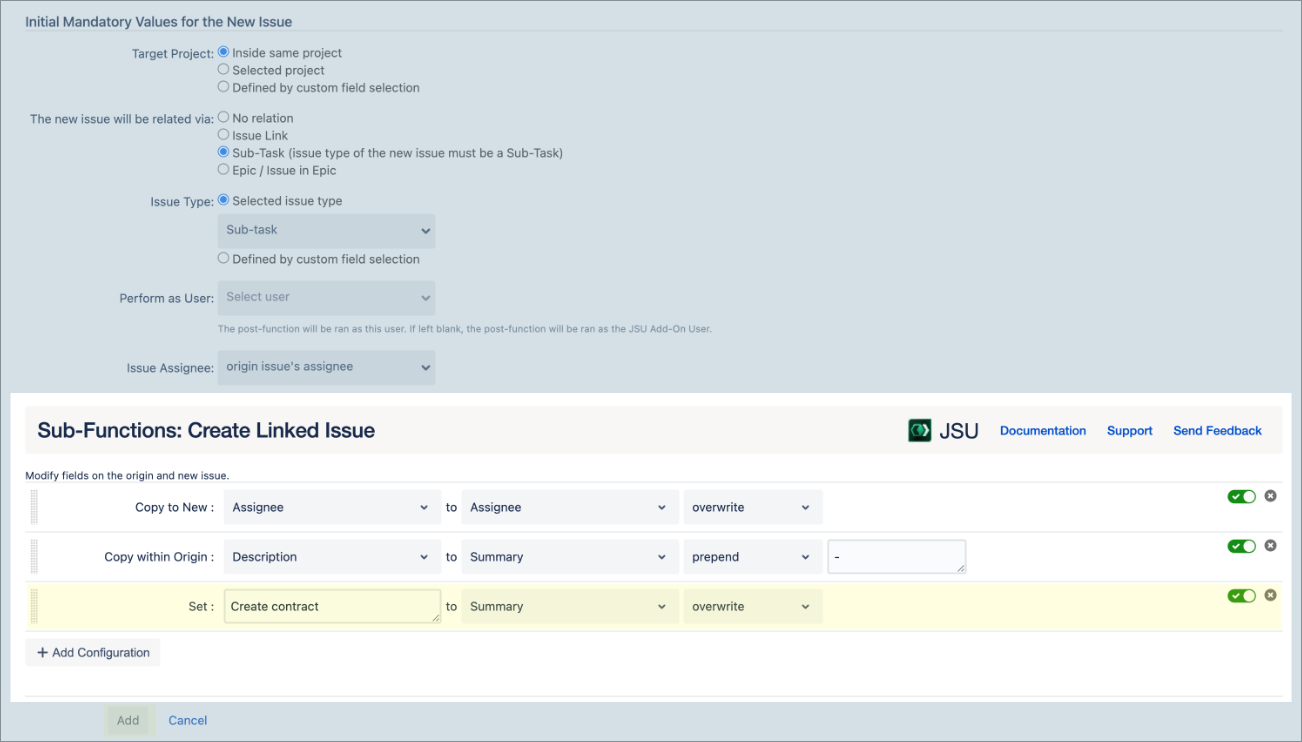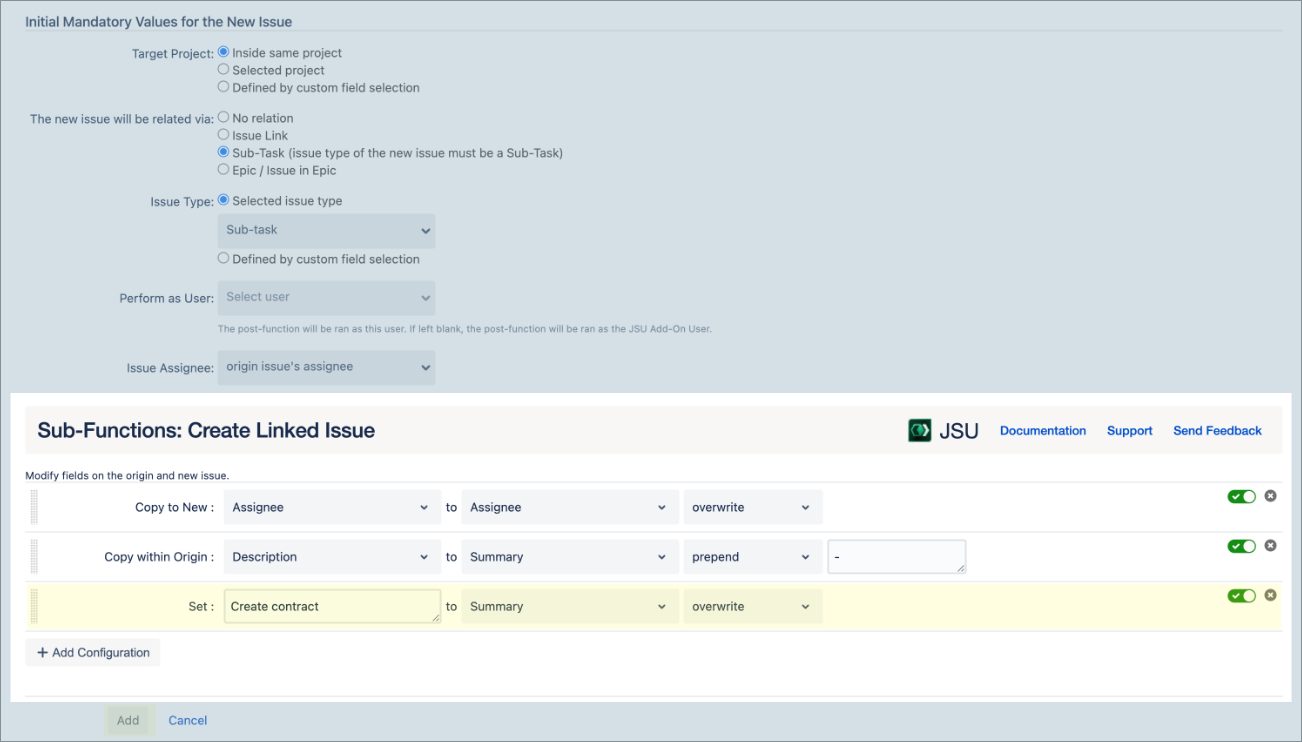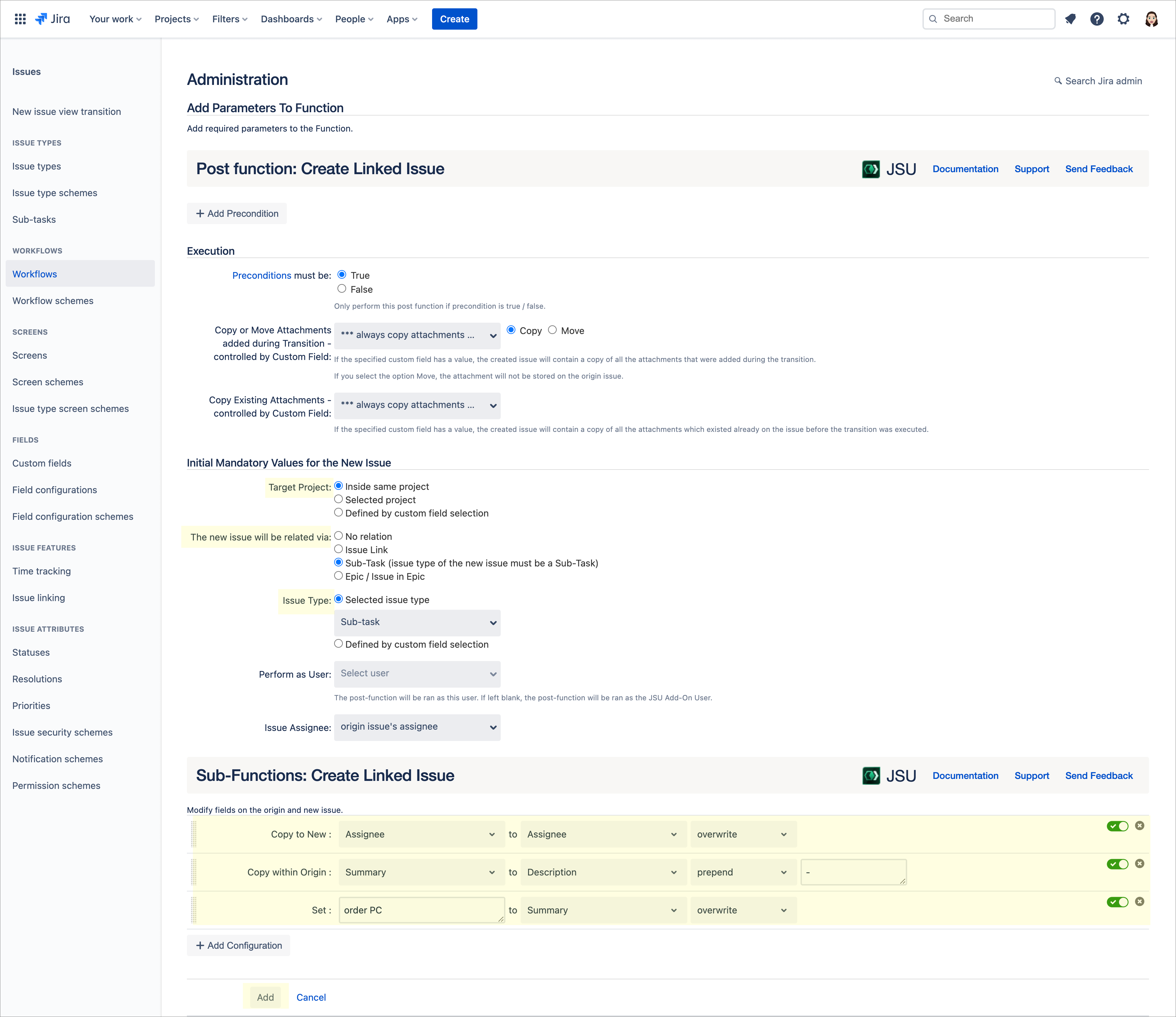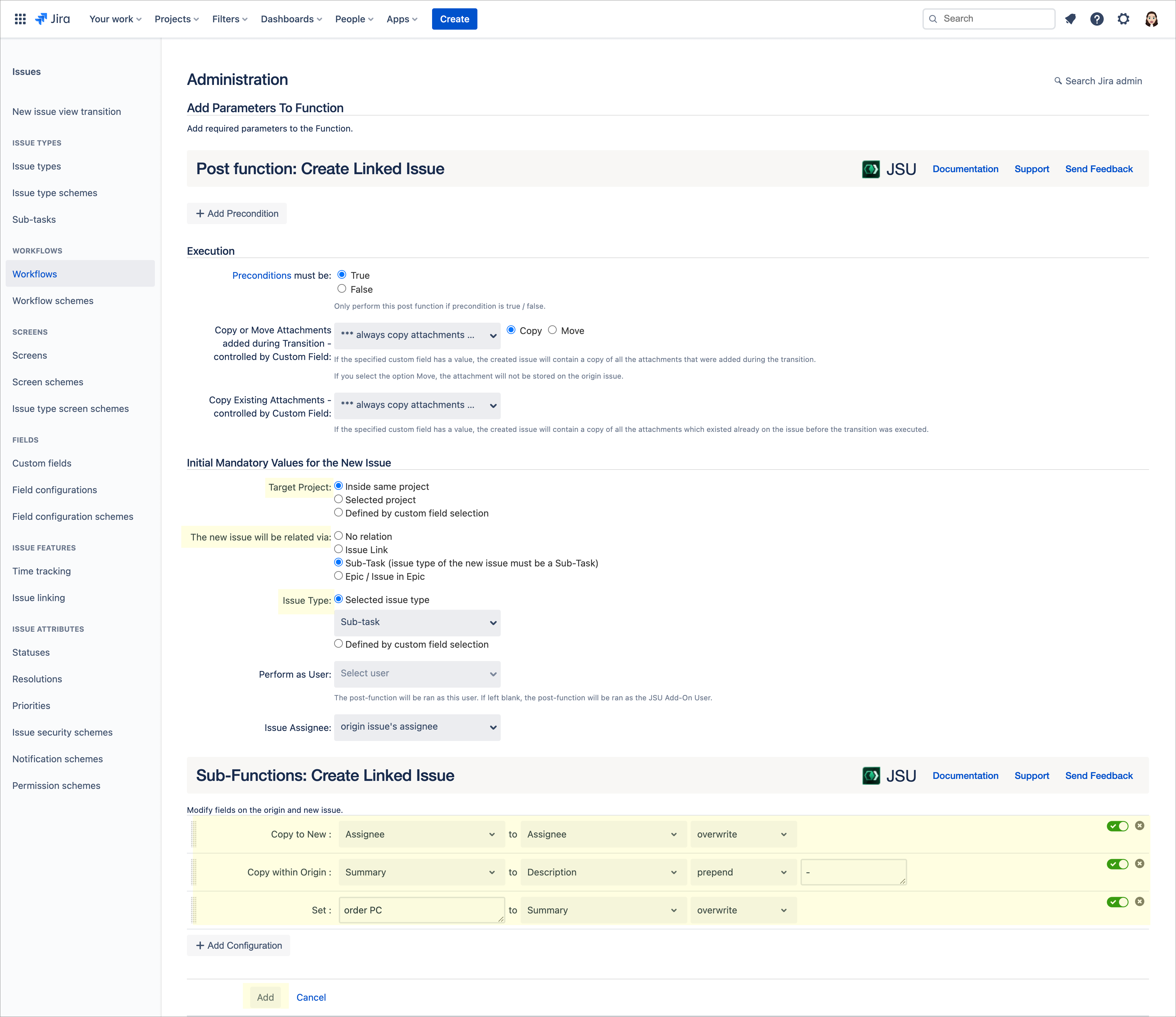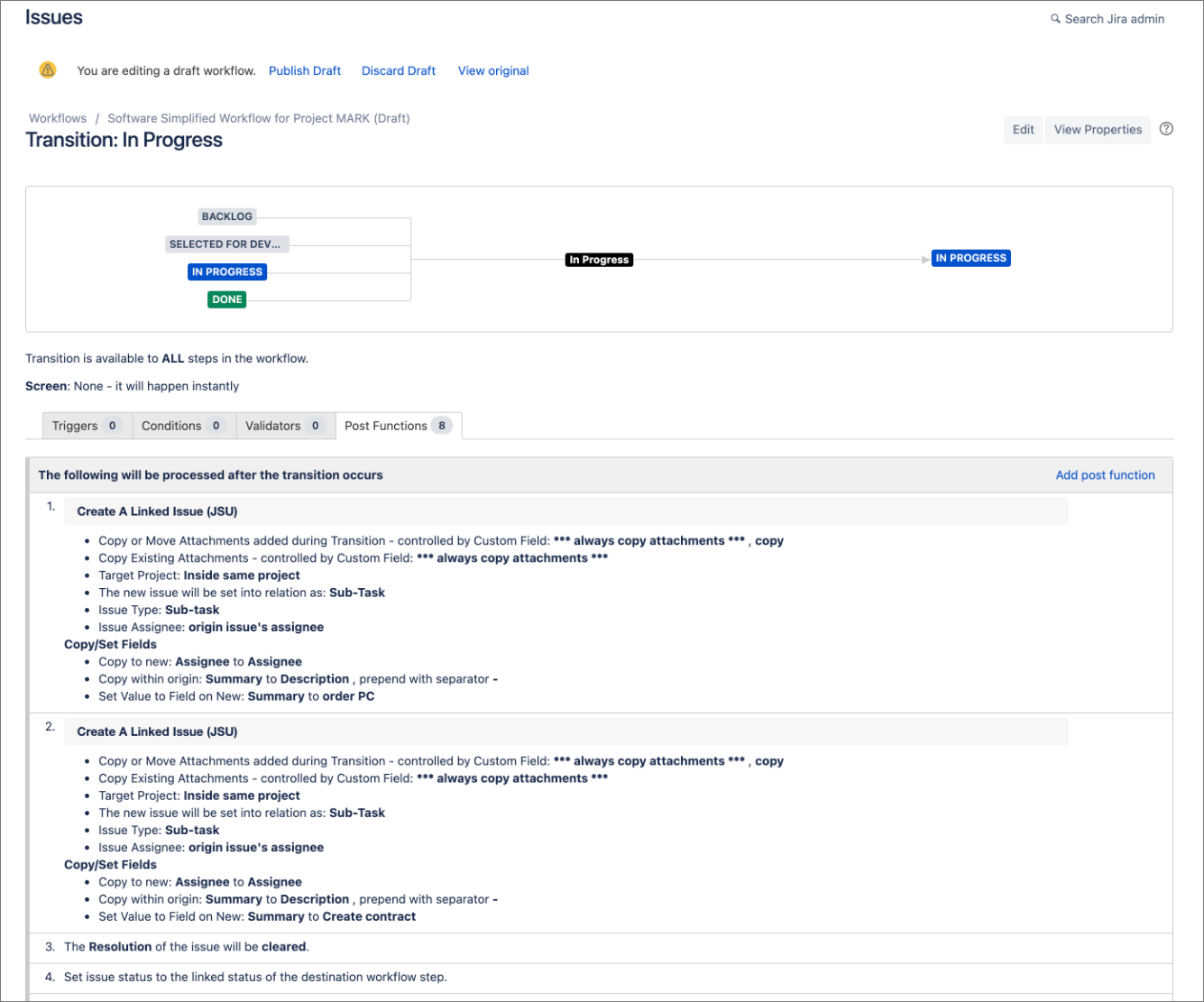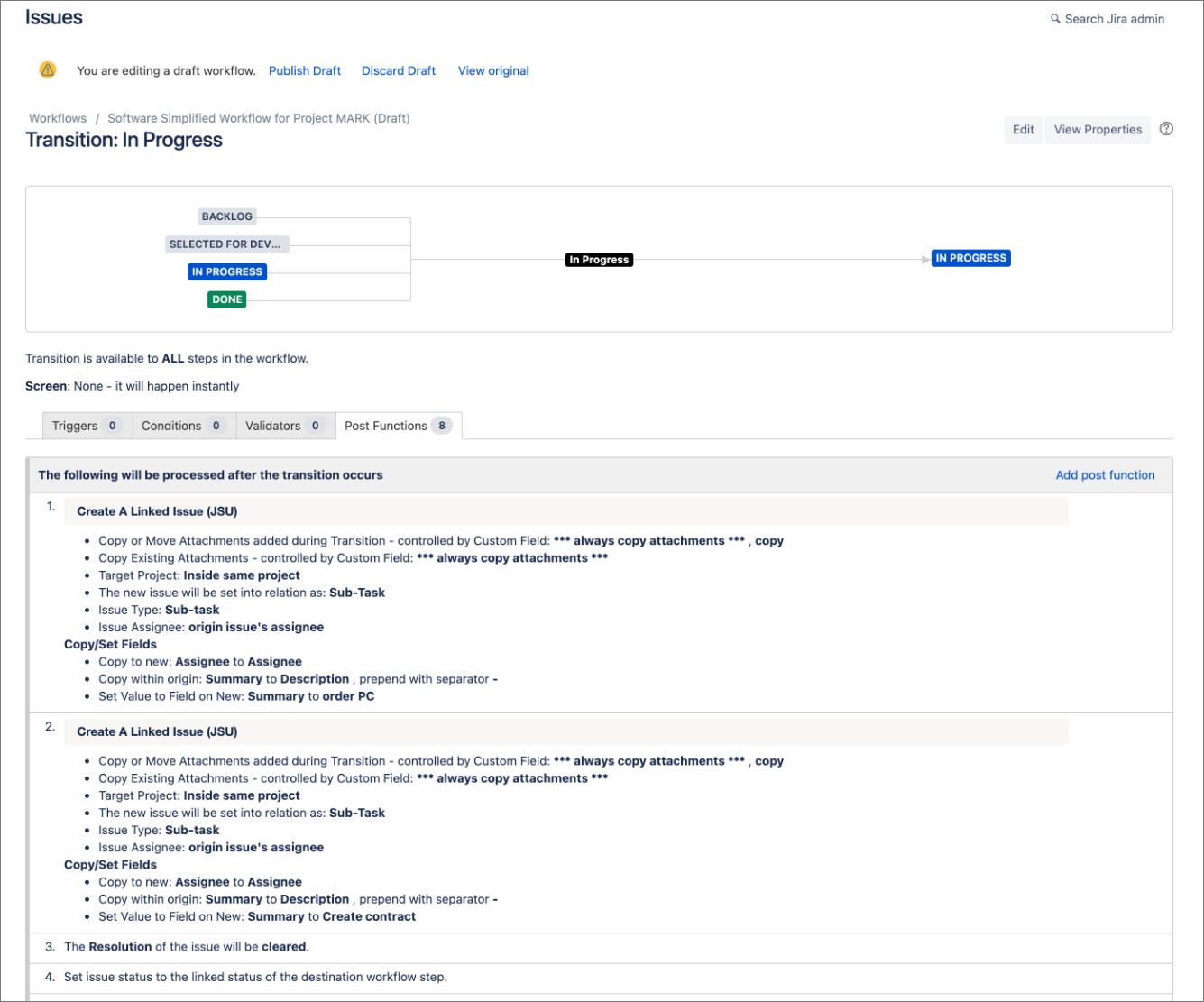| Info |
|---|
This is the documentation of for JSU for Jira Cloud. If you are using JSU on Jira Server or on Jira Data Center, see the Server/Data Center documentation. |
...
Create a draft of your project workflow. If you're unsure how to get to this page, follow the onboarding steps in Edit a Jira Workflow. You can then view your workflow in Text or Diagram mode. The steps in this use case represent Diagram mode. If you haven't already, switch the workflow viewer to Diagram mode.
We want to perform the automation on the
transition so that two subtasks are automatically created. Select the arrow that points to the In Progress status to show the transition rule Options menu.Status colour Blue title in progress Select Post Functions from the list of options.
On the Post Functions tab, select Add post function.
Select the Create A Linked Issue (JSU)post function and then click Addat the bottom of the page.
Now let's configure your first post function:
We want to perform the automation inside the same project; for theTarget Project, we select Inside same project.
We want our new issue to be related via Subtask; in The new issue will be related via option, we select Sub-Task.
Now it's time for a little magic! Let's configure the values of different issue fields. In this case, we want to copy a field value from the original issue (our task) to the new issue (a new subtask).
Select Add configurationat the bottom of the post function configuration page.Select Addfor the Copy to New operation.
In the Copy to New sub-function configuration, let's copy the Assignee of the task to the Assignee of the subtask.
Next, we want to copy the value from one field to another field within the origin issue. We once again select Add configuration.
We want to copy the Summary field of the origin issue to the Description field of the origin issue, while prepending it with a dash. Select Add for the Copy within Origin operation.
In our second configuration, let's copy the Summary to Description. Select prepend and manually type in a dash symbol
-.
Congratulations! You've created your second configuration.We will configure the last operation by setting a value for the Summary of the new subtask. Once again, we select Add configuration.
We want to set the value for the summary of the new subtask; we select Add for the Set operation.
In our third configuration, we set
Create contractto Summary. After completing your third configuration, click Add to add the post function to your workflow.On the Post Functions tab, selectAdd post function.
Follow Steps 4 - 15 to create another subtask for ordering a PC. In this case, set the Summary of your new subtask to
order PC.Voila! We have now added all of our post functions!
Publish your workflow, then let's see our setup in action.
...
This was just one example of automating linked issues and field creation. Regardless of your needs, JSU's "Create A Linked Issue" post function and its operations can help you:
copy a field value from the origin issue to a new linked issue,
copy the value from one field to another field within the origin issue, and
set the value of a field in a new linked issue.
Need more information or help? Get in touch!