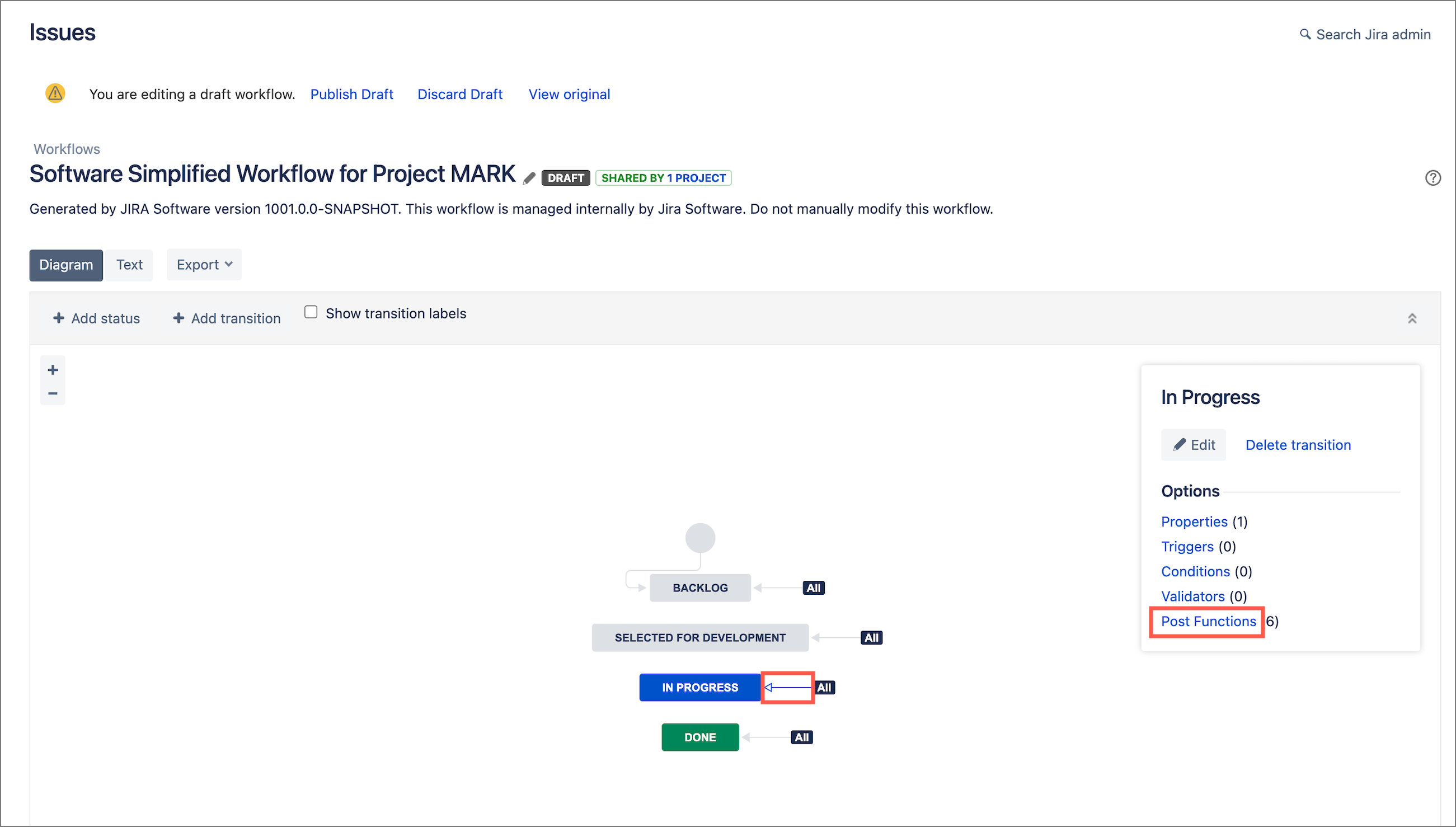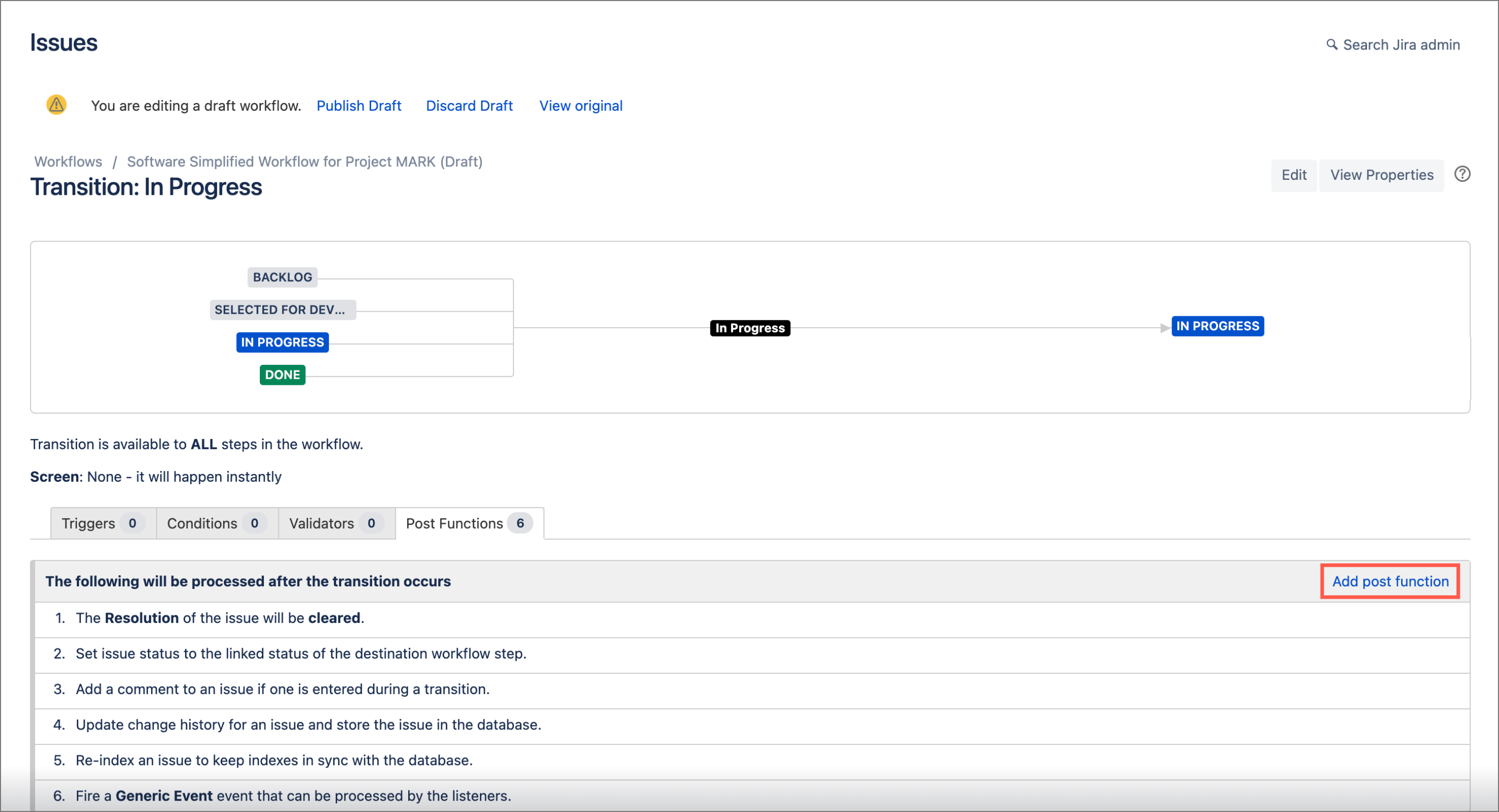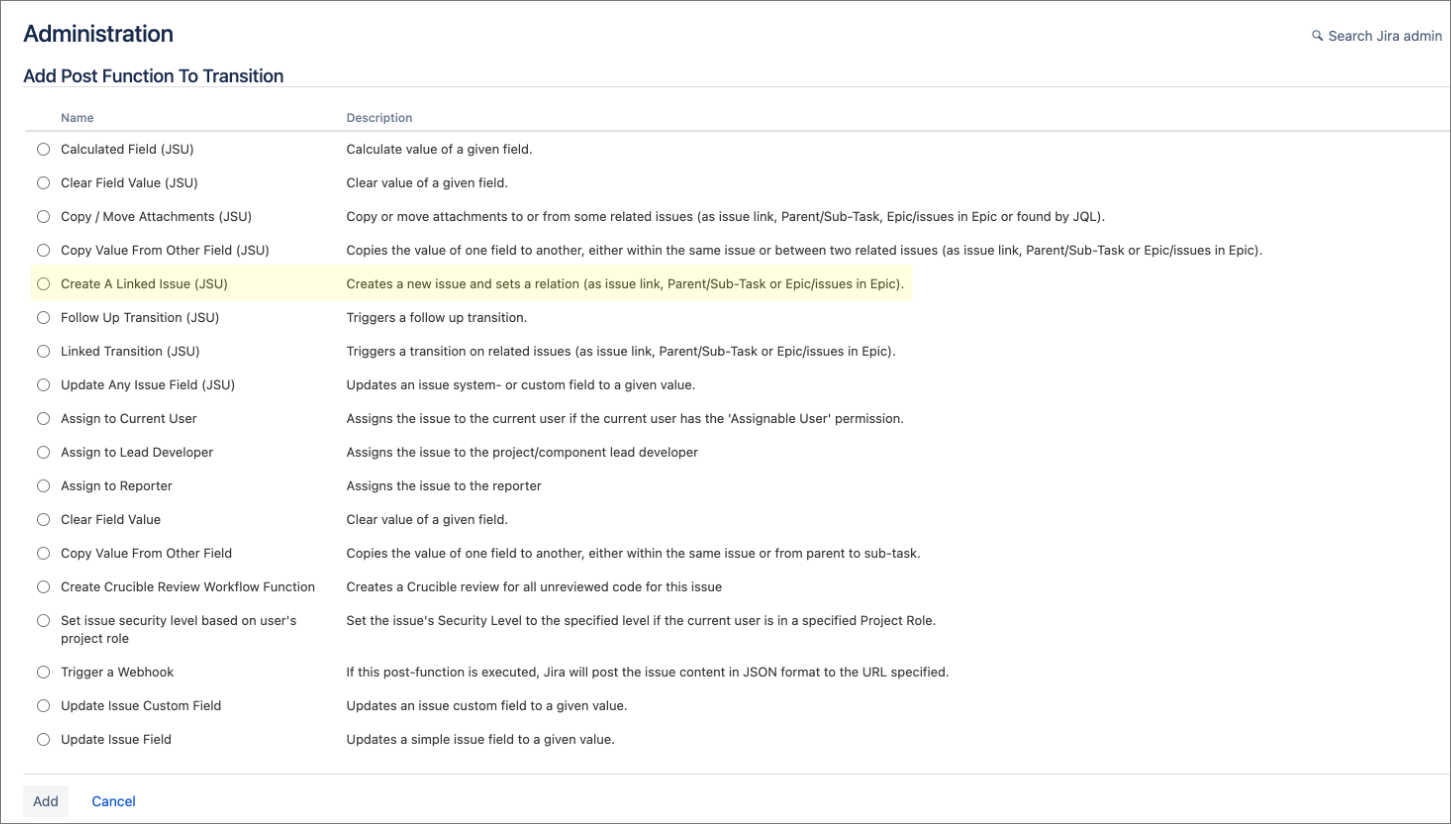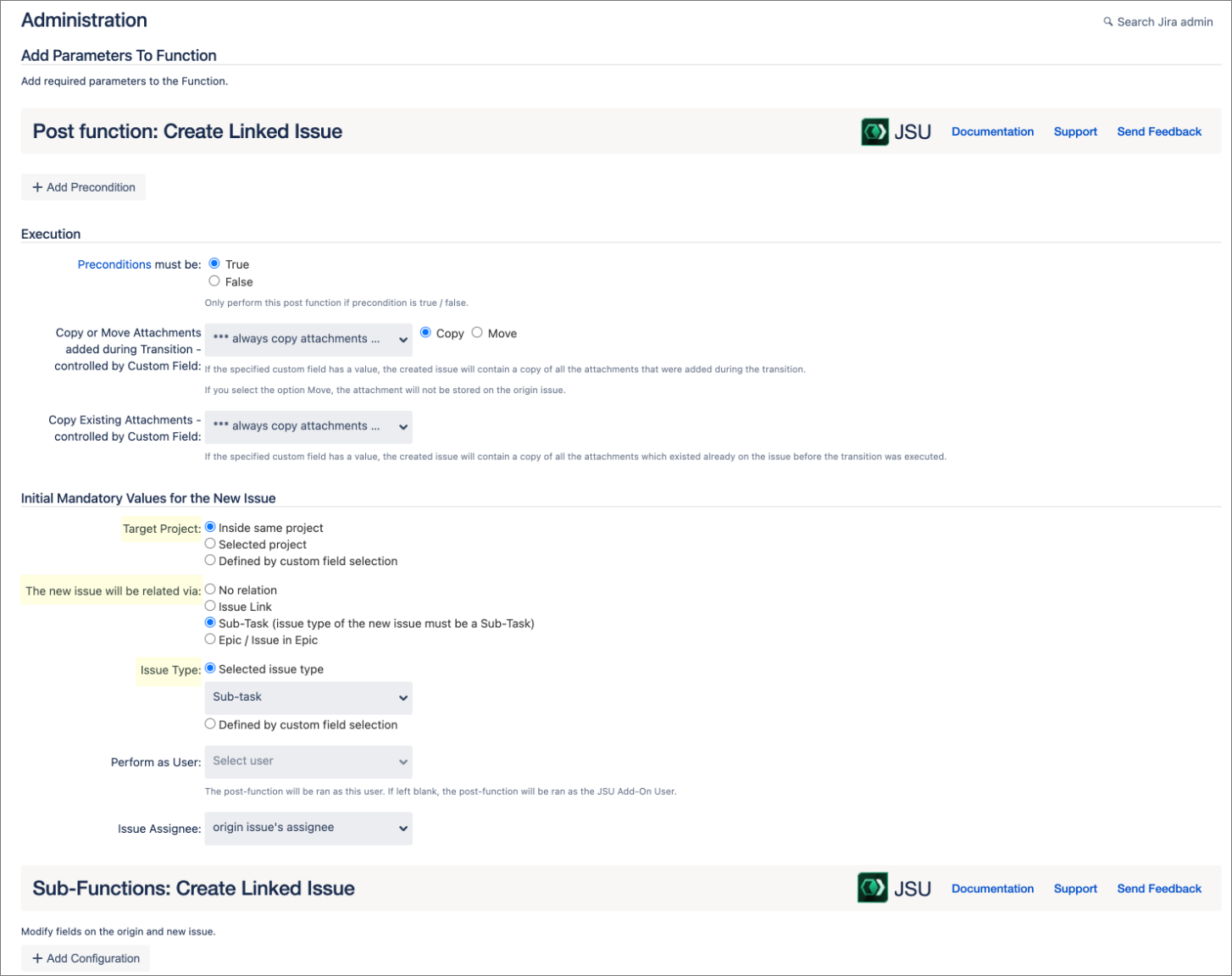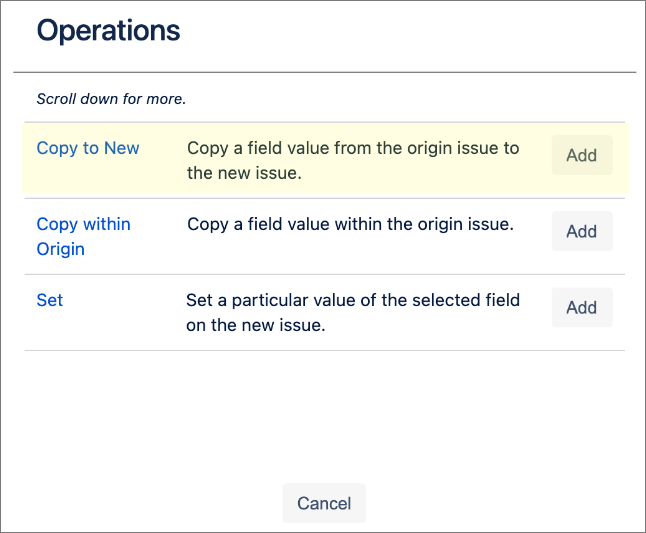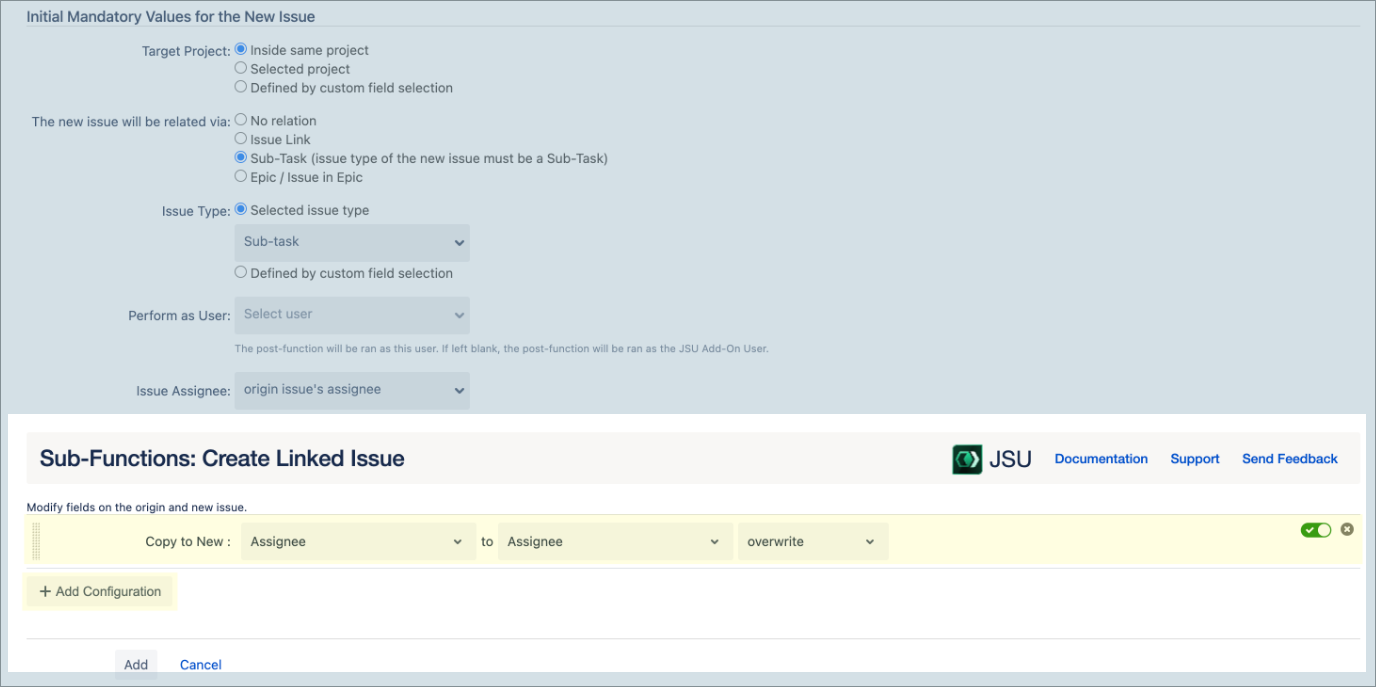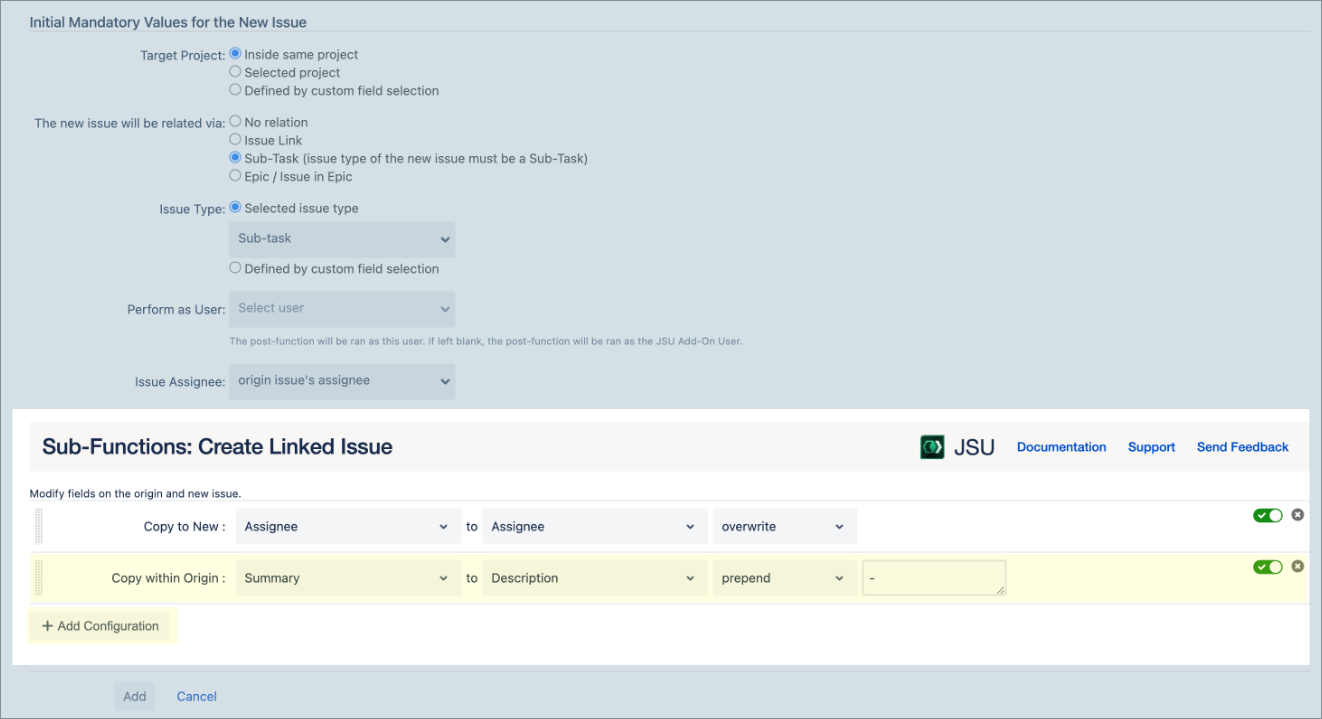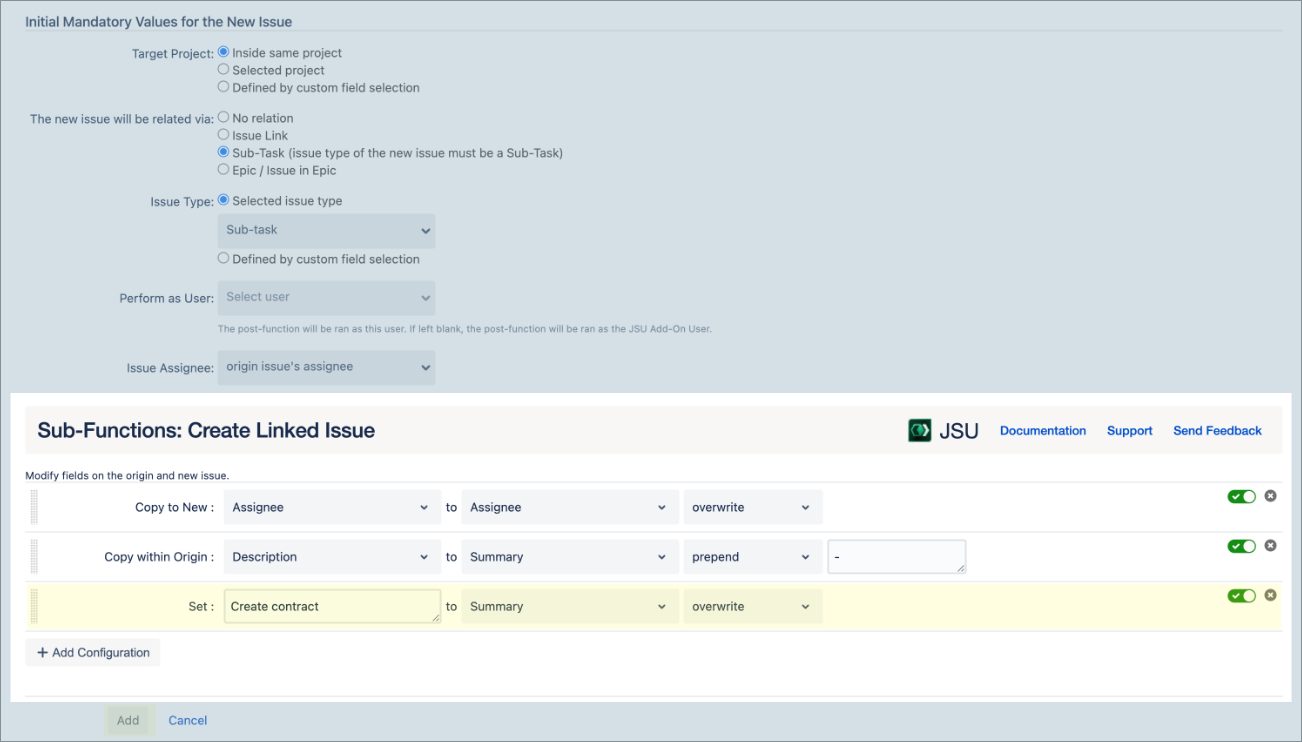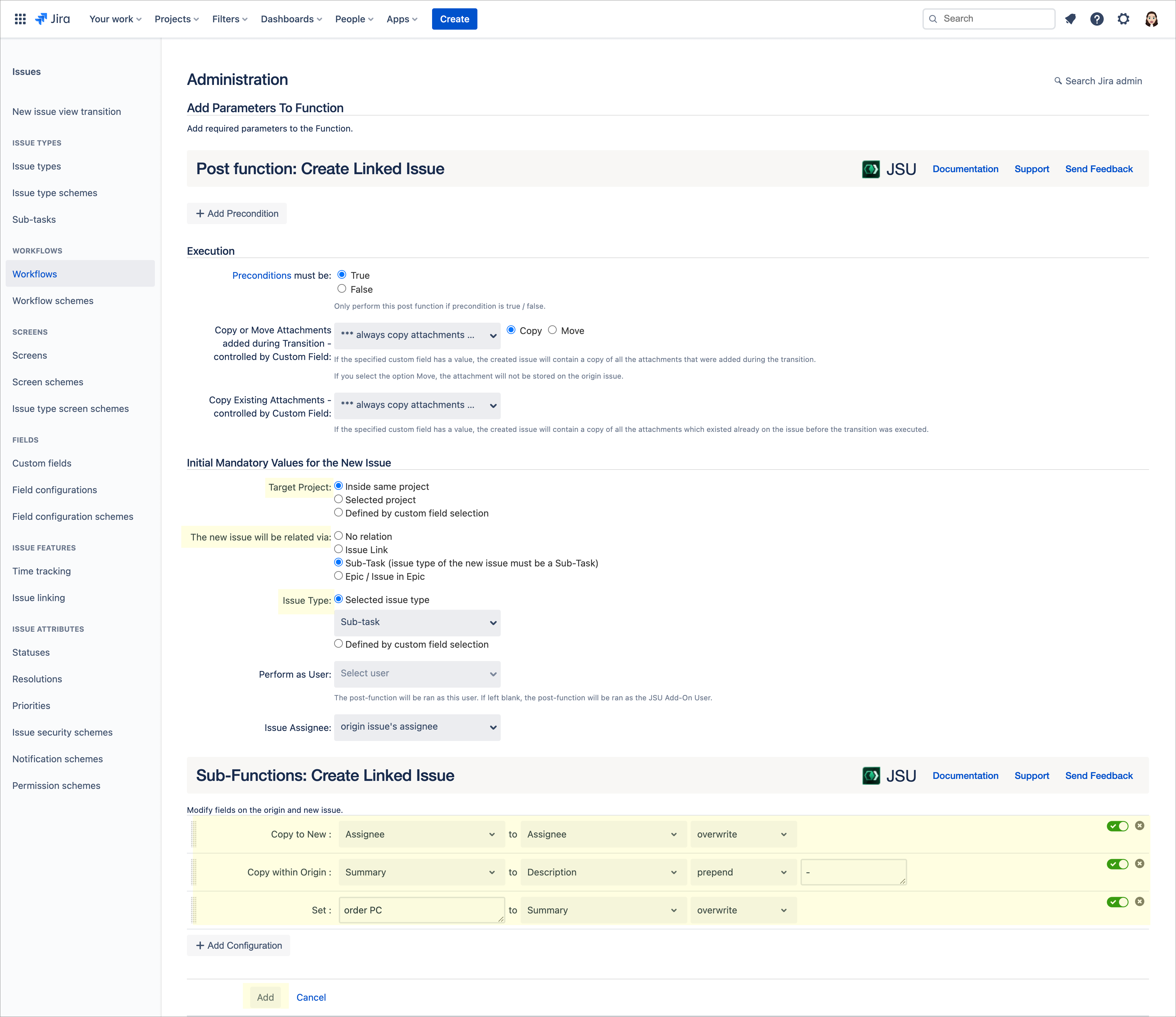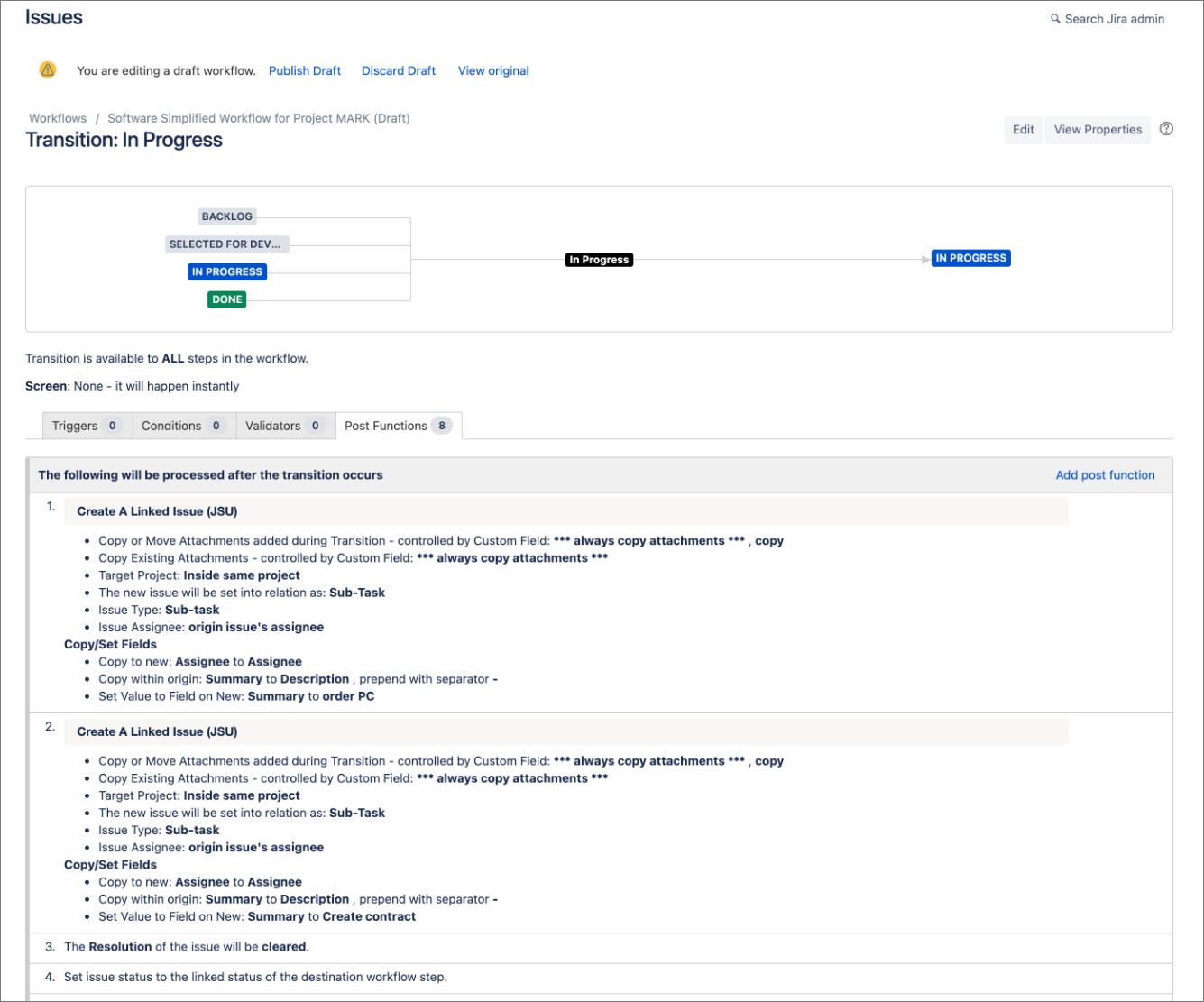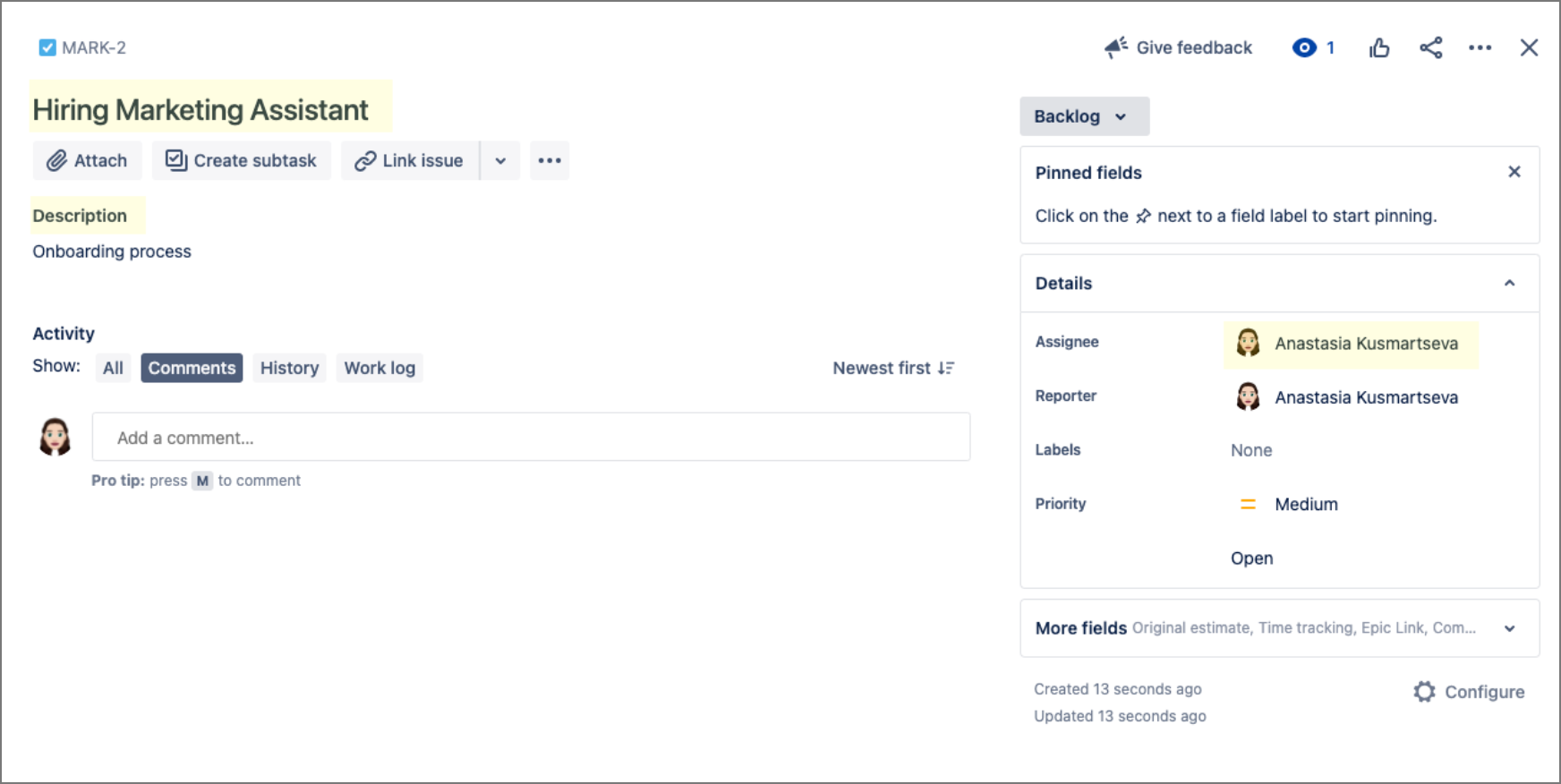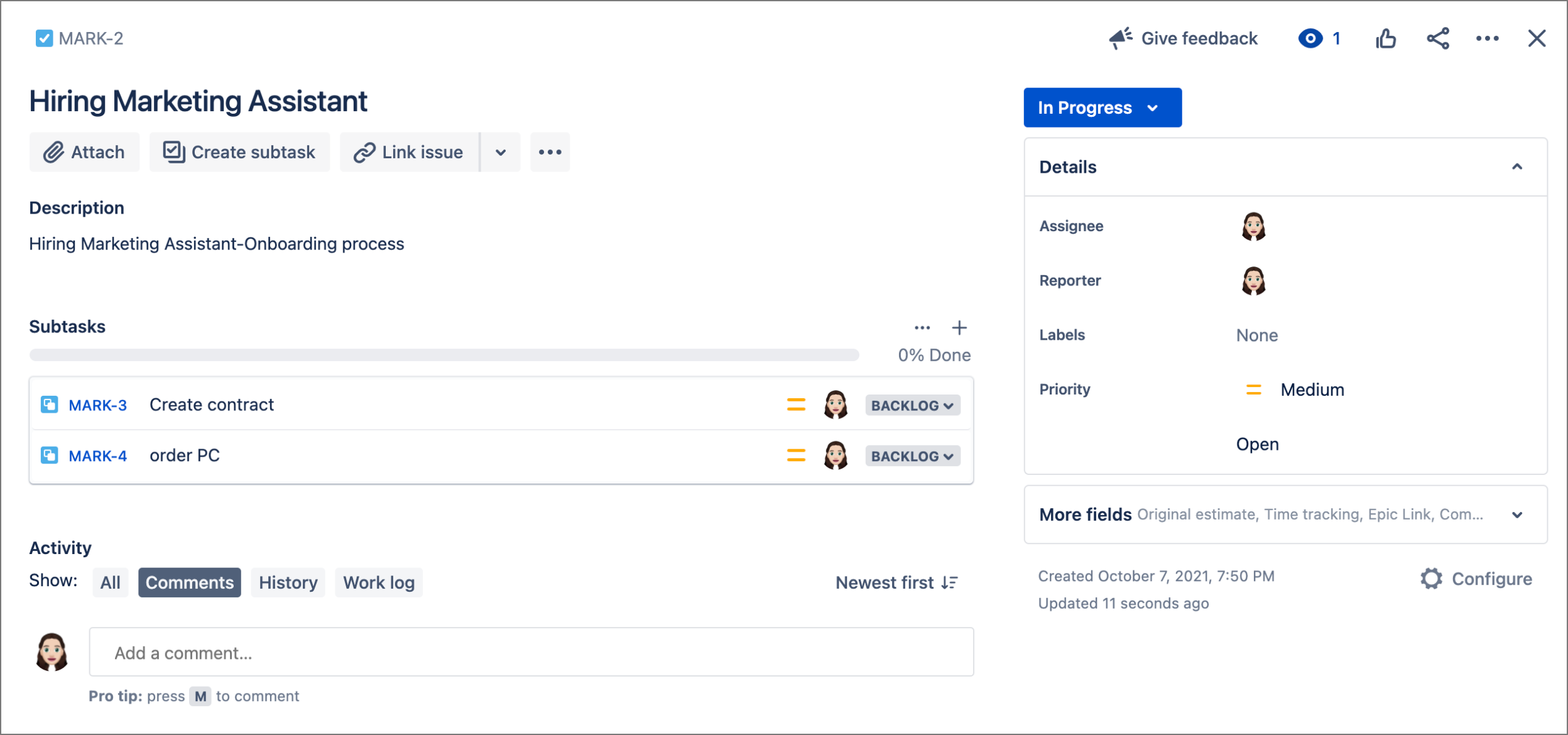...
...
...
...
...
...
...
...
...
...
...
...
...
...
...
| bgColor | #f5f5f5 |
|---|---|
| titleColor | #ffffff |
| borderWidth | 0 |
| titleBGColor | #000000 |
| title | JSU for Jira Cloud |
| Info |
|---|
This is the documentation |
...
for JSU for Jira Cloud. If you are using JSU on Jira Server or on Jira Data Center, |
...
see the Server/Data Center documentation. |
| Info |
|---|
NOTE: This guide starts from the "Edit Workflow" screen of a chosen project. If you're not sure how to get to this page, follow the onboarding steps first on either: /wiki/spaces/JSUCLOUD/pages/27801900 or /wiki/spaces/JSUCLOUD/pages/1147633753 |
...
 Avoid manual creation of repeated issue fields across linked issues
Avoid manual creation of repeated issue fields across linked issues
...
Have you ever wished value fields of an origin issue could be copied automatically to its linked issues? Your wish is our command!
Goal | Automate the creation of linked issues and their associated issue fields |
|---|---|
Scenario | Let's say you are a Hiring Manager and you are onboarding a new Marketing Assistant. |
...
Your tasks to complete the onboarding |
...
could include:
|
...
Let’s see how JSU can create these linked tasks and associated issue fields when an origin Jira issue called Hiring a Marketing Assistant moves |
...
Let's dive in, shall we?
...
to
| ||||||
JSU Components | Create a Linked Issue post function |
|---|
How to configure this rule
Create a draft of your project workflow. If you're unsure how to get to this page, follow the onboarding steps in Edit a Jira Workflow. You can then view your workflow in Text or Diagram mode. The steps in this use case represent Diagram mode. If you haven't already, switch the workflow viewer to Diagram mode.
We want to perform the automation on the
transitionStatus colour Blue title in progress
...
so that two subtasks are automatically created. Select the arrow that points
...
to the In Progress status to show the transition rule Options menu.
Select
...
Post Functions
...
from the list
...
of options.
...
On the Post Functions
...
tab, select Add post function
...
.
...
Select the
...
Create A Linked Issue (JSU)
...
post function
...
and then click
...
Add
...
at the bottom of the
...
page.
...
Now let's configure your
...
first post
...
function
...
:
...
We want
...
to perform the automation inside the same project
...
; for theTarget Project
...
, we select Inside same project
...
.
...
We want
...
our new issue to be related via
...
Subtask; in The new issue will be related via
...
option, we select
...
Sub-Task
...
.
Now it's time for a little magic!
...
Let's configure the values of different
...
issue fields. In this case, we want to copy a field value from the original issue (our task) to the new issue (a new
...
subtask).
Select Add configurationat the bottom of the post function configuration page.Select Addfor the Copy to New operation.
...
In the
...
Copy to New sub-function configuration, let's copy the Assignee of the task to the Assignee of the
...
subtask.
Next, we want to copy the value from one field to another field within the origin issue. We once
...
again select Add configuration
...
.
...
We want to copy the
...
Summary field of the origin issue to the
...
Description field of the origin issue,
...
while prepending it with a dash.
...
Select Add for the Copy within Origin
...
operation.
In our second configuration, let's copy the Summary to Description
...
. Select prepend
...
and manually type in a dash
...
symbol
...
-
...
.
Congratulations! You've created your second configuration
...
.
We
...
will configure the last operation by setting a value for the
...
Summary of the new
...
subtask. Once again, we
...
select Add configuration
...
.
We want to set the value for the summary of the new
...
subtask; we select Add for the Set operation.
In our third configuration, we set
Create contractto Summary
...
. After
...
completing your third configuration,
...
click
...
Add
...
to add the post function to your workflow.
...
On the Post Functions
...
tab, select
...
Add post function
...
.
Follow Steps 4 -
...
15 to create another
...
subtask for ordering a PC.
...
In this case, set the
...
Summary of your new
...
subtask to
order PC.Voila! We have now added all of our post functions!
...
Publish your workflow, then let's see our setup in action.
Test the workflow
Let's head over to our project and create
...
a task for hiring a Marketing Assistant.
Make the Summary
...
, Hiring Marketing Assistant
...
.
Add Onboarding process
...
in the Description
...
.
Add an Assignee.
...
Change the task's status from Backlog
...
to in Progress and watch the two
...
subtasks appear through the automation we configured!
The description of your task is updated because of the
...
Copy Within Origin functionality. Your new
...
subtasks have been assigned to the assignee of the task due to the
...
Copy to
...
New functionality and their summary is set as configured by the
...
Set functionality.
...
That's it! JSU automated the work for you!
...
...
Good to know
This was just one example of automating linked issues and field creation. Regardless of your needs, JSU's "Create A Linked Issue" post
...
function
...
and its
...
operations can help you:
...
copy a field value from the origin issue to a new linked issue,
...
copy the value from one field to another field within the origin issue, and
...
set the value of a field in a new linked issue
...
.
...
Need more information or help? Get in touch!