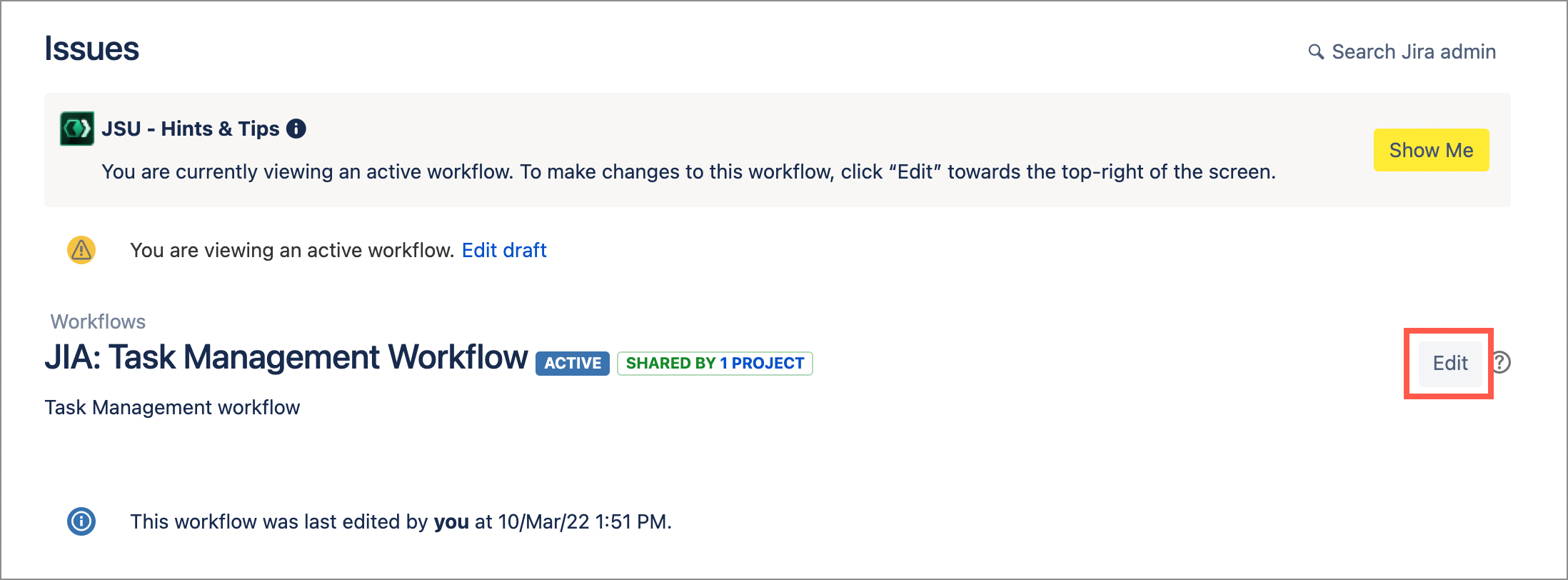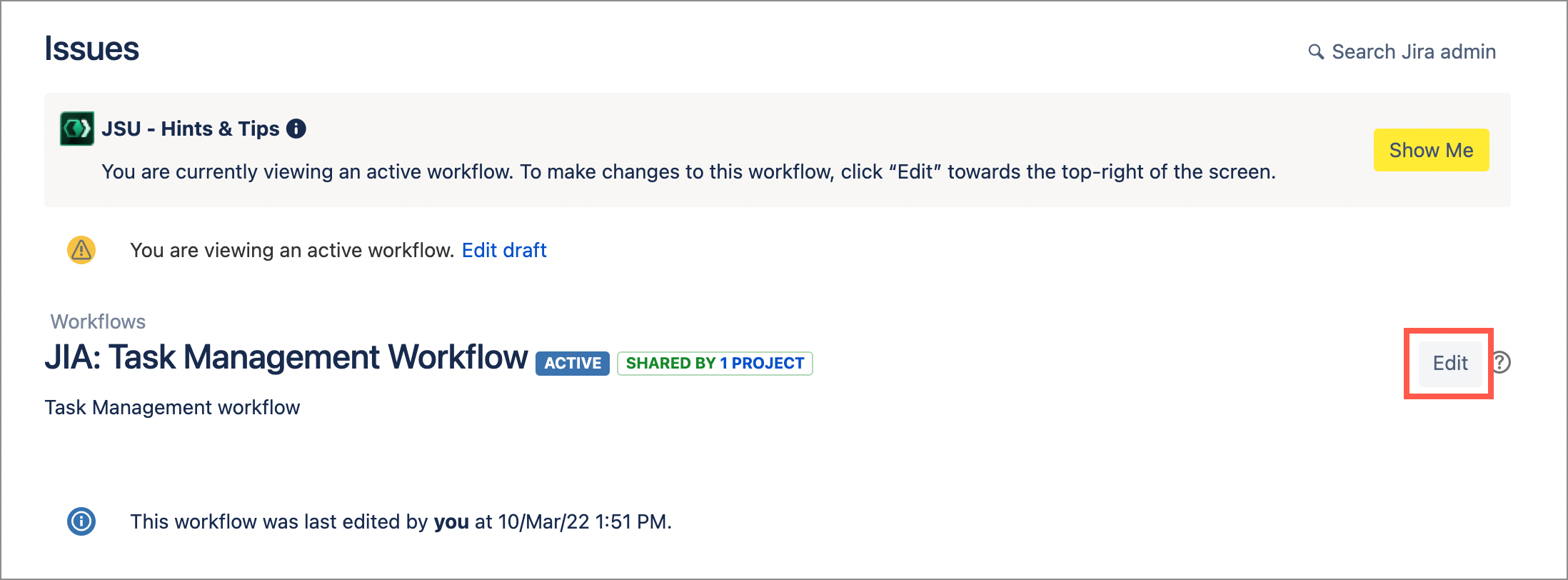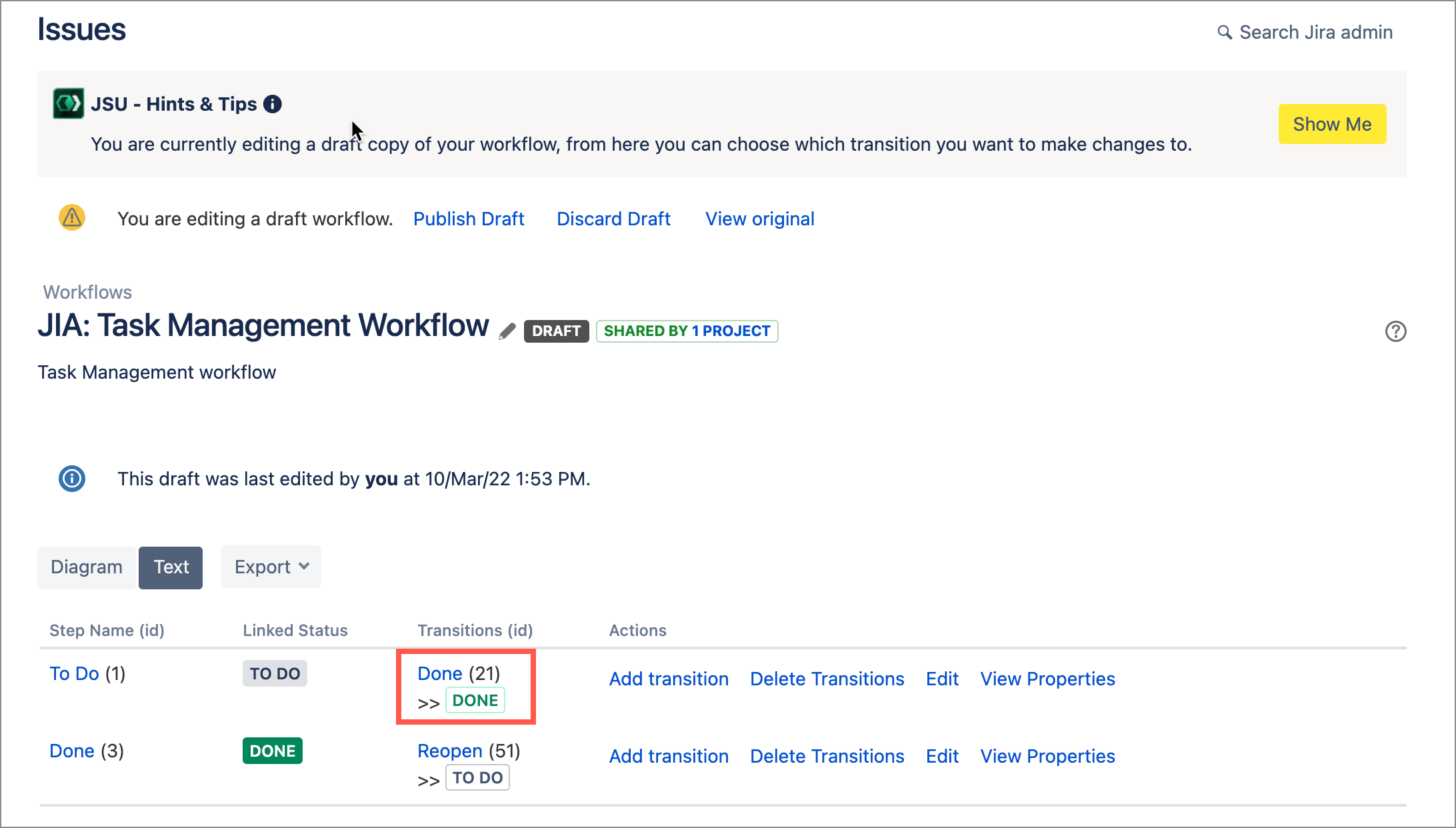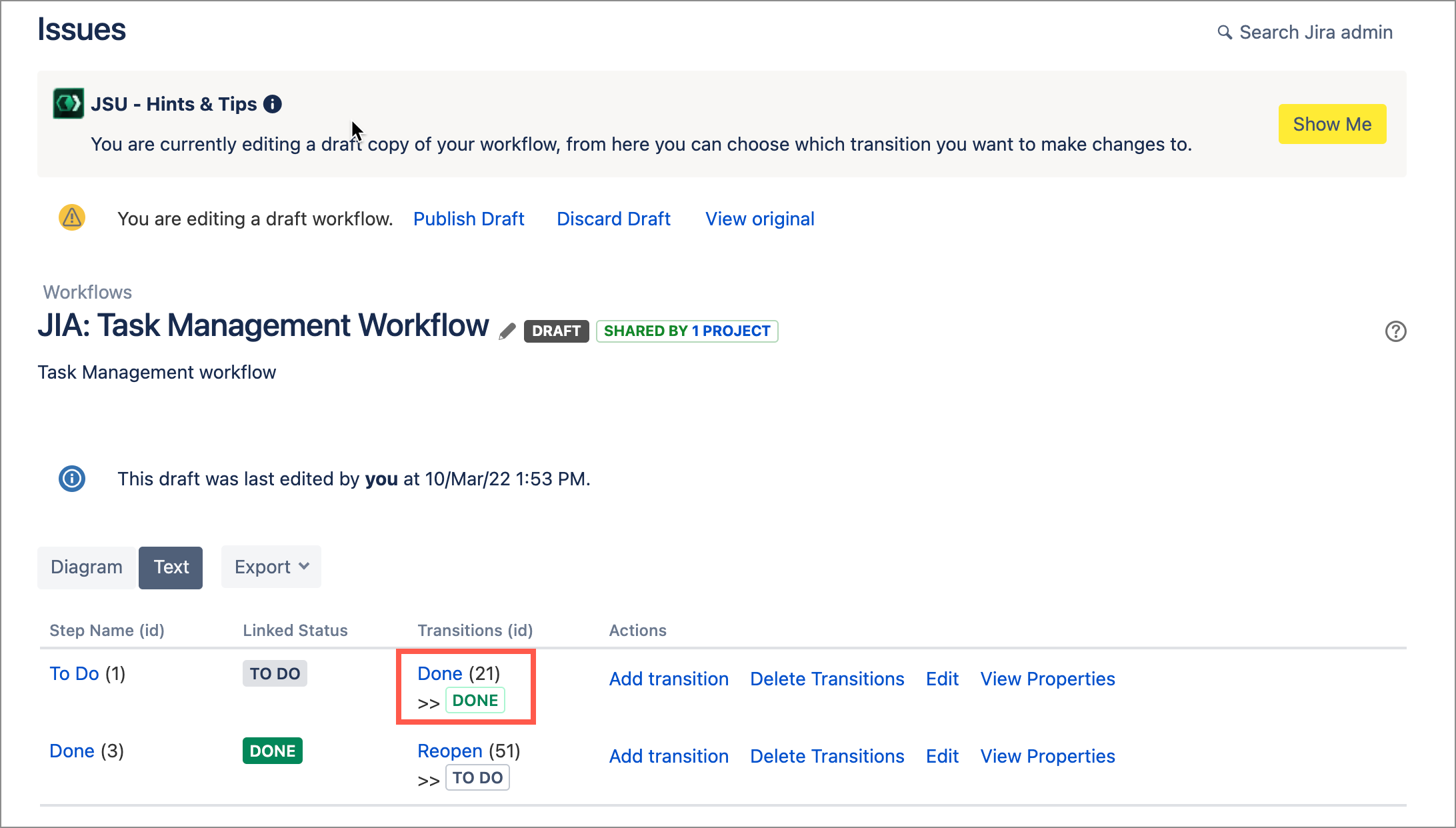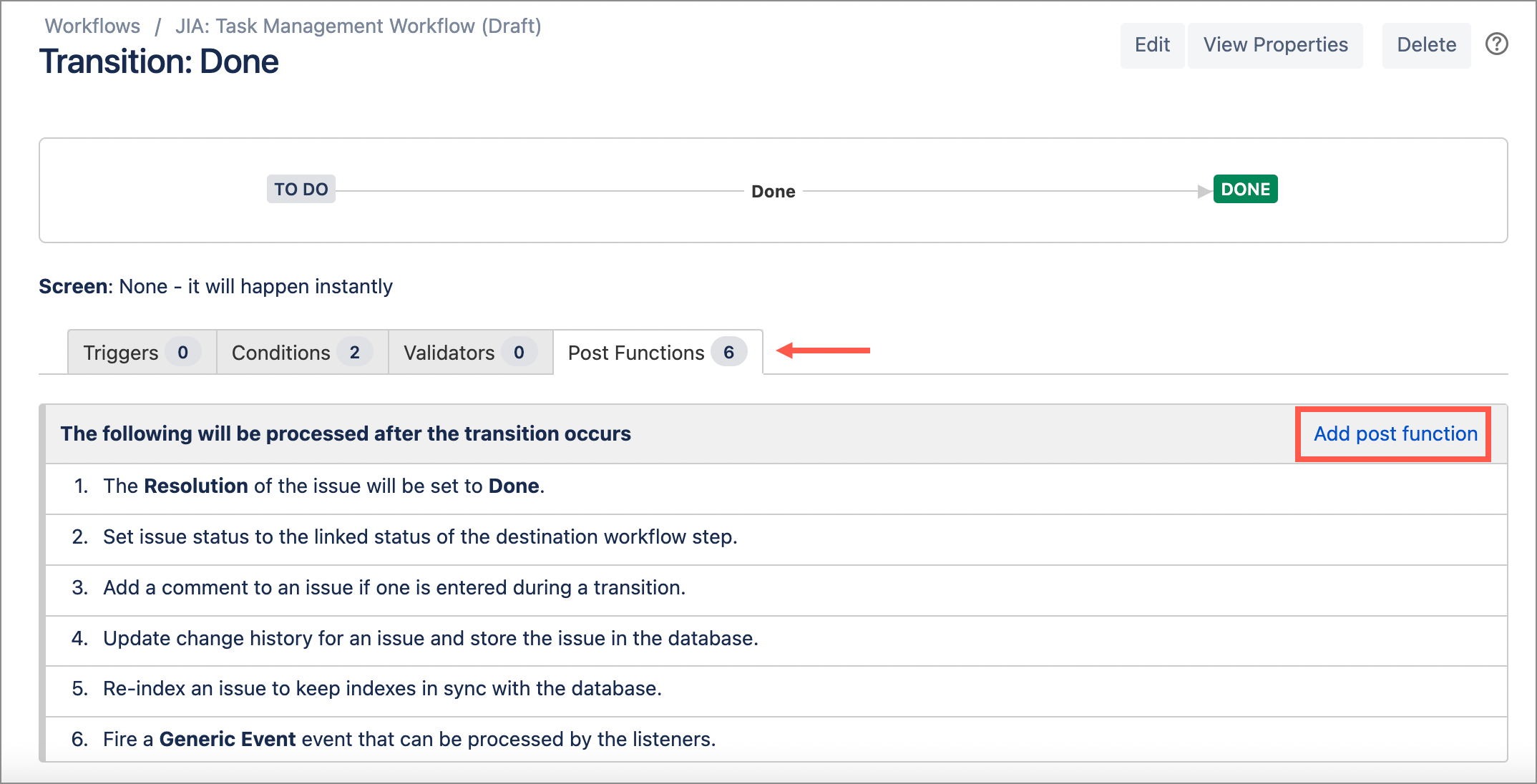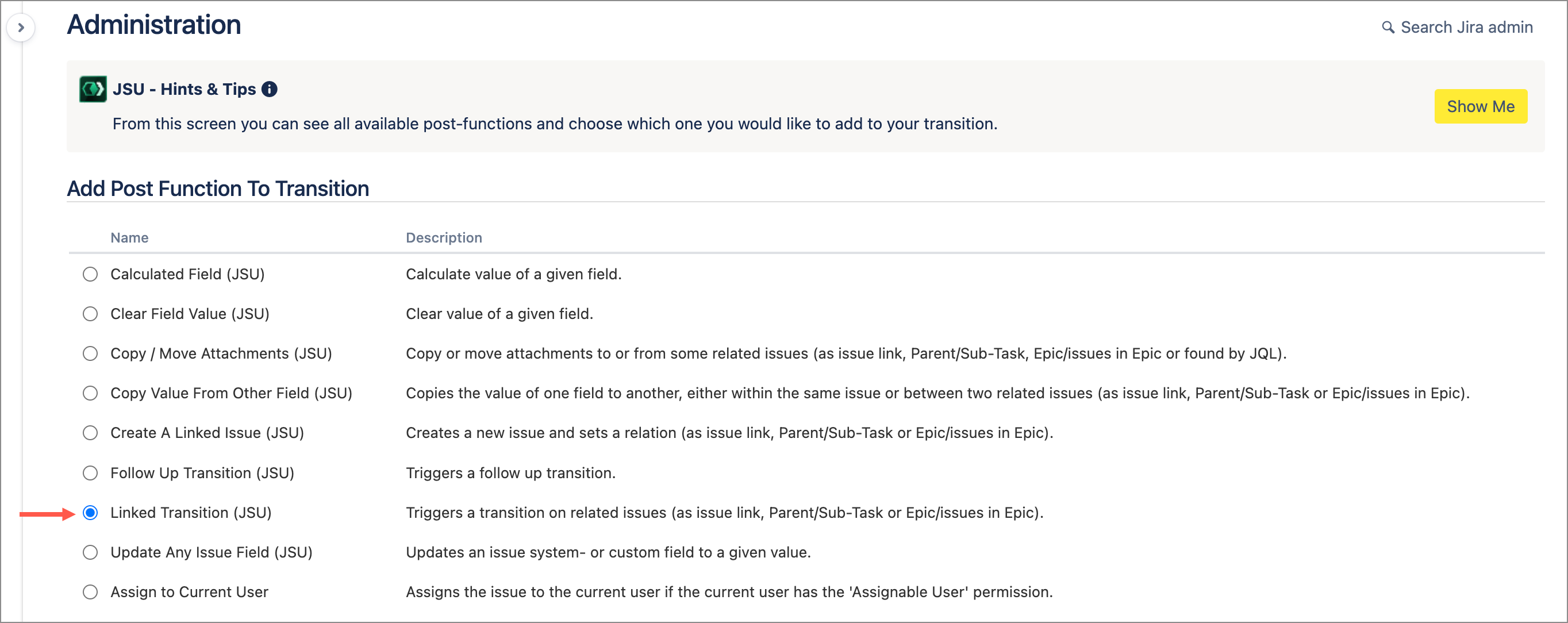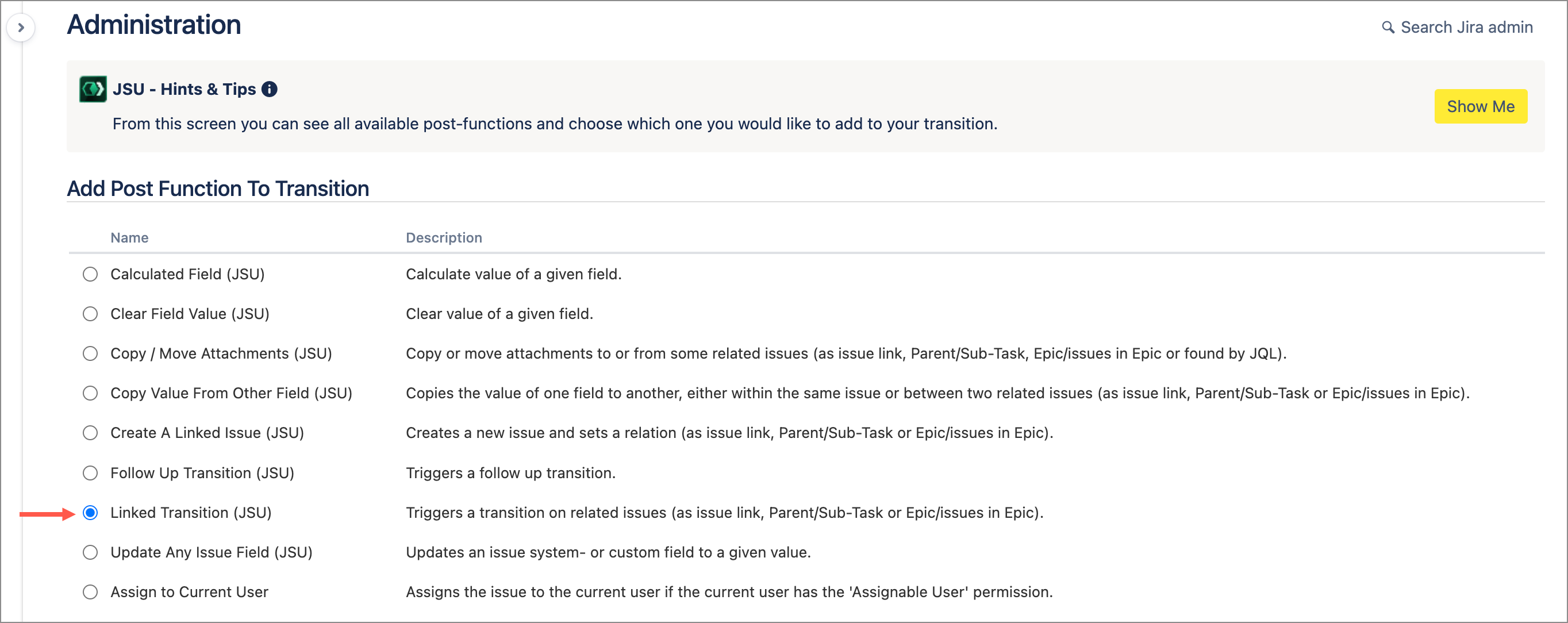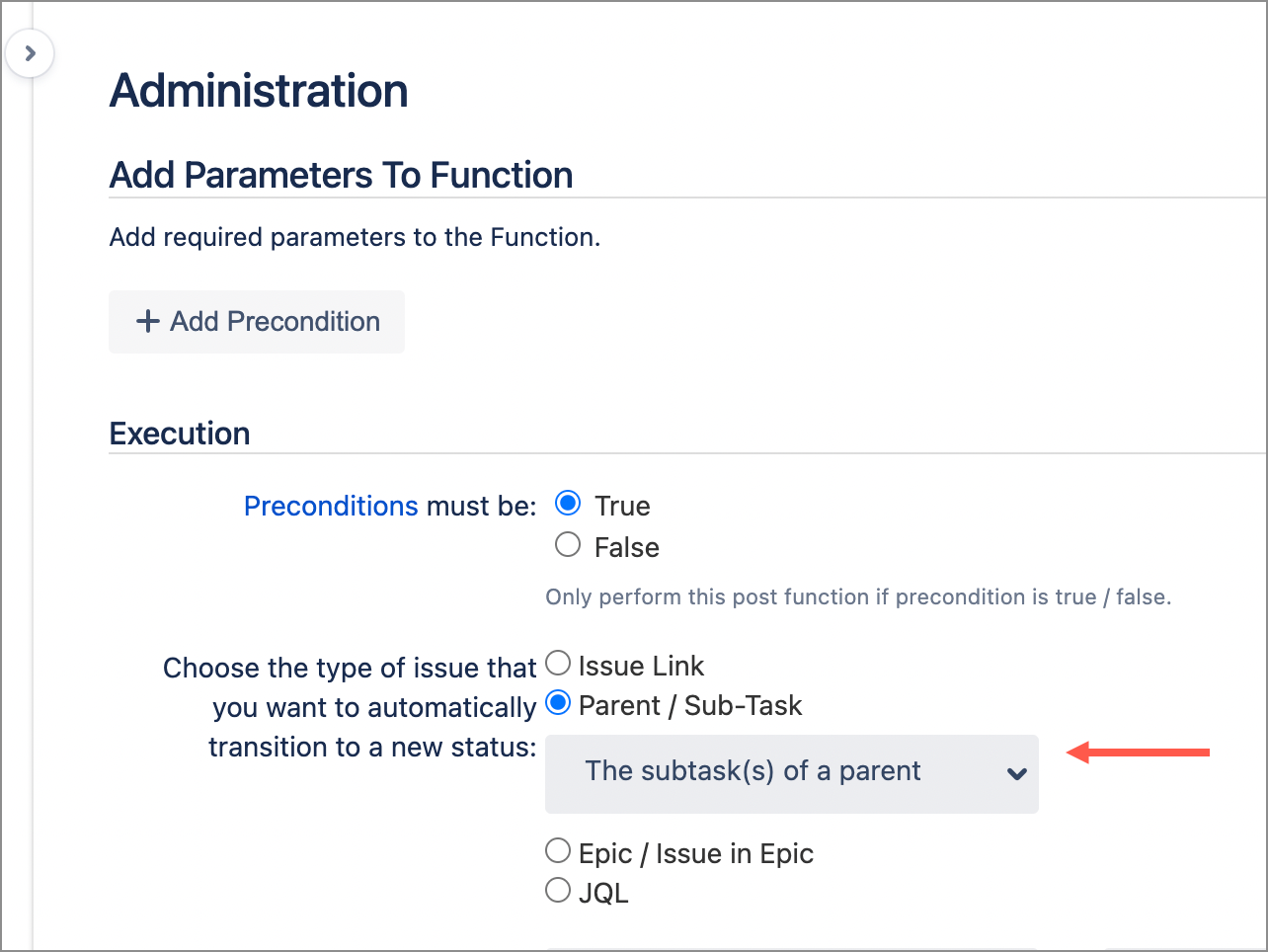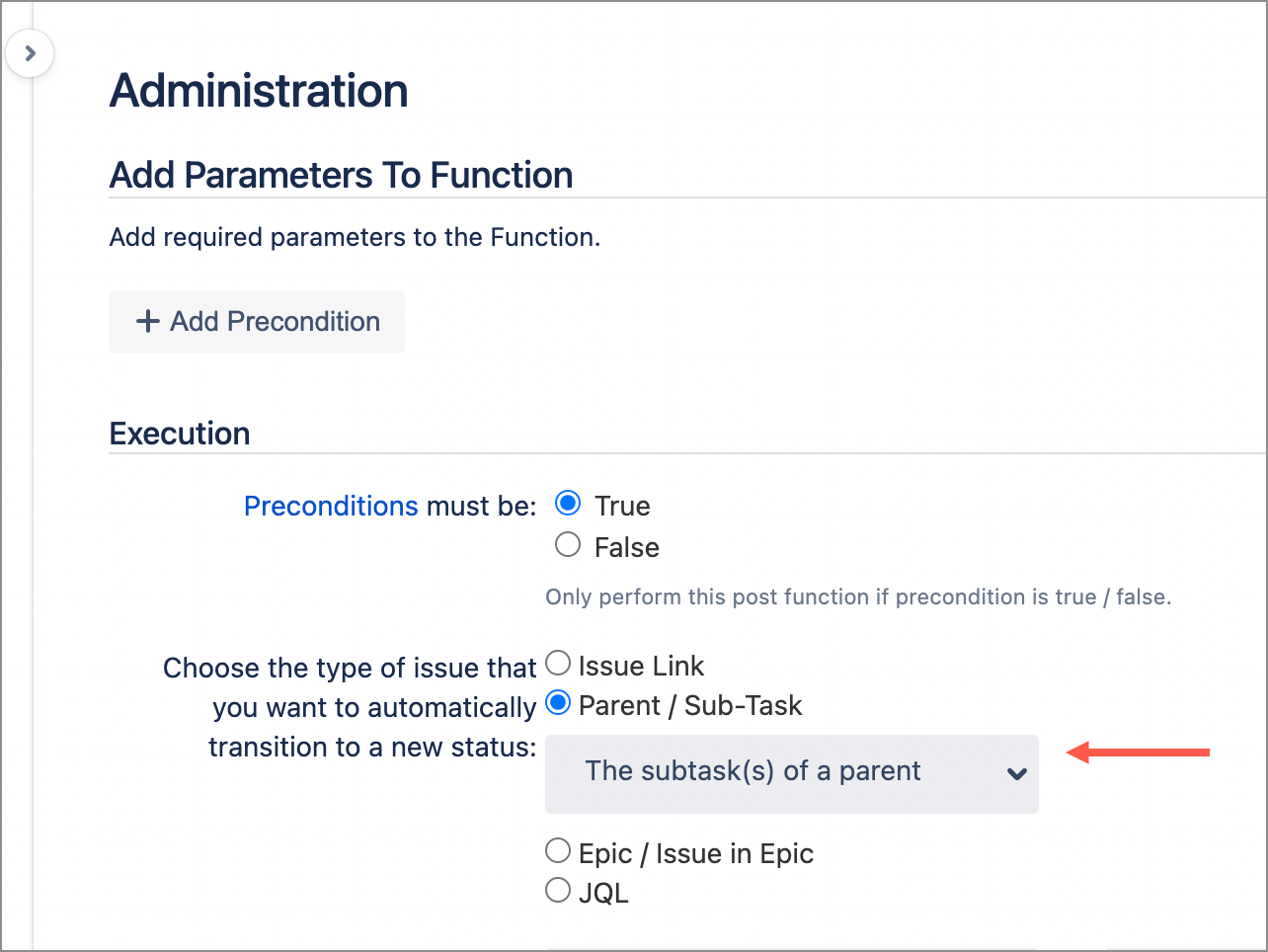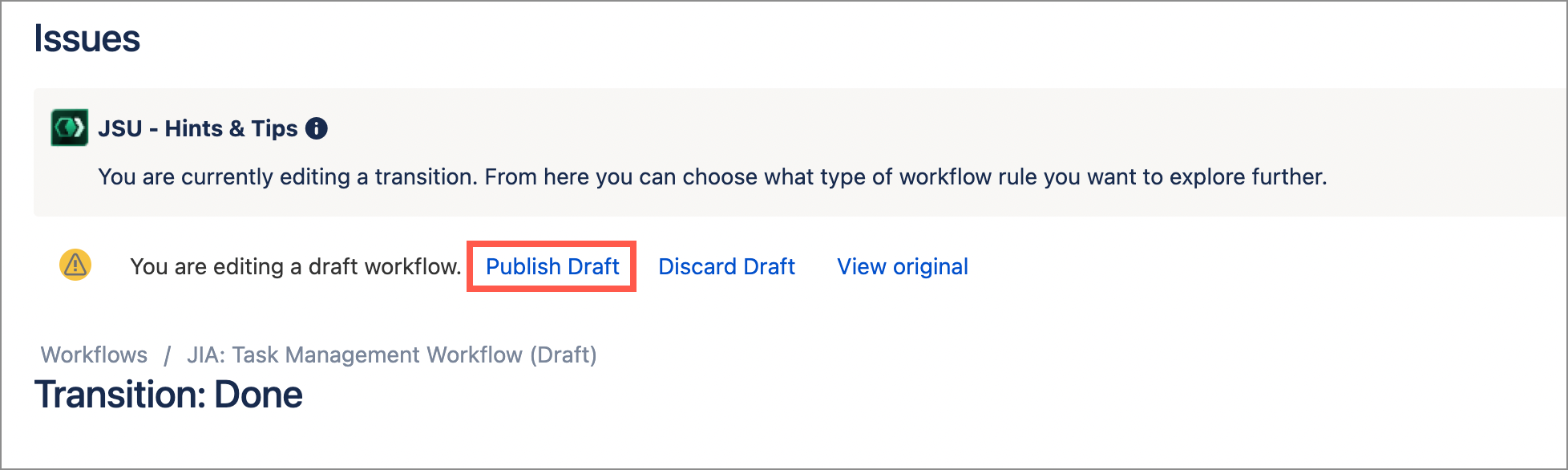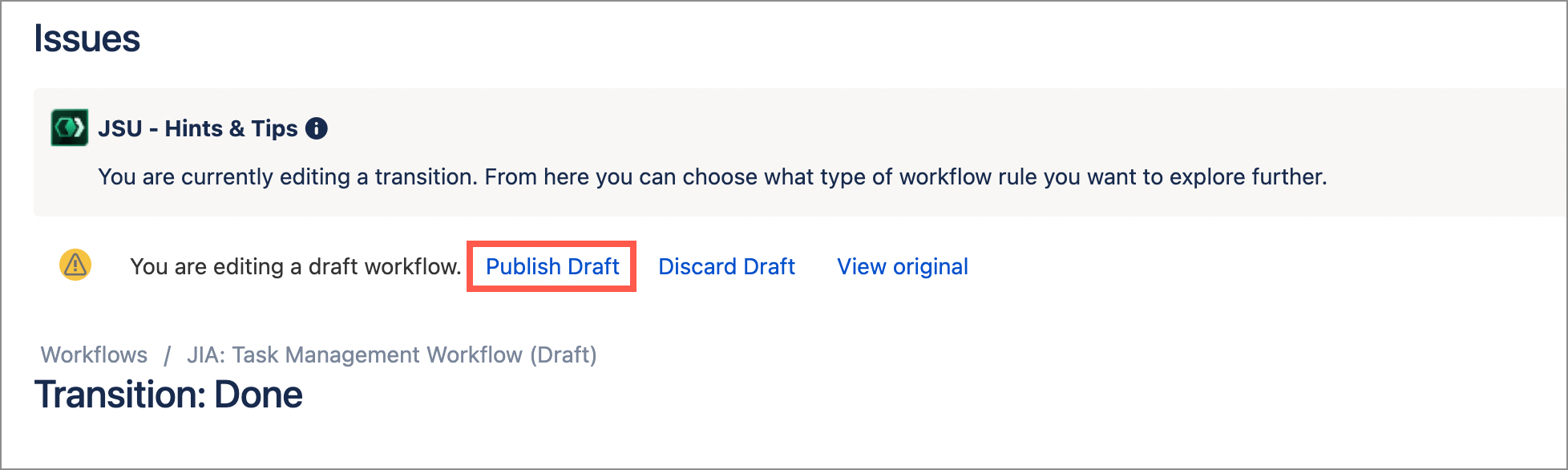| Info |
|---|
This is the documentation for JSU for Jira Cloud. If you are using JSU for Jira Server or Data Center, see our Server/Data Center documention. |
...
This sample scenario shows you how simple it is to add a JSU automation rule to your workflow.
Have you ever forgotten to close your sub-tasks before you close an issue?
Let’s see how we use JSU to automate the laborious task of closing multiple sub-tasks subtasks under a parent issue.
Step 1: |
Navigate to our project workflow and |
Here, we are adding a post function to the “Done (21)” transition.
create a draft |
Click Edit to create draft version. |
Step 2: |
Here we select the Done transition.
Select the transition that we want to trigger the post function |
Here, we switch to Text view and then select the ‘Done’ transition. |
Step 3: Select Add Post Function |
to display the list of available post functions |
We select the Post Functions tab, then |
select Add post function. |
Step 4: Select the |
Linked Transition (JSU) post function |
We select Linked Transition (JSU), then select Add at the bottom of the page |
. |
Step 5: Configure the |
post function |
We want to transition all subtask to the new transition. a) |
Select Parent/ |
Subtask then select The subtask(s) of a parent. |
b) Select the project workflow and the transition “Done (21)“ to ensure all |
subtasks are moved to
c) Finally, |
click Add at the bottom of the page. |
Step 6: Publish the |
workflow |
Test |
|---|
the workflow rule |
|---|
Once |
we publish the workflow, we want to test the outcome.
|
|
|
You can learn more about how JSU can improve your workflows but following the step-by-step instructions in our Use Cases. Our Configuration Guide provides details of how to implement for configuring the different parameters for our post functions.
...