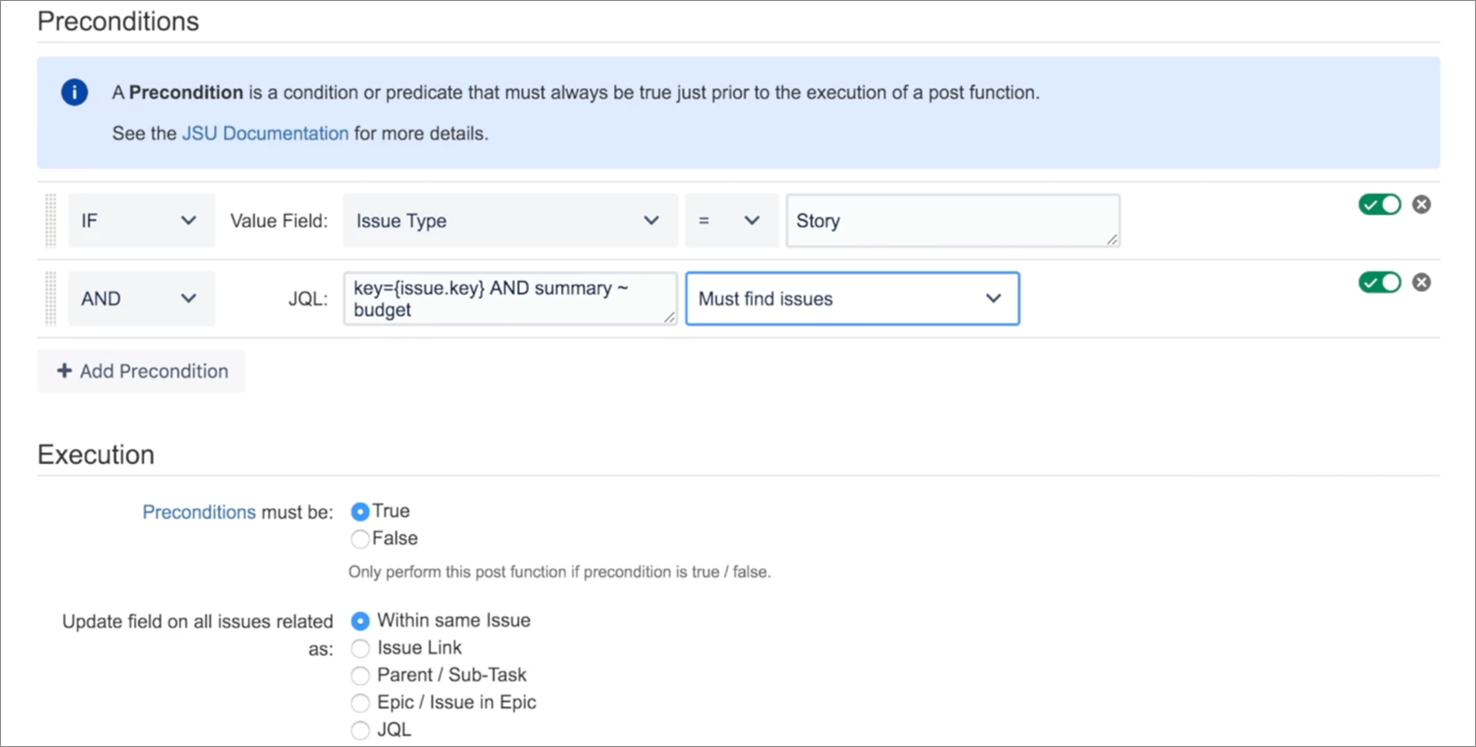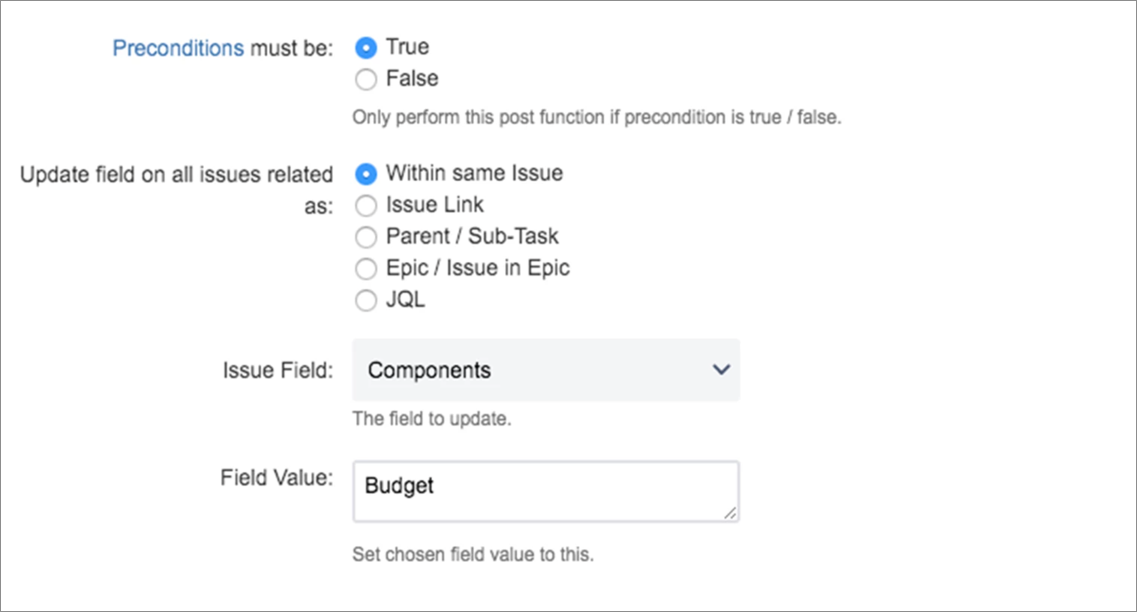...
| Panel | ||||||||||
|---|---|---|---|---|---|---|---|---|---|---|
| ||||||||||
This is the documentation of JSU for Jira Cloud. If you are using JSU on Jira Server or on Jira Data Center, see the Server/Data Center documentation. |
Preconditions allow you to execute a post function only under certain circumstances. This helps you create more complex behaviors on your post functions, enabling Jira to perform more work for you. In JSU Cloud, preconditions are not separate post functions, but part of the post functions. You select your preconditions on the post function configuration screen.
...
In this case, we will use the "Update any issue field" post function to set the component to Budget, ONLY IF:
the issue summary contains the word "budget" and;
the issue type is "Story".
Let's get started! Check out the demo video or the quick overview below:
1. Add the post function and select your precondition.
We want our automation to be executed on the "Create" transition, so we select the transition from the diagram view in Jira's workflow configuration and click to add a post function.
Then, we choose the "Update Any issue field (JSU)" post function.
First, we want to configure our preconditions, so we click on "Add precondition".
...
2. Configure the preconditions.
We want our preconditions to make sure that only issues with issue type "Story" and a summary containing "budget" text should be targeted for our post function execution. Therefore:
with the "Value field" precondition, we define the issue type.
with the JQL precondition, we make sure that only issues containing "budget" in their summary will be found by the query.
Note: Users have the option to configure the above-mentioned preconditions only by using JQL. In this case, the search query would be: key={issue.key} AND summary~"budget" AND issuetype=Story . Feel free to use the configuration method that is simplest for you.
Important! Always include the query key={issue.key} (or similar) on your JQL condition. This way you ensure that JQL is performed on the current issue. For more details see JQL Precondition.
...
3. Configure the execution. Continue with the execution by configuring our post function to add a component "Budget" to our issues satisfying the preconditions.
...
4. Save the configuration and publish our workflow.
5. See it in action!
We create an issue with issue type "Story" and call it "Budget for Hardware".
When following the link to reload the issue, we can see JSU did update it with the component "Budget".
...
Demo Video
Watch the demo below to follow all the steps to get your preconditions to work for your post functions.
| Widget Connector | |||||
|---|---|---|---|---|---|
|
...
|
...
|
...
Need more information or help? Check out the JSU topic for preconditions for post functions or get in touch!