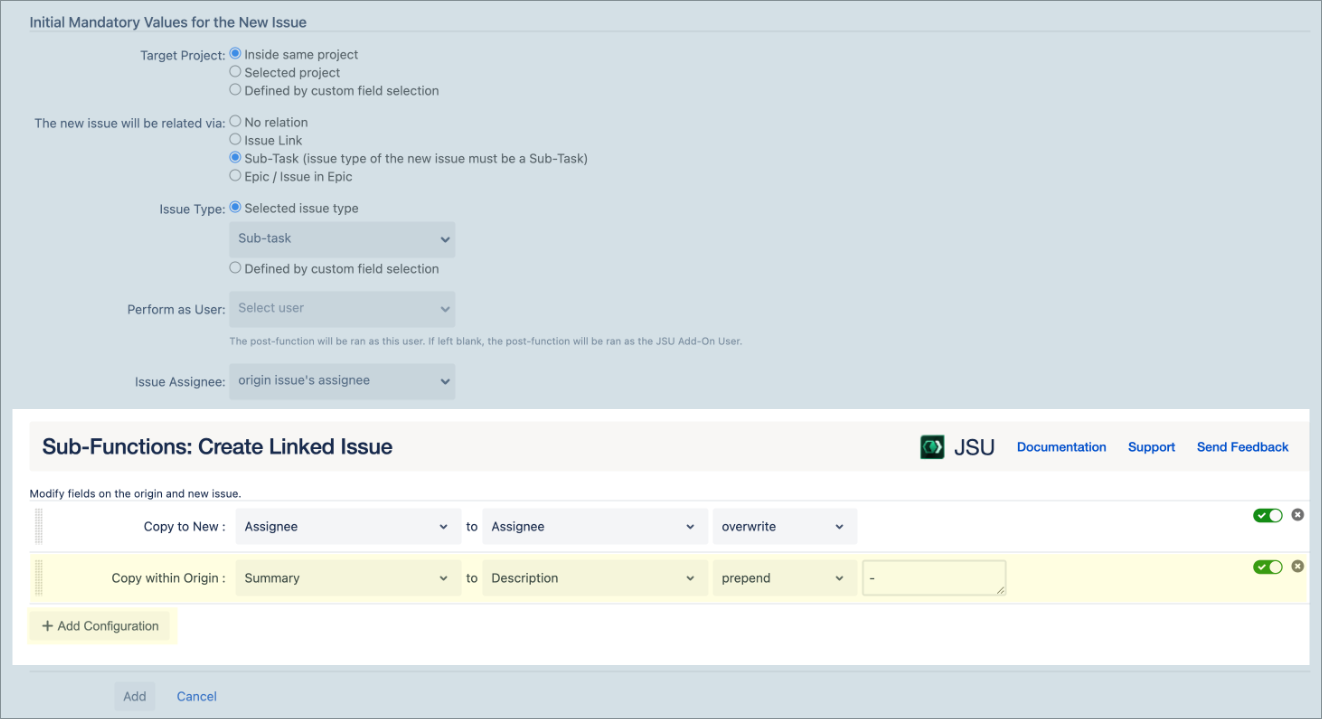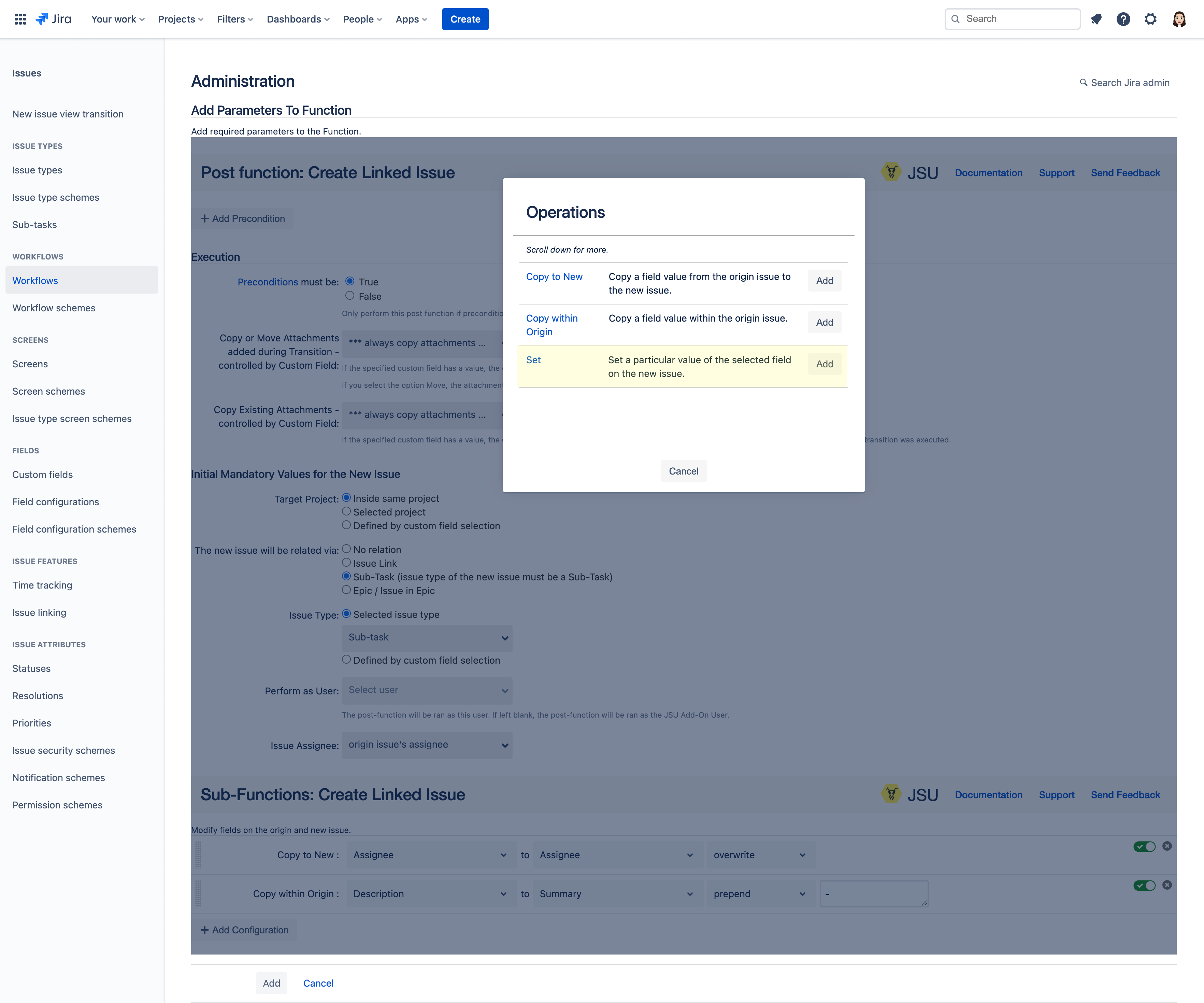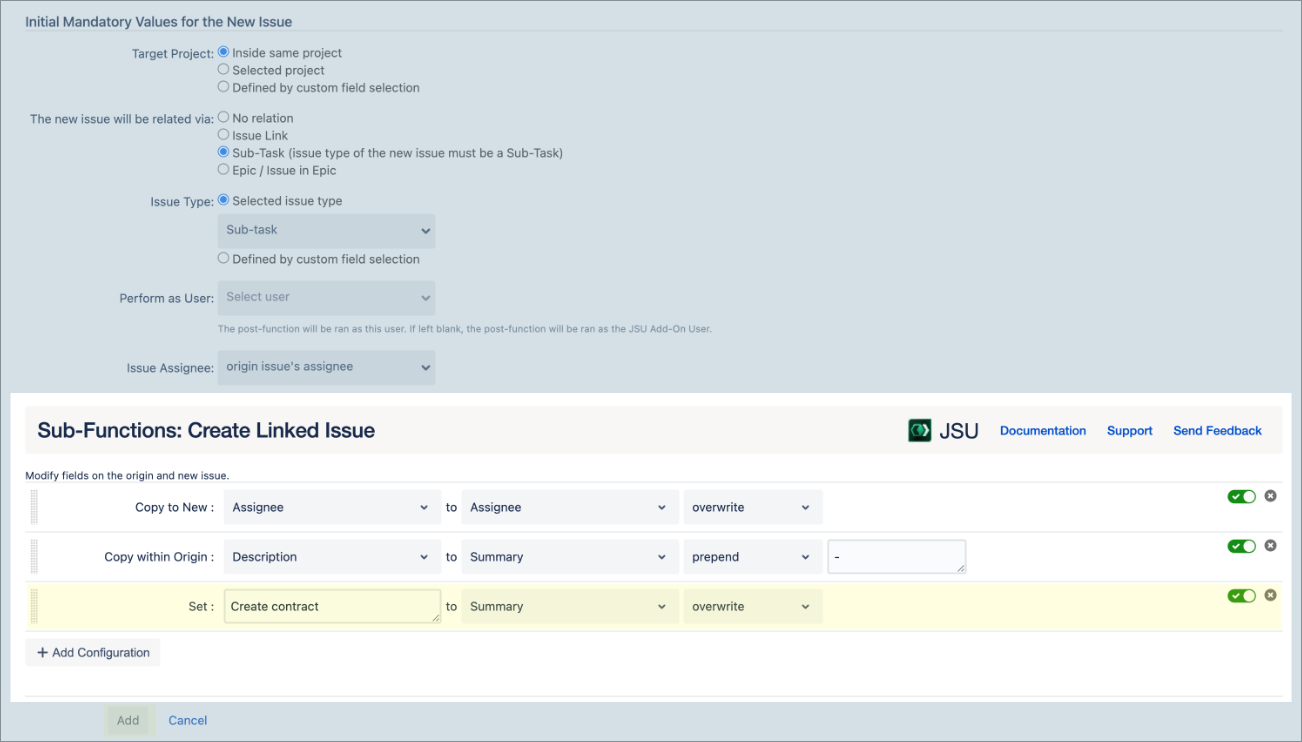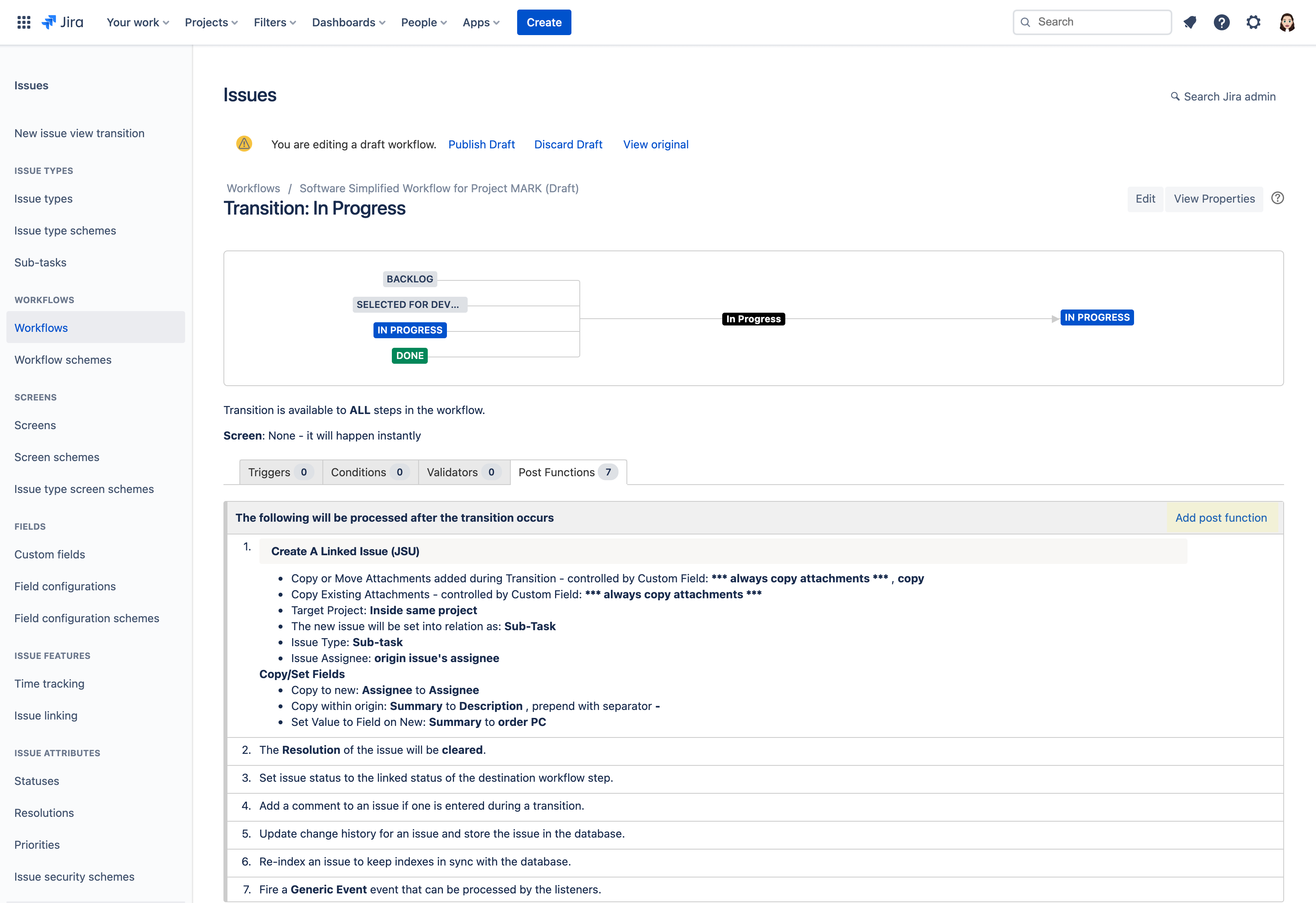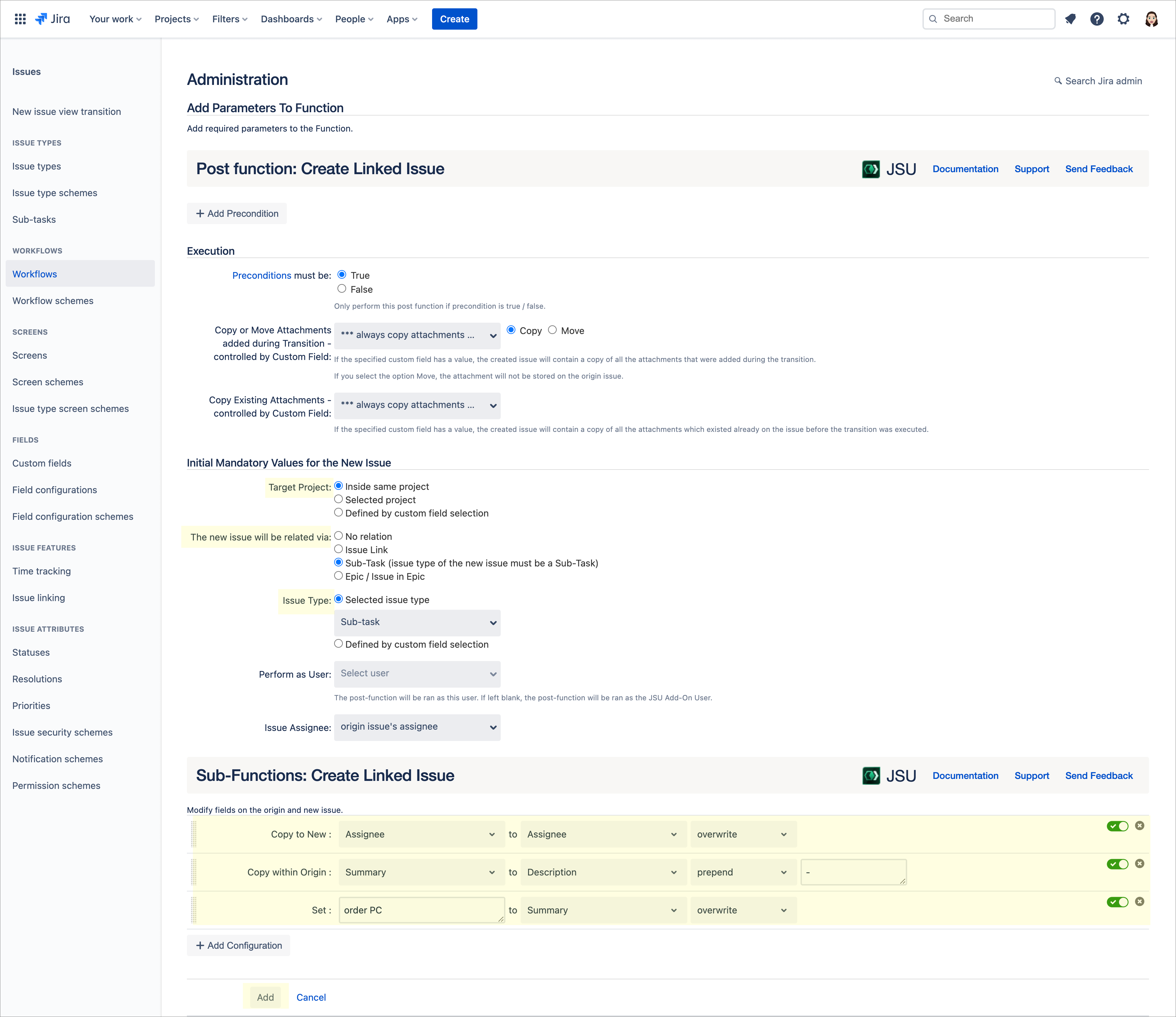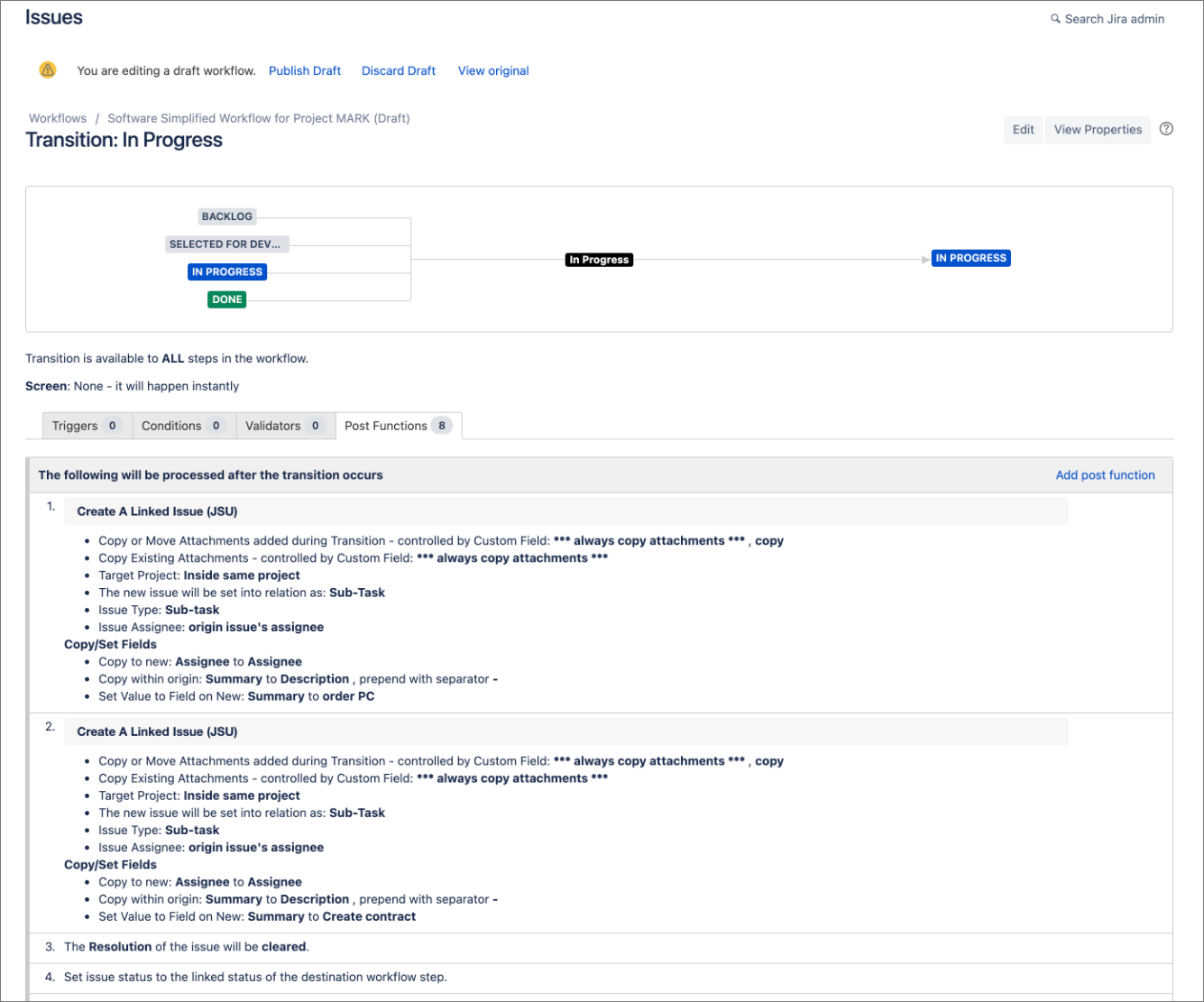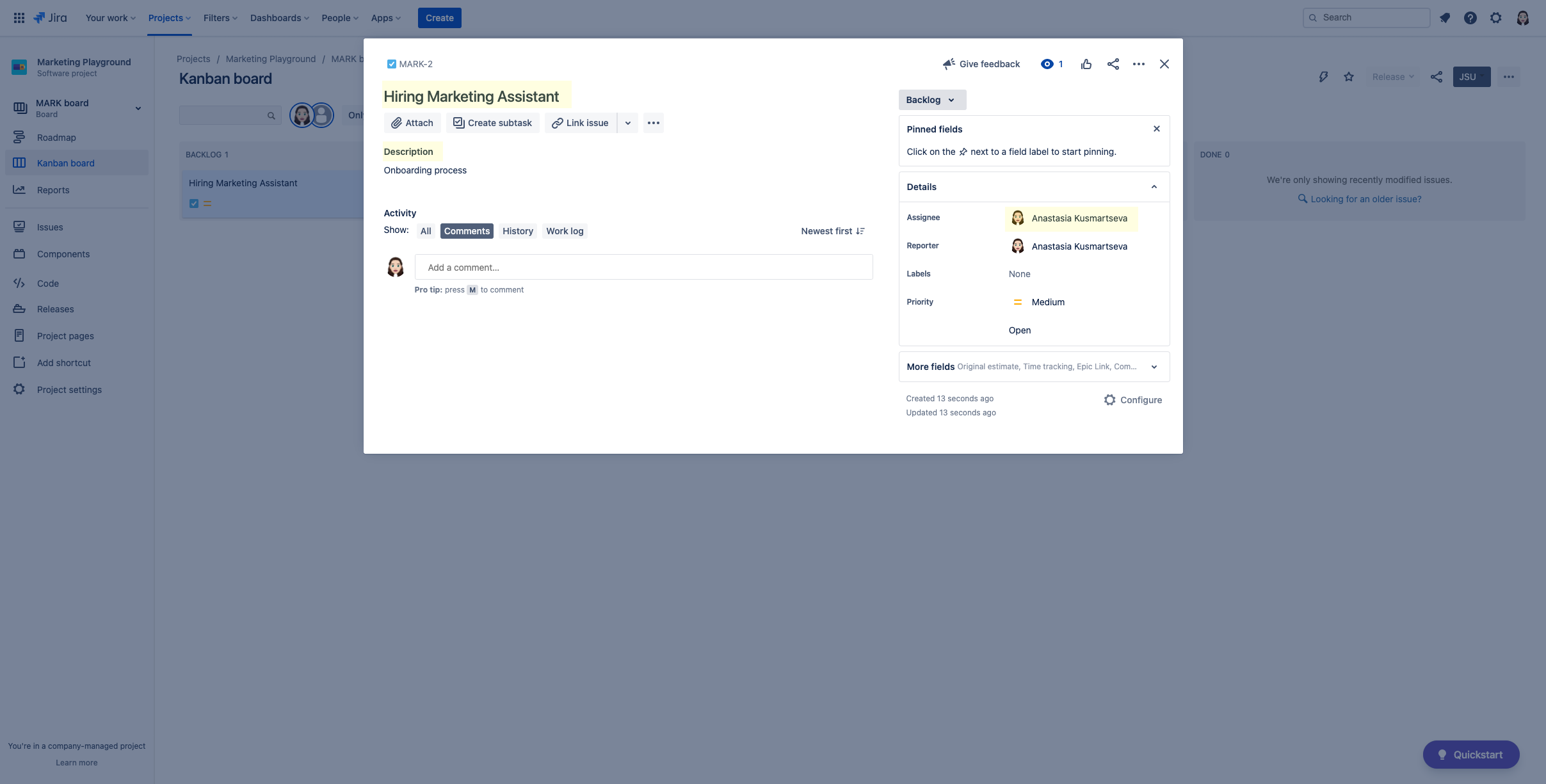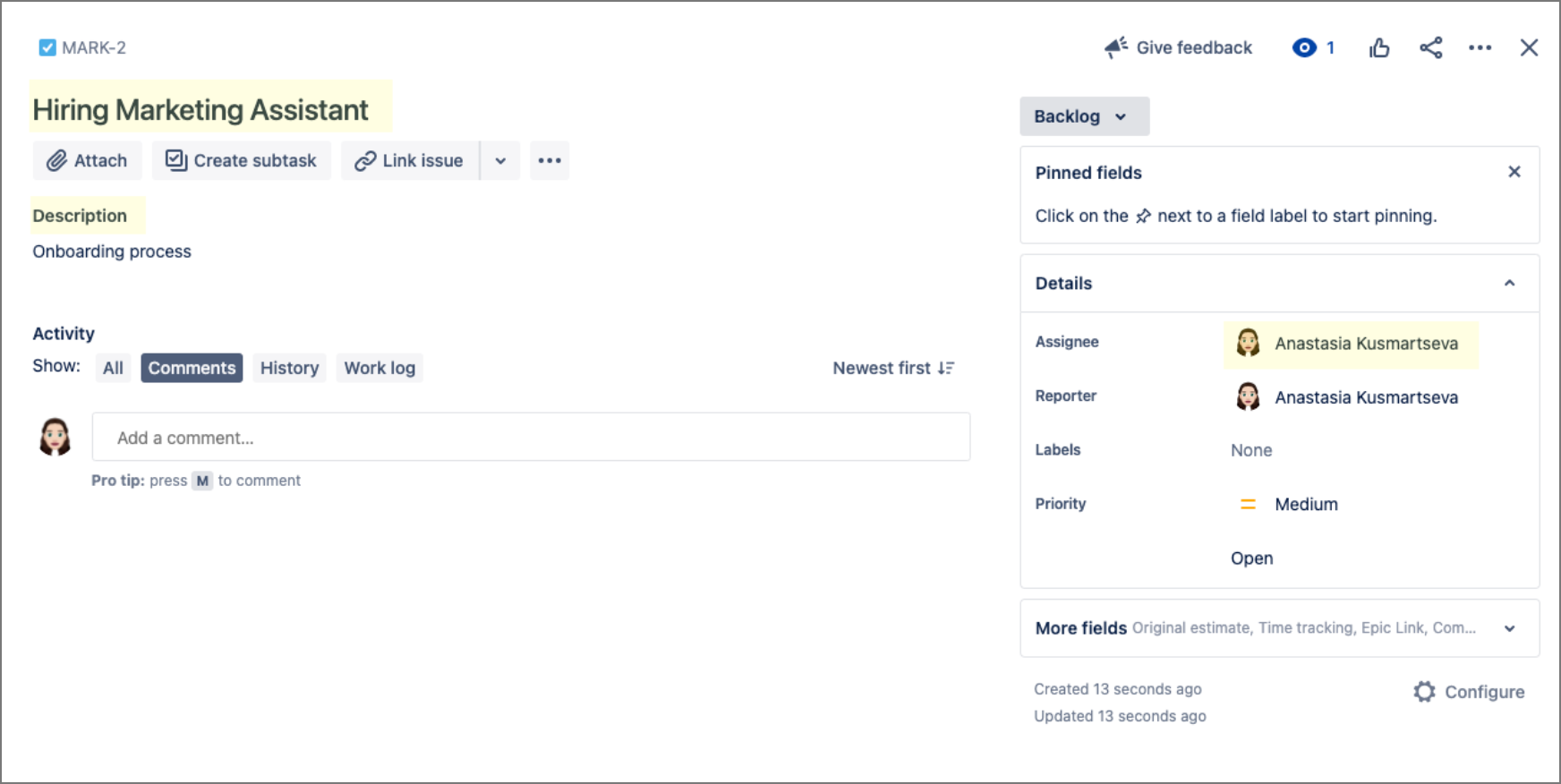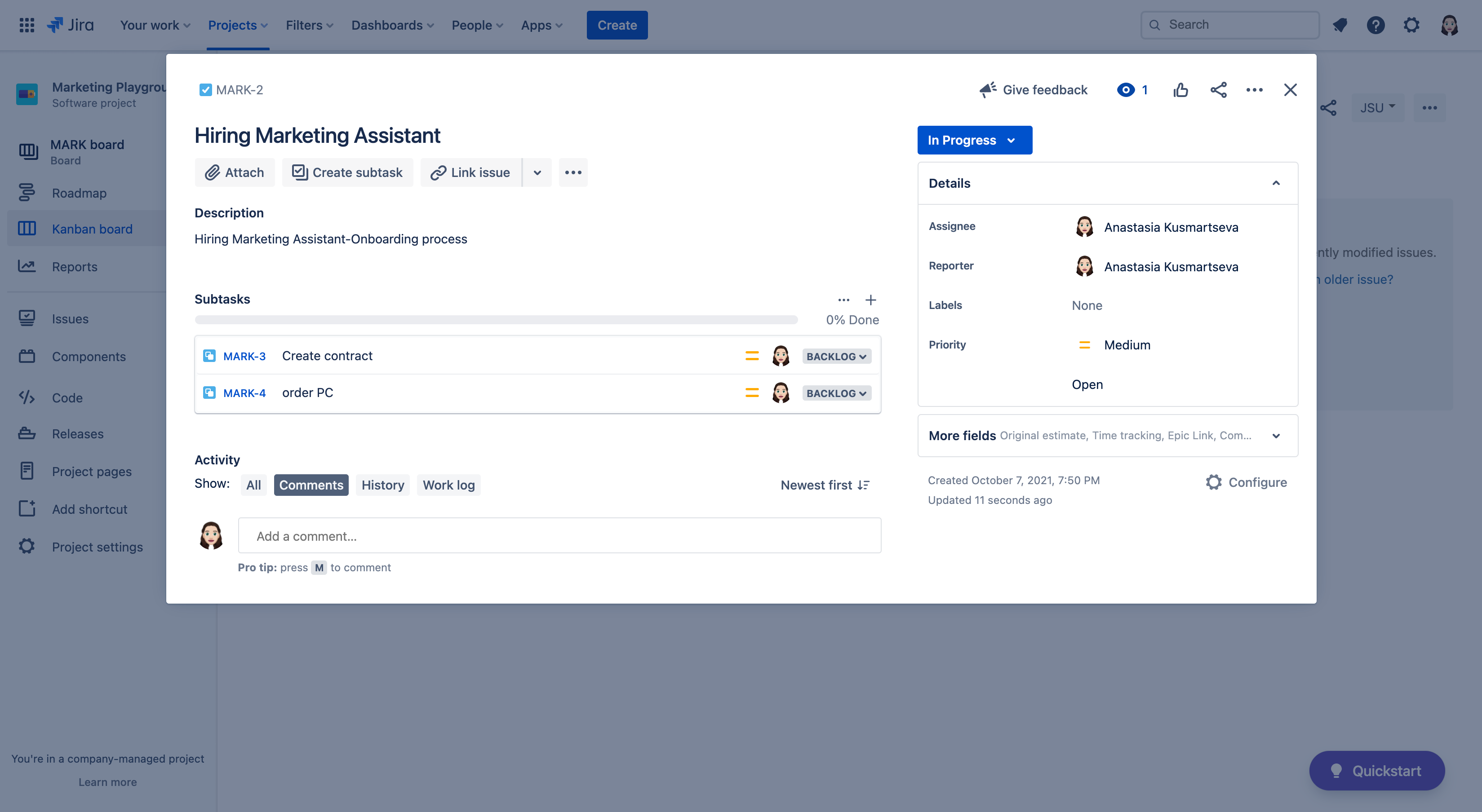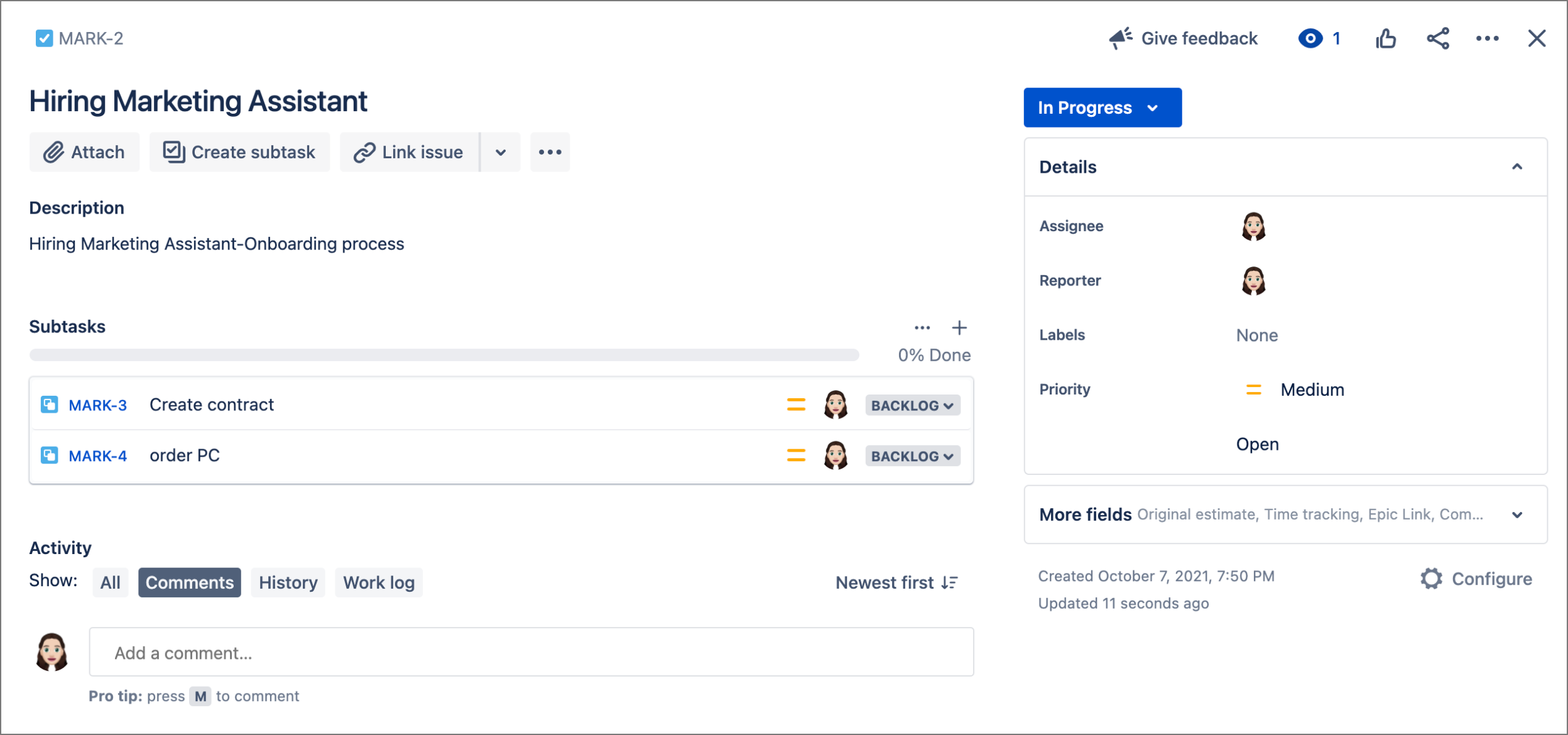...
| Info |
|---|
This is the documentation of JSU for Jira Cloud. If you are using JSU on Jira Server or on Jira Data Center, see the Server/Data Center documentation. |
| Info |
|---|
NOTE: This guide starts from the "Edit Workflow" screen of a chosen project. If you're not sure how to get to this page, follow the onboarding steps for existing projects in Edit a Jira Workflow. |
 Avoid manual creation of repeated issue fields across linked issues
Avoid manual creation of repeated issue fields across linked issues
↓ Follow the visual step-by-step guide below to see how to configure this automation in your Jira instance. ↓
...
Goal | Automate the creation of linked issues and their associated issue fields |
|---|---|
Scenario | Let's say you are a Hiring Manager and you are onboarding a new Marketing Assistant. |
...
Your tasks to complete the onboarding |
...
could include:
|
...
Let’s see how JSU can create these linked tasks and associated issue fields when an origin Jira issue called Hiring a Marketing Assistant moves |
...
Let's dive in, shall we?
...
to
| ||||||
JSU Components | Create a Linked Issue post function |
|---|
How to configure this rule
Create a draft of your project workflow. If you're unsure how to get to this page, follow the onboarding steps in Edit a Jira Workflow. You can then view your workflow in Text or Diagram mode. The steps in this use case represent Diagram mode. If you haven't already, switch the workflow viewer to Diagram mode.
We want to perform the automation on the
transition , so when the task moves to in progress, two sub-tasks will automatically be created!Status colour Blue title in progress
Click on so that two subtasks are automatically created. Select the arrow that points inwards to the In Progress status to show the transition rule Options menu.Select Post Functions from the list which opens a new tabof options.
On the Post Functions tab, select Add post function.
Select the Create A Linked Issue (JSU)post function and then click Addat the bottom of the page.
Now let's configure your first post function:- You
We want
to
perform the automation inside the same project
; for theTarget Project
, we select Inside same project.
We want
our new issue to be related via
Subtask; in The new issue will be related via option,we select Sub-Task.
Now that we got some basic configurations out of the way, it's time for a little magic! Let's configure the values of different fields by selecting Add configurationat the bottom of the post function configuration page.
issue fields. In this case, we want to copy a field value from the original issue (our task) to the new issue (a new sub-task). subtask).
Select Add configurationat the bottom of the post function configuration page.Select Addfor the Copy to New operation.
In the newly added Copy to New sub-function configuration, let's copy the Assignee of the task to the Assignee of the sub-tasksubtask.
Next, we want to copy the value from one field to another field within the origin issue. We once again select Add configuration.
We want to copy the summary Summary field of the origin issue to the description Description field of the origin issue, while prepending it with a dash. We select Select Add for the Copy within Origin operation.
In our second configuration, let's copy the Summary to Description. Select prepend and manually type in a dash symbol
-.
Congratulations! You've created your second configuration.We are going to will configure the last operation by setting a value for the summary Summary of the new sub-tasksubtask. Once again, we select Add configuration.
Since we We want to set the value for the summary of the new sub-task, subtask; we select Add for the Set operation.
In our third configuration, we set
Create contractto Summary. After completing your third configuration, click Add to add the post function to your workflow.On the Post Functions summary screen tab, selectAdd post function.
Follow Steps 4 - 11 15 to create another sub-task subtask for ordering a PC. In this case, set the summary Summary of your new sub-task "order PC"
After finalizing, click Addto add the post function to your workflow.subtask to
order PC.Voila! We have now added all of our post functions!
Publish your workflow, then let's see our setup in action.
...
Let's head over to our project and create a task for hiring a Marketing Assistant.
Make the Summary, Hiring Marketing Assistant.
Add Onboarding processin the Description.
Add an Assignee.
Change the task's status from Backlog to in Progress and watch the two sub-tasks magically subtasks appear through the automation we configured!
The description of your task is updated because of the "copy within origin" Copy Within Origin functionality. Your new sub-tasks subtasks have been assigned to the assignee of the task due to the "copy Copy to new" New functionality and their summary is set as configured by the "set" Set functionality.
That's it! JSU automated the work for you!
...
Good to know
This was just one example of automating linked issues and field creation. Regardless of your needs, JSU's "Create A Linked Issue" post function and its operations can help you:
copy a field value from the origin issue to a new linked issue,
copy the value from one field to another field within the origin issue, and
set the value of a field in a new linked issue.
Need more information or help? Get in touch!
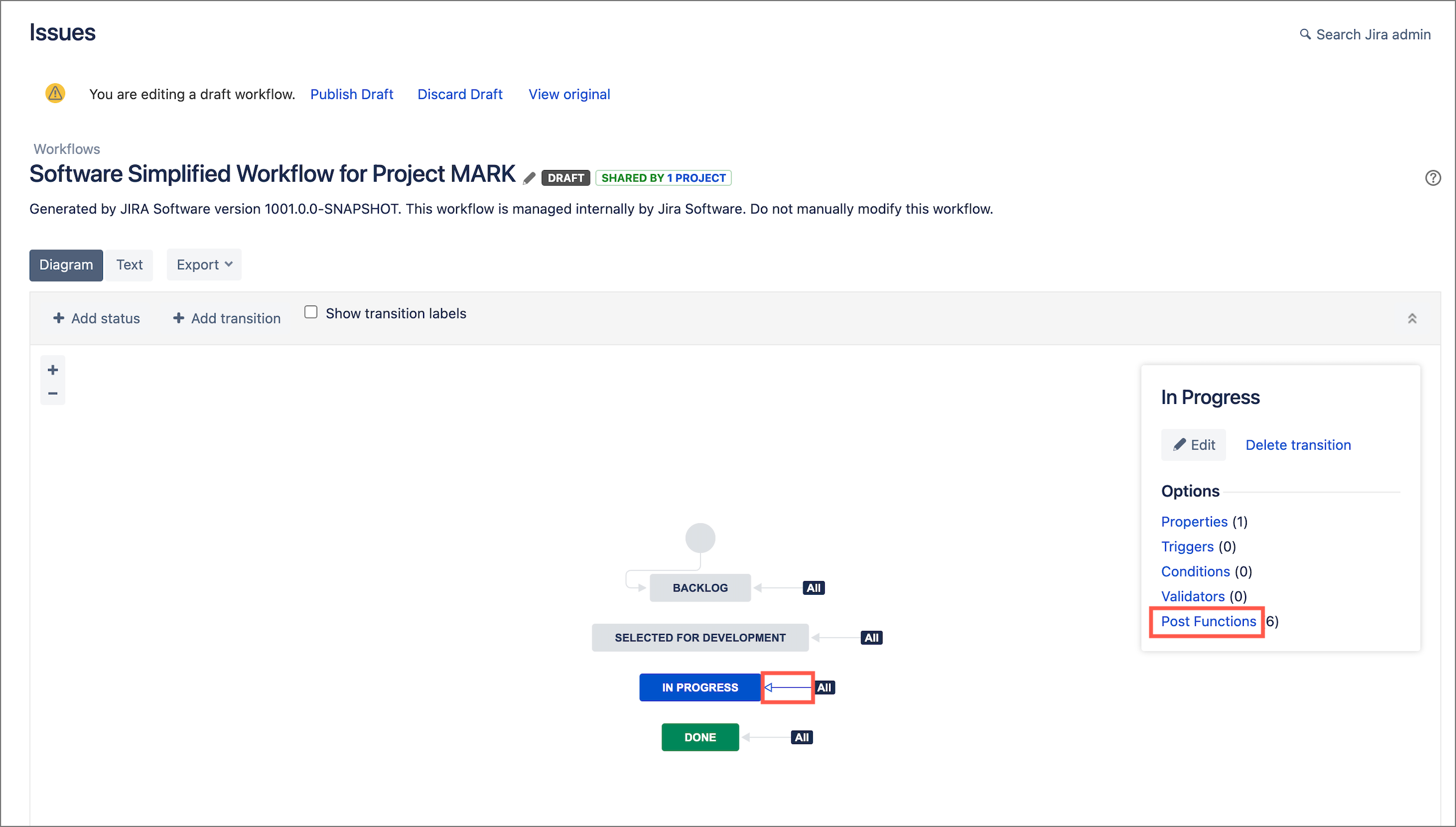


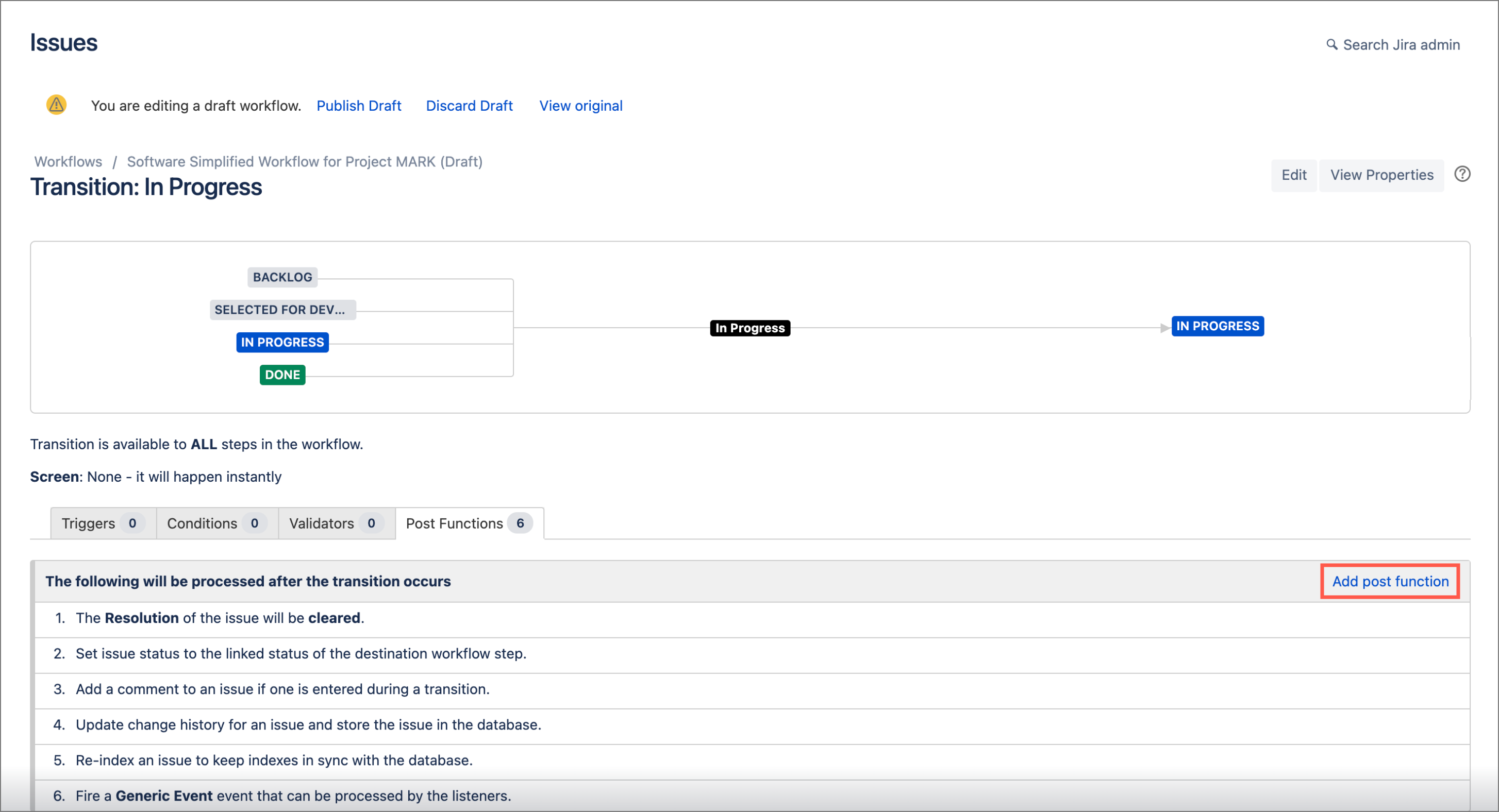

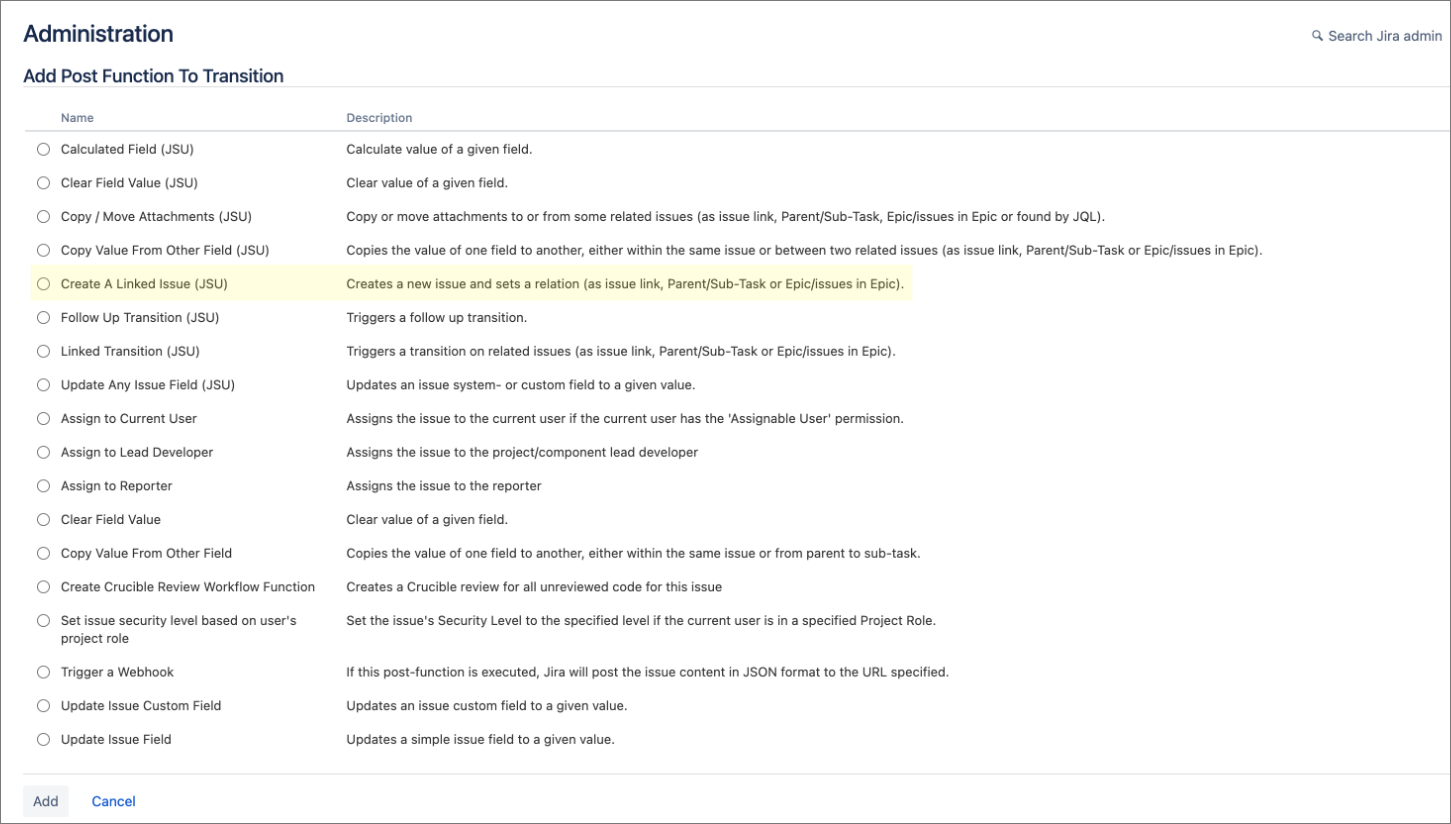

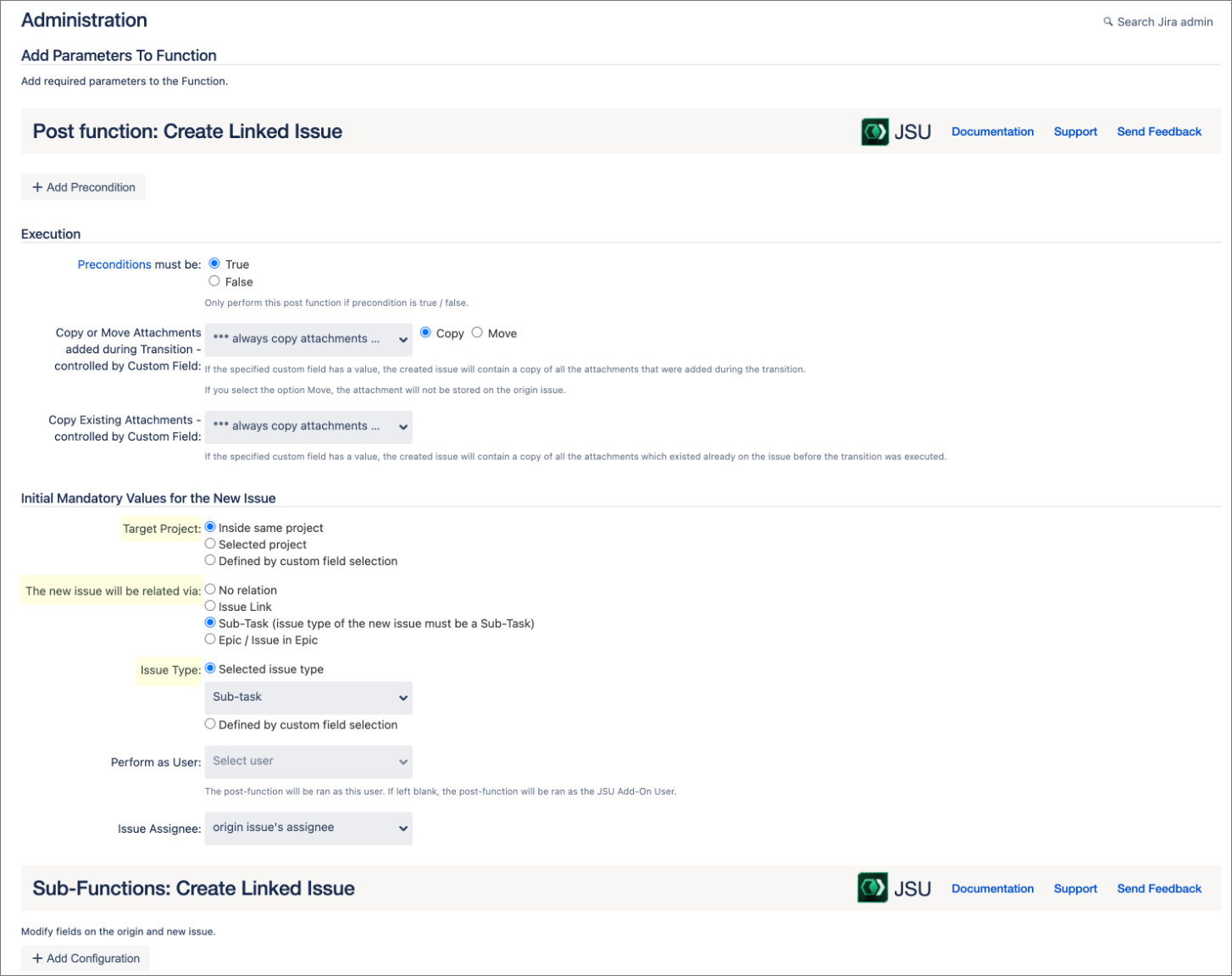
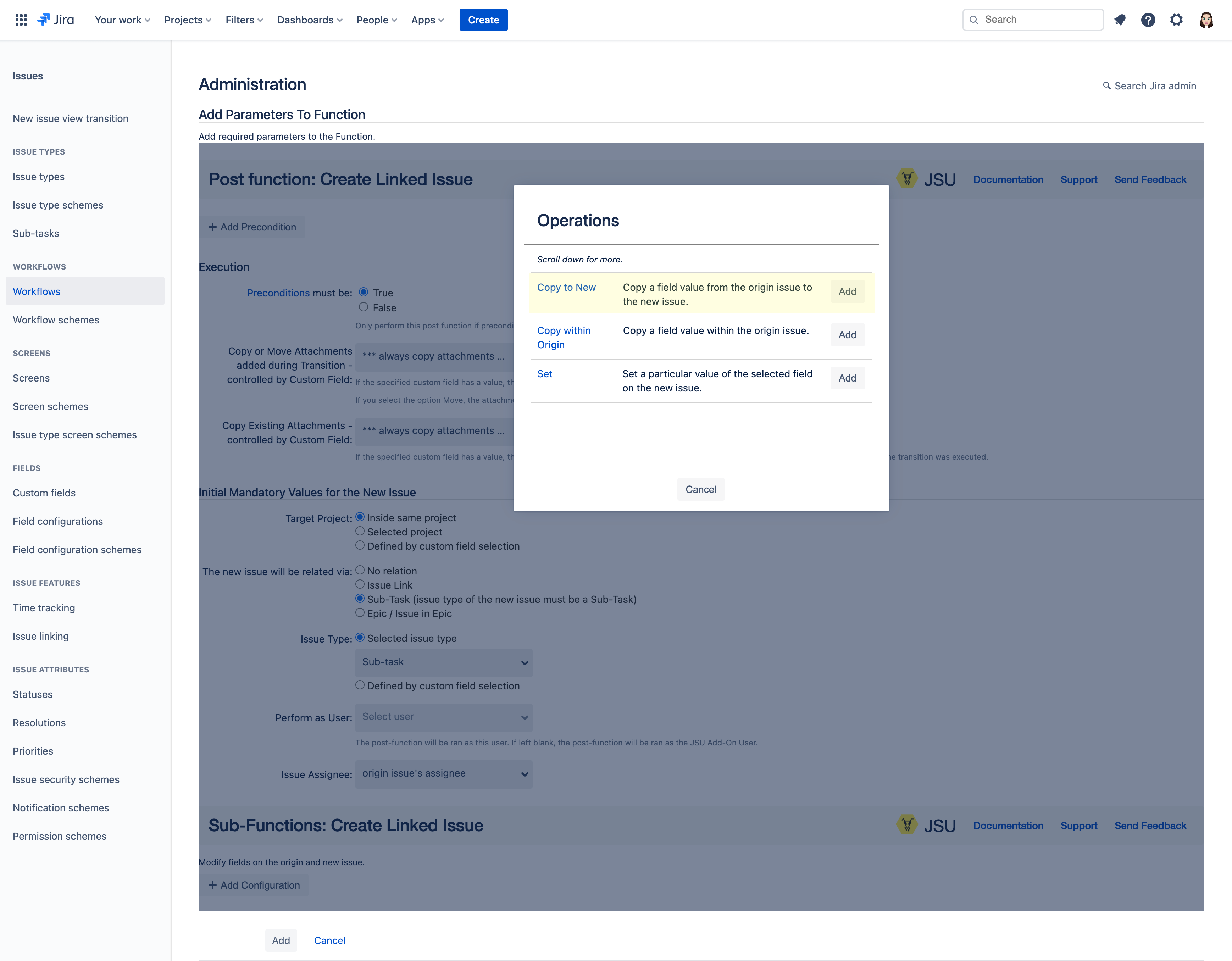
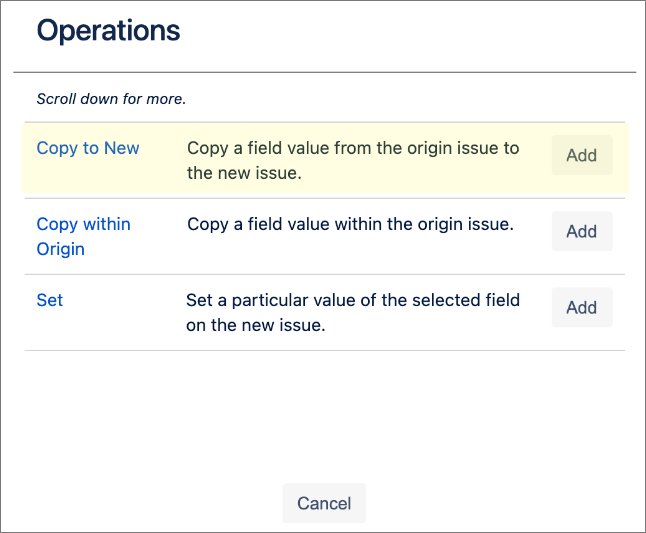
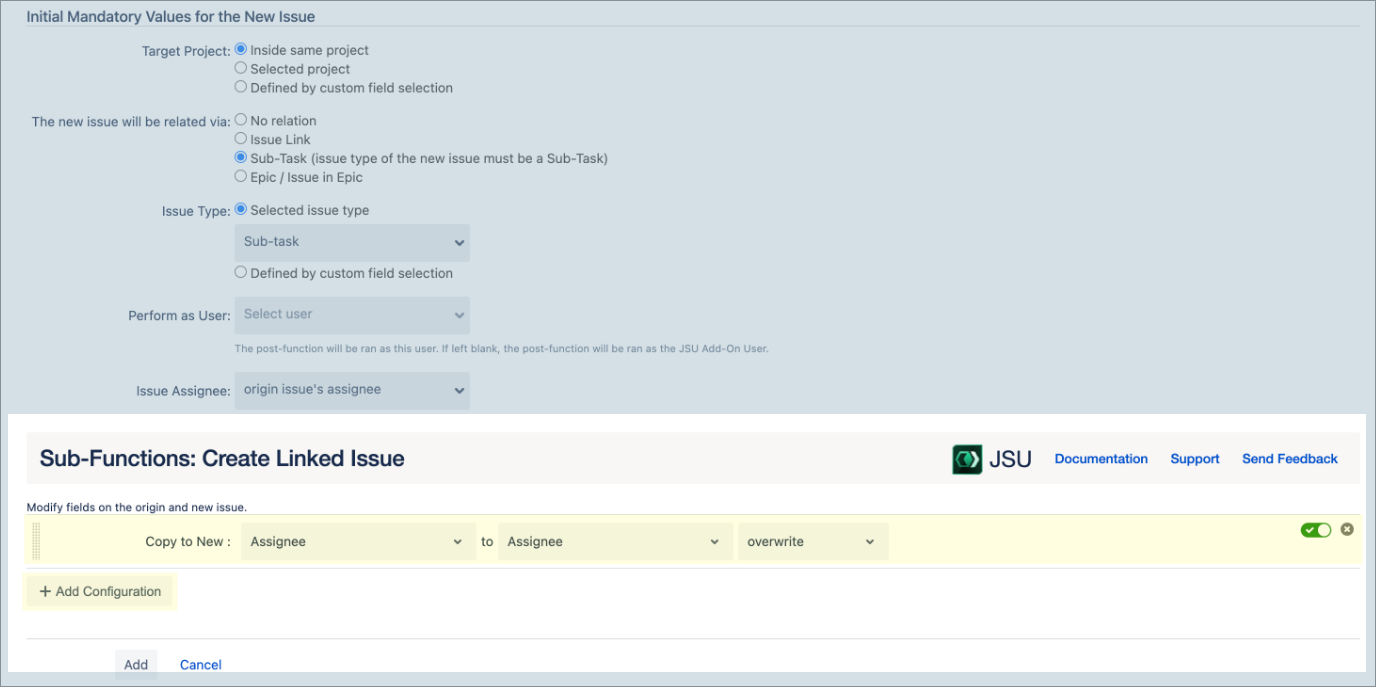

.png?version=2&modificationDate=1654874874727&cacheVersion=1&api=v2&width=136)