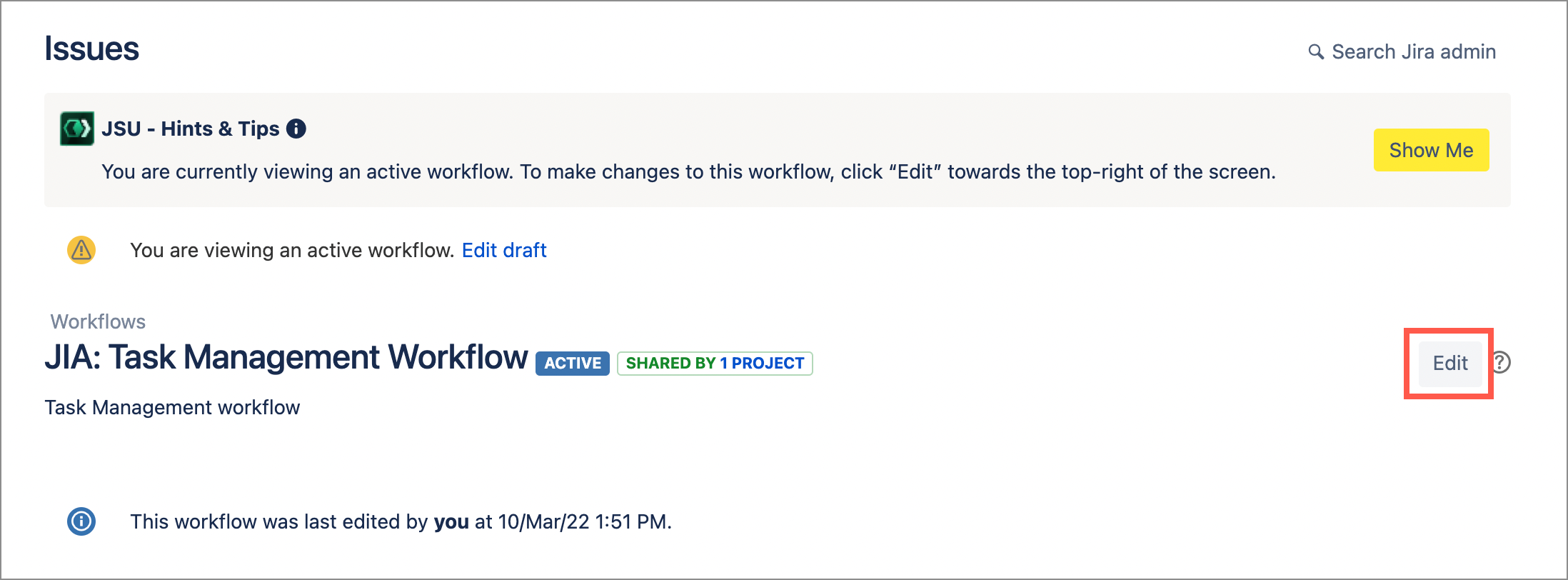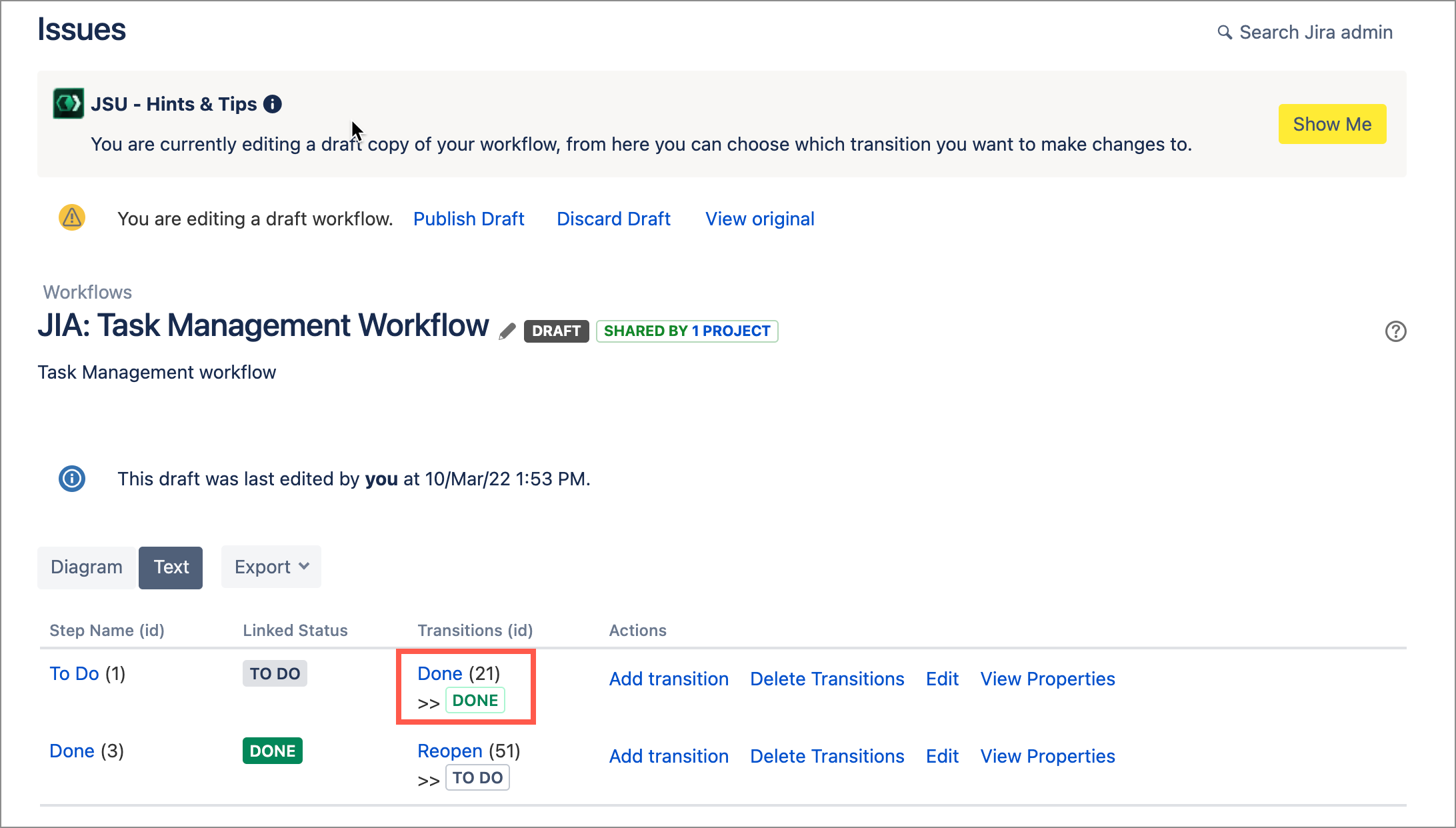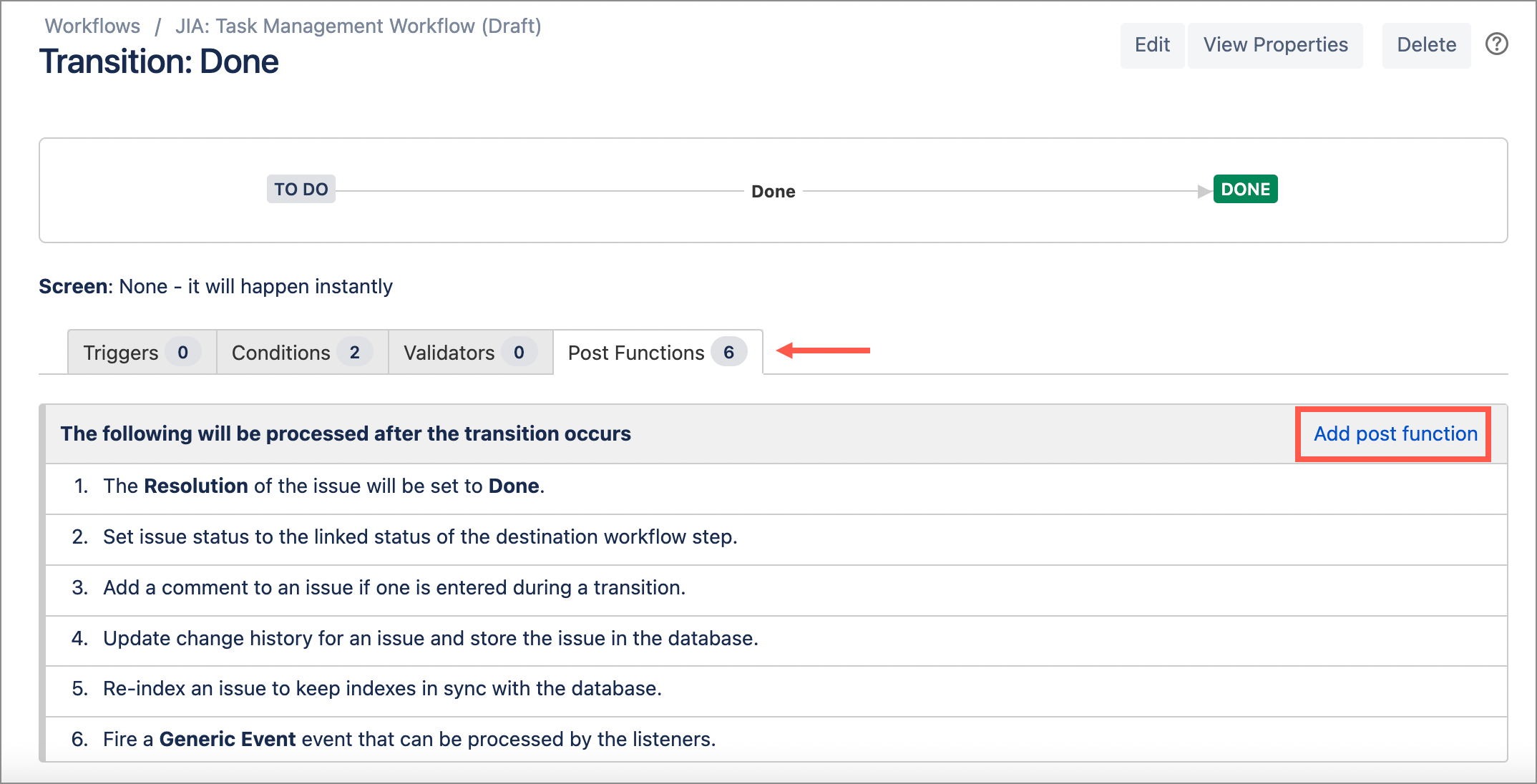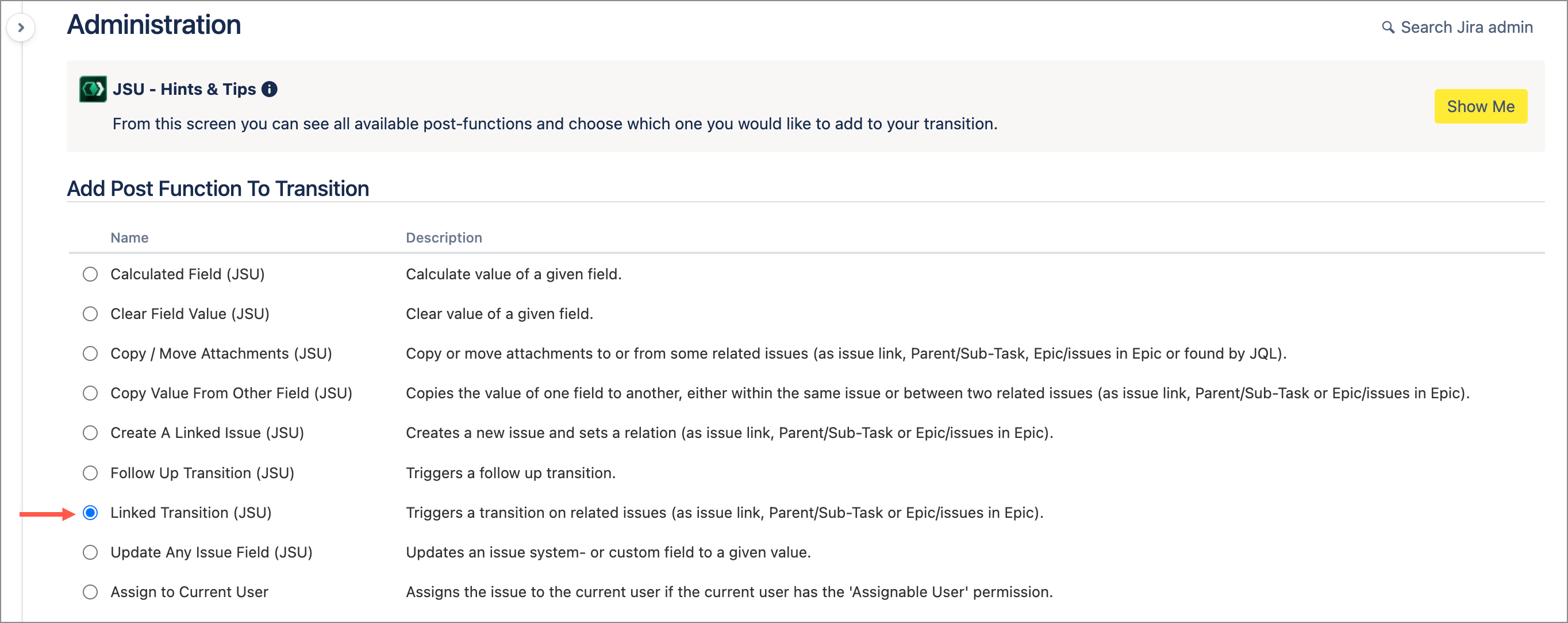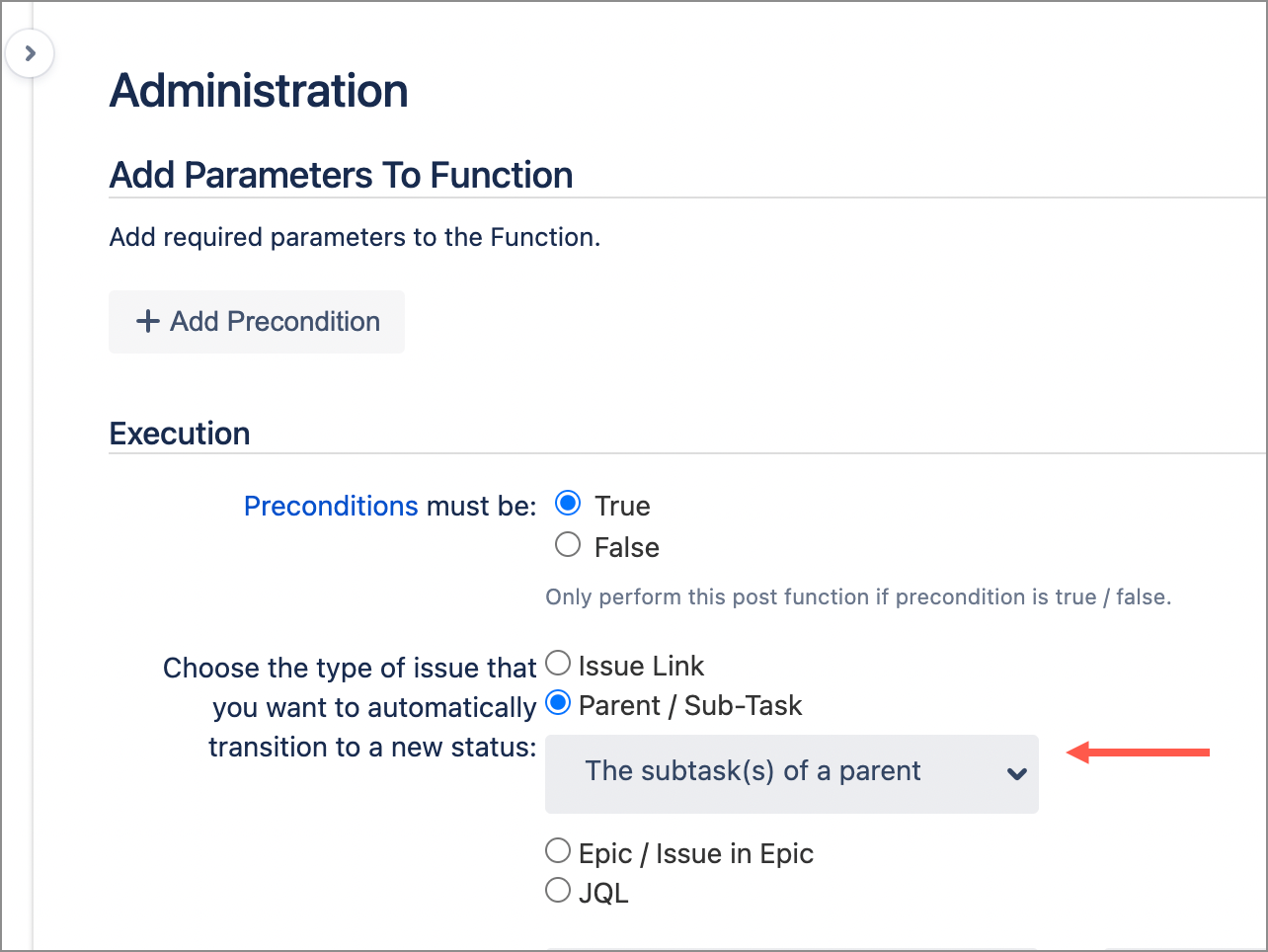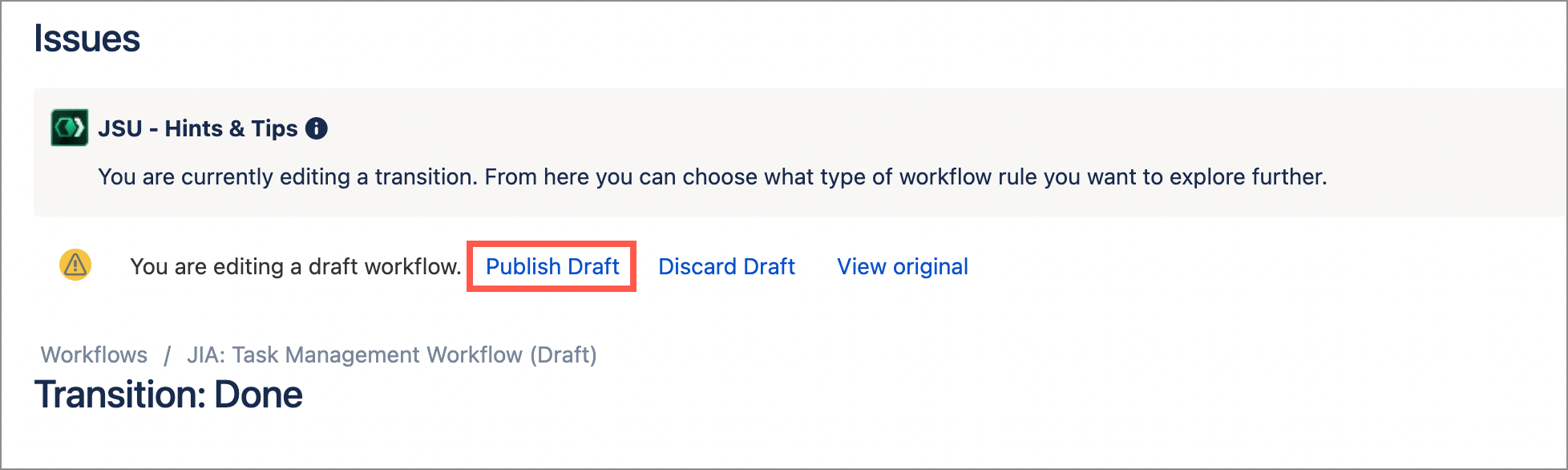This sample scenario shows you how simple it is to add a JSU automation rule to your workflow.
Have you ever forgotten to close your sub-tasks before you close an issue?
Let’s see how we use JSU to automate the laborious task of closing multiple sub-tasks under a parent issue.
Step 1: First we navigate to our project workflow and switch to Edit mode |
|---|
Here, we are adding a post function to the “Done (21)” transition. |
...
Step 2: Switch to Text view and select the required transition |
|---|
Here we select the Done transition. |
...
Step 3: Add Post Function |
|---|
Select the Post Functions tab then click Add post function. |
...
Step 4: Select the Post Function then click Add at the bottom of the page |
|---|
Here, we select “Linked transition (JSU)”. |
...
Step 5: Configure the Post Function |
|---|
Parameters: a) For issue type, we select Parent/Sub-task then select The subtask(s) of a parent. This means that we want to transition all subtasks to the new transition. |
...
b) Select the project workflow and the transition “Done (21)“ to ensure all sub-tasks would move to Done. |
c) Finally, we click Add at the bottom of the page. |
Step 6: Publish the Workflow |
|---|
...
Test it out | ||||||
|---|---|---|---|---|---|---|
Once you’ve published your workflow, set up an issue and create as many sub-tasks as you want in your new project. Transition the issue to “Done” then see JSU in action as it automatically moves all sub-task statuses to Done! Don't forget to click Reload in your browser to see the changes.
|
You can learn more about how JSU can improve your workflows but following the step-by-step instructions in our Use Cases. Our Configuration Guide provides details of how to implement the different parameters for our post functions.