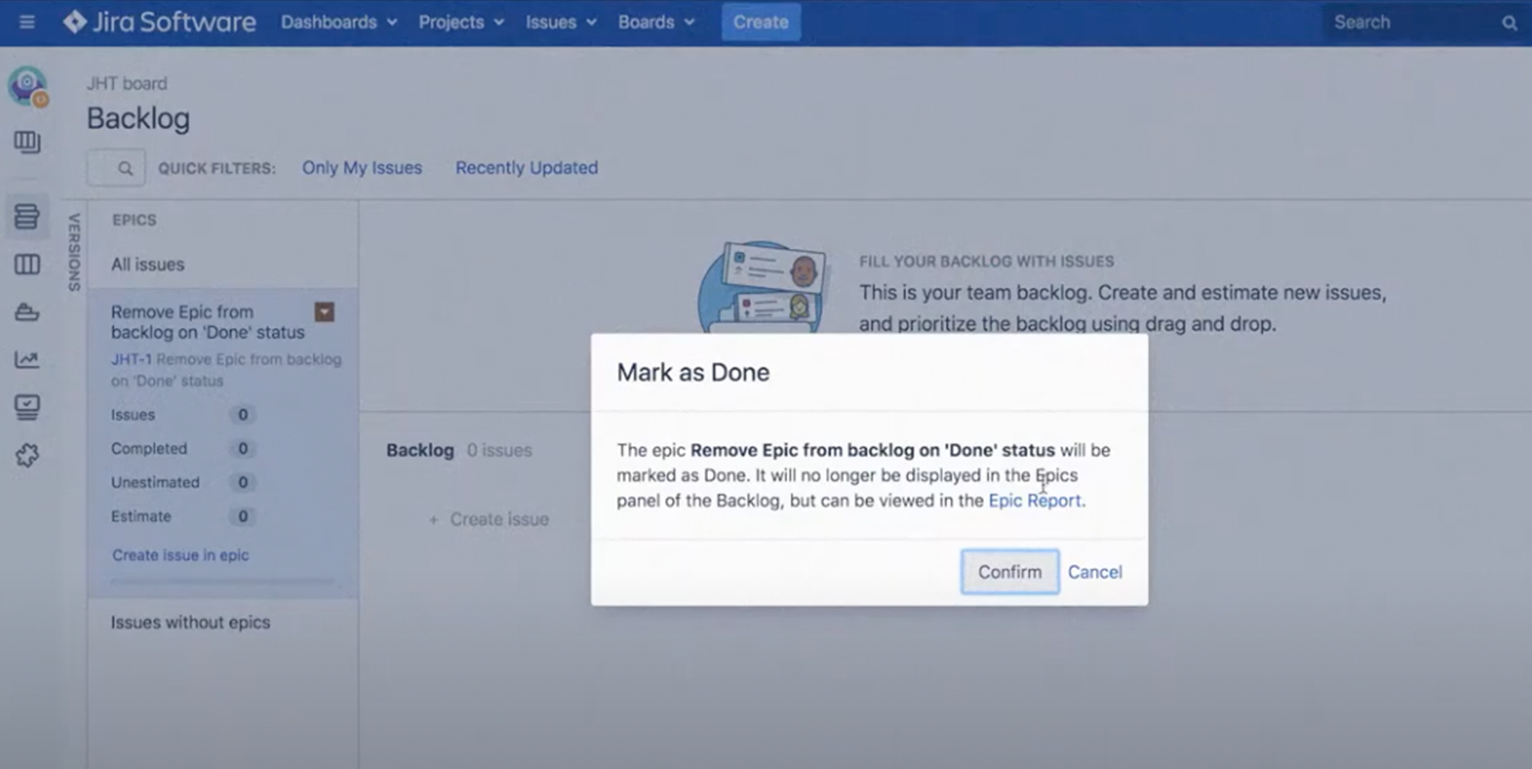| Panel | ||||||||||
|---|---|---|---|---|---|---|---|---|---|---|
| ||||||||||
This is the documentation of JSU for Jira Cloud. If you are using JSU on Jira Server or on Jira Data Center, you can find the documentation here. |
...
![]() Get a clear view of your team's actual backlog.
Get a clear view of your team's actual backlog.
Do your epics stay in the backlog of your Jira agile board after closing them?
Here's why. Besides the workflow status, epics have an additional field called epic status , only which is only accessible on the Backlog screen. Only Epics epics with the field Epic status field marked as "Done" get removed from the Backlogbacklog. Let's have a look at how this can be automated using JSU.
Check out the "How to" video further below to configure your automation.
How to configure this workflow
- Go to your project settings and click to edit your workflow. You can choose the transition you want to perform your Workflows, then click the Edit icon.
- Select the transition for which you want to run the post function. In this case, we choose are using the "Done" transition. Go to the post function tab and click to add post function and then choose
- Click the Post Functions tab then click Add Post Function.
- Select the "Update any issue field" post function from JSU. Finally click add(JSU) then click Add.
- Because we want perform this post function to perform only for Epics, we will need to configure a precondition. Therefore, we set Set the precondition to be true at the beginning of the post function configuration True. In this transition, you want to have your Epic status updated to "doneDone". Fill out
- Complete the fields and click addrequired fields to configure the post function.
- Now it's time to create your precondition to prevent errors when the workflow is used to on non-Epic issues. Click to add post function and choose Add Precondition then click Add next to the "Value field" precondition. Configure your precondition by choosing
- Set Issue type to be equal to Epic and make sure that the comparison type is "String". You can now add your precondition. Don't forget to
- Click Add then publish your workflow.
- Now check what you have achieved with JSUtest your new post function!. Your Epic is currently visible on the Backlogbacklog. Turn Move your Epic epic to "Done" and go back to your Backlogbacklog. Your Epic doesn't show up any moreepic is longer there!
| Anchor | ||||
|---|---|---|---|---|
|
Watch this Check out the "How to" video to see all of this in action*:
| Widget Connector | ||||||
|---|---|---|---|---|---|---|
|
This was only a bit sample of what you can do with JSU in action. Subscribe to our YouTube channel and Access access more JSU use cases.
See also the our app documentation for some more examples and configuration screenshots.
*The video is created on the Jira Server environment.
...
Need more Information information or help? Get in touch!