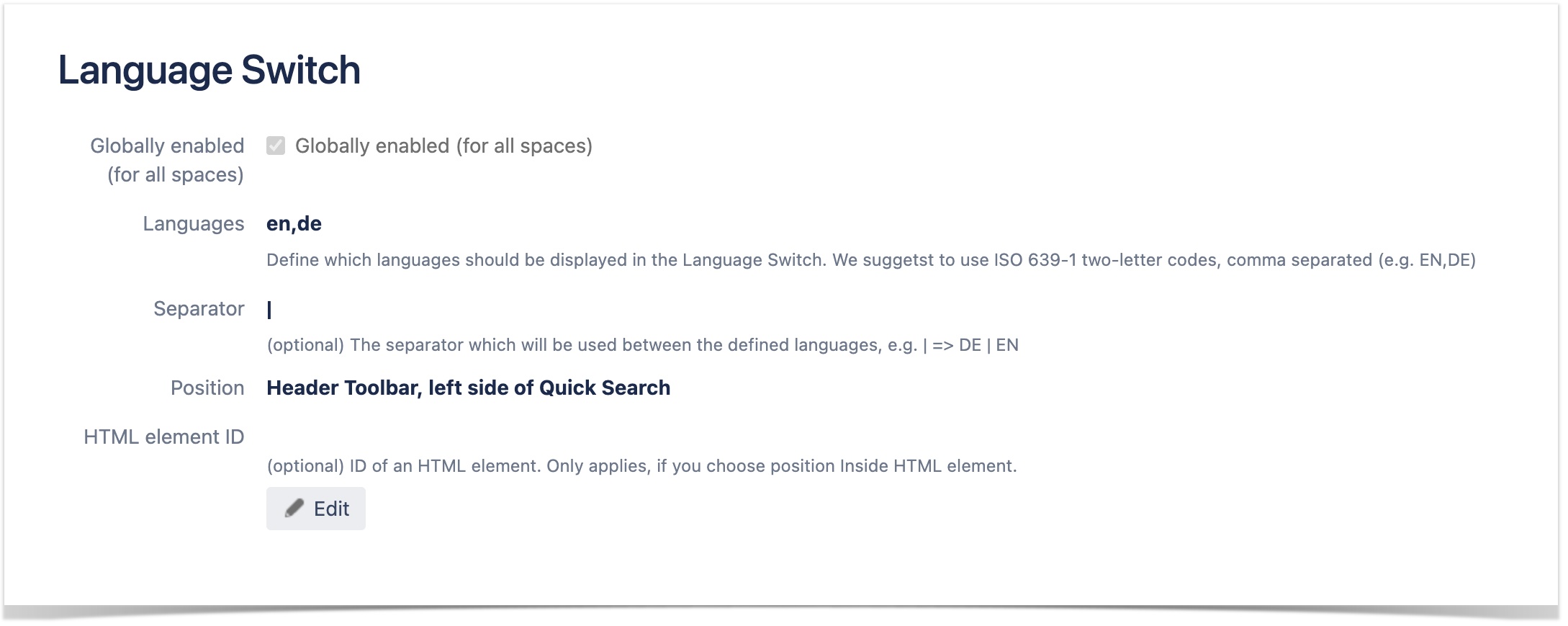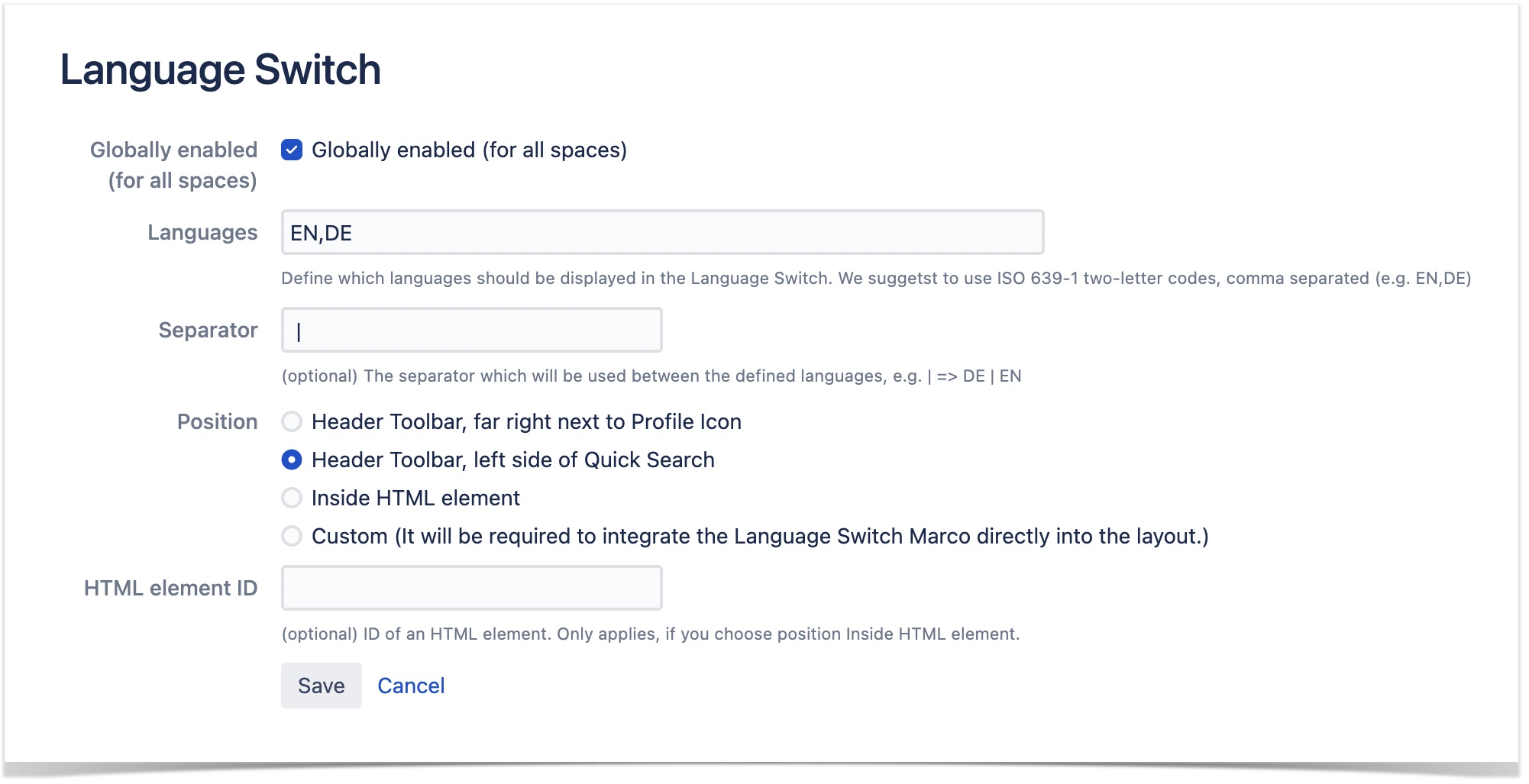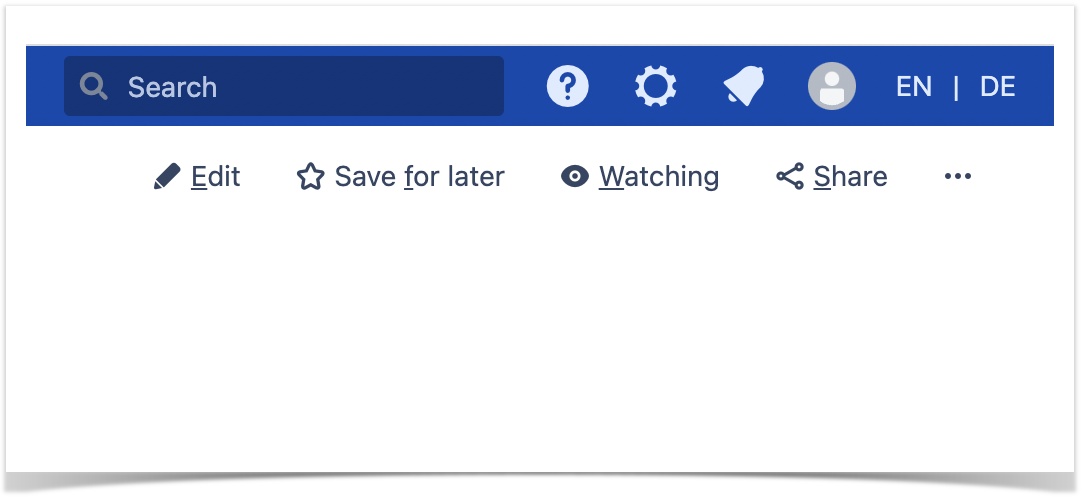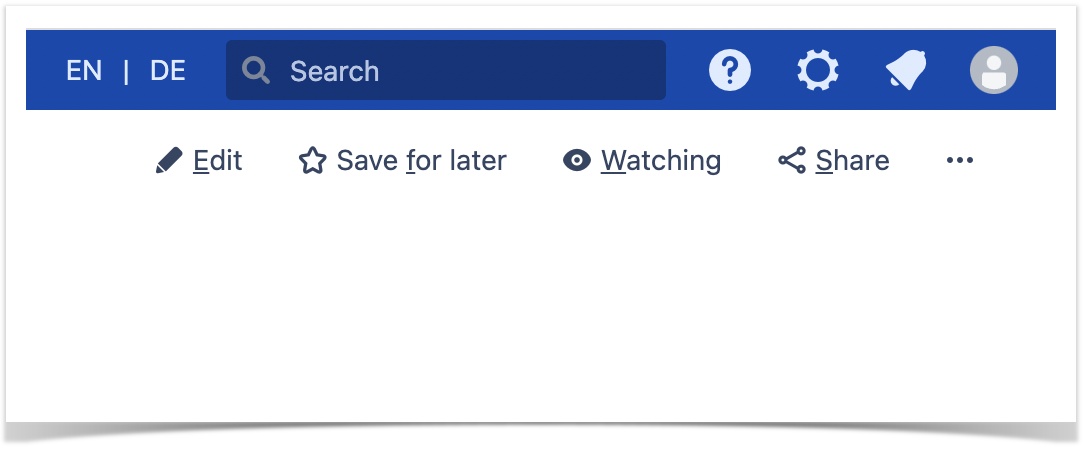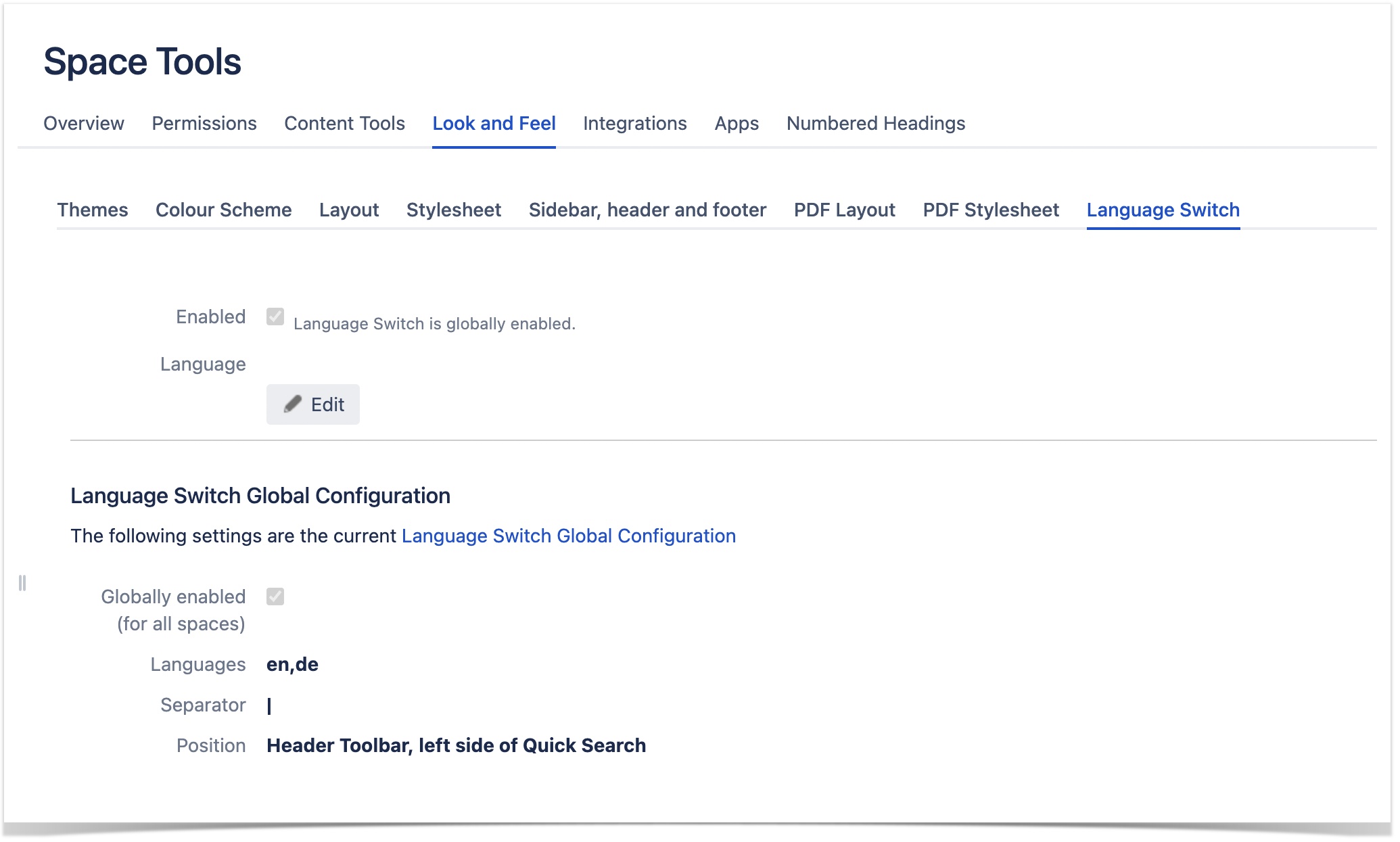Our new Appfire Documentation Space is now live!
Take a look here! If you have any questions please email support@appfire.com
Configuration
The Language Switch for Confluence app has the following configurations:
- Global: It is the default configuration for all the spaces.
- For each space: This overrides the default language defined in the Global Configuration.
Global Configuration
To access Global Configuration go to General Configuration > Language Switch.
NOTE Global Configuration requires administrator permissions.
Configuration Properties
To change the Global Configuration properties, click the Edit button.
The following table provides the details of the Global Configuration properties:
| Property | Mandatory? | Comment |
|---|---|---|
| Globally enabled (for all spaces) | Click the check box to apply the configuration for all spaces. | |
| Languages | Specify the language that you want to display in the Language Switch. Note You must enter ISO 639-1 two-letter codes separated by comma. Refer to the following example: en,de You can find the complete list of ISO 639-1 codes here | |
| Separator | Specify the Separator character that will be used between the defined languages. Example: "|" => EN | DE | |
| Position | Choose where you want to position the Language Switch, see all Options. | |
| HTML element ID | Specify the ID of the HTML element to choose Language Switch position confined to an HTML element. NOTE Enter the ID of the HTML element only if you have chosen the position of the Language Switch as Inside HTML Element. |
Position of Language Switch
The following are the available options for the position of the Language Switch:Header Toolbar, far right next to Profile Icon
The Language Switch will be placed in the Confluence header toolbar on the right side, next to the Profile icon.
Header Toolbar, left side of Quick Search
The Language Switch will be place in the Confluence header toolbar on the right side, on the left side of the Quick Search box.
Inside HTML Element
This positioning option allows you to integrate the Language Switch within an HTML element.
Custom
This positioning option will give you the full flexibility to integrate the Language Switch into you design. This is achieved with the Language Switch Macro.
Per Space Configuration
The per Space Configuration allows you to change the default language of a particular workspace. This option will override the Global Configuration.
The view the per Space Configuration go to Space Tools > Look and Feel > Language Switch.
To change the language, click the Edit button.
Configuration Properties
Property | Mandatory? | Comment |
|---|---|---|
| Default Language | Defines the default Language for a Space. This property helps to identify which language a particular Confluence Page belongs to. |