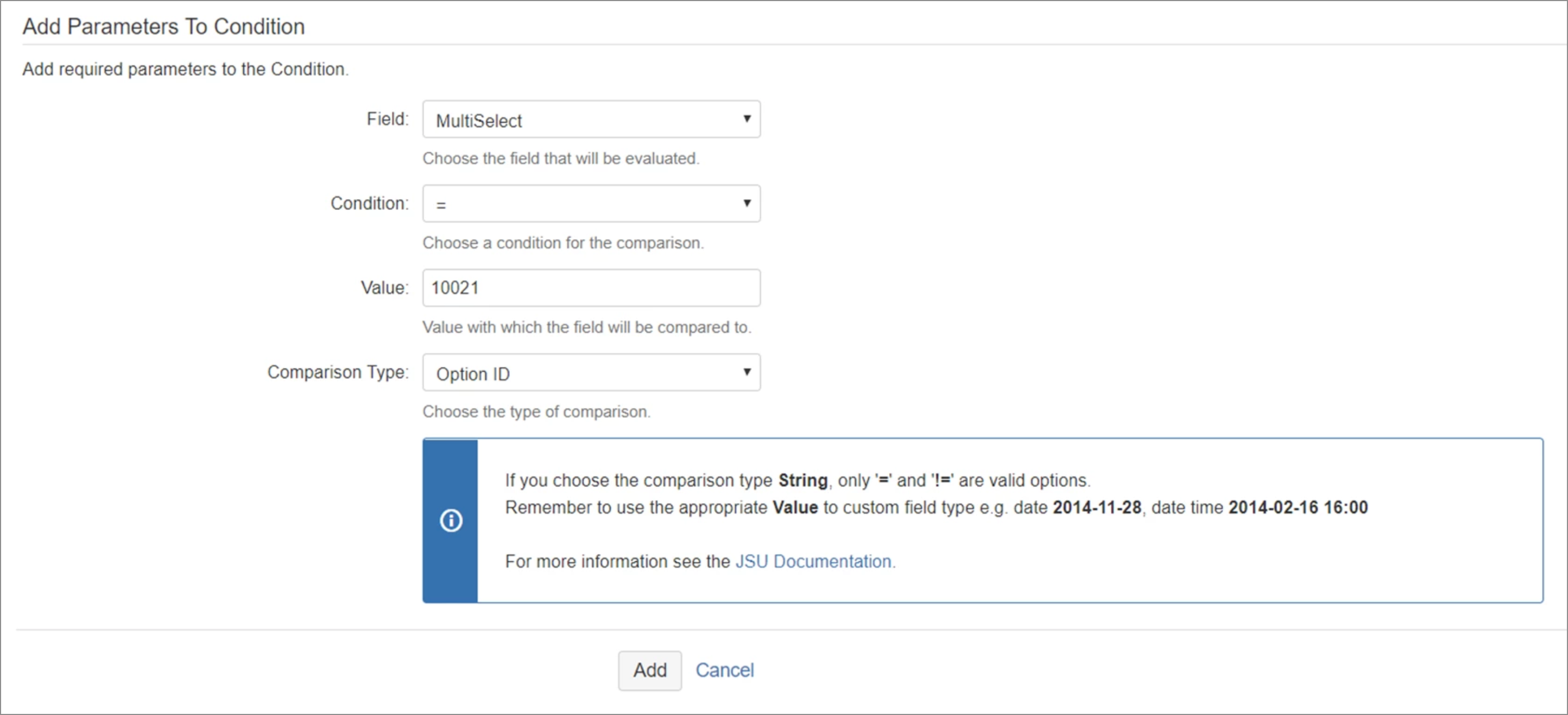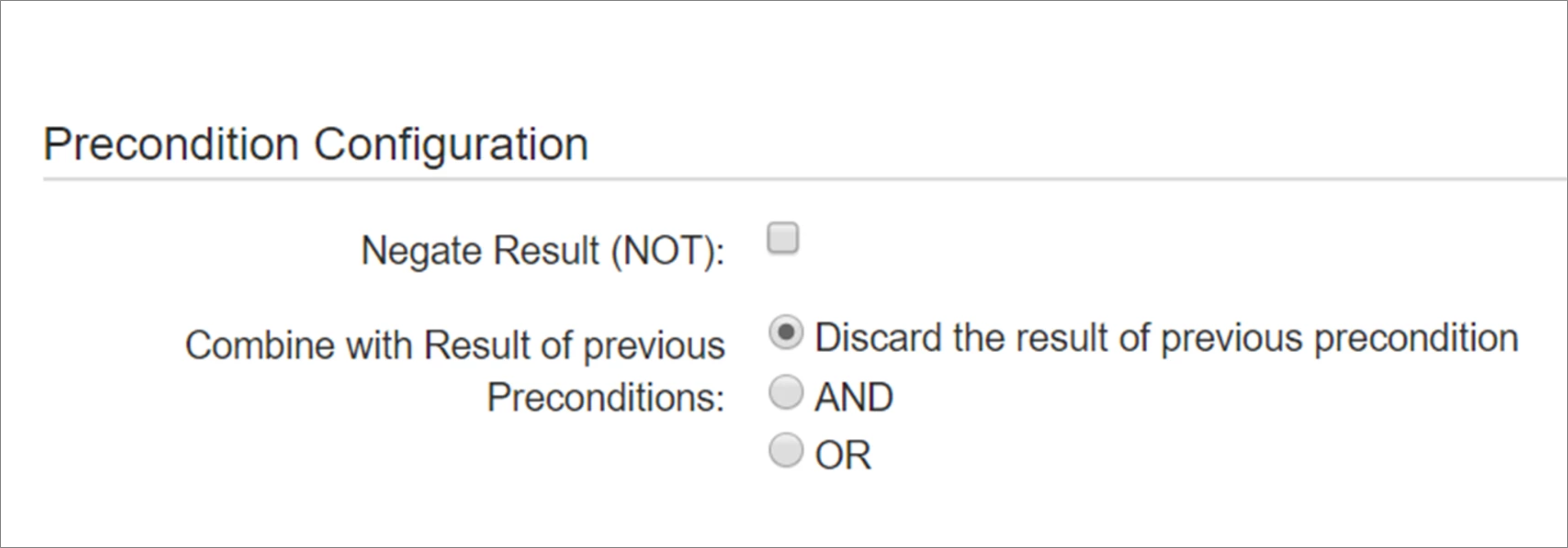The 'Value Field' check will compare the current value of a field against a predefined value. It can compare strings, numbers, or option IDs. For select fields, you may compare either by string or option ID, the latter may be better, as the label of an option may change over time, the id however does not. You must specify the field and value that will be the prerequisite for the check. For example: If you choose the comparison type String, only '=' and '!=' are valid options. For information on how to configure a check for a workflow transition in Jira, see the Jira documentation. A workflow is configured so that the 'Start Progress' transition has the 'Value Field' check set to 'MultiSelect' = '10021' (option ID). A user viewing an issue in that workflow will not see the 'Start Progress' transition unless 'MultiSelect' has at least the option with ID '10021' chosen. JSU supports many different field types such as system fields and custom fields. However you should be aware, that not all field types are supported, and not in all combinations. We aim to cover the most important field types and are continuously adding and improving how different field types are supported. Some custom fields of other third-party apps might never be supported. For that reason, you should always test anything you do with the JSU app with fields. You can try it with a free 30-day evaluation license.Description
If a field can have several values (like components), it is enough, if one of the values matches it.Configuration
You may leave value empty and choose comparison type '!=', to tell that a given field is required for the condition.
For date fields without time, use the format 'yyyy-MM-dd' for values, and for those with time 'yyyy-MM-dd HH:mm'.
Example February 12th 2014: 2014-02-12, at 8:05 AM: 2014-02-12 08:05, at 4 PM: 2014-02-12 16:00.Example
Supported Field Types
Precondition Configuration
Preconditions can be configured in several ways:
A result of a precondition can be negated
A result of a precondition can be combined with a result of previous preconditions using the following ways:
Discard the result of the previous precondition (Results of the previous preconditions are not taken into account)
AND (All of the preconditions have to be true to allow execute a post function)
OR (Only one of the preconditions has to be true to allow execute a post function)