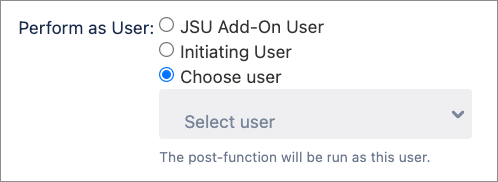JSU Add-On User (default): The Perform as JSU Add-On User has all the necessary permissions to action all of your JSU post functions. If you don't specify a different option, the transition on the related issue is performed as the JSU app user with its associated permissions. This option is useful for testing, and you can confirm the action in your issue activity.
Initiating User: The transition on the related issue is performed with the same user who triggered this post function on the origin issue. That user must have the necessary permissions on the related issue. In some restrictive setups, a user might not be allowed to perform the action or might not have permission to view the relevant project.
Choose User: Use this option to specify a different user account that has been granted the necessary permissions. Usually, this user account is assumed to be only technical (impersonation), with broad permissions, and not used to log into Jira by any coworkers.
In combination with the Permission Condition in native Jira, or the User Is In Any Users Condition from JSU, you can hide a transition from all users that do not have permission to execute it.
Initiating/Selected User
If you configure your post function for either the initiating user or a selected user, the relevant issue fields must be included in the associated issue screen.
For example, if you create a rule that updates a field in a related issue, the field must be included in the target issue Edit screen. Similarly, if you define a rule that creates a new issue, or copies a field to a new issue, the field must be included in the Create screen.