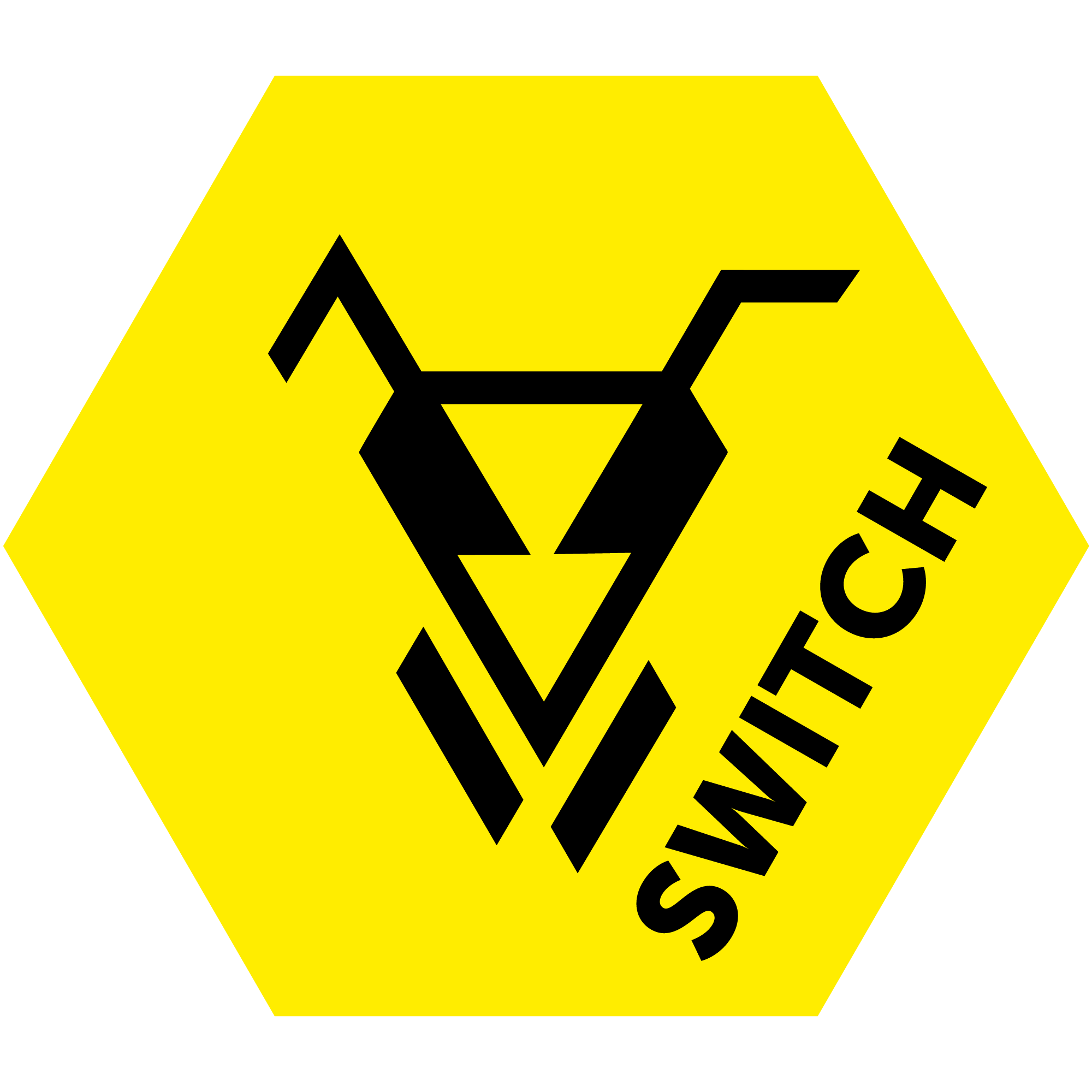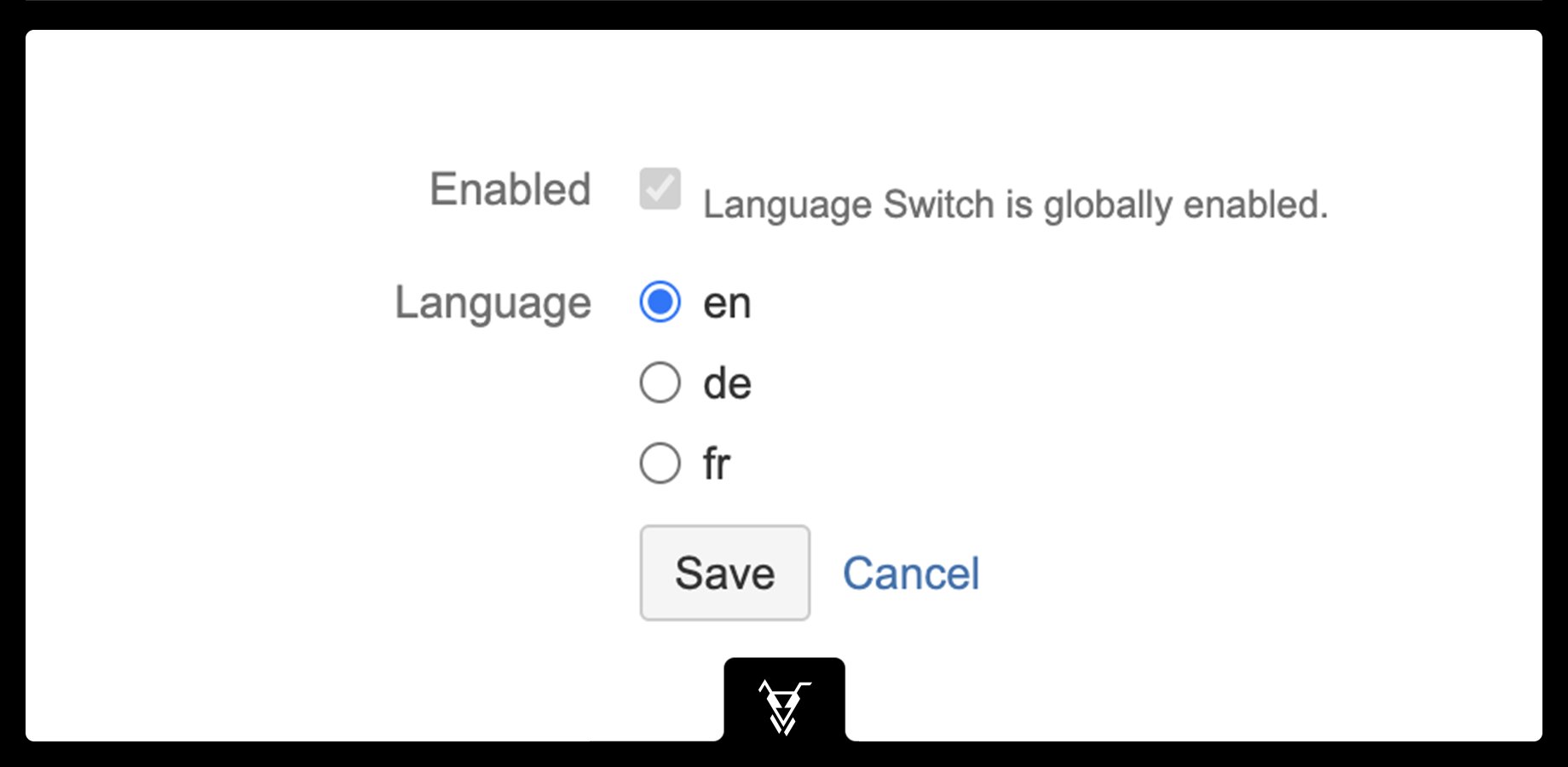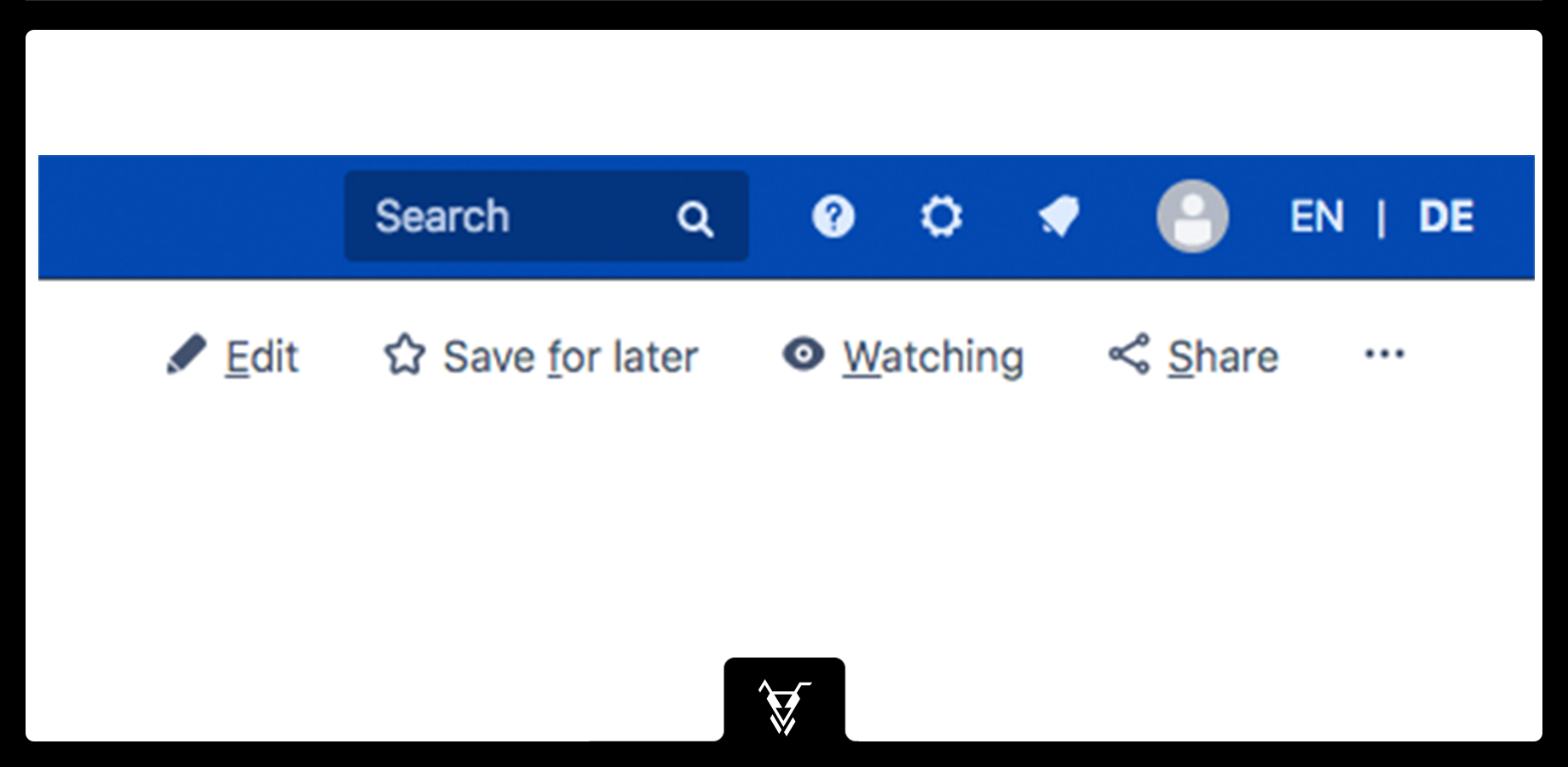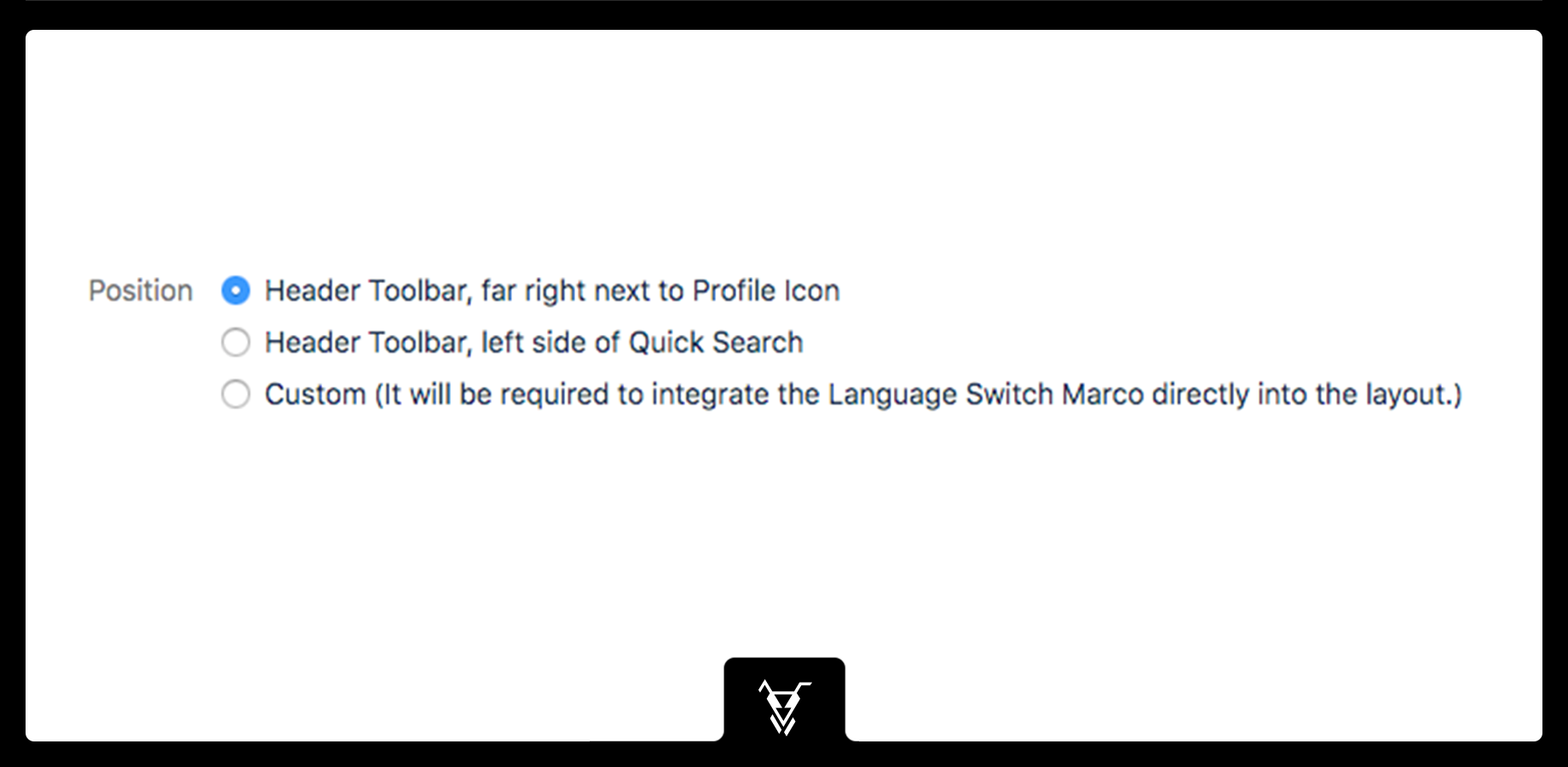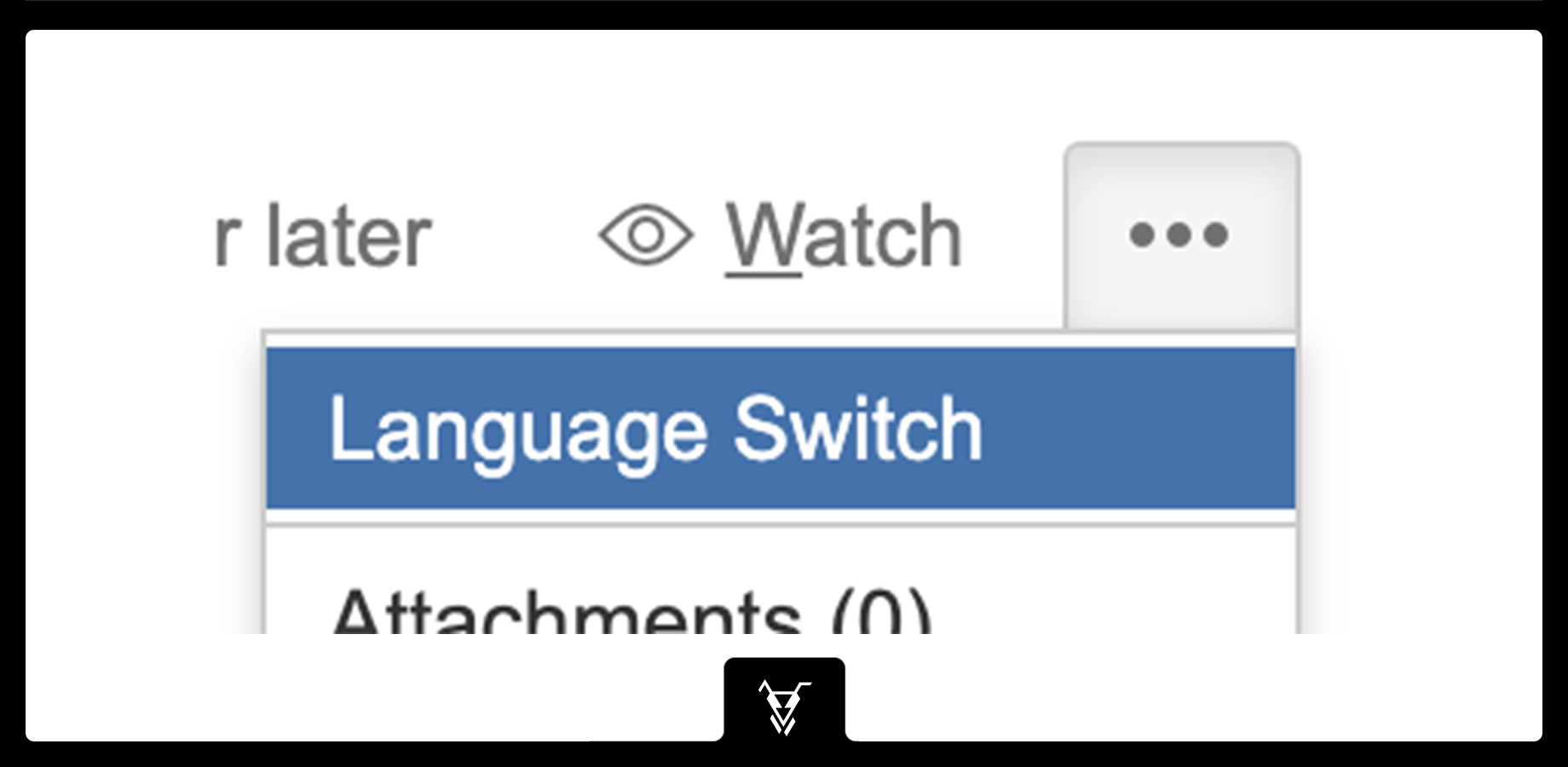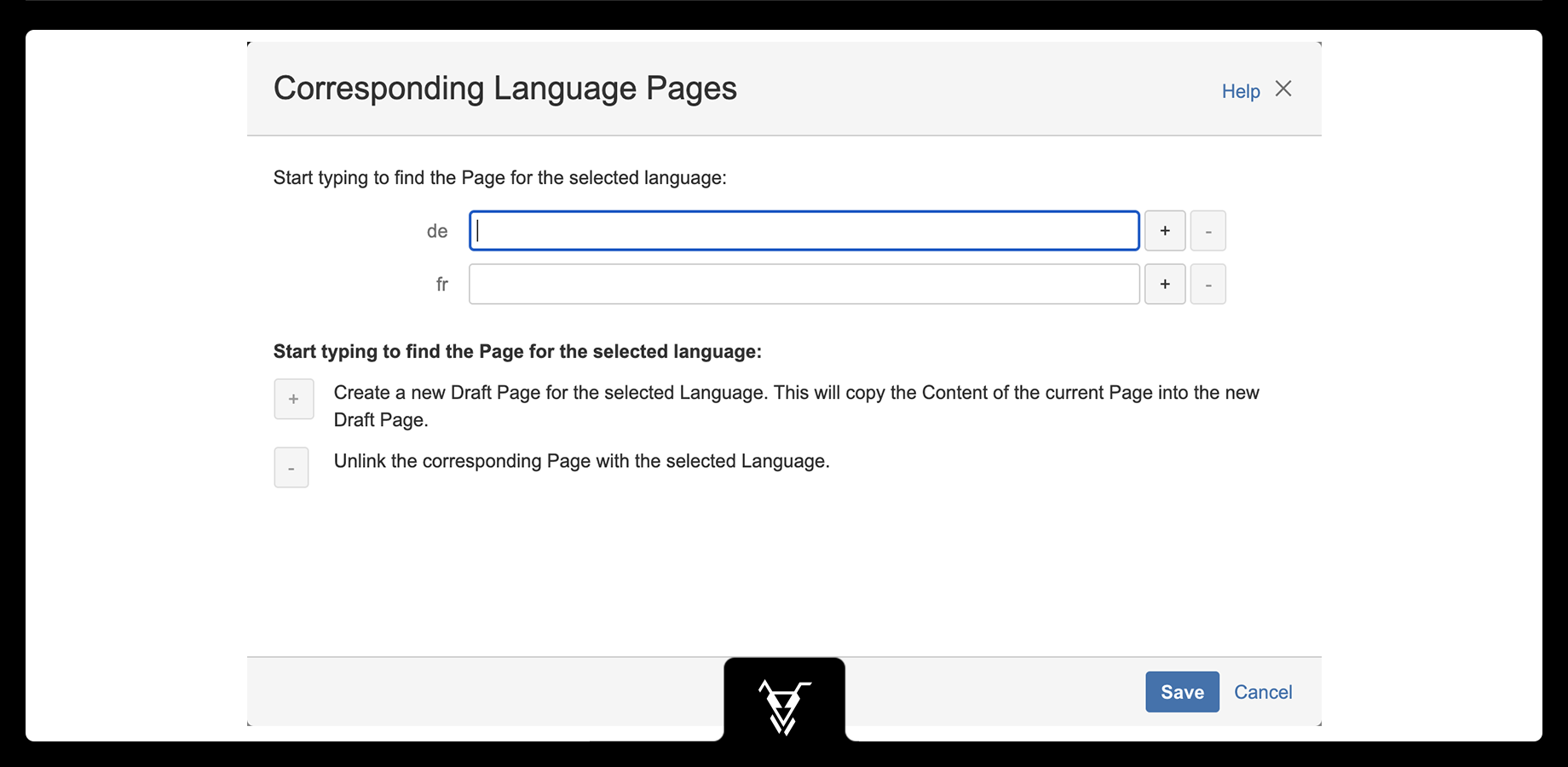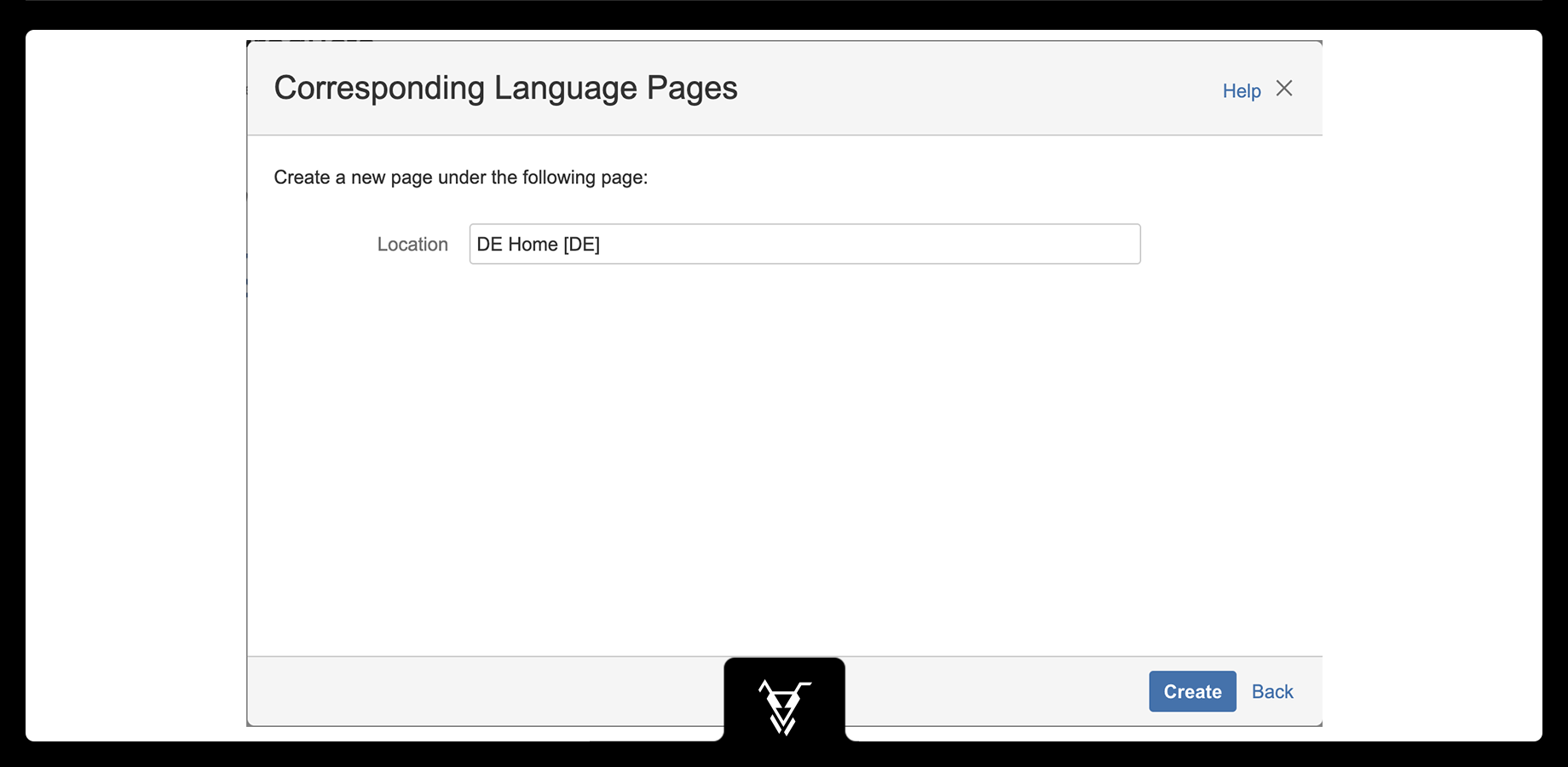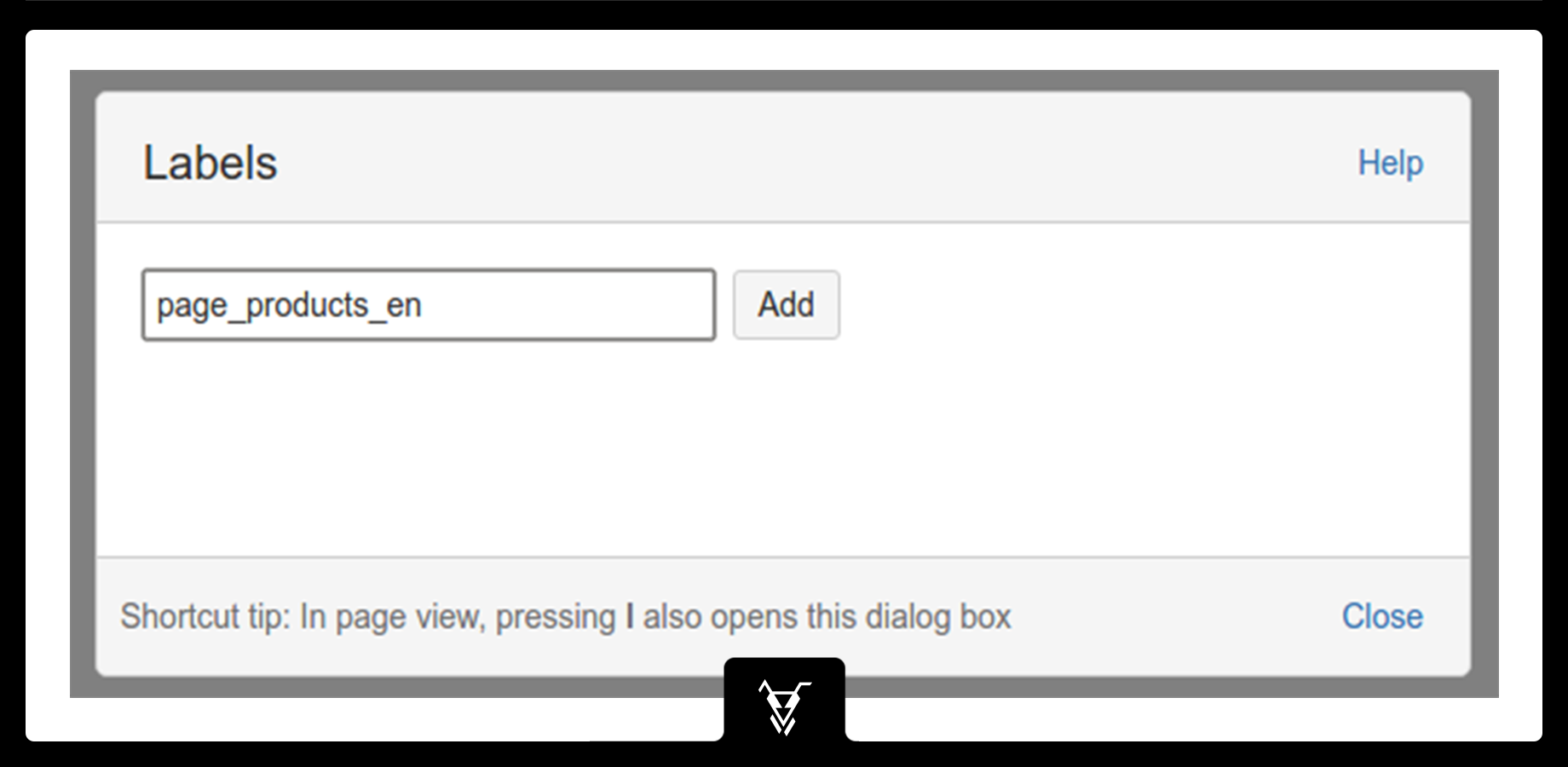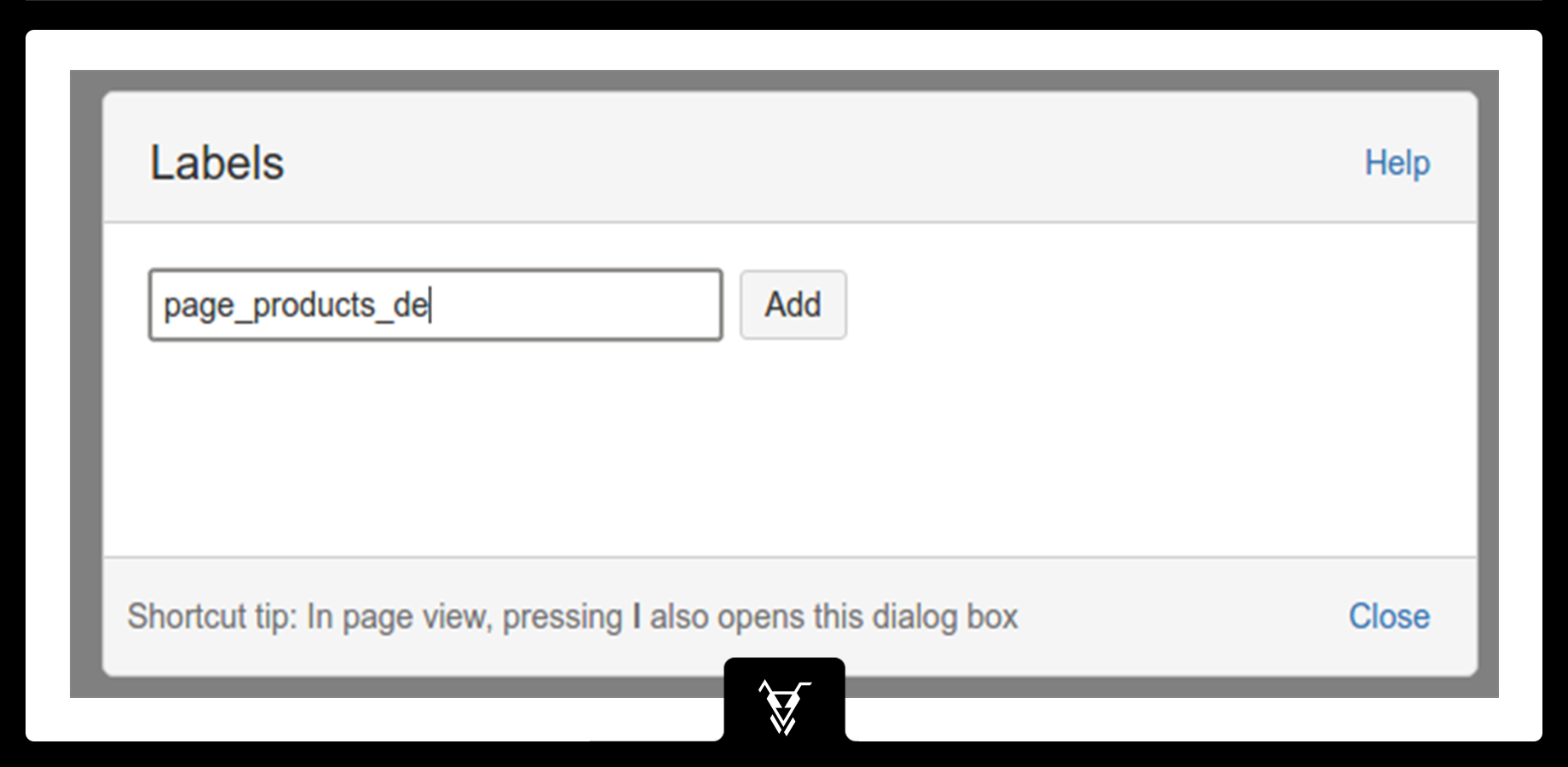Language Switch for Confluence helps you manage multiple versions of pages and spaces using a single switch button.
Use the new Language Switch Wizard (v3) to link or create new page with related content or structure, so the app can recognize and link the equivalent pages. Or you can use the traditional way using page label to link to the corresponding page language.
The switch buttons let you shift from one page/space version to another more efficiently. These can be freely placed in different predefined locations of Confluence or easily configured using CSS.
Avoid the hassle of manually recreating similar Confluence pages/spaces and searching for its other related versions by installing Language Switch. The page label informs you of which version of the page or space you are in and allows you to create or find sibling pages or related versions of the original page.
Get started
Concept
Language Switch operates on 2 concepts:
- Switch buttons that display all versions of a page or a space you have created and would like to manage.
- Language Switch Wizard (v3) or Confluence labels you attach to each page or space version that indicate both the relationship and difference amongst areas.
Label definition
Use the new Language Switch Wizard (v3) to link or create new pages which automatically creates page labels seamlessly.
The Language Switch is using Confluence labels to identify the language of the page and the related pages in other languages.
This example provides a simple How-To Guide to create 2 related Pages with 2 configured Languages.
Configure Pages for the Language Switch
Language Switch offers two methods for creating language pages:
- To simplify and streamline the corresponding language pages, use the Language Switch Wizard, which was introduced in Version 3.0.
- Using Page Labels: this is the traditional method for linking the corresponding language to the page. This gives you complete control over the label naming.
For example, we will create Product Pages in both German and English.