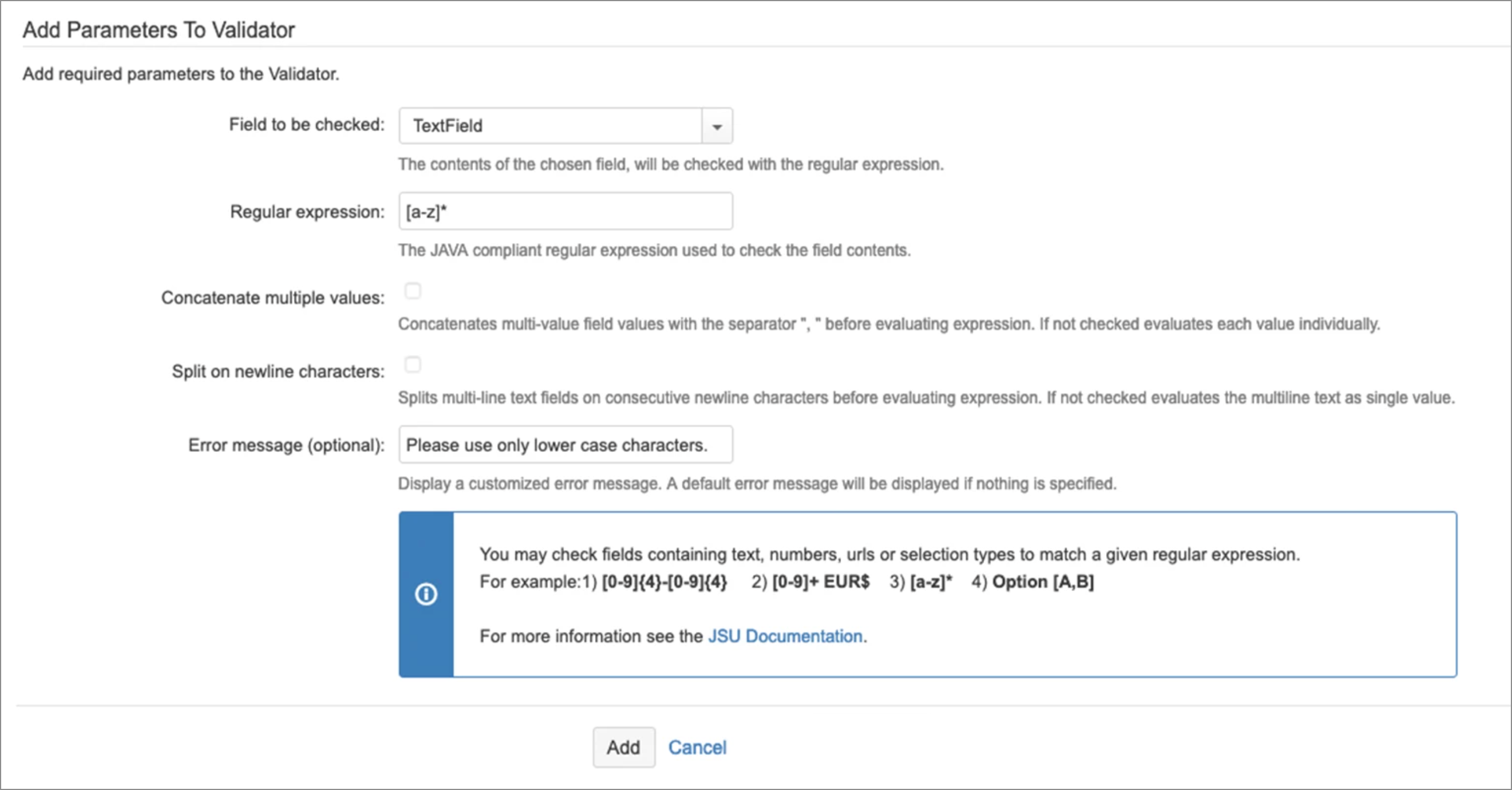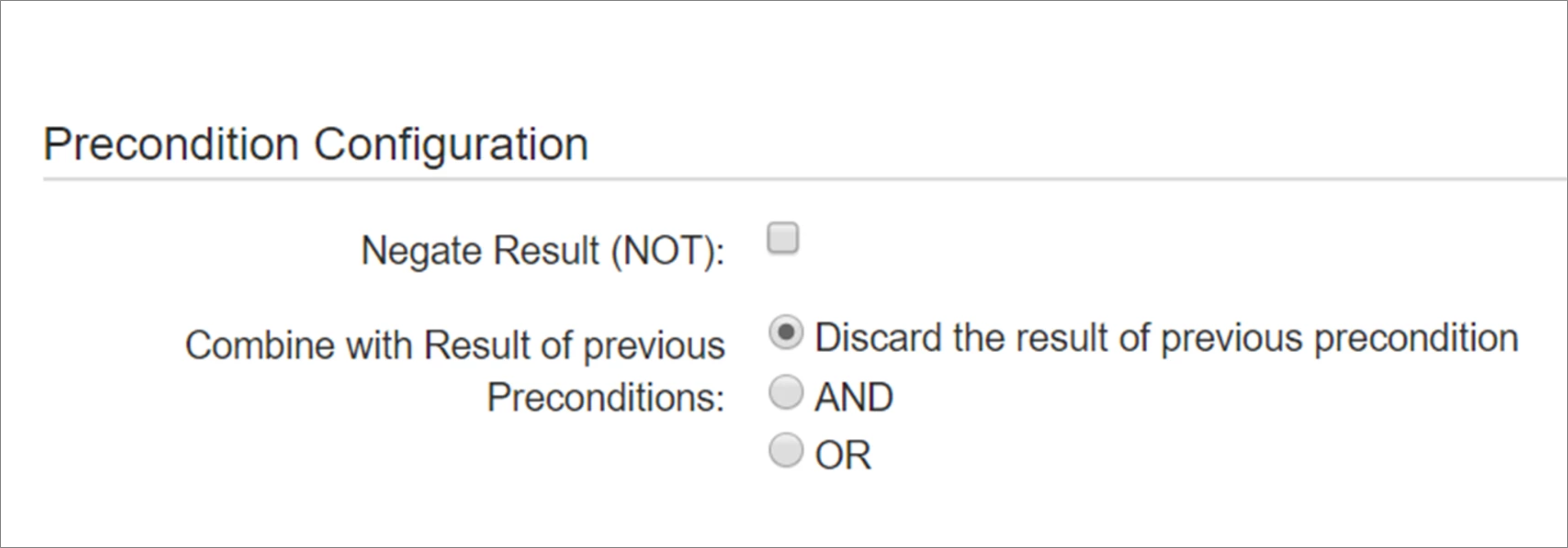This is the documentation of JSU for Jira Server/Data Center. If you are using JSU on Jira Cloud, you can find the documentation here.
The 'Regular Expression Check' compares the value of a text, number, or URL field against a regular expression. For example to verify that the content matches a given format. You must select the field to be checked and enter the regular expression. For example: [0-9]{4}-[0-9]{4} would allow numbers such as: 1245-7783 [0-9]+ EUR$ would allow price tags such as: 34 EUR [a-z]* would allow an empty string, or any lower case word such as: yellow Option [A,B] would allow a selection of options: Option A, Option B or both. Refer to detailed documentation on Regex for technical descriptions. You can use this Java Regular Expression Tester to help with testing and to see more examples. Additional configuration options include: "Concatenate multiple values" This option is only available for fields that can store multiple values including the system fields "Affected Version/s", "Components", "Fix Version/s" and "Watchers" as well as most custom fields with multiple settable values. If this box is unchecked, the regular expression is applied to each of the field's values and each value must match the regular expression but not all must be present. If this box is checked the values are concatenated with the separator ", " (i.e. the values [Option A, Option AA] are concatenated as the string value "Option A, Option AA") and the exact sequence must match. Typically this option is used to check if a particular sequence of values is selected. Note: The order in which the values are concatenated, depends on the natural sorting order of the field value type. Since the values may be stored in the issue in an unspecific order, values that do not have a natural sorting order may be concatenated in an unspecific order. "Split on newline characters" This option is only available for text area fields including the system fields "Description" and "Environment" as well as text area custom fields. If this box is unchecked, the regular expression is applied to the entire field multiline text value. If this box is checked the field multiline text value will be split into individual lines and each line is evaluated against the regex separately. For information on how to configure a check in Jira, see the Jira documentation. You can define a custom error message for JSU validators to provide a clear explanation of the situation to your users. If you leave this field empty, a default error message from Jira will be displayed on validation errors. This might be a bit too technical, making it difficult for you users to understand the cause of the error. A workflow is configured so that the 'Resolve' transition has the 'Regular Expression Check' where 'TextField' has to match '[a-z]*'. If a user attempts to resolve an issue on this workflow, where the 'TextField' is for example '7 pieces', the check will fail, and no action will be performed. However 'pieces' as content would be allowed. JSU supports many different field types such as system fields and custom fields. However you should be aware, that not all field types are supported, and not in all combinations. We aim to cover the most important field types and are continuously adding and improving how different field types are supported. Some custom fields of other third-party apps might never be supported. For that reason, you should always test anything you do with the JSU app with fields. You can try it with a free 30-day evaluation license.Description
Configuration
![]() Be careful about what kind of regular expressions you are using. Some might be exploited by a malicious person. See ReDoS . It is your responsibility as Jira administrator to only use safe regular expressions.
Be careful about what kind of regular expressions you are using. Some might be exploited by a malicious person. See ReDoS . It is your responsibility as Jira administrator to only use safe regular expressions.Example
Supported Field Types
Precondition Configuration
Preconditions can be configured in several ways:
A result of a precondition can be negated
A result of a precondition can be combined with a result of previous preconditions using the following ways:
Discard the result of the previous precondition (Results of the previous preconditions are not taken into account)
AND (All of the preconditions have to be true to allow execute a post function)
OR (Only one of the preconditions has to be true to allow execute a post function)