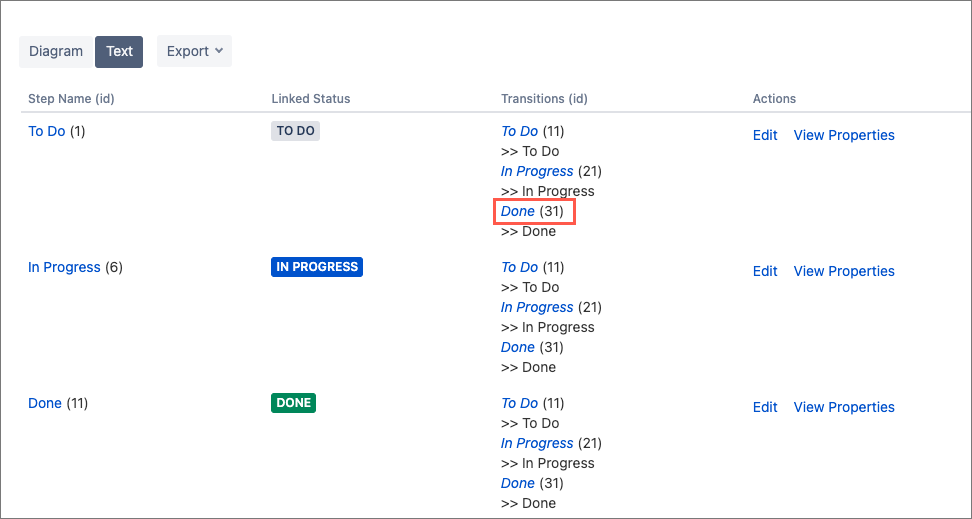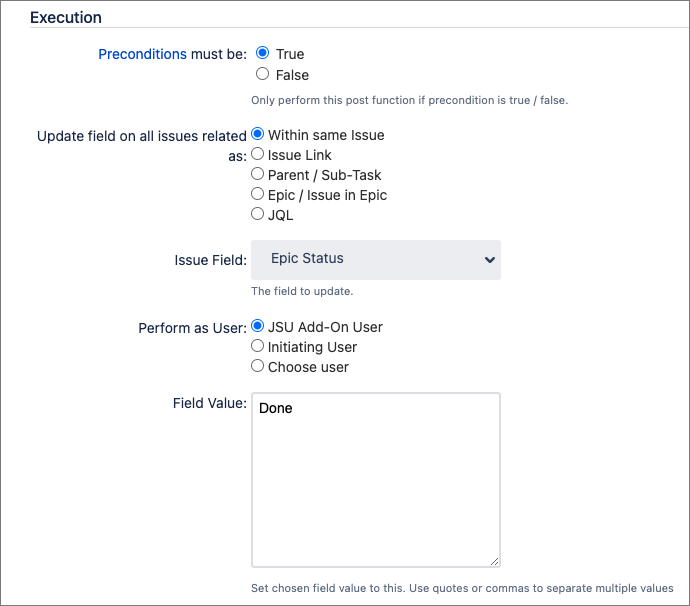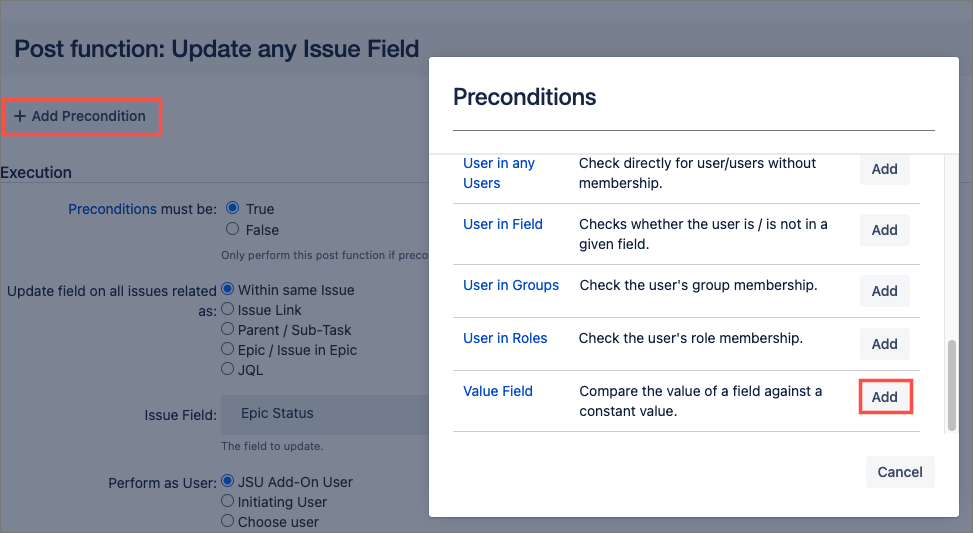...
Create a draft of your project workflow. If you're unsure how to get to this page, follow the onboarding steps in Edit a Jira Workflow. You can then view your workflow in Text or Diagram mode. The steps in this use case represent Text mode.
Select the transition for which you want to run the post function. In this case, we are using the
transition.Status colour Green title done Select the Post Functions tab, then select Add Post Function.
Select the Update any issue field (JSU) post function, then click Add.
Because we want to perform this post function only for Epics, we need to configure a precondition. Set the precondition to be True. In this transition, you want to have your Epic status updated to
.Status colour Green title done Complete the required fields to configure the post function:
Update field on all issues related:
Within same issueIssue Field:
Epic statusField Value:
Done
Now it's time to create your precondition to prevent errors when the workflow is used on non-Epic issues. Click Add Precondition then click Add next to the Value Field precondition.
Set Issue type =
Epic.Select Add at the bottom of the configuration page, then publish your workflow.
Now test your new post function with some test issues. Your epic is currently visible on the backlog; move your epic to
and go back to your backlog. Your epic is longer there!Status colour Green title done
...