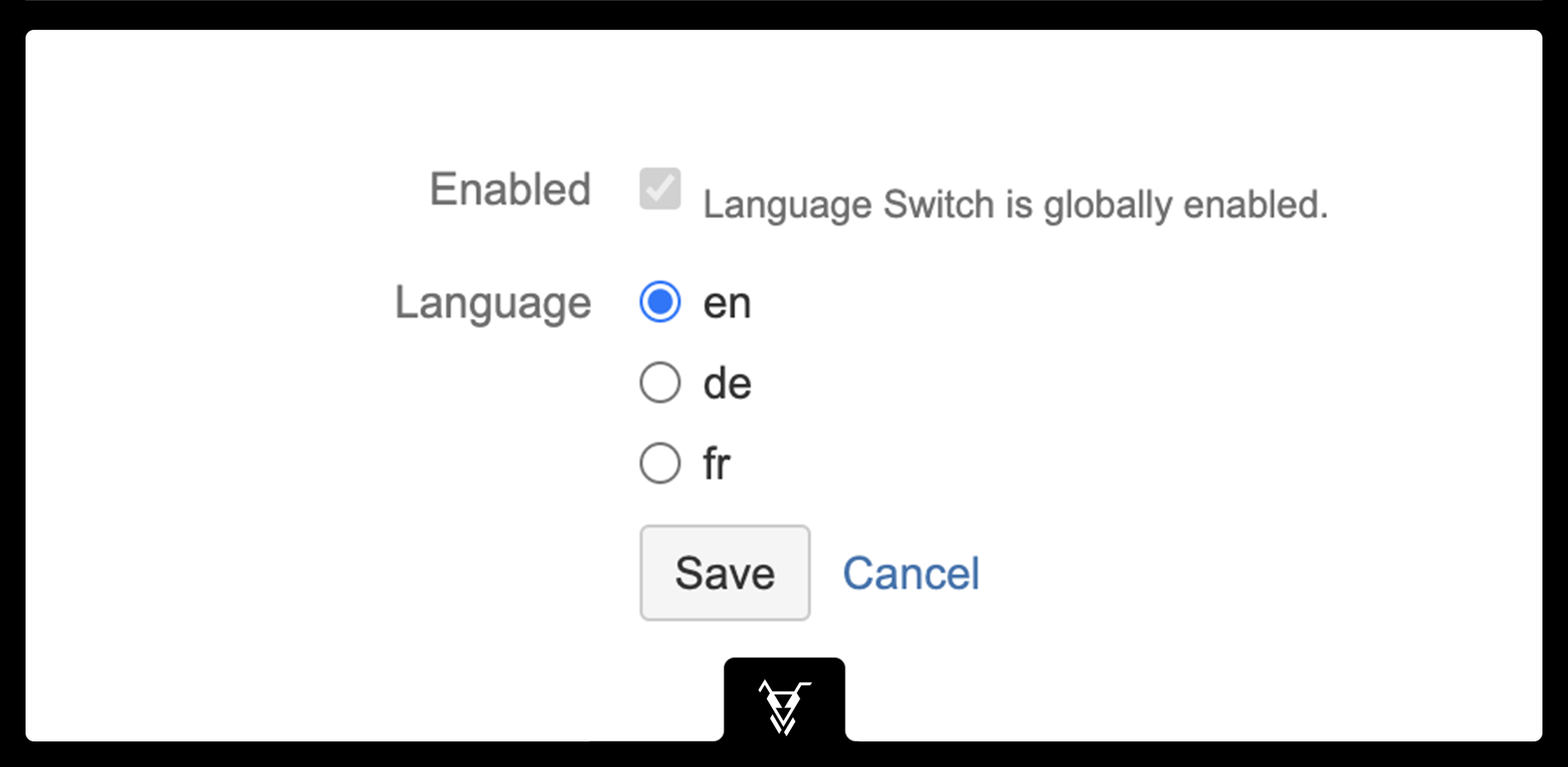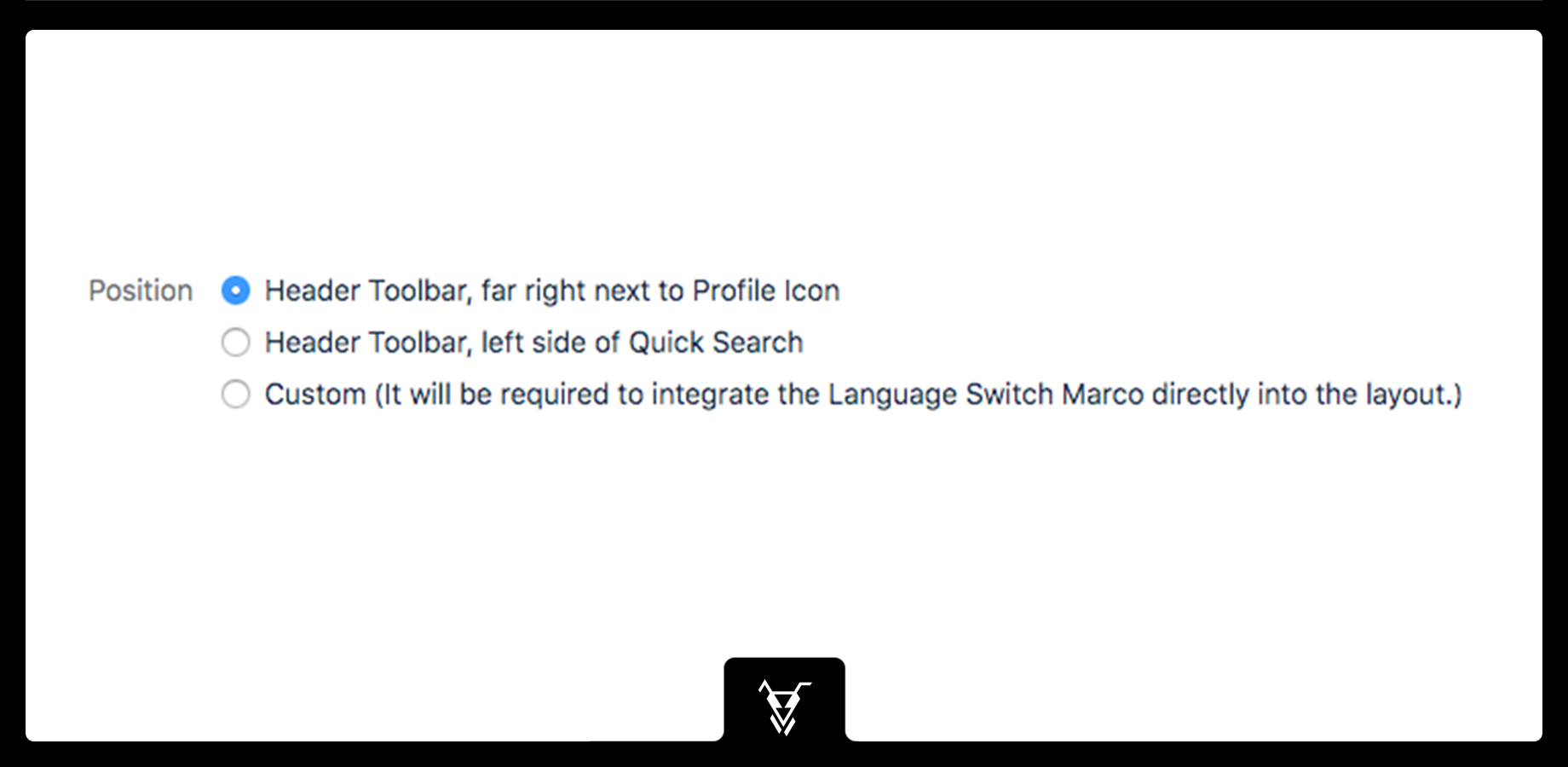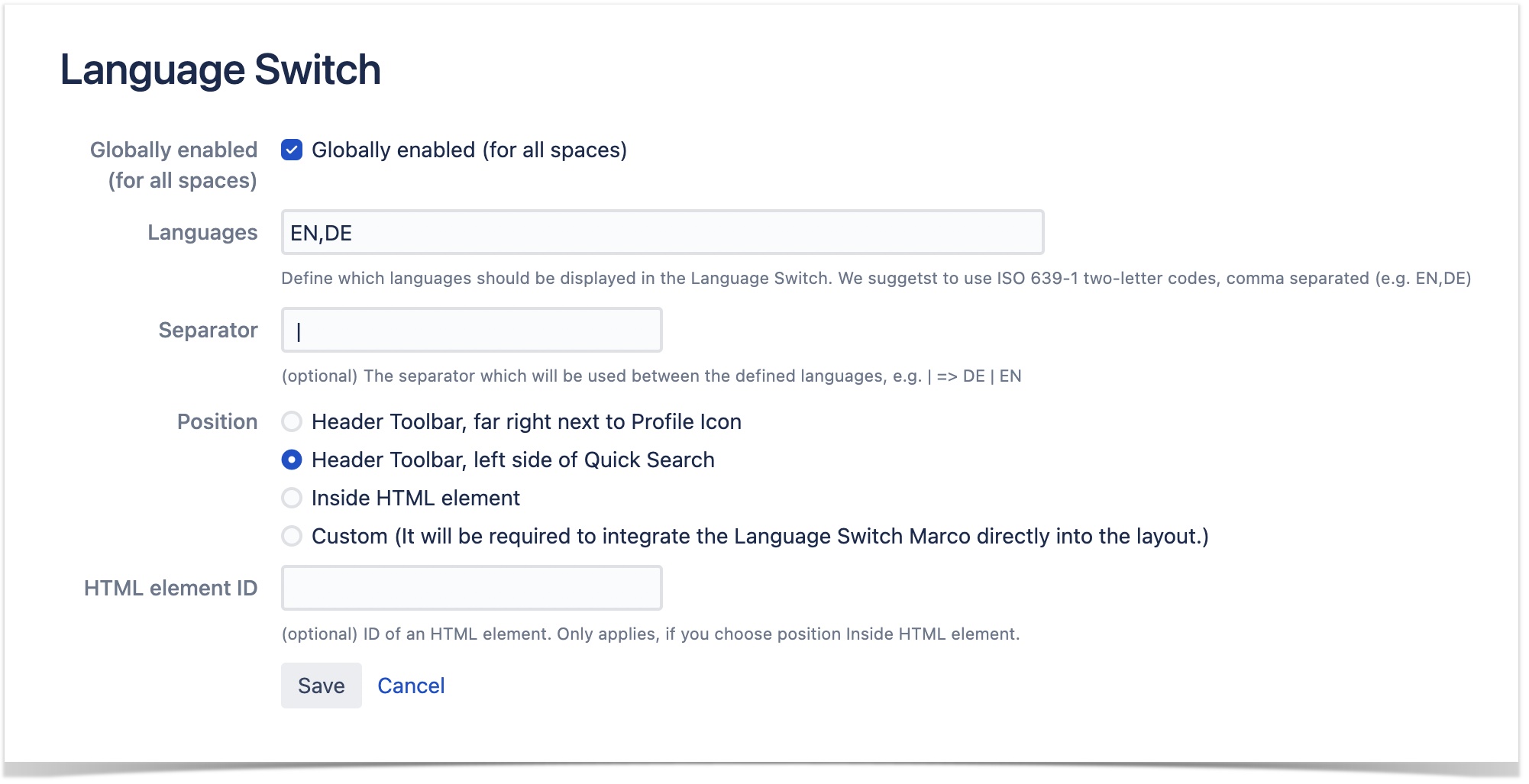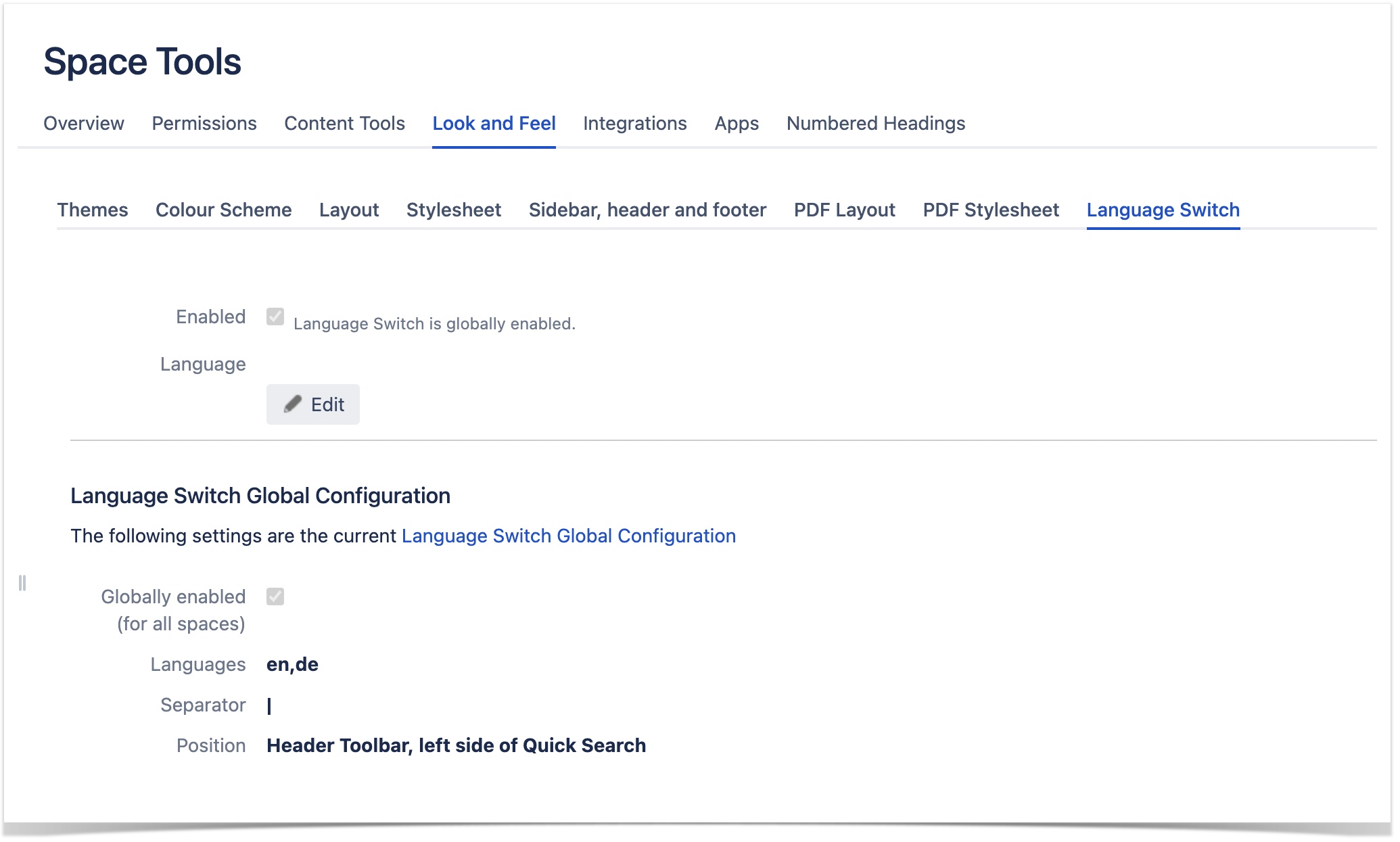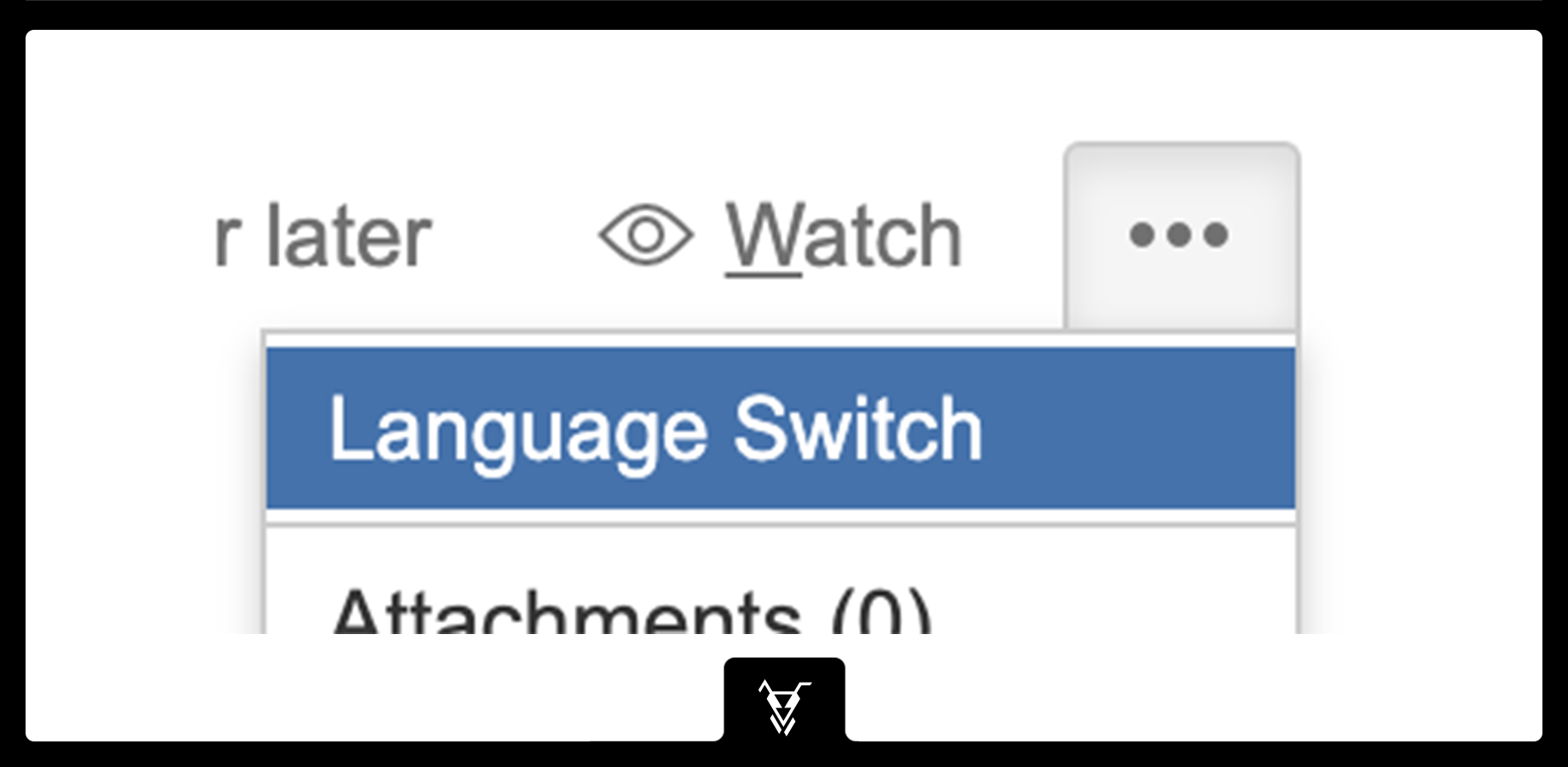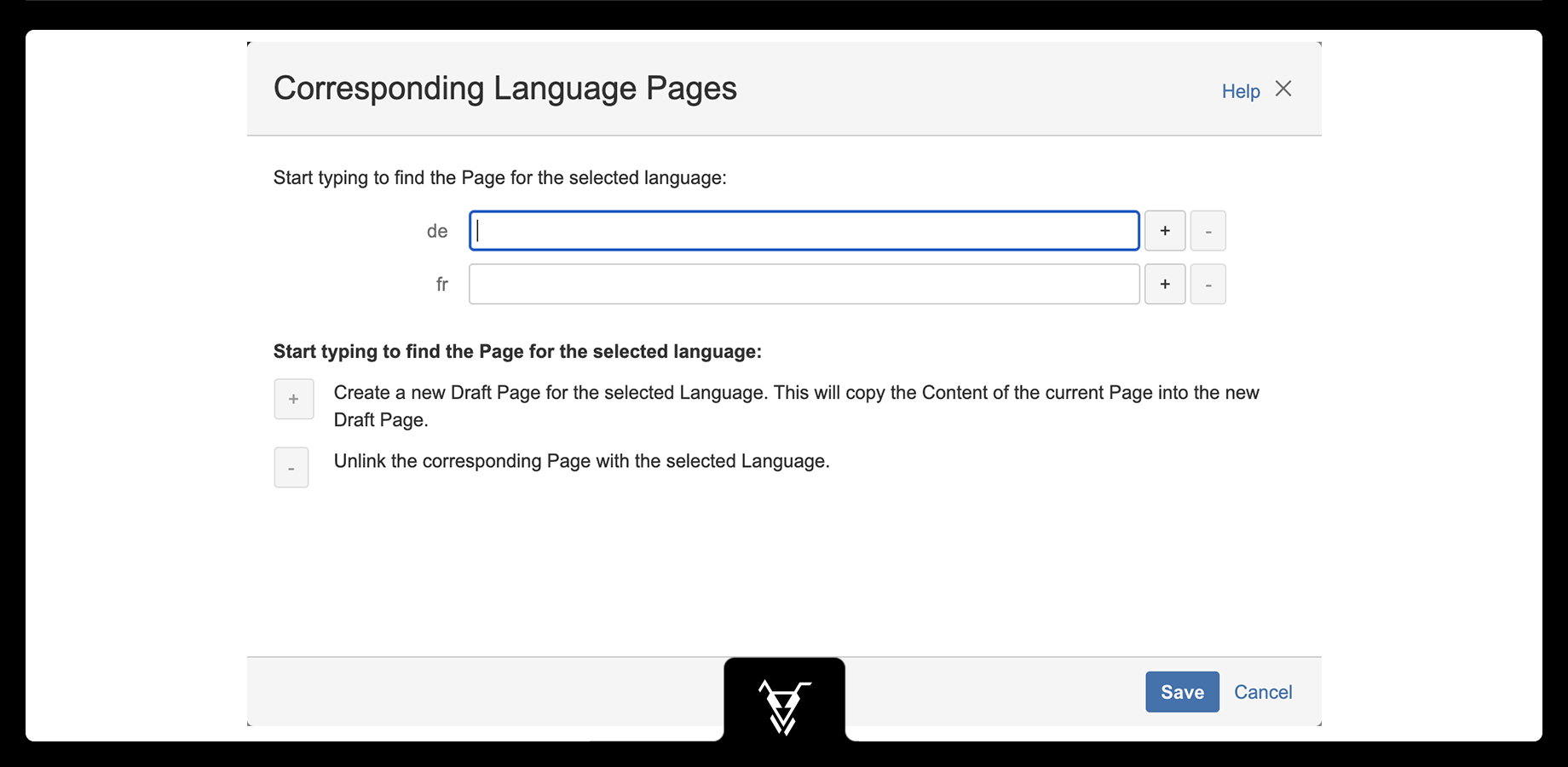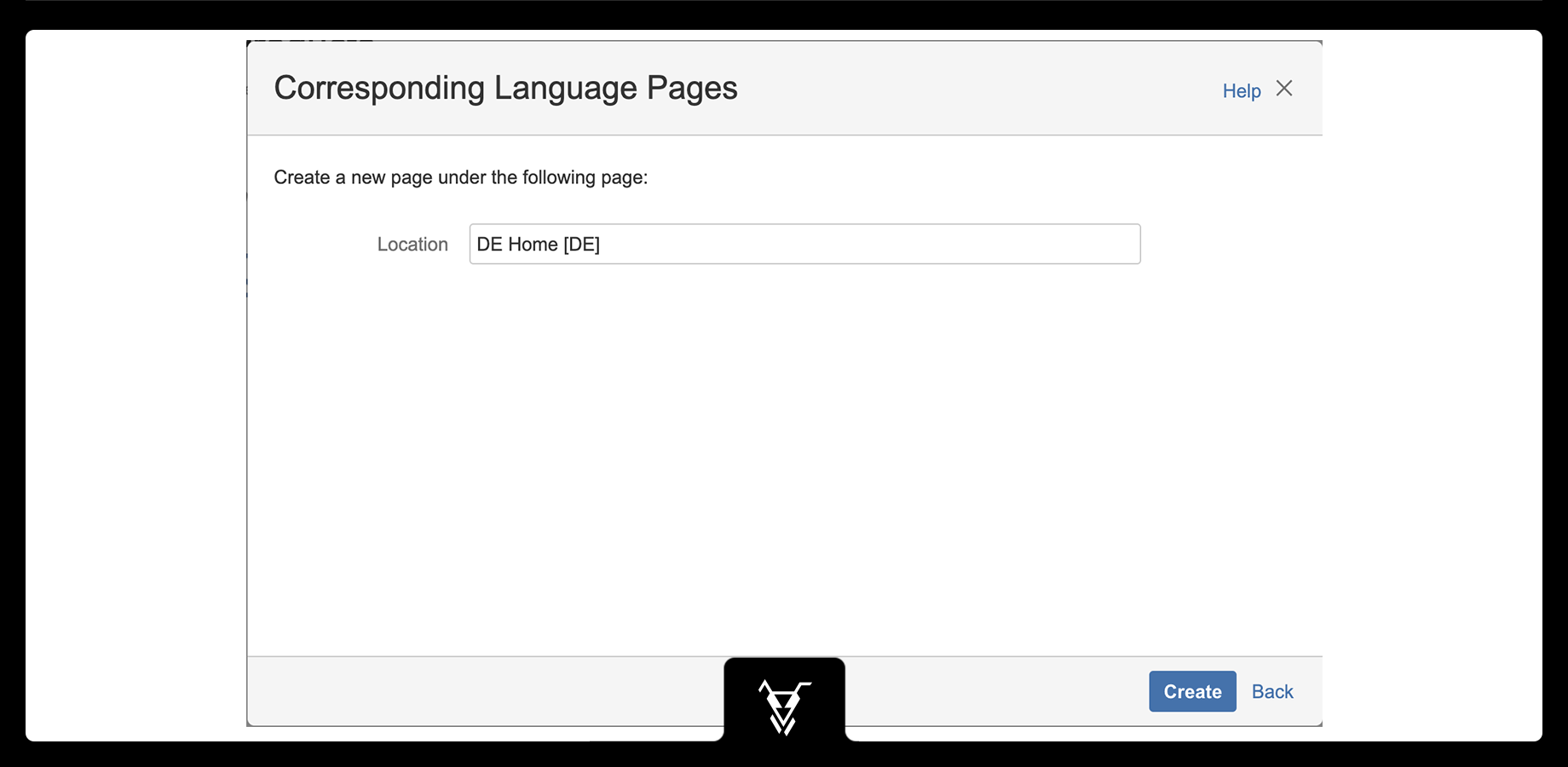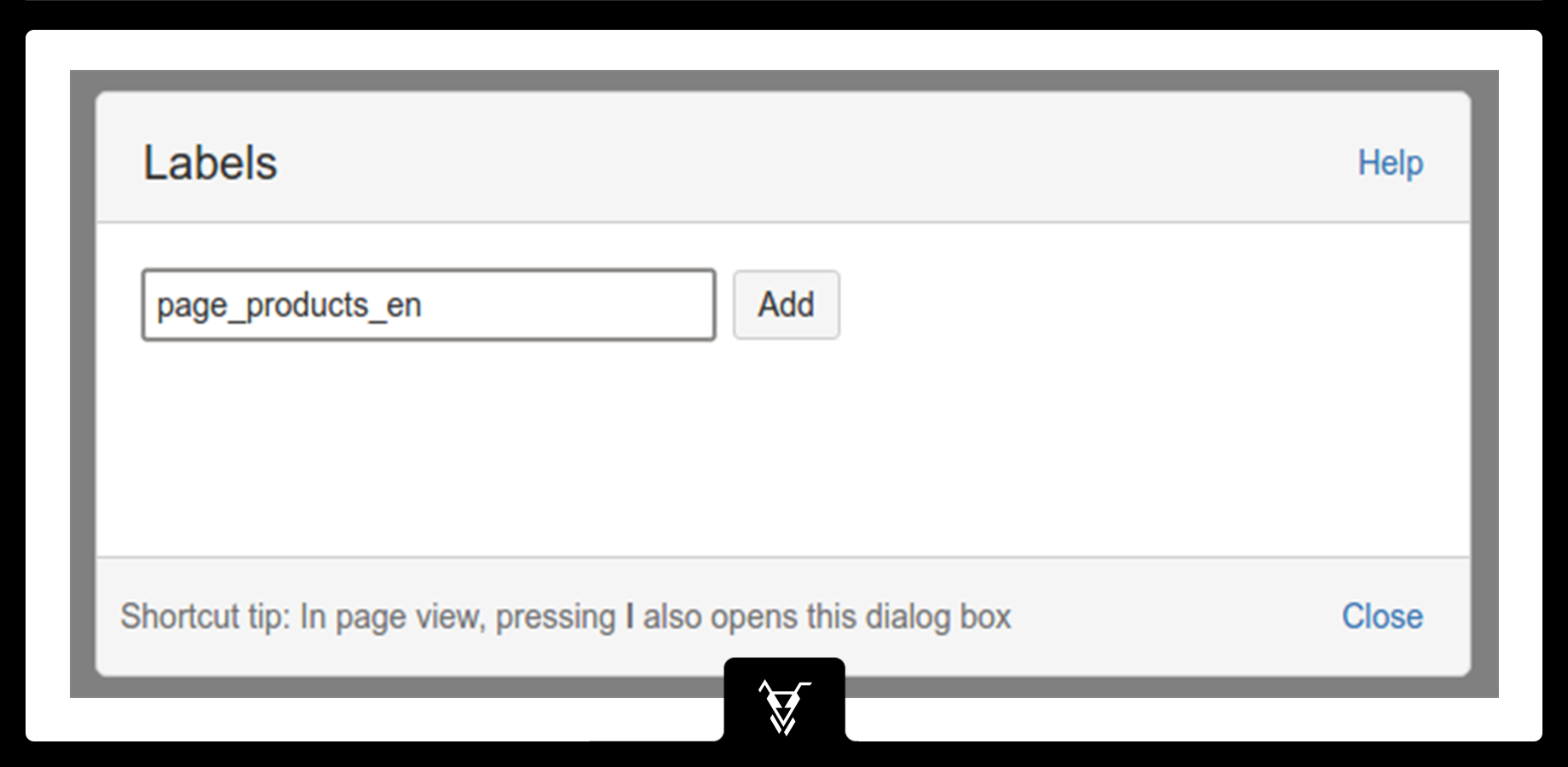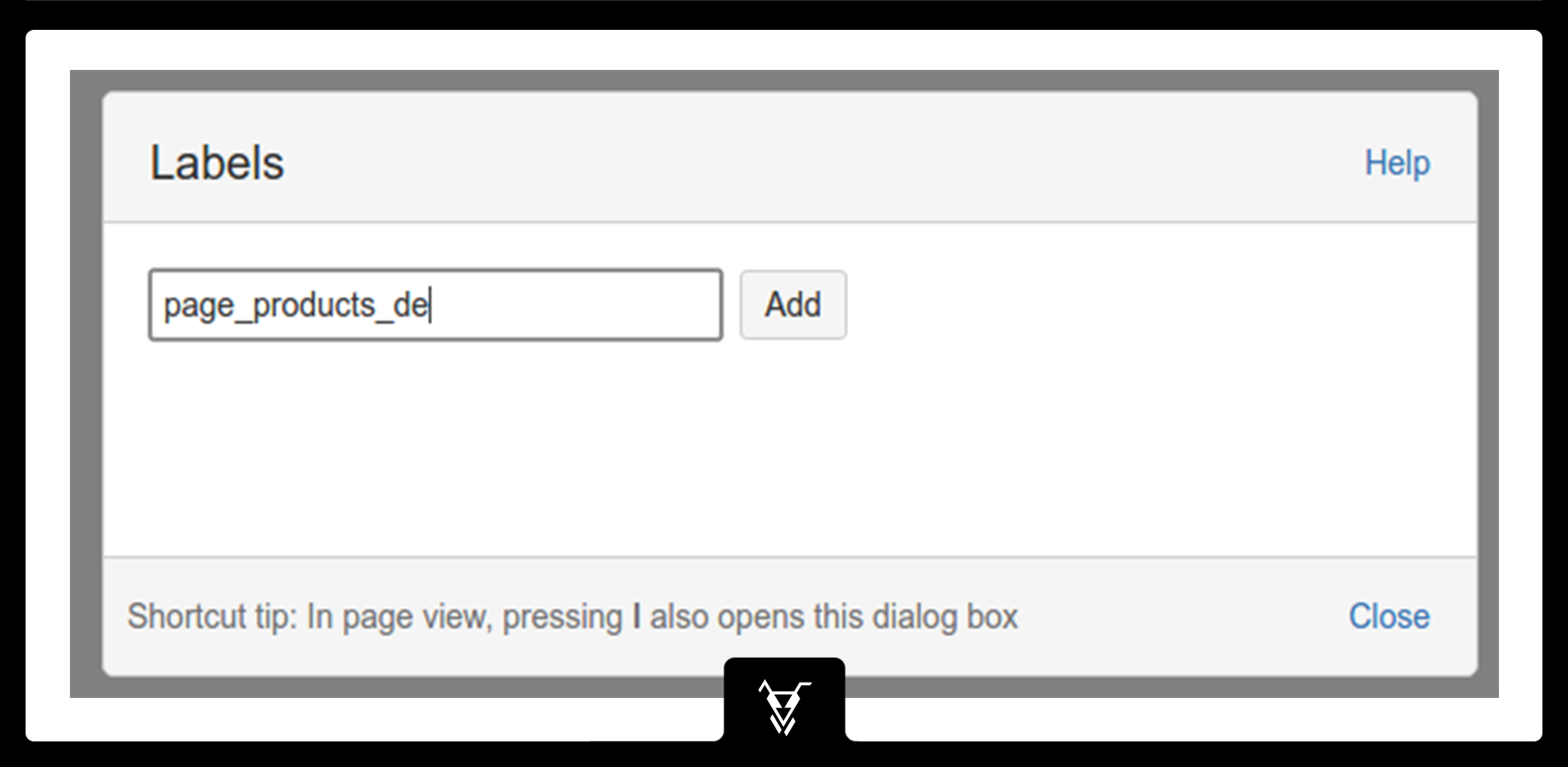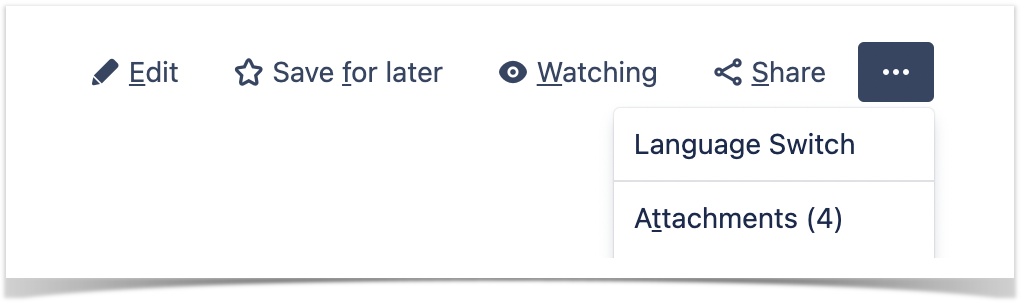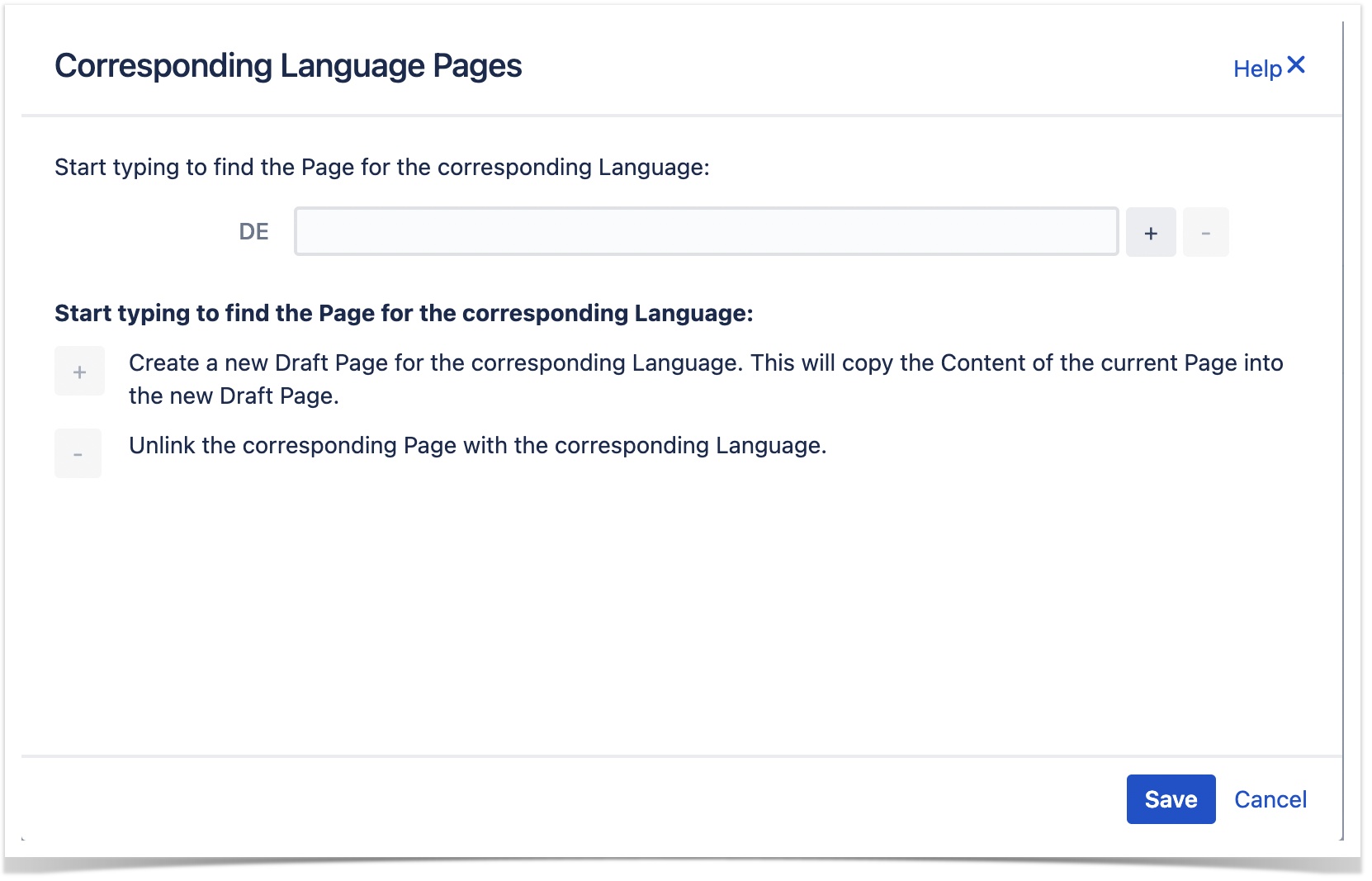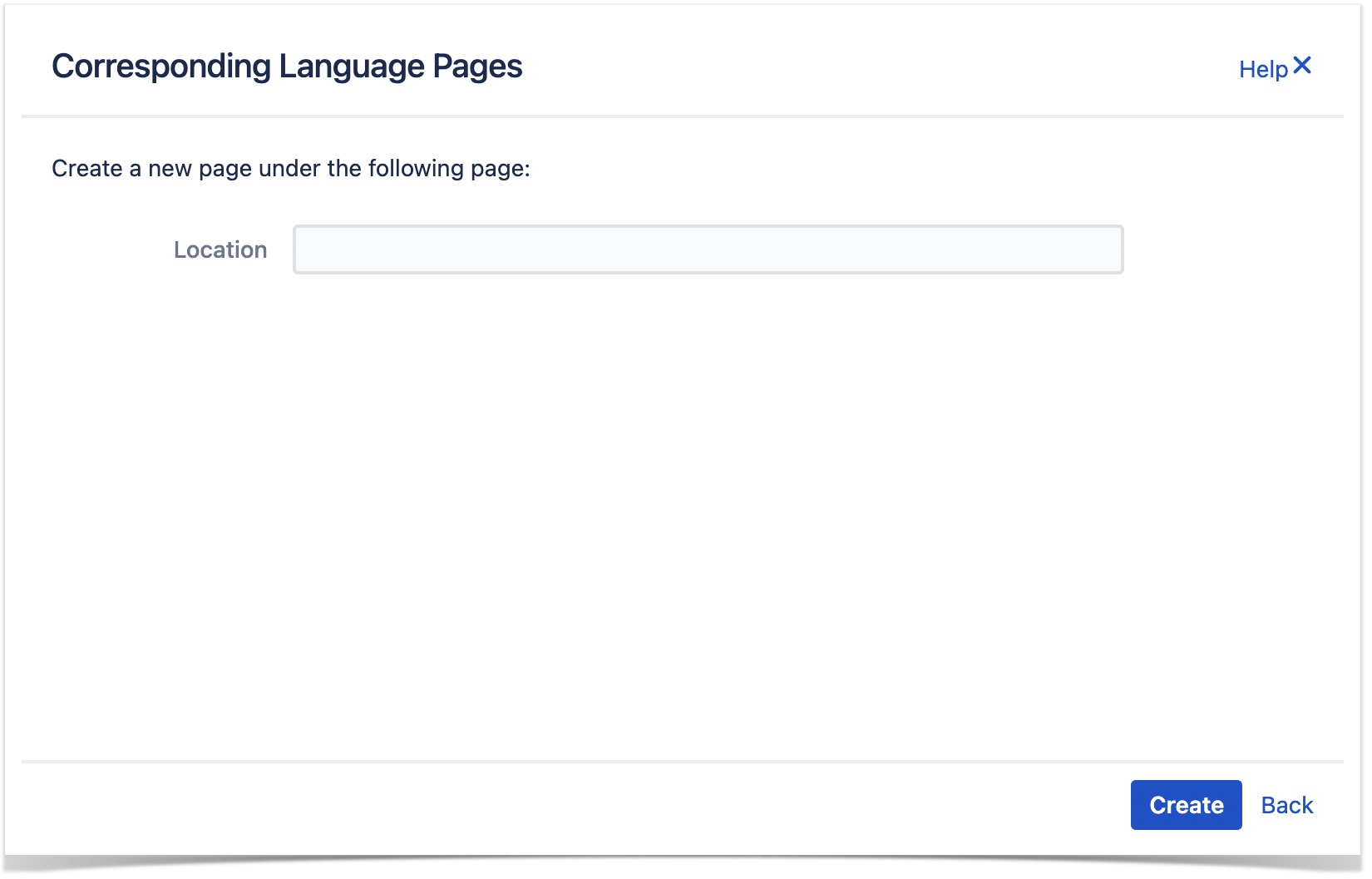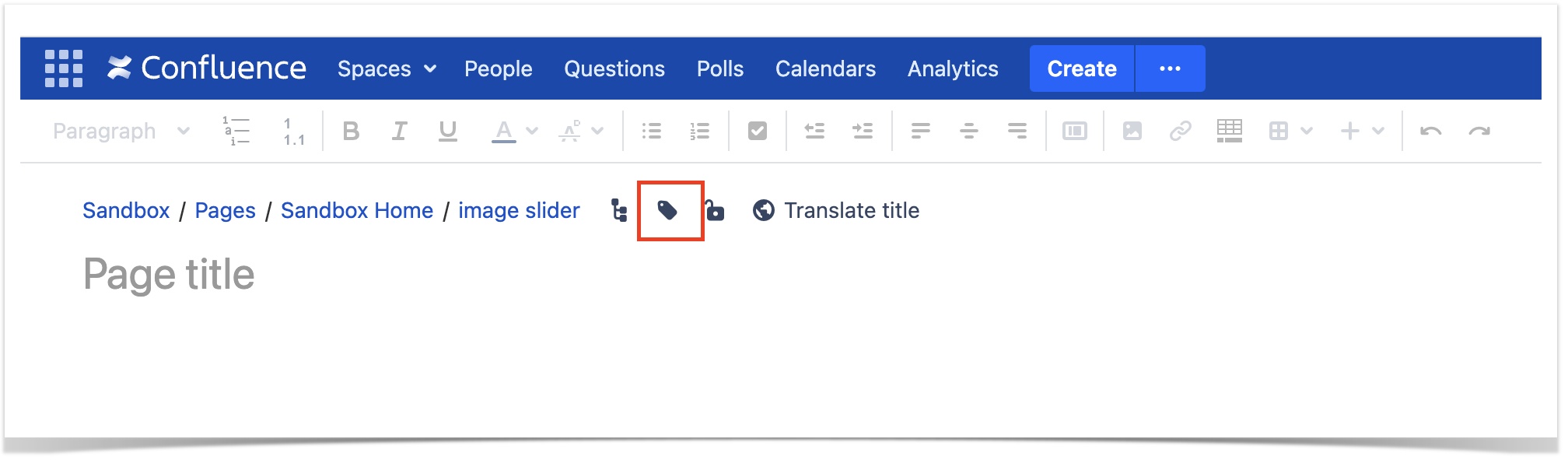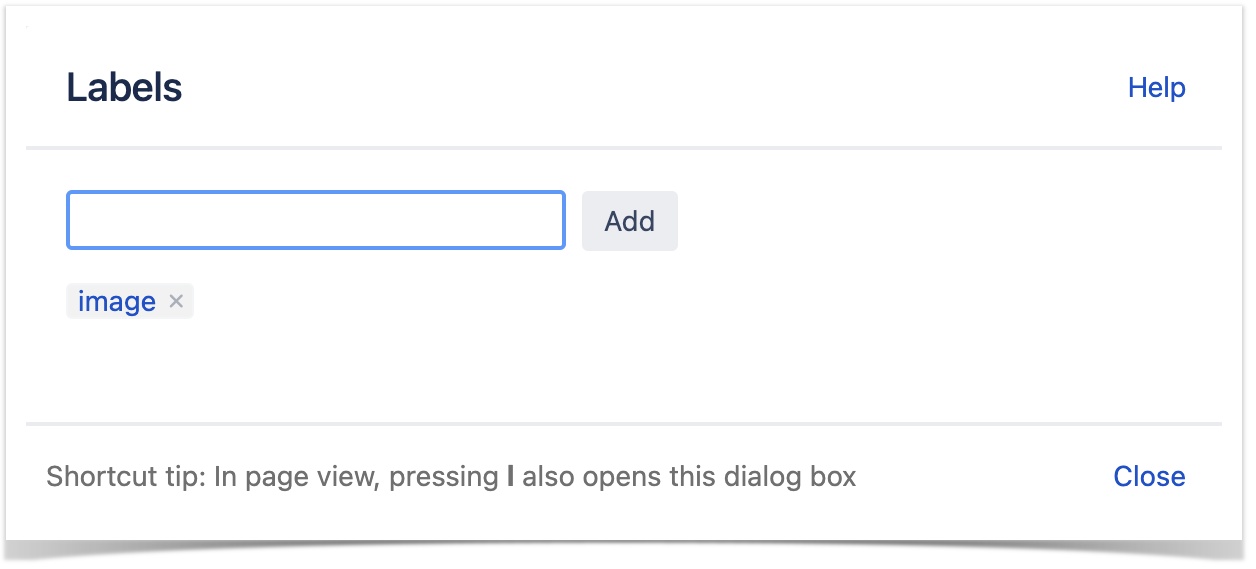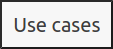The Language Switch for Confluence
helpsallows you to manage multiple versions of pages and spaces
usingwith a single switch button.
Features 
- Use the new Language Switch Wizard (v3) to link or create
- pages with
- similar content or structure
- so that the app can
- recognise and link the
- corresponding pages.
- You can
- also go the traditional
- route and use a page label to link to the
- appropriate page language.
- The
- Switch Buttons make it easier to switch from one page/space version to another
- . These can be freely
- positioned in
- many predefined Confluence locations
- or easily configured using CSS.
- Avoid the hassle
- of manually recreating similar Confluence pages/spaces and searching for its other related versions
- . The page label
- indicates which version of the page or space you are in and
- helps you to create or
- locate sibling pages or related versions of the original page.
Get started
Language Switch operates on
two concepts:
- The Switch buttons
- will display all versions of a page or a space you have created and would like to manage.
- The Language Switch wizard (v3) or Confluence labels you attach to each page or space version that indicate both the relationship and
- differences amongst areas.
Label definition
Use the new Language Switch wizard (v3) to link or create new pages which automatically creates page labels seamlessly.
The Language Switch is using Confluence labels to identify the language of the page and the related pages in other languages.
This example provides a simple How-To Guide to create 2 related Pages with 2 configured Languages.
The Language Switch can be found in the Header Toolbar if you navigate to any Pages in a Space.
Perform the following steps to create two related Pages with two different configured Languages:
- Set Default Global Space Configuration: To configure go to General configuration > Language Switch. For more information, see Configuration.
2. Set Default Configuration in Space Level: To configure go to Space Tools > Look and Feel > Language Switch. For more information, see Configuration.
3. Configure Pages for Language Switch.
Configure Pages for the Language Switch
Language Switch offers two methods for creating language pages:
- To simplify and streamline the corresponding language pages, use the Language Switch
- wizard, which was introduced in Version 3.0.
- Using Page Labels:
- This is the traditional method for linking the corresponding language to the page. This gives you complete control over the label naming.
Configure Pages Using Language Switch Wizard (v3)
Perform the following to configure pages using Language Switch wizard:
- Create the new
- page in the English Space or you can choose existing page.
Then we use the Language Switch Wizard to create the German Draft Page based on the English Page Version
- Click the + button on the German row.
- Search for the Location in the German Space where the new Draft Page should be created.
- Click the Create button to create the new Draft Page based on the english Products Page. This will automatically open the confluence Editor.
For the full functionality of the Language Switch Wizard, check out the Documentation.
2. Click …> Language Switch. The Corresponding Language Pages window is displayed.
| Info | ||
|---|---|---|
| ||
You need to configure the languages in the Global Configuration. For more information, see Configuration. |
3. Click + icon and specify the Location of the draft page.
4. Click the Create button. A new draft page is created and opened automatically.
Using page Labels
Perform the following to create label:
- Create a new page or to add label(s) to existing page go to Edit mode.
. 2. Click the label icon.
3. Type the name that you want to label the page.
4. (Optional) Click Add to add another label.
5. Click Close.
| Info |
|---|
For example: To identify the pages with different language (English en, German de) with the name of the page as
|
Check-out more Use Cases to better understand the power of Language Switch.