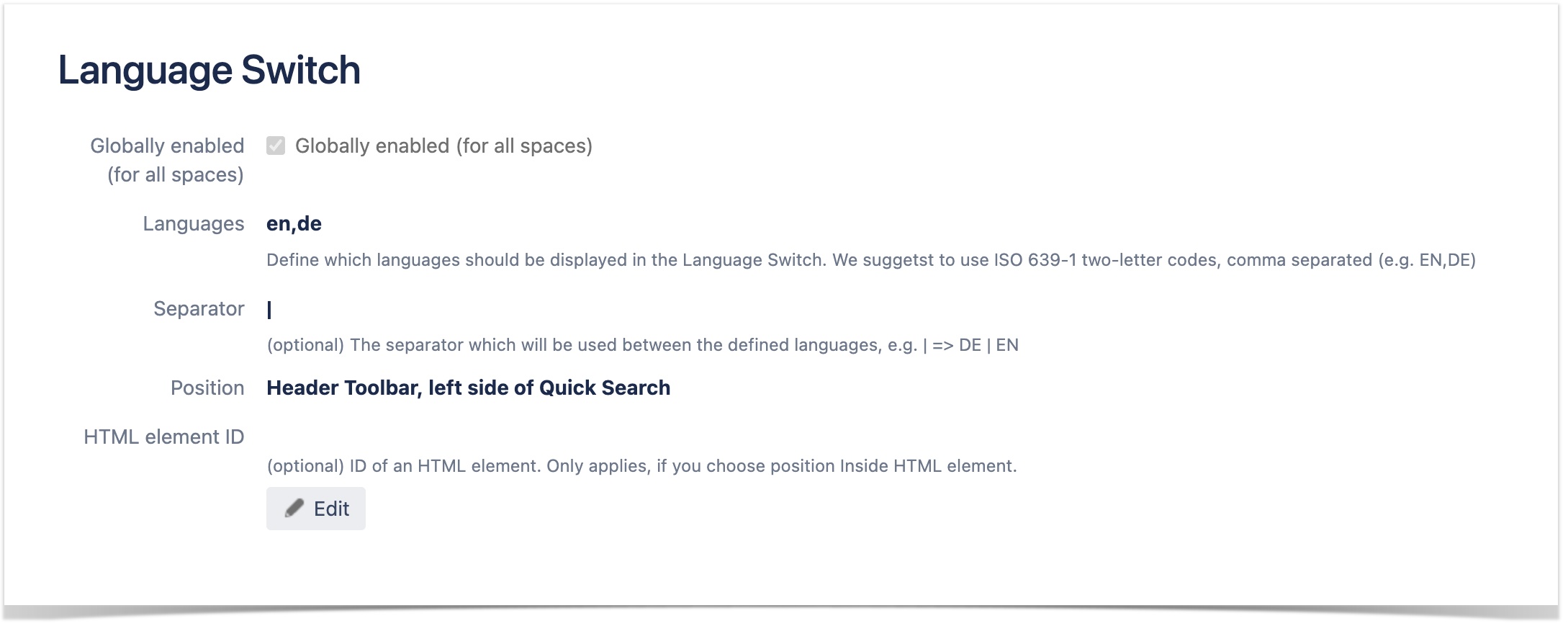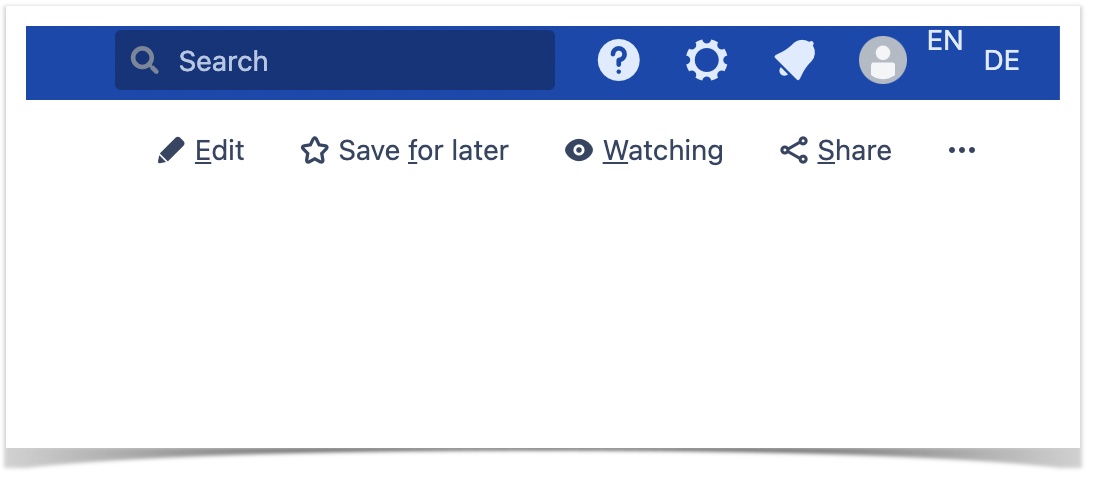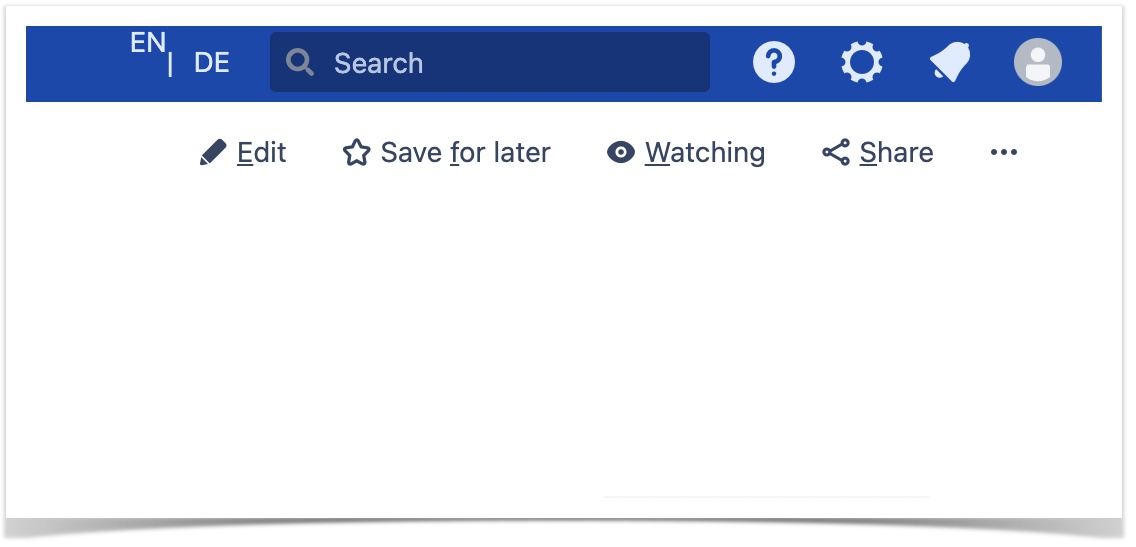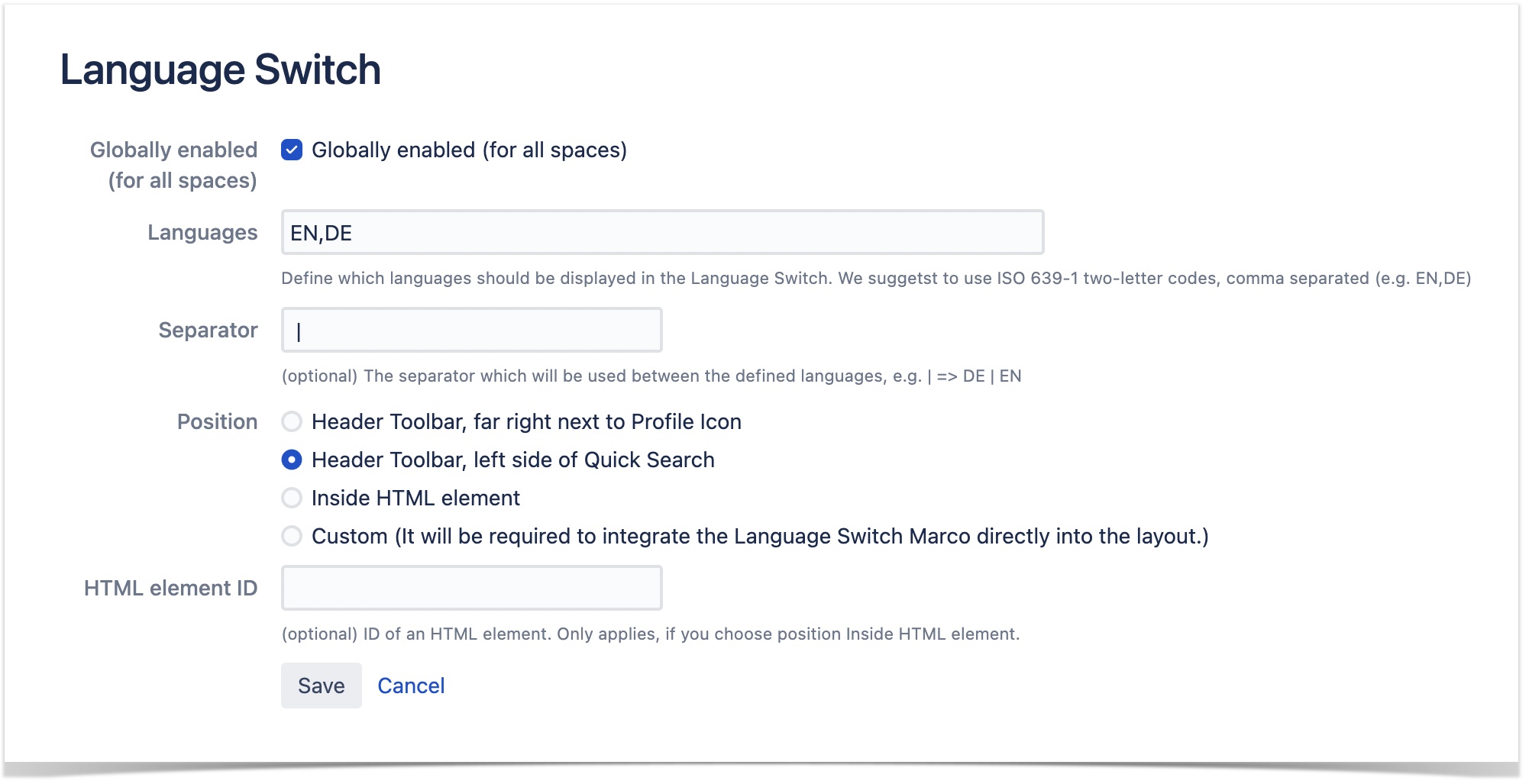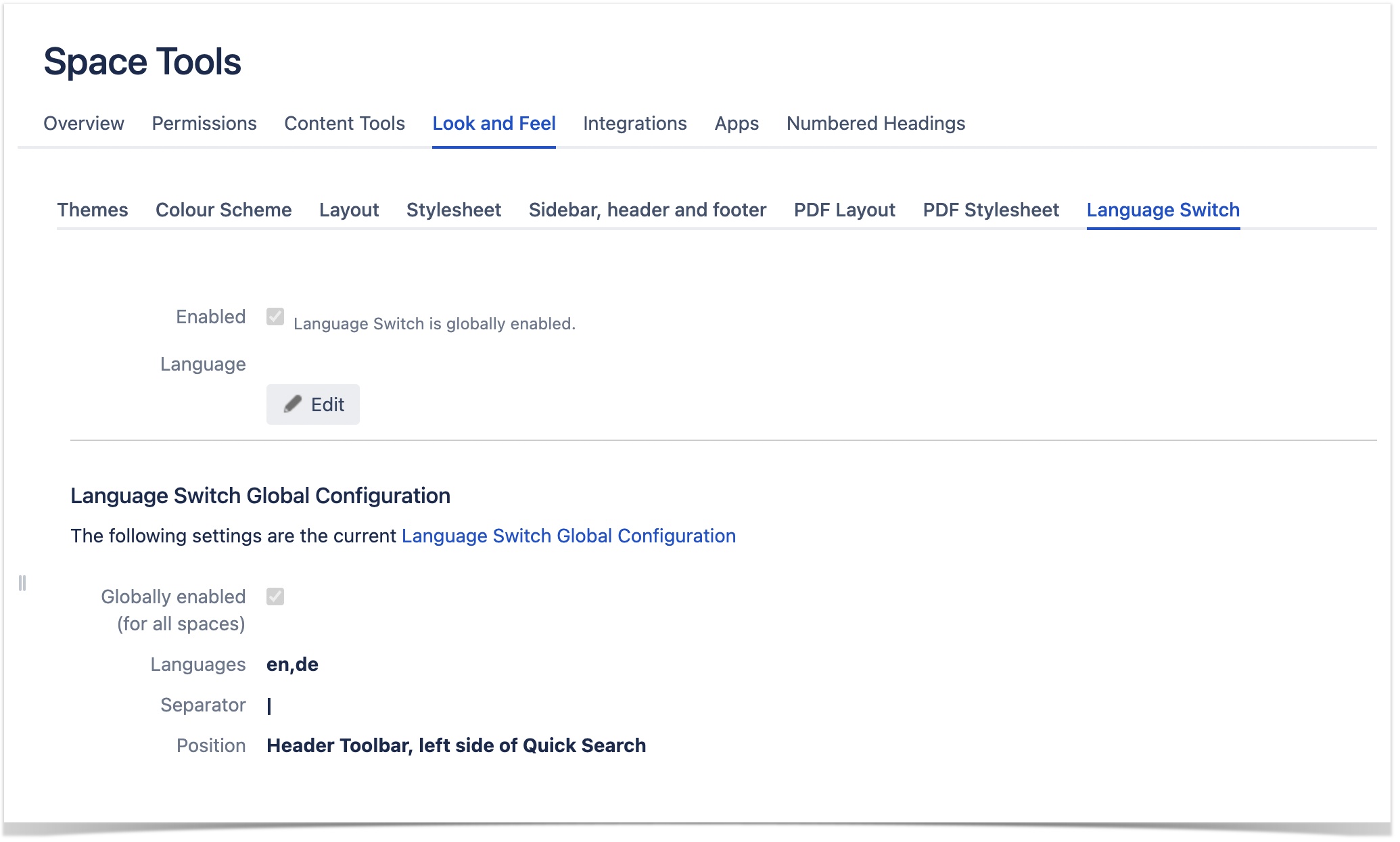The Language Switch for Confluence app can be configured on 2 different levels:
- Global: It will be the default Configuration for all Spaces.
- For each space: Overriding the Global Configuration.
The following sections describe the different configurations.:
Global Configuration
The Global Configuration (requires Administration Permissions) can be accessed through General configuration -> Section: Look and Feel - > Language Switch.
Configuration Properties
| Property | Mandatory? | Comment | ||||
|---|---|---|---|---|---|---|
| Globally Enabled (for all spaces) | Enable or disable the Language Switch. | |||||
| Languages | Define the languages which should be displayed in the Language Switch as comma separated. Use ISO 639-1 two-letter codes for the language to use. They will be displayed as capital letters in the Language Switch. See also the 27812279 page to know how it works. Example:
| |||||
| Separator | Define the Separator character that will be used between the defined languages. Example: | => EN | DE | |||||
| Position | The Position of the Language Switch, see all Options. | |||||
| HTML Element ID | If you want to choose Language Switch position confined to an HTML element, specify the ID of the HTML element. |
Per Space Configuration
You can the language of the space that you are working on. The per Space Configuration can be accessed through Space Tools -> Look & Feel -> Tab: Language Switch:
Configuration Properties
| . |
| Anchor | ||||
|---|---|---|---|---|
|
The following options for the Position of the Language Switch are possible:
Custom
This positioning option will give you the full flexibility to integrate the Language Switch into you design. This is achieved with the Language Switch Macro.
Per Space Configuration
You can the language of the space that you are working on. The per Space Configuration can be accessed through Space Tools > Look & Feel > Language Switch.
Configuration Properties
Property | Mandatory? | Comment |
|---|---|---|
| Default Language | Defines the default Language for a Space. This is important for the Language Switch Wizard to identify to which Language a particular Confluence Page belongs. |