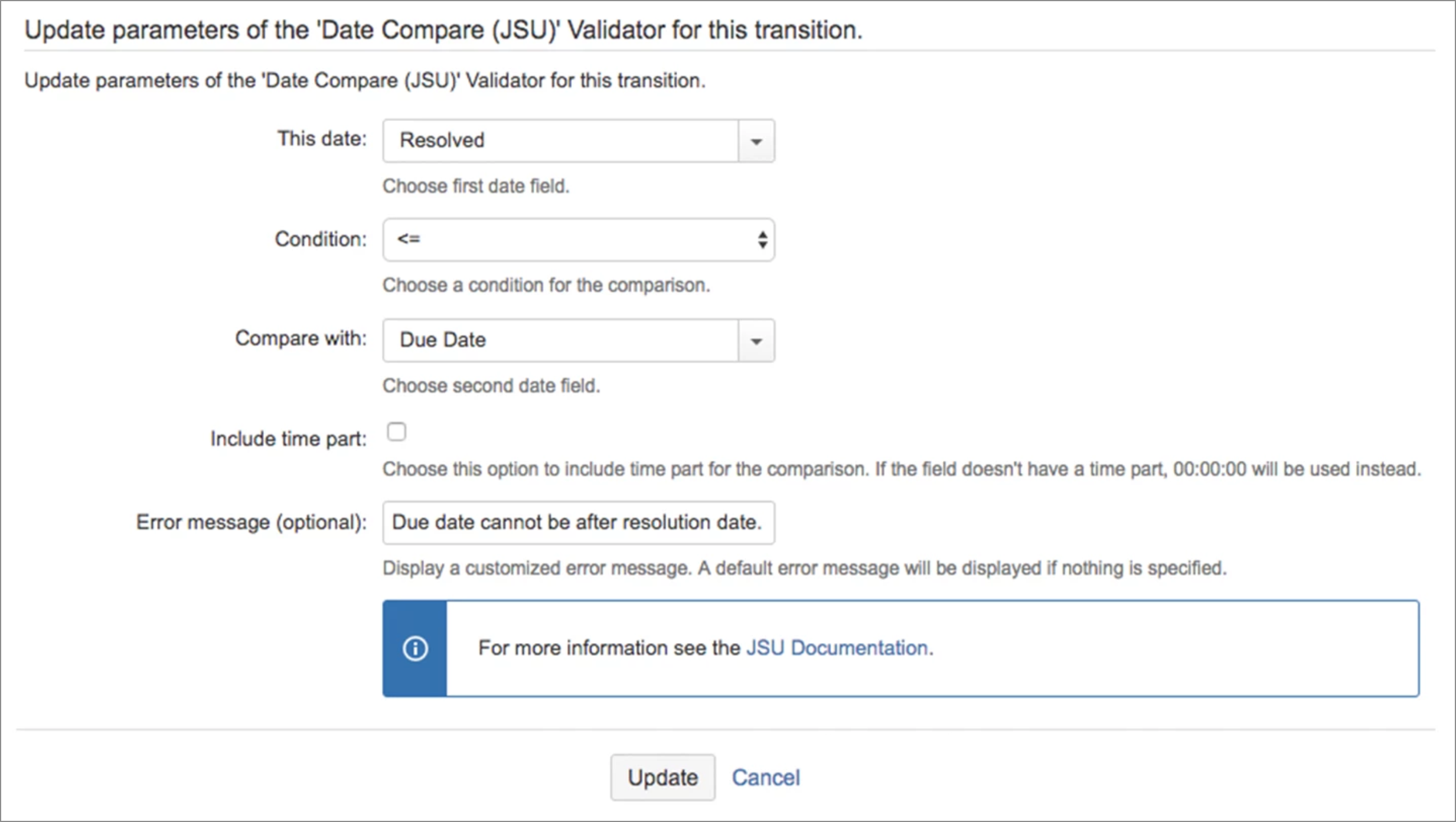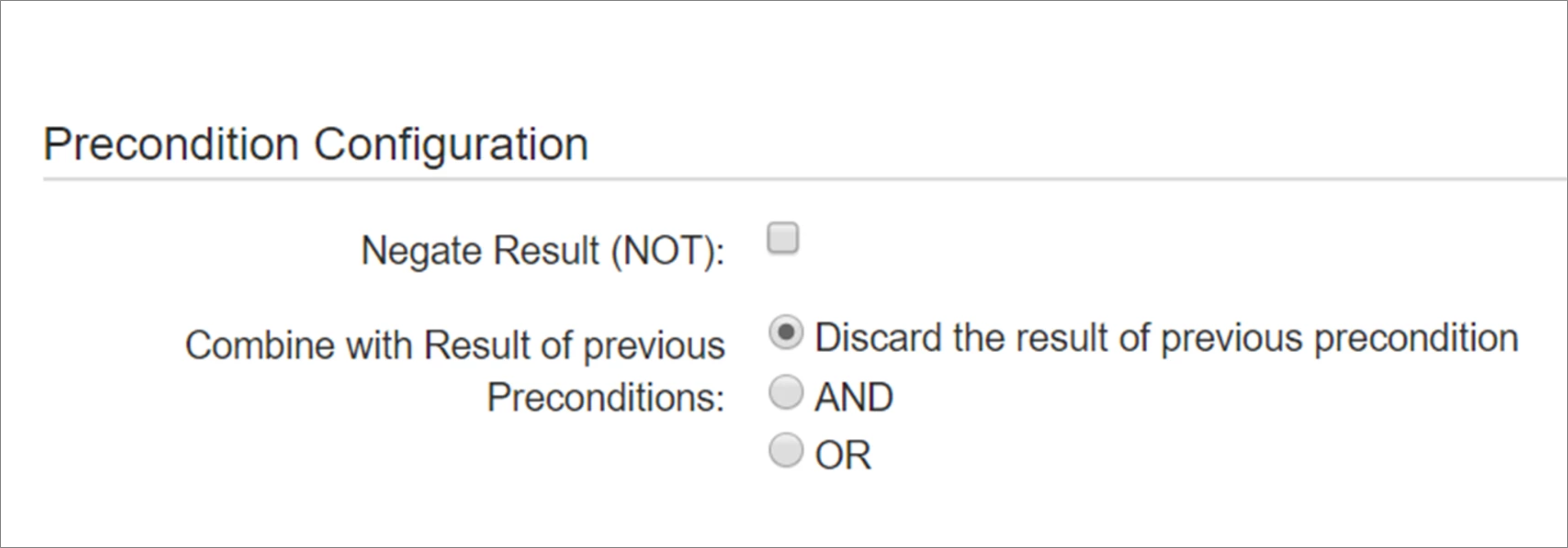This is the documentation of JSU for Jira Server/Data Center. If you are using JSU on Jira Cloud, see our JSU Cloud documentation.
Description
The 'Date Compare' check compares the values of two date fields on the issue (for example, one field must be greater than the other). If the check fails, no action will be performed.
Configuration
You must select the two date fields and the comparison function for the check when configuring the transition. For example:
For information on how to configure a check in Jira, see the Jira documentation.
You can define a custom error message for JSU validators to provide a clear explanation of the situation to your users.
If you leave this field empty, a default error message from Jira will be displayed on validation errors. This might be a bit too technical, making it difficult for you users to understand the cause of the error.
Example
A workflow is configured so that the 'Resolve' transition has the 'Date Compare' check where 'Resolved Date' <= 'Due Date'. If a user attempts to resolve an issue on this workflow, where the 'Resolved Date' is after the 'Due Date', the check will fail and no action will be performed.
Supported Field Types
JSU supports many different field types such as system fields and custom fields. However you should be aware, that not all field types are supported, and not in all combinations. We aim to cover the most important field types and are continuously adding and improving how different field types are supported. Some custom fields of other third-party apps might never be supported.
For that reason, you should always test anything you do with the JSU app with fields. You can try it with a free 30-day evaluation license.
Precondition Configuration
Preconditions can be configured in several ways:
A result of a precondition can be negated
A result of a precondition can be combined with a result of previous preconditions using the following ways:
Discard the result of the previous precondition (Results of the previous preconditions are not taken into account)
AND (All of the preconditions have to be true to allow execute a post function)
OR (Only one of the preconditions has to be true to allow execute a post function)