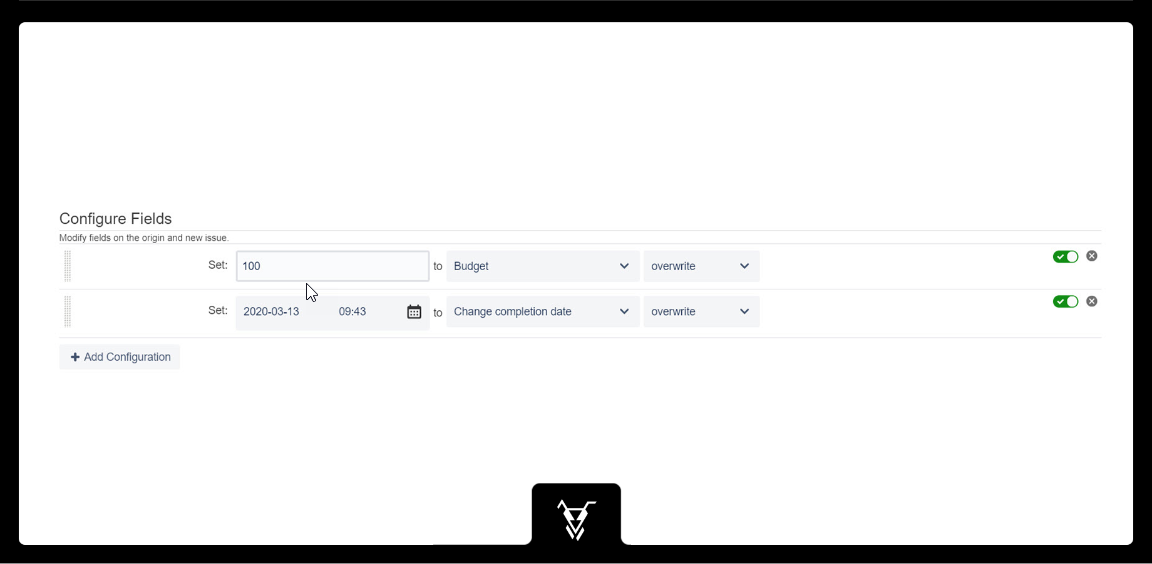Description
This operation serves to set value of a selected field on the new issue. You can add any number of Set configurations.
Configuration
Click the + Button to add more field settings to your configuration.
Field Value
When defining field values, ensure that the value you enter is valid for the datatype of the selected field. Also verify that the context configuration for the project that uses the workflow will allow the modifying of the selected field.If not, the transition may fail at execution time. Typically you will use text or numbers as values. See: Post-Function Concatenation Operations For Cascading Select fields, you can either use the value of the option you would like to set, or its ID. In either case, there is no need to specify the parent option. For example: Vehicles Car Train Bus Buildings House Skyscraper Using Vehicles as the parameter for Field Value would set the field content to that option; similarly, if you choose Train. If you use If you use If you use Obsolete since JSU version 1.4.10: Please use the option 'Append value' combined with the macro '%%CURRENT_USER%%' instead.Cascading Select fields
Special macros
%%CURRENT_USER%% as the field value, the user who triggered the post function will be set as the value.%%CURRENT_DATETIME%%as the field value, the current date and time will be set as the value.%%ADD_CURRENT_USER%% as the field value, the user who triggered the post function will be appended to the existing field content.%%ADD_CURRENT_USER%%
Issue Field
Select the field you want to update.
For text fields and some fields that can take multiple values (e.g. checkboxes), you can choose to overwrite, append or prepend the new value to any existing value. In the case of a text field, you can also choose a separator that will be placed between the values. If your origin issue has a version, it can be copied to the linked issue. If the destination field is 'Fix Version/s', 'Affects Version/s' or a custom field of type 'Version Picker', you can choose to create a new version in the target project, if it does not yet exist. If you don't select this option and that version does not yet exist, an error message will be displayed to users and the transition won't complete. The new version will be created even if the user does not have the 'Administer Projects' permission. (Normally a user needs that permission to be able to create a new version.) *** default value ***: The default value of the destination field will be set. *** empty ***: The destination field will be set with the empty string value. When overwriting a field value, the resulting destination value will be null. When appending/prepending a field value, the resulting destination value will be the concatenation of the existing field value (if any) and the separator. If the aim is to clear the destination field value, then use the JSU "Set Any Field Value" or "Clear Field Value" post functions. (See: Post-Function Concatenation Operations) *** transition comment ***: The comment, which the user entered on the transition screen. *** last comment ***: The last (most recent) comment on the issue before the transition was started. *** new comment ***: Create a new comment with the value from the source field.Overwrite / Append / Prepend
Create version if necessary
Special 'Sources'
Special 'Destinations'