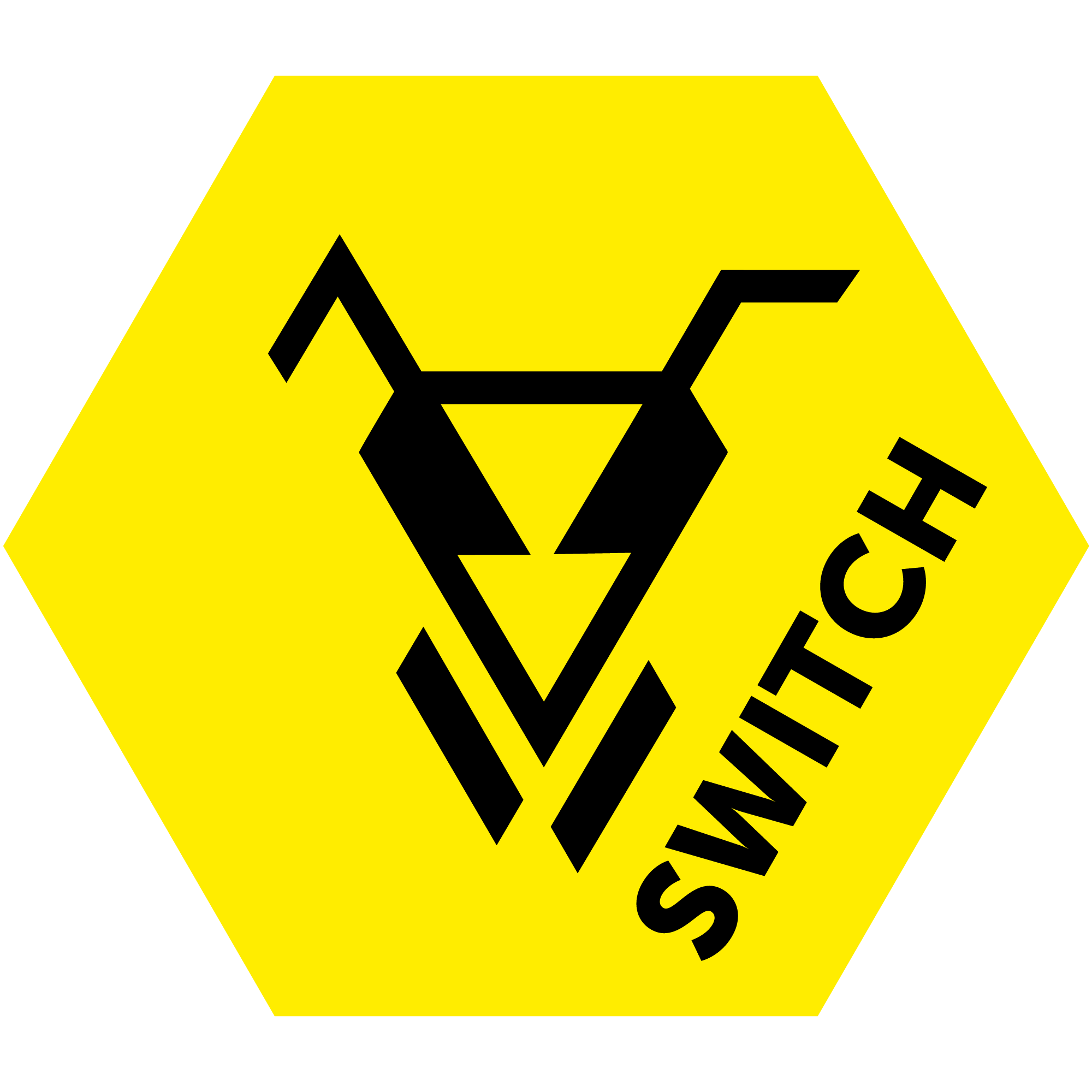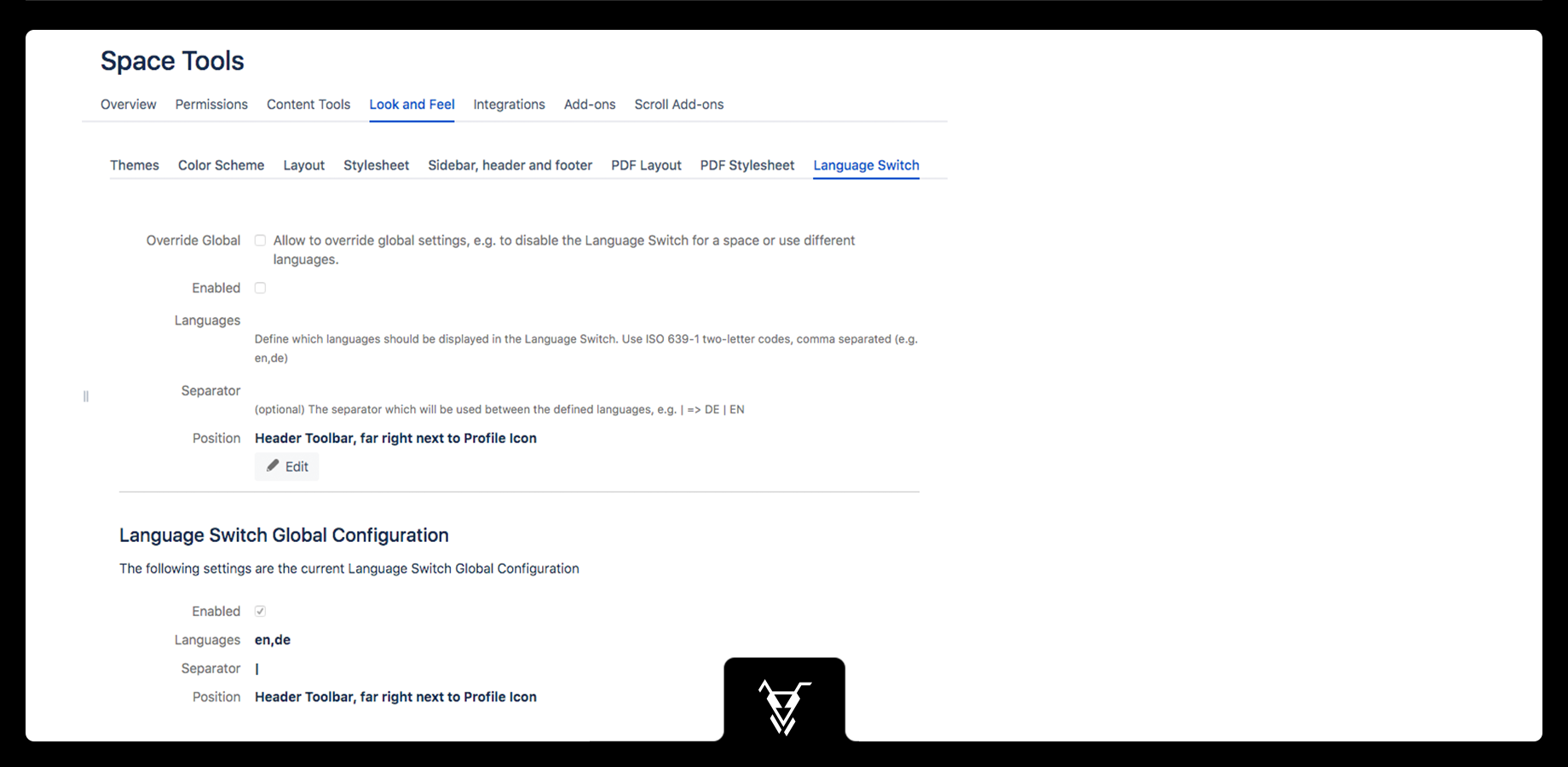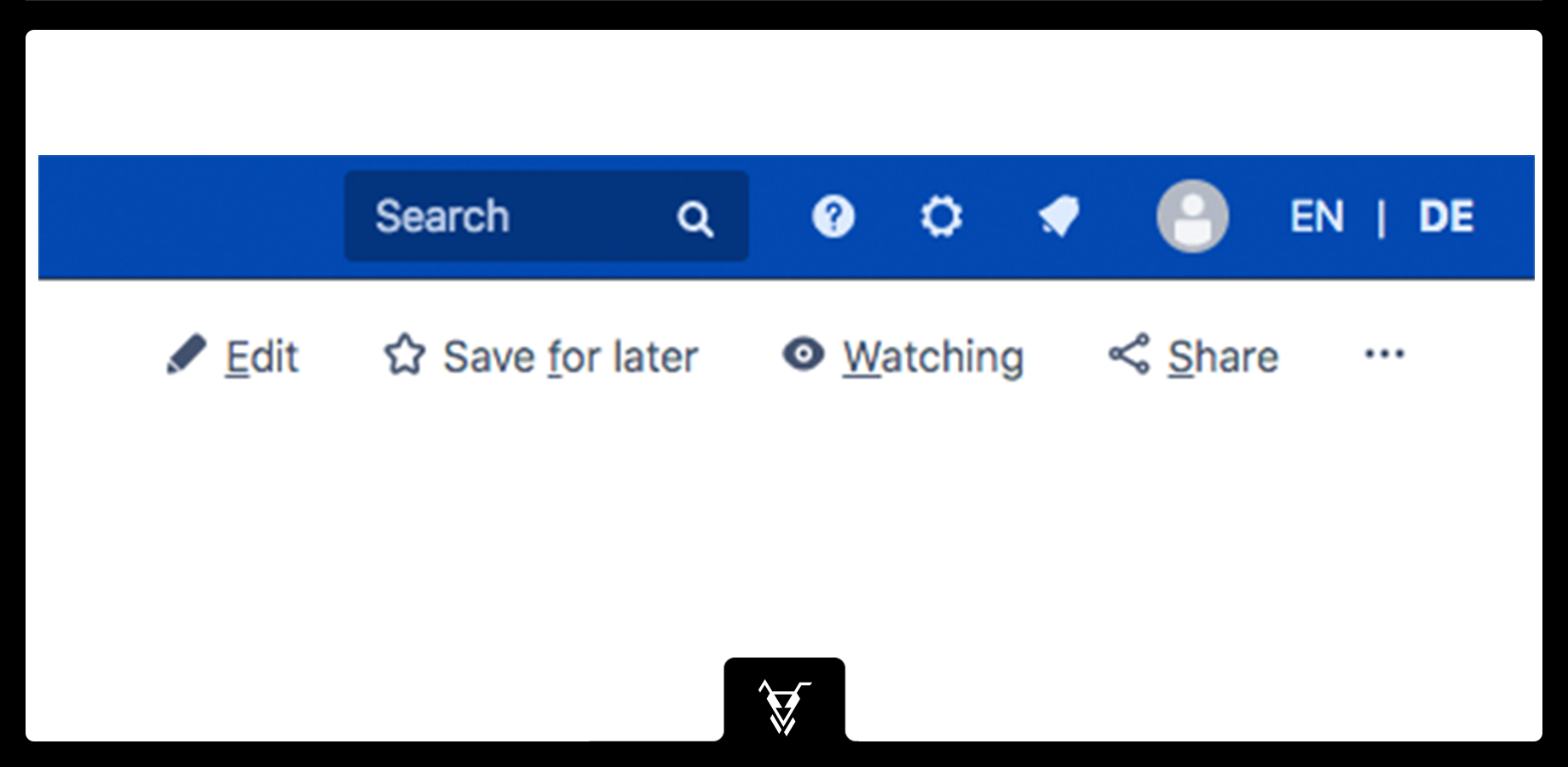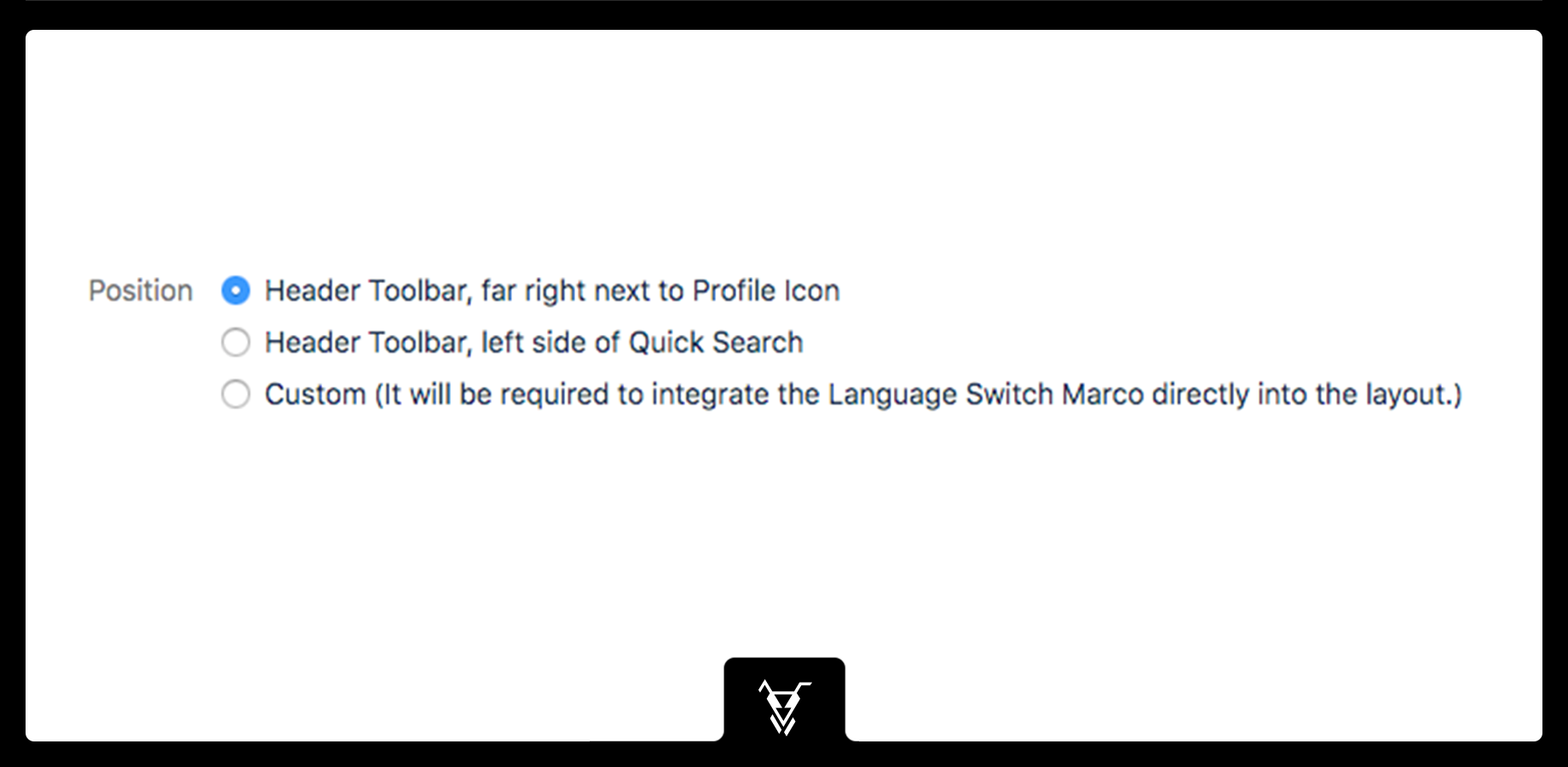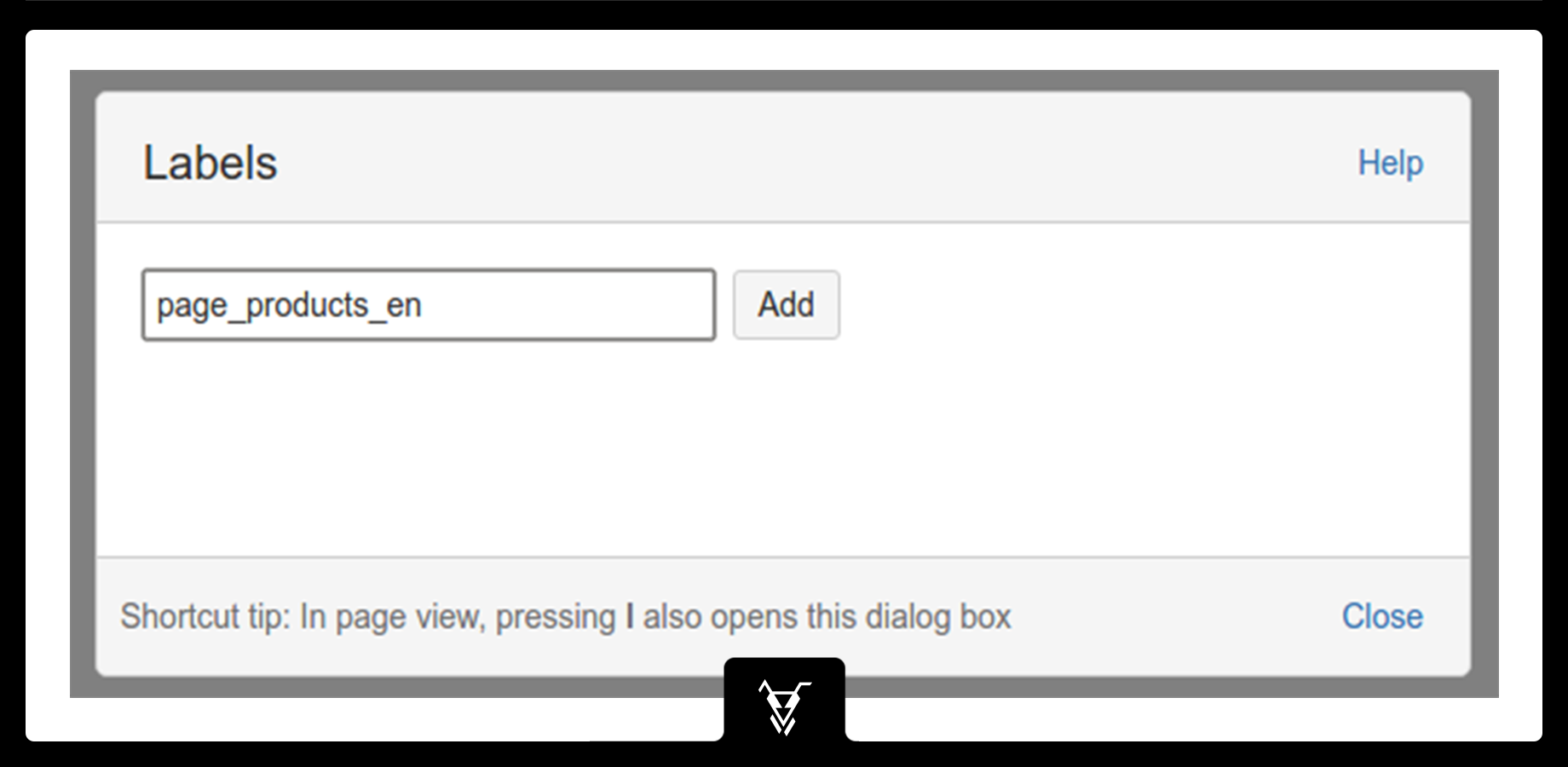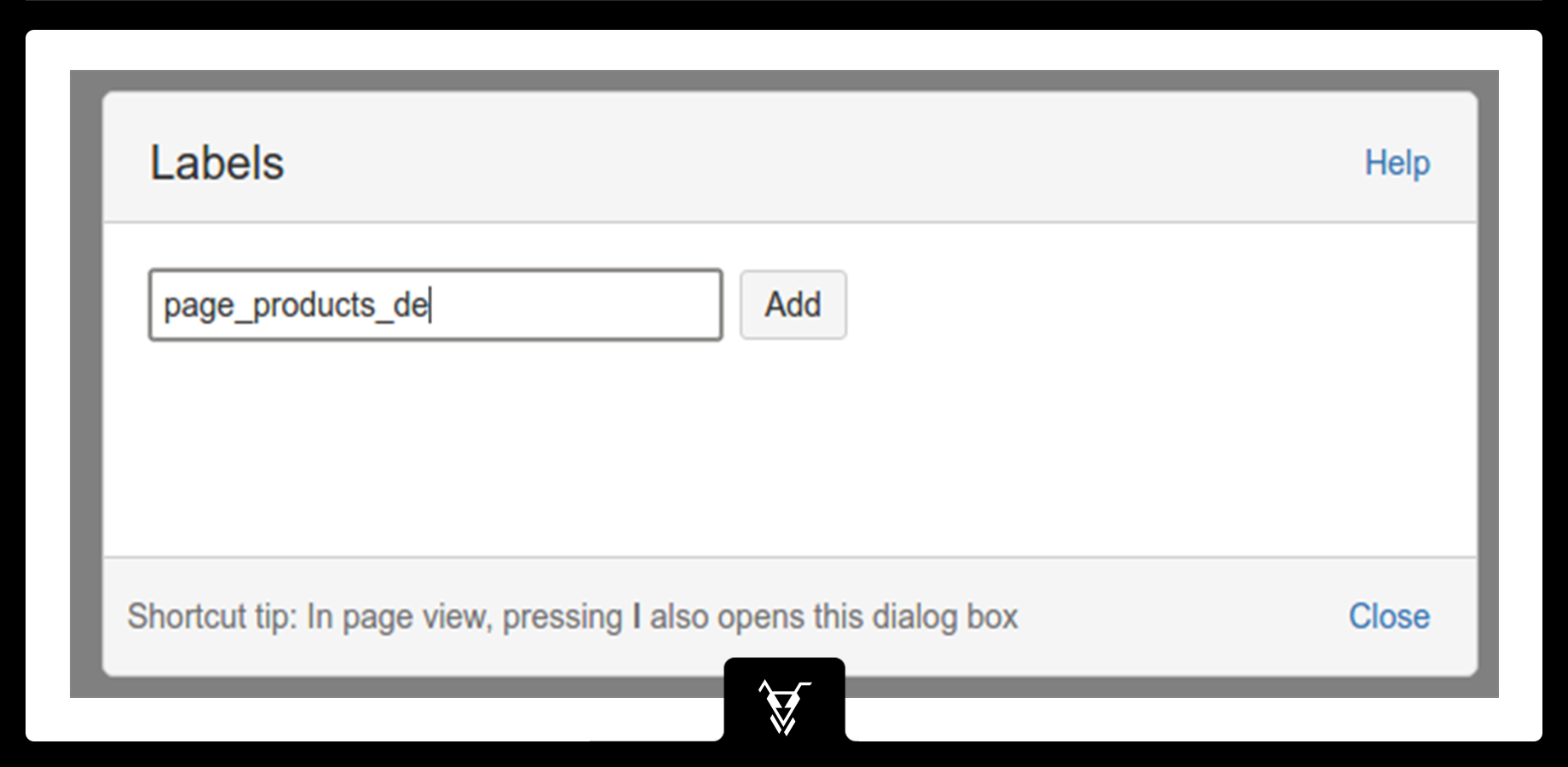Language Switch for Confluence helps you manage multiple versions of pages and spaces using a single switch button.
You only need to define a page tag in each of the pages with related content or structure, so the app can recognize and link the equivalent pages.
The switch buttons let you shift from one page/space version to another more efficiently. These can be freely placed in different predefined locations of Confluence or easily configured using CSS.
Avoid the hassle of manually recreating similar Confluence pages/spaces and searching for its other related versions by installing Language Switch. The page label informs you of which version of the page or space you are in and allows you to create or find sibling pages or related versions of the original page.
Get started
Concept
Language Switch operates on 2 concepts:
- Switch buttons that display all versions of a page or a space you have created and would like to manage.
- Confluence labels you attach to each page or space version that indicate both the relationship and difference amongst areas.
Label definition
The Language Switch is using Confluence labels to identify the language of the page and the related pages in other languages.
This example provides a simple How-To Guide to create 2 related Pages with 2 configured Languages.
Check-out more Use Cases to better understand the power of Language Switch.