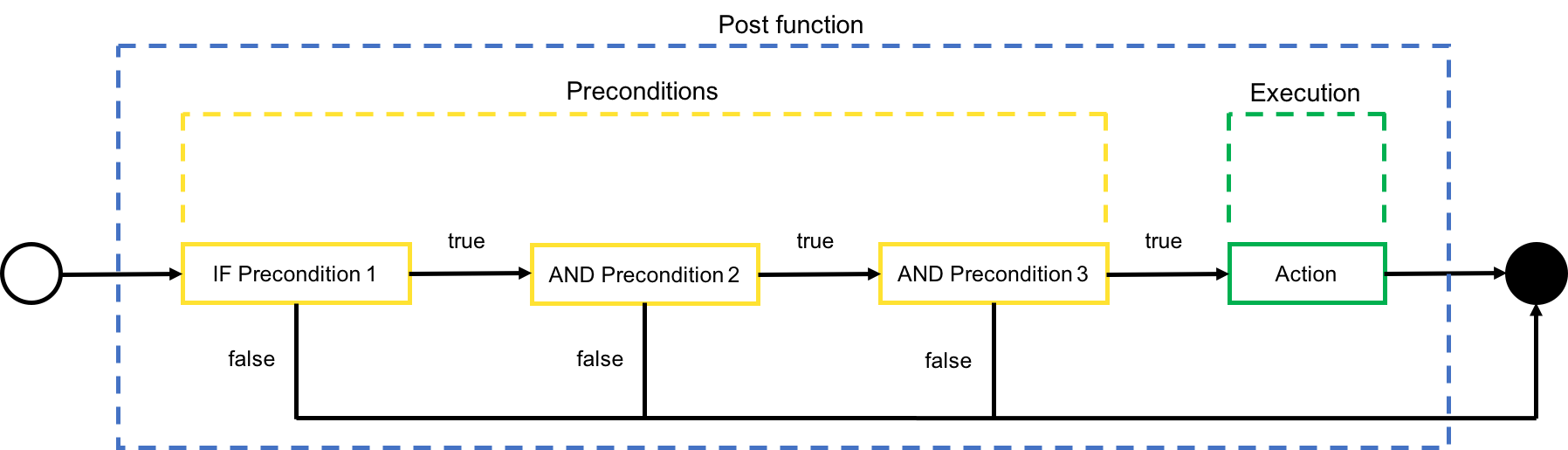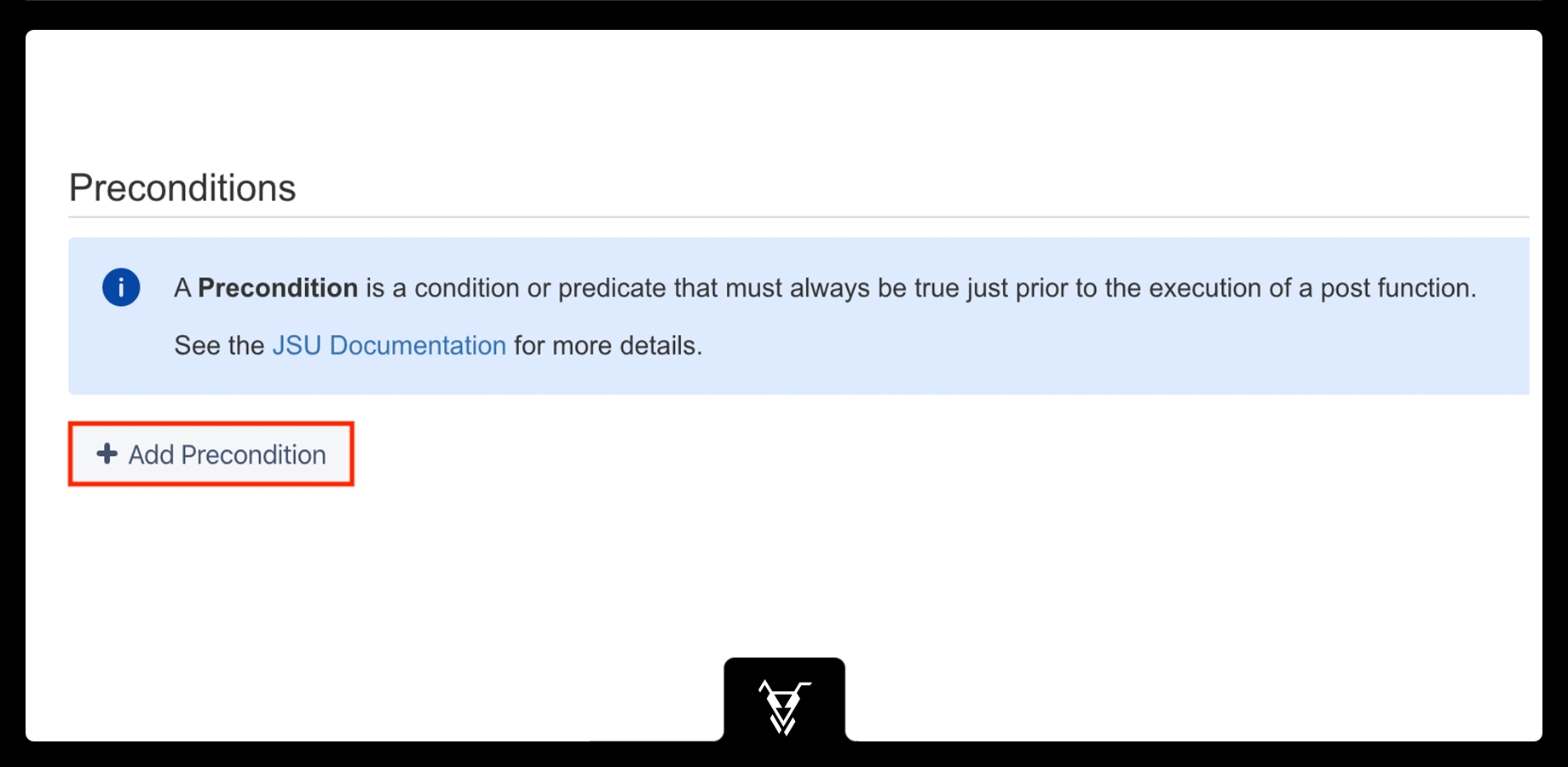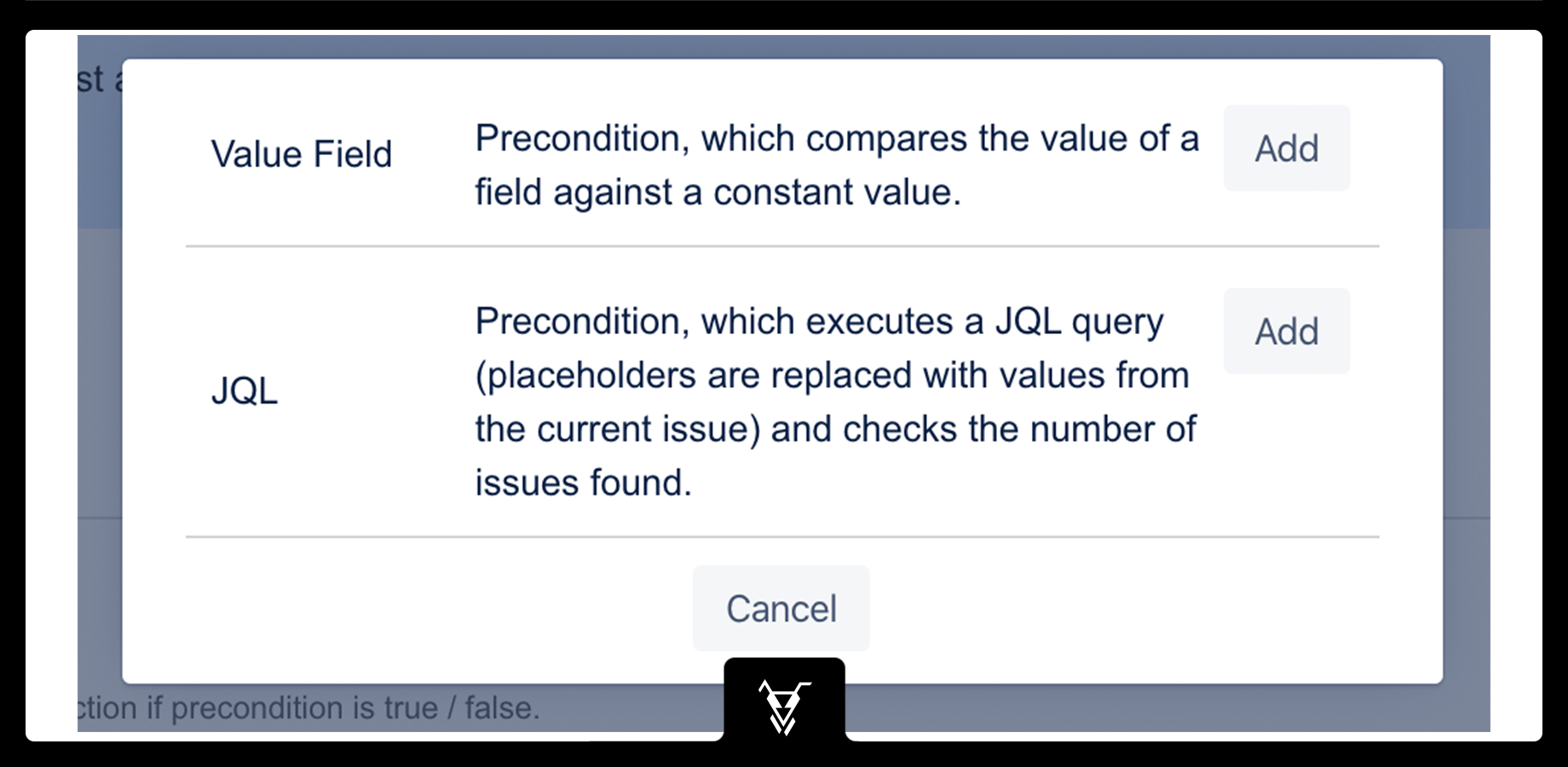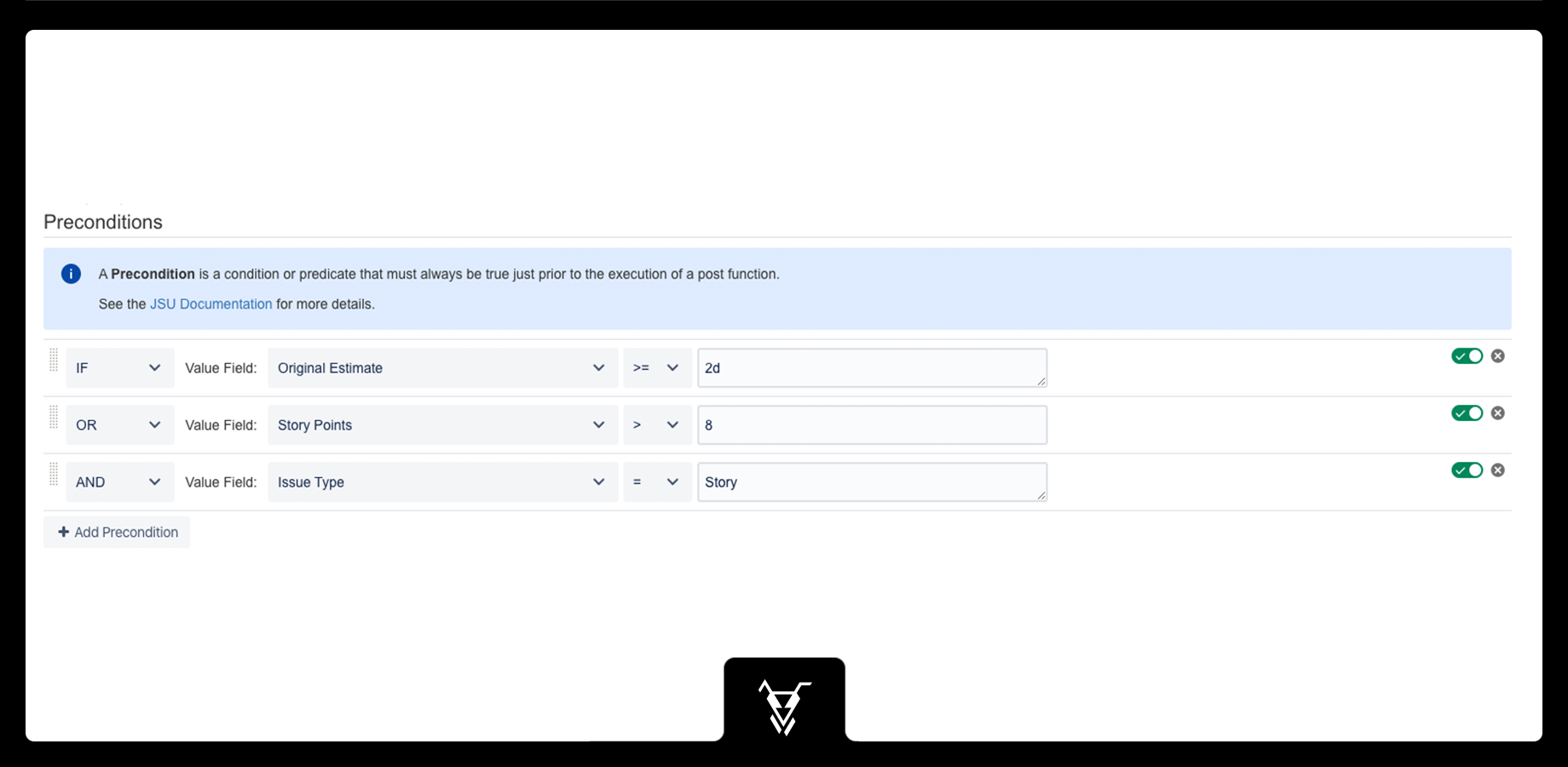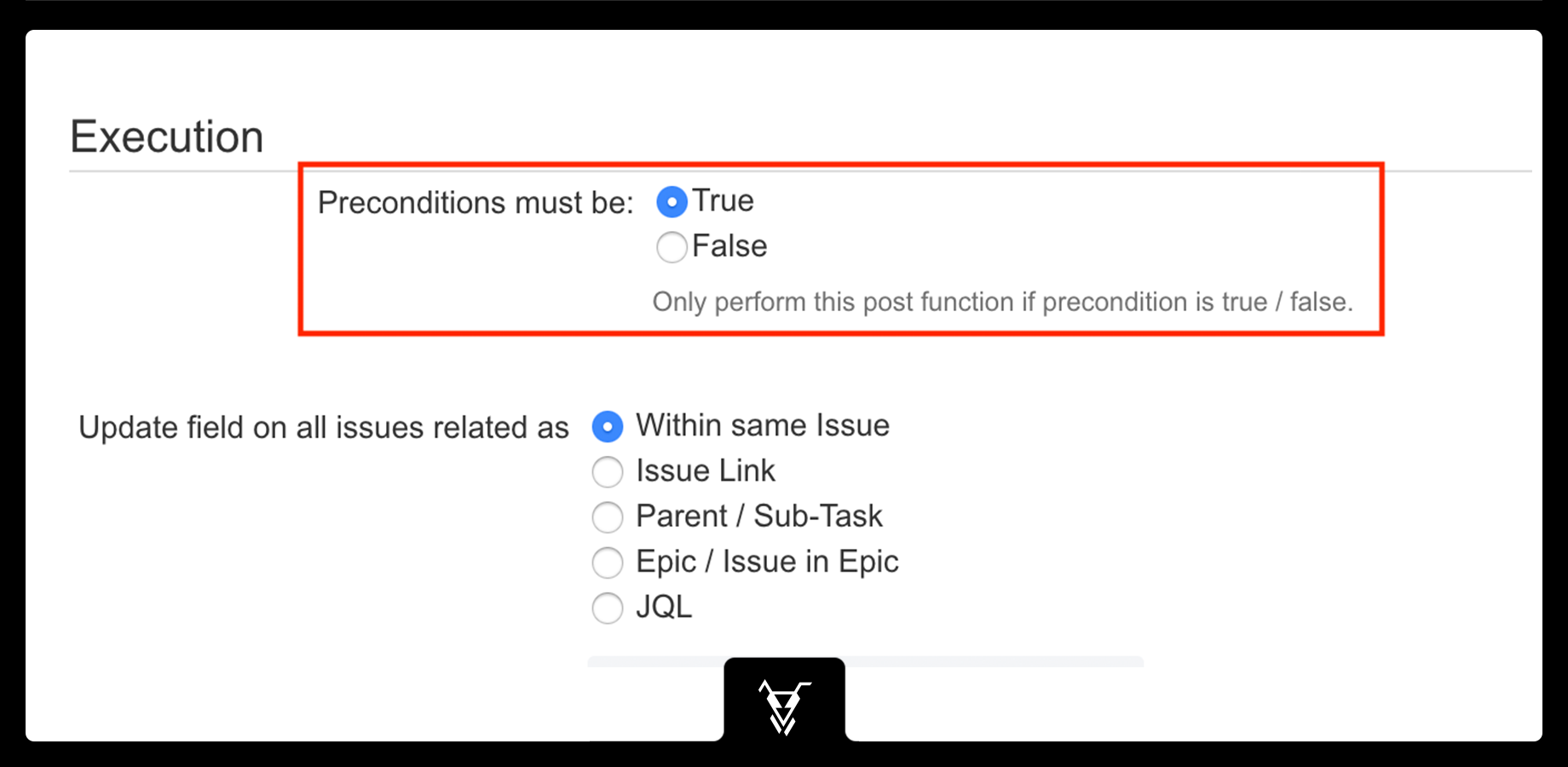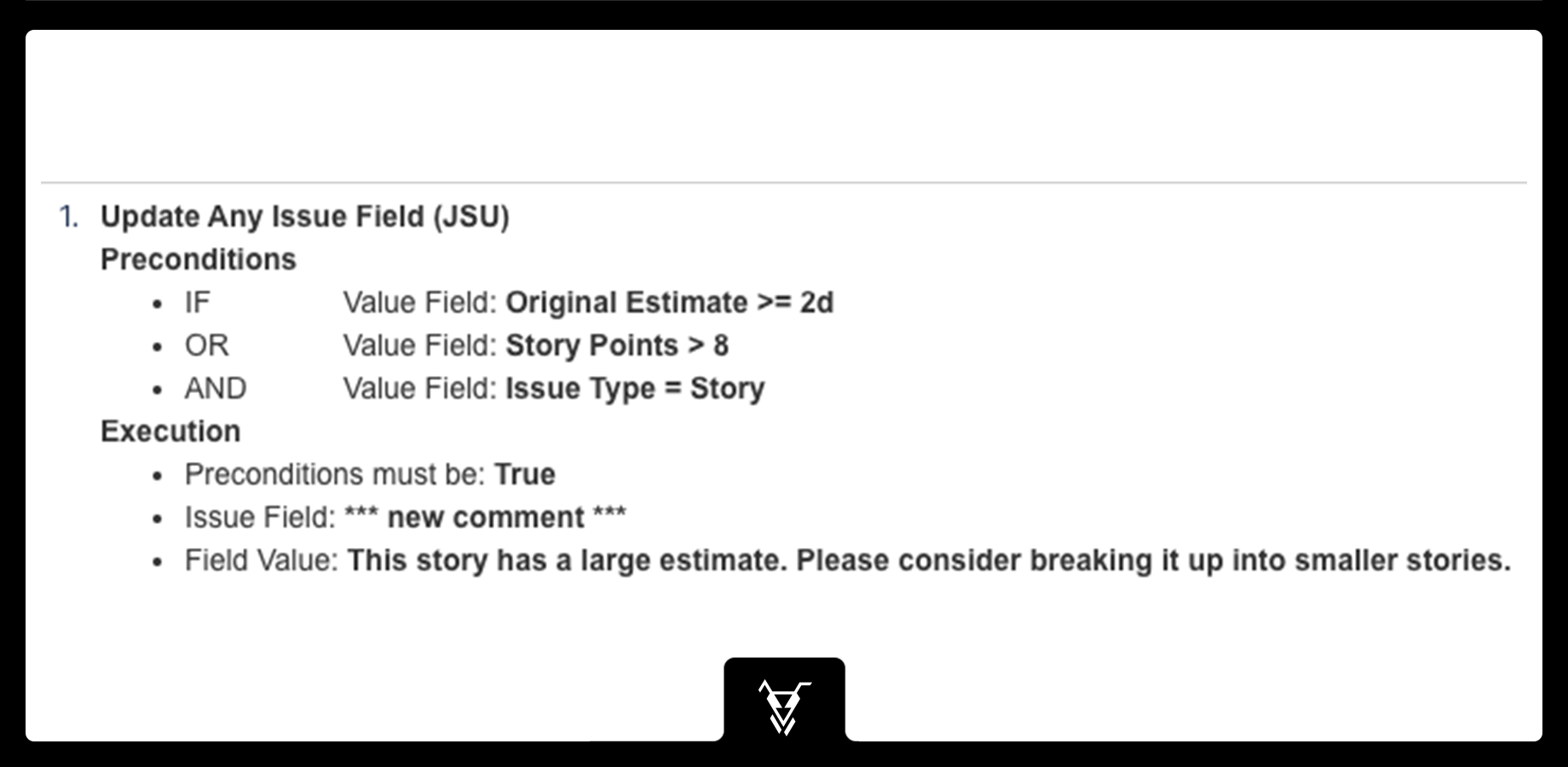This is the documentation of JSU for Jira Cloud. If you are using JSU on Jira Server or on Jira Data Center, you can find the documentation here.
Configuration of Preconditions
Preconditions allow you to execute a post function under certain circumstances only. This allows you to create complex behaviour on your post functions, enabling Jira to work harder for you.
JSU for Jira Cloud preconditions are a part of the post function.
Choose your Precondition
Click the "Add Precondition" button and insert the precondition you want to evaluate.
The following Preconditions are available:
Combine several Preconditions
You can insert multiple preconditions and combine them using the following operators:
- AND: Previous result and current result must be true
- OR: Either previous result or current result must be true, or both
- AND NOT: Previous result must be true, current result must be false
- OR NOT: Either previous result must be true or current result must be false, or both
They are evaluated sequentially, combining the result of the previous precondition with the result from the current one. Parentheses to configure precedence are not supported.
You can rearrange the precondition by dragging the line using the handle on the left.
You can also disable the precondition by unchecking the enabled flag next to the delete button. This will leave the precondition in your configuration, but it will be ignored.
The Post Function Side
Your post function is always aware of the preconditions you configured. However, you still need to select whether you want the precondition to be true or false for the function to be executed.
Example
Say you want to tell the user to break up a large story into smaller stories. You could do this by creating an Update Any Issue Field post function and setting the precondition as described:
- IF Original Estimate >= 2d
- OR Story Points > 8
- AND Issue Type = Story
In other words, if you have a time estimate greater than or equal to two days or the number of story points exceeds 8 and the issue is a Story, then you want to execute the post function.
In the post function you update the issue by adding a new comment. After you save, the overview should look like this:
See also Preconditions for Post Functions for more use cases.