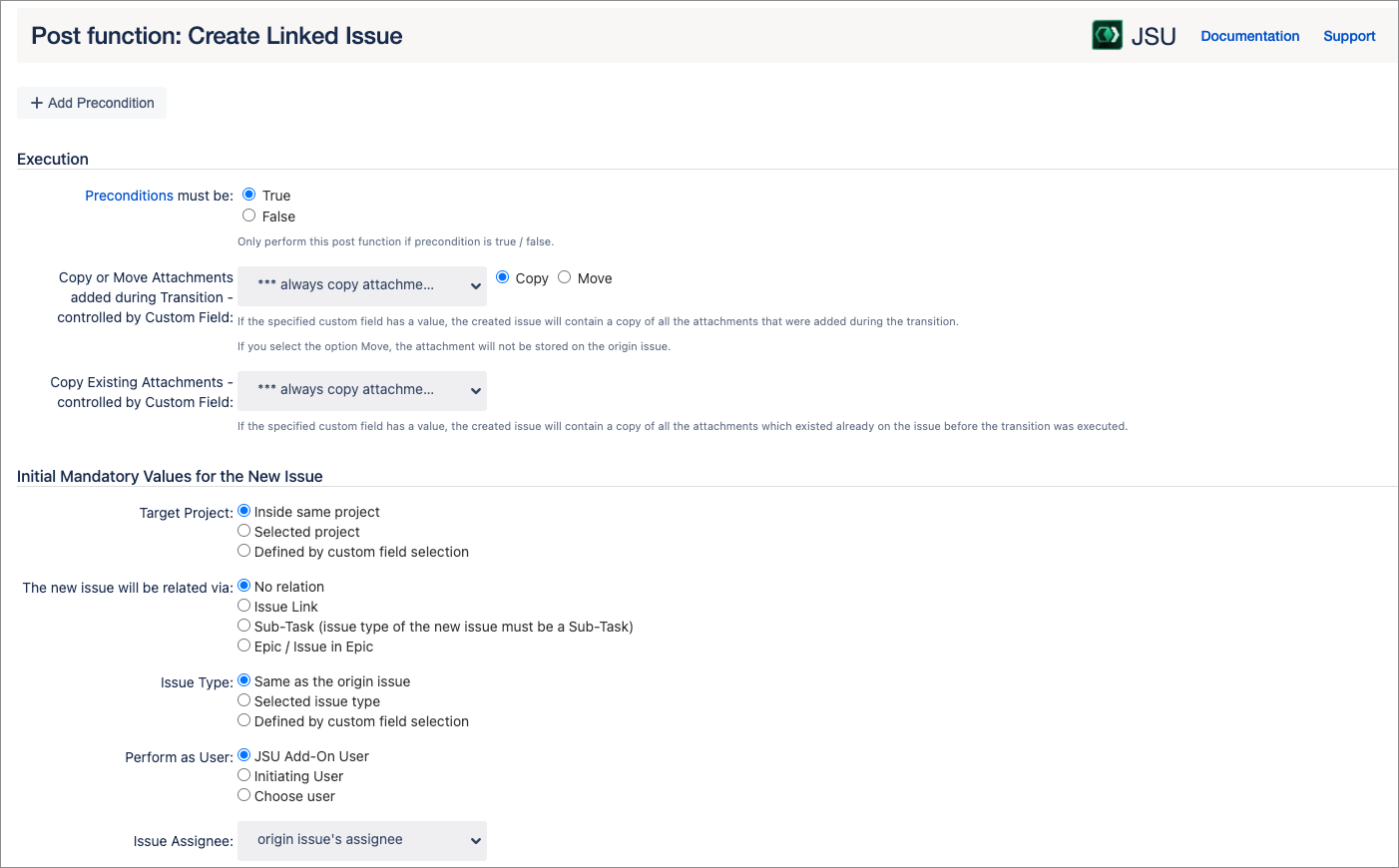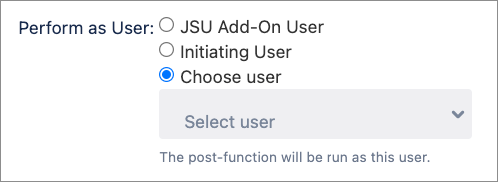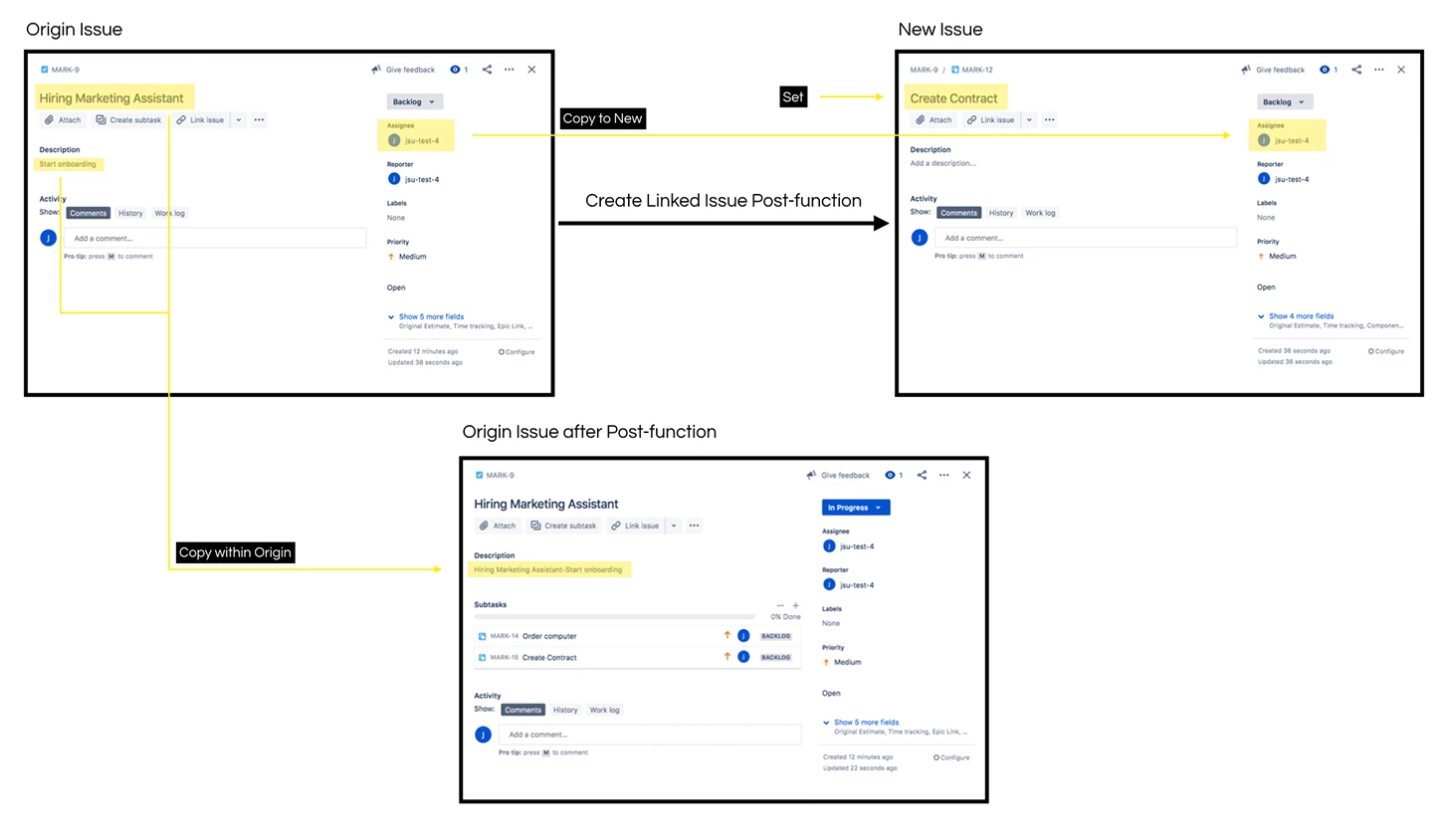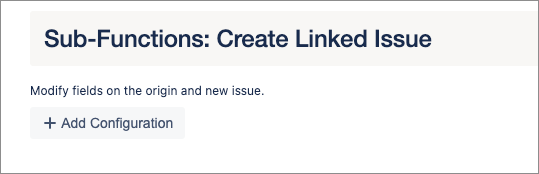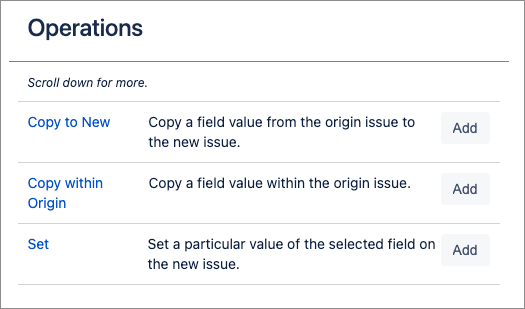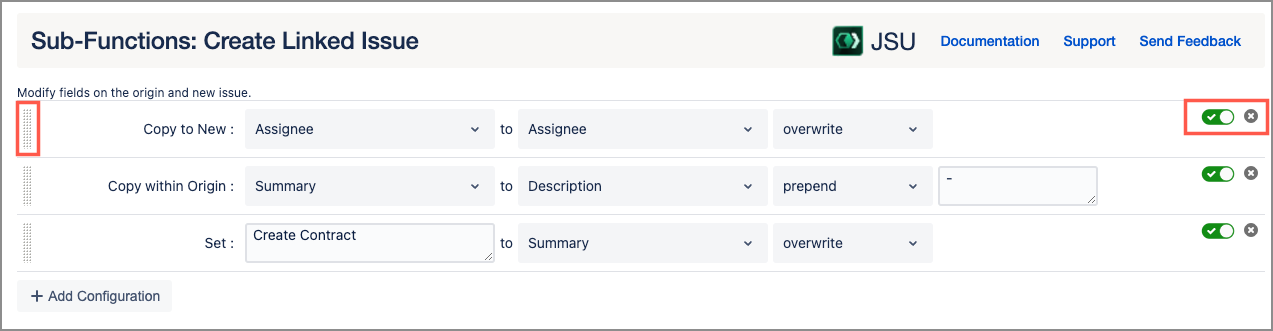This is the documentation of JSU for Jira Cloud. If you are using JSU on Jira Server or on Jira Data Center, see our JSU Server/Data Center documentation.
Description
This post function is used to automatically create a new issue. The new issue will be linked to the origin issue (the one that triggered the Create a Linked Issue post function). Any number of fields can be copied to the new issue and within the origin issue. See the Testing and Fixing Bugs use case for an example of how some of our customers are using this post function.
Configuration
Precondition
When using preconditions, they can be evaluated in the context of a post function in the following ways:
True (Precondition must be true to execute a post function)
False (Precondition must be false to execute a post function)
You can learn more about our preconditions in the Workflow Preconditions topics.
See a more generic description of precondition.
Copy attachments
Use it to define configurations in order to copy or move attachments to the newly created issue.
![]() Tip: You might choose 'Move Attachments added during Transition'. The user then adds some attachments on the transition screen of the origin issue.
Tip: You might choose 'Move Attachments added during Transition'. The user then adds some attachments on the transition screen of the origin issue.
However, since they are moved to the newly created issue, it feels as if he added the attachments to the new issue.
Conditional copying attachments
Conditional copying attachment (controlled by custom field) is always only checked for the issue in transition regradless of whether the issue in transition is a source or destination.
Initial mandatory values for the new issue
Here you must configure some always mandatory fields for an issue. These are some basic fields of Jira. Be aware that your Jira configuration might have additional required fields (you should set them all by Copy Field Section).
Additionally, the summary will always be copied from the origin issue to the new issue. The reporter of the new issue will always be set to the user who triggered the current transition (and thus this post function). However, you might overwrite them again later with Copy from the Origin Issue to the New Issue.
Target Project
The target project can be set to:
Inside same project: A new issue will be created in this same project
Selected Project: A new issue will be created in the selected project.
This Issue will be related via
The Create a Linked Issue post function allows you to create new issues that are connected not only with an issue link but instead in a parent / sub-task, as well as epic / issue in epic relation. See Related Issues for more information.
Issue Type
A new issue type will have a particular issue type. Be aware, that the issue type you configure here must be available in the target project.
Perform as user
JSU Add-On User (default): The Perform as JSU Add-On User has all the necessary permissions to action all your JSU post functions. If you don't specify a different option, the transition on the related issue is performed as the JSU app user with its associated permissions. This option is useful for testing, and you can confirm the action in your issue activity.
Initiating User: The transition on the related issue is performed with the same user who triggered this post function on the origin issue. That user must have the necessary permissions on the related issue. In some restrictive setups, a user might not be allowed to perform the action or might not have permission to view the relevant project.
Choose User: Use this option to specify a different user account that has been granted the necessary permissions. Usually, this user account is assumed to be only technical (impersonation), with broad permissions, and not used for logging into Jira by coworkers.
In combination with the Permission Condition in native Jira, or the User Is In Any Users Condition from JSU, you can hide a transition from all users that do not have permission to execute it.
Initiating/Selected User
If you configure your post function for either the initiating user or a selected user, the relevant issue fields must be included in the associated issue screen.
For example, if you create a rule that updates a field in a related issue, the field must be included in the target issue Edit screen. Similarly, if you define a rule that creates a new issue, or copies a field to a new issue, the field must be included in the Create screen.
Sub-functions: choose your field configurations
In JSU you can define configurations to modify fields on the origin and new issue, only available for Create Linked Issue Post function.
Definition of terms
This section provides you with definitions of the basic terms in Configure Fields.
Origin issue: Issue that triggered the post function
New issue: Issue to be created by the post function which was triggered on the origin issue
Click Add Configuration and insert the operation you want to execute.
The following operations are available:
Organizing operations
You can configure any number of configurations; they are executed sequentially.
You can rearrange the configurations by dragging the line using the handle on the left.
You can also disable a configuration by unchecking the enabled flag next to the delete button. Your operation will remain on your configuration but will be ignored.
Example
Let's say you are a Hiring Manager and you are onboarding a new Marketing Assistant. Your tasks to complete the onboarding could include:
Create a new contract.
Order a new computer.
First, you create your origin issue which you’ll call Hiring a Marketing Assistant. Instead of manually creating linked issues and copying/setting field values, JSU’s set of Operations can help automate these tasks.
On adding the Create Linked Issue post function to the "In progress" transition, configure the fields you prefer with the help of the three JSU operations:
Copy a field value from the origin issue to a new linked issue
Copy the value from one field to another field within the origin issue, and
Set the value of a field in a new linked issue
First, you can copy a field from the origin to the new issue. Let's copy the assignee of the task to the assignee of the sub-task. Then, you can copy a value from a field of the origin issue to another field of the origin issue. We'll try it by copying the summary to the description prepending it with a dash. Configure the last operation by setting a value for the summary of the new issue. We'll set it to "Create contract"
When you are done with your configuration, add your post function. You can do the same for as many sub-tasks as you want to have automatically created. Finally, publish your workflow and go back to your issue. Move it to in progress and see the magic of JSU’s set of operations!
Asynchronous execution
There is a fundamental difference between Jira Server/Data Center and Jira Cloud: In Jira Cloud, post functions of apps are executed asynchronously as a 'background job'. This means a post function will be executed after the transition has been completed on Jira Cloud.
Note the following behaviors of the asynchronous execution:
If you are using multiple post functions, there is no guaranteed order in which they are performed. They might be executed in a different order from the one you set up in Jira's workflow configuration. Therefore, you cannot rely on any result of a previous post function. Also, the order in which the post functions are executed might be different every time the transition is performed.
If a post function encounters a problem (due to misconfiguration or the current data of a Jira issue), the transition (and all other post functions) will be performed regardless of the problem.
The result of a post function might not be visible immediately in the browser.
There are no error messages displayed to the user.
Supported field types
JSU supports many different field types; system fields, as well as custom fields.
You should be aware, however, that not all field types or all combinations are supported. We have tried to cover the most important field types but we are continuously adding more and improving how different field types are supported. We recommend you test JSU with fields to see if it is compatible with your system. Our evaluation license provides you with a 30-day free trial.