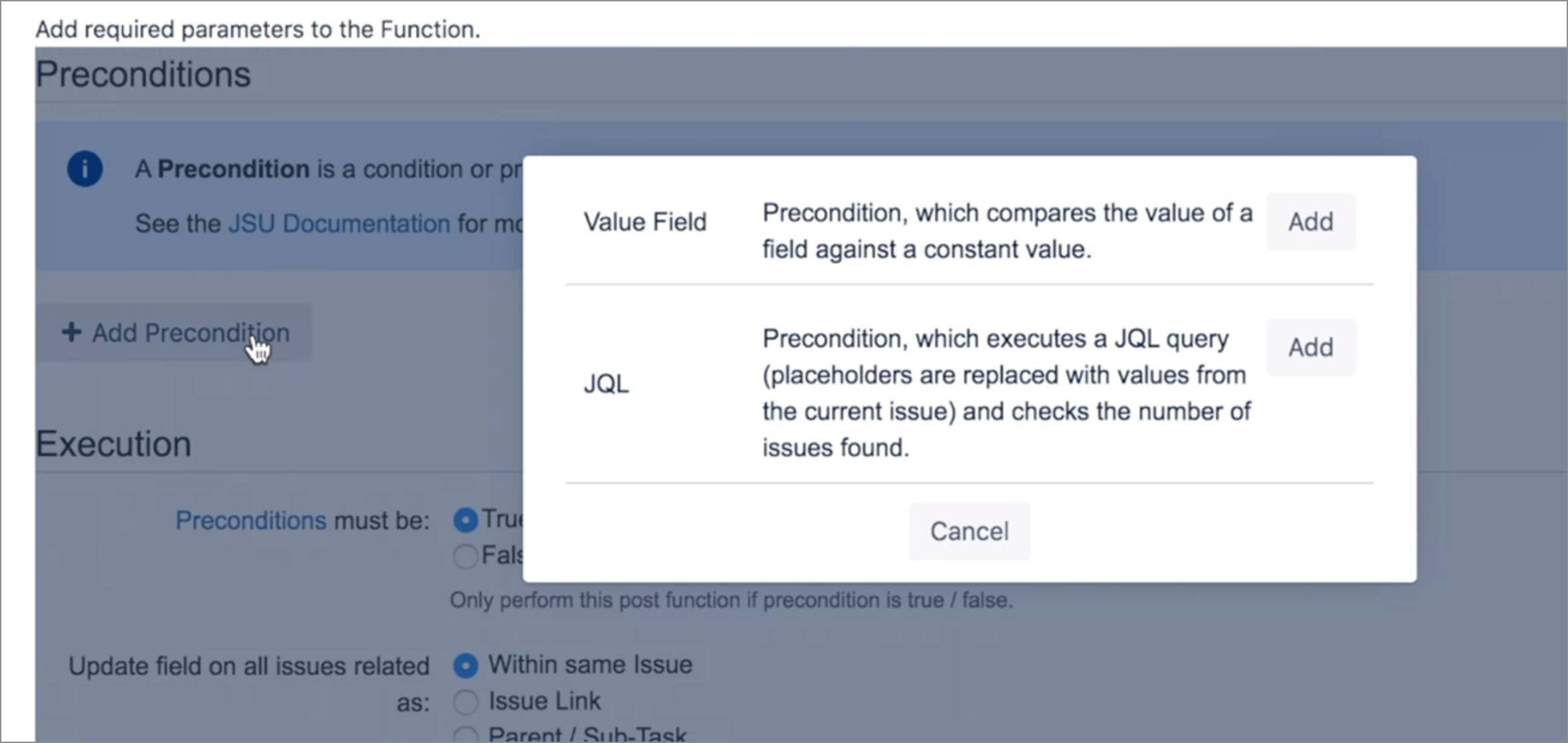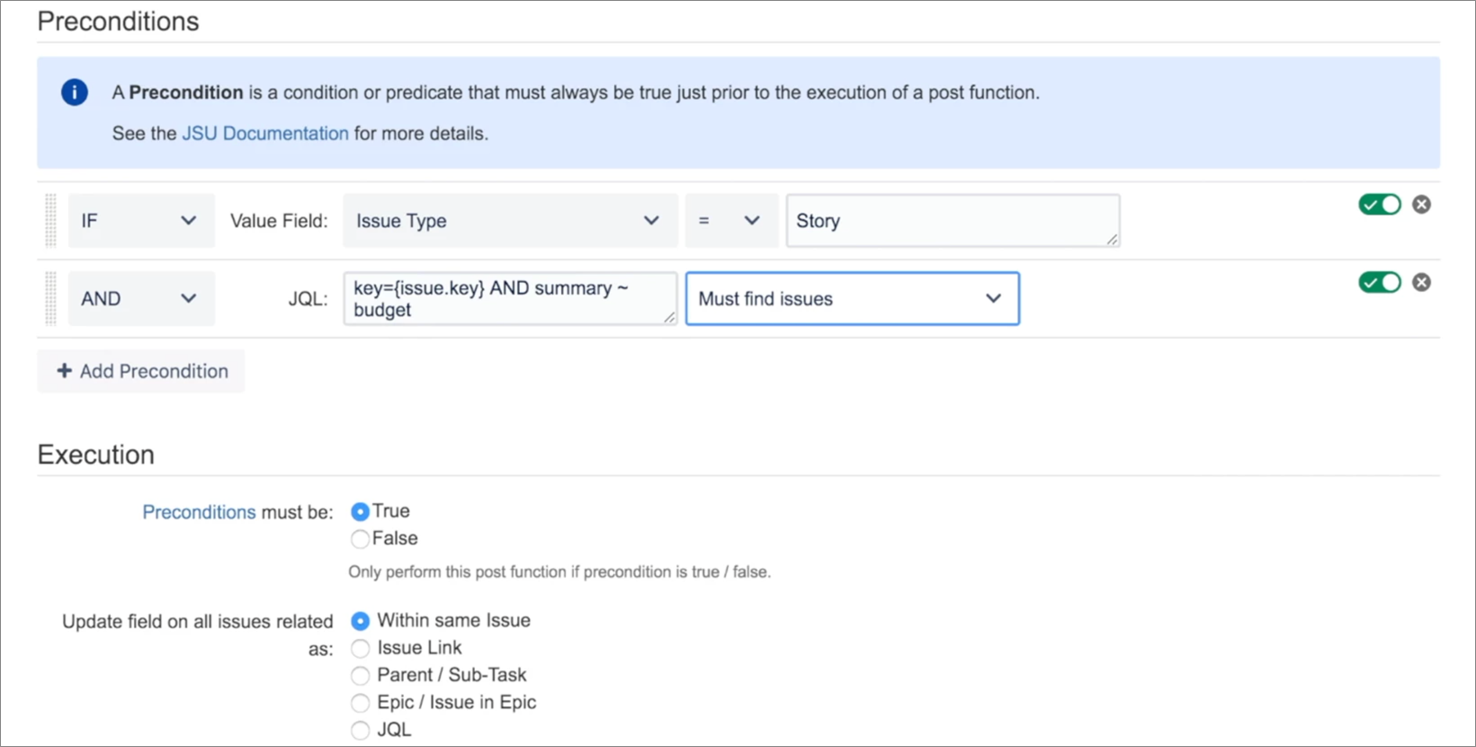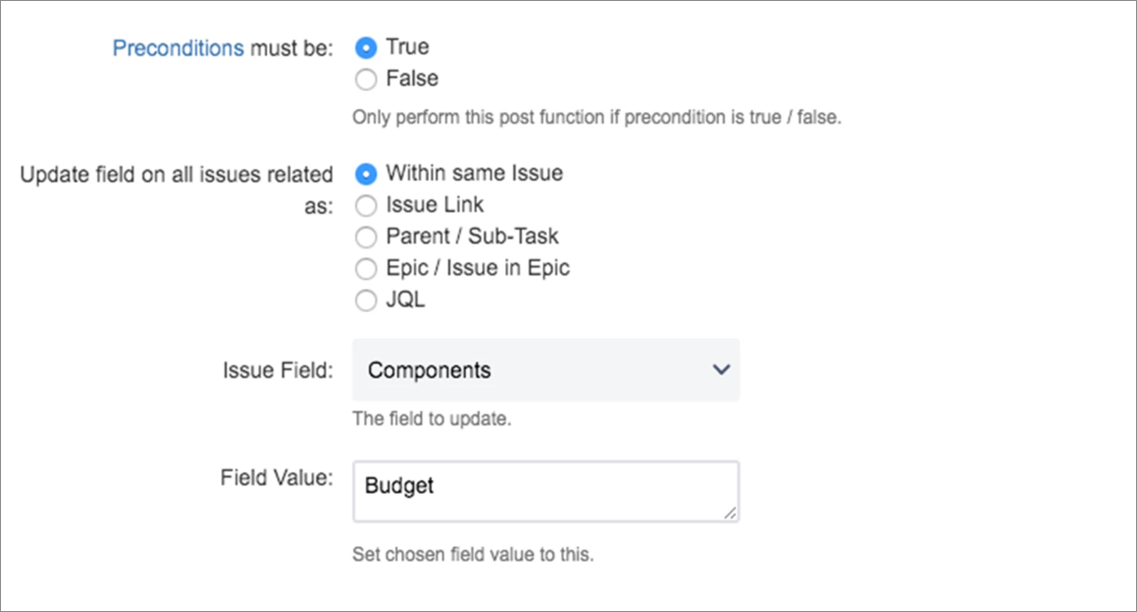| Info |
|---|
This is the documentation of for JSU for Jira Cloud. If you are using JSU on Jira Server or on Jira Data Center, see this use case in the Server/Data Center documentation. |
...
Create a draft of your project workflow. If you're unsure how to get to this page, follow the onboarding steps in Edit a Jira Workflow. You can then view your workflow in Text or Diagram mode. The steps in this use case represent Diagram mode. If you haven't already, switch the workflow viewer to Diagram mode.
We want our automation to be executed on the Create transition, so we select the arrow that points to
to display the Options menu.Status title To Do Select Post Functions then select Add Post Function to display the list of available post functions.
Select the Update Any Issue Field (JSU) post function then select Add at the bottom of the page.
On the post function configuration page, select Add Precondition.
We want our preconditions to ensure that only issues with issue type, Story and a Summary containing
budgettext should be targeted for our post function execution.Add the Value field precondition, and set
Issue Type = StoryAdd the JQL precondition, and define a query to ensure that only issues containing
budgetin their summary will be found e.g.key={issue.key} AND summary~budget. You can configure the above preconditions using only JQL. In this case, the search query would be:
You can configure the above preconditions using only JQL. In this case, the search query would be: key={issue.key} AND summary~budget AND issuetype=Story. Use a configuration method that is simplest for you. Always include the query
Always include the query key={issue.key}(or similar) on your JQL condition. This ensures that JQL is performed on the current issue. For more details see JQL Precondition.
Configure the post function.
Preconditions must be: set this to True.
Update field on all issues related as: select Within same issue.
Issue Field: select Component.
Field Value: enter
Budget.
Select Add at the bottom of the page.
Publish the workflow.
...