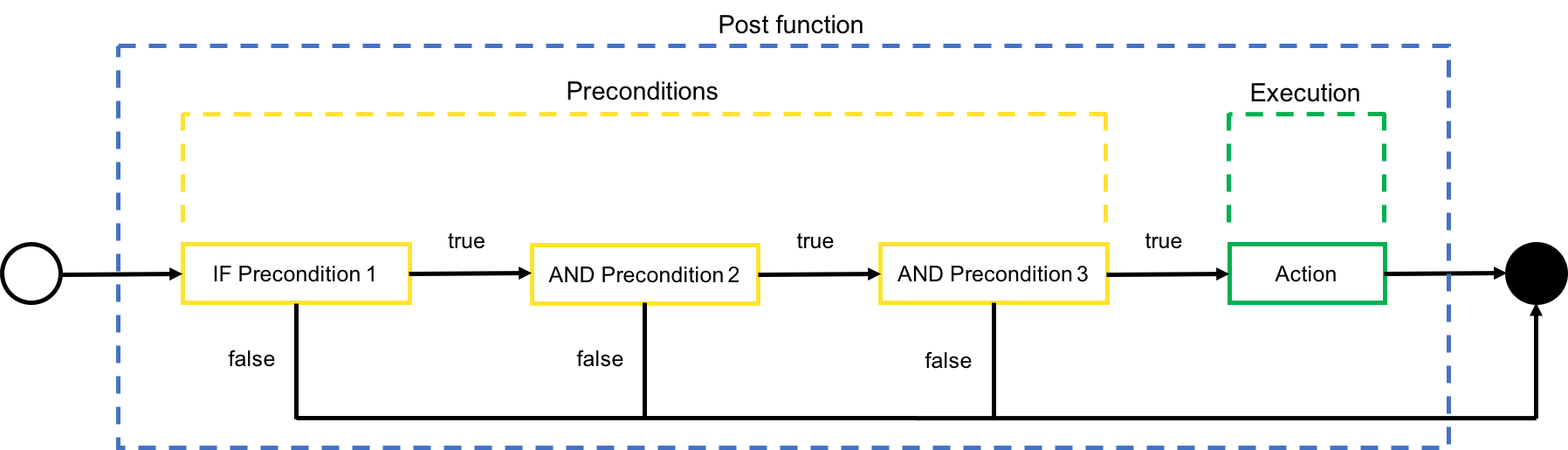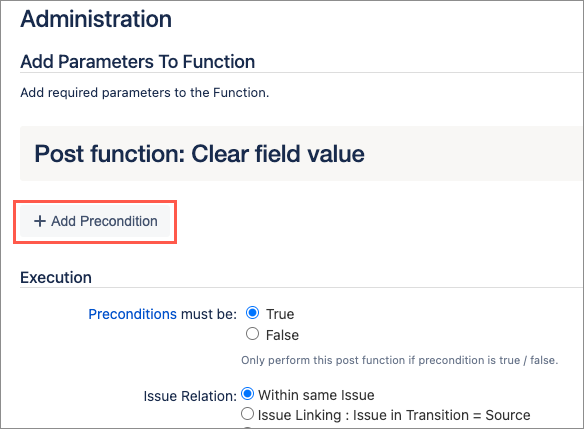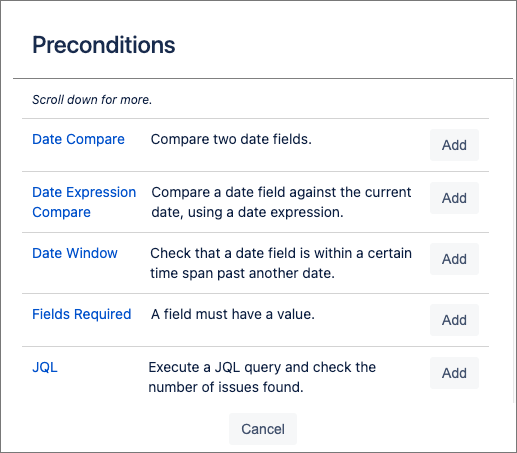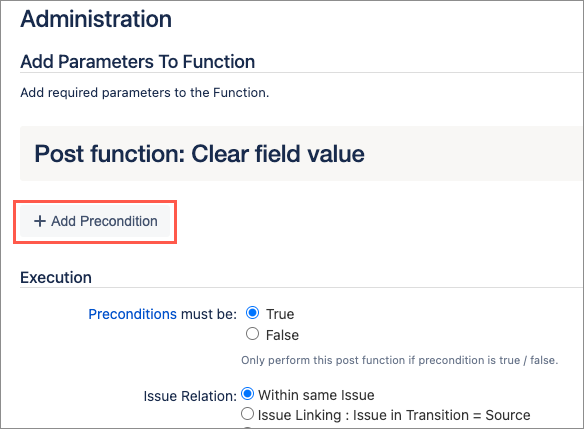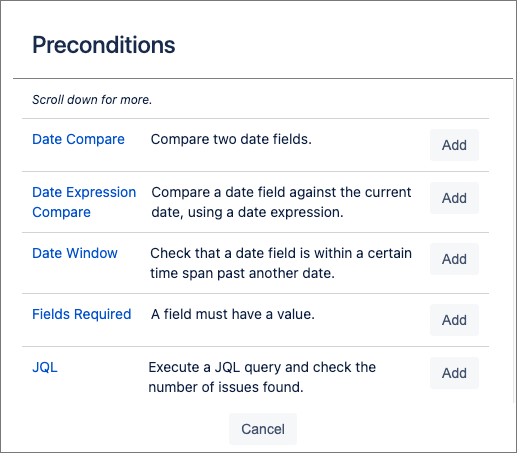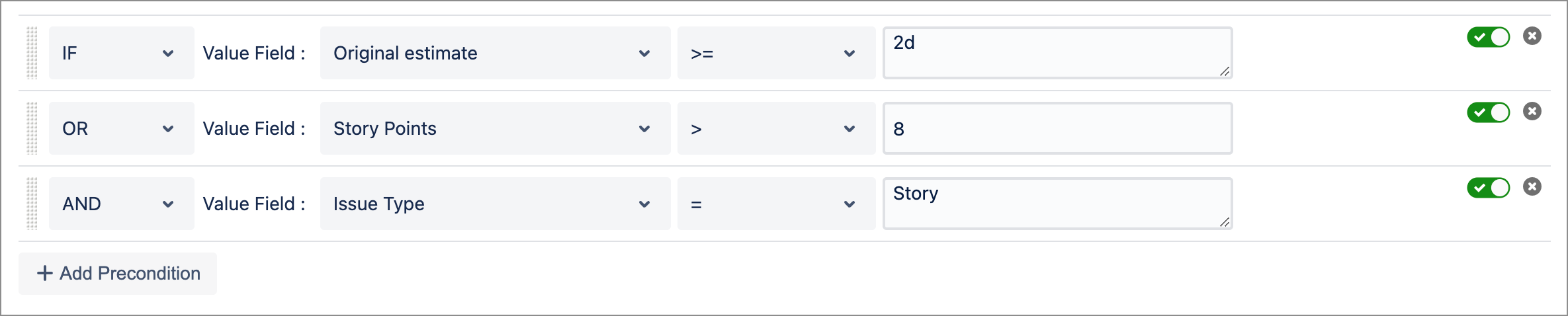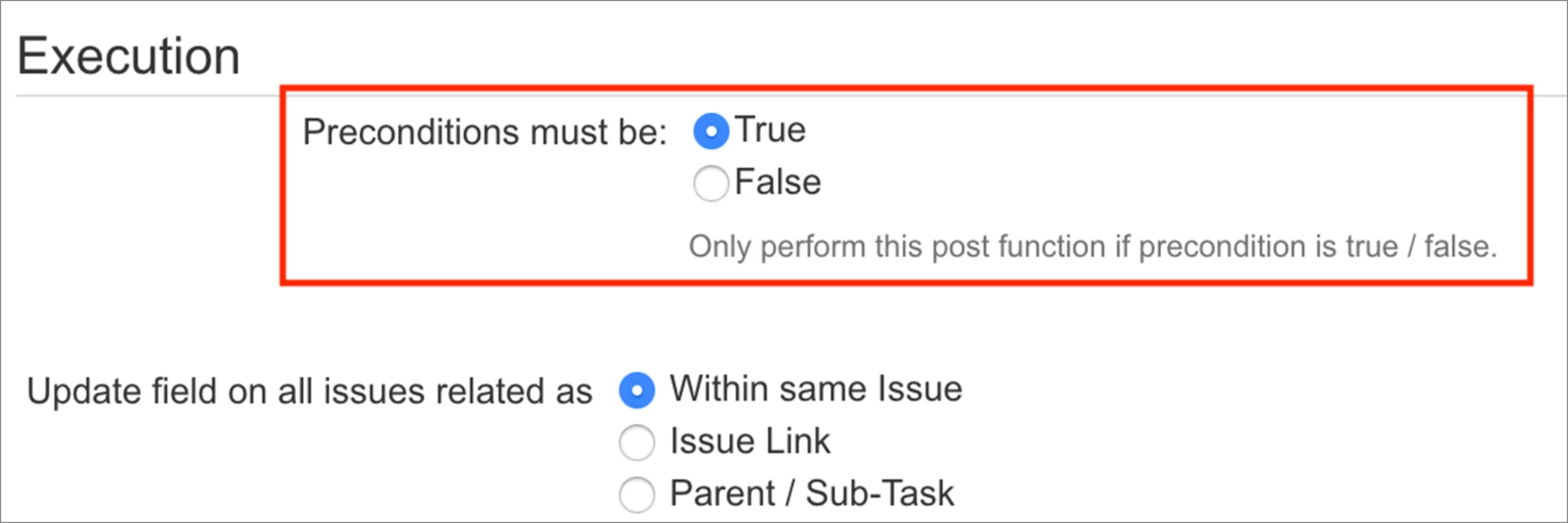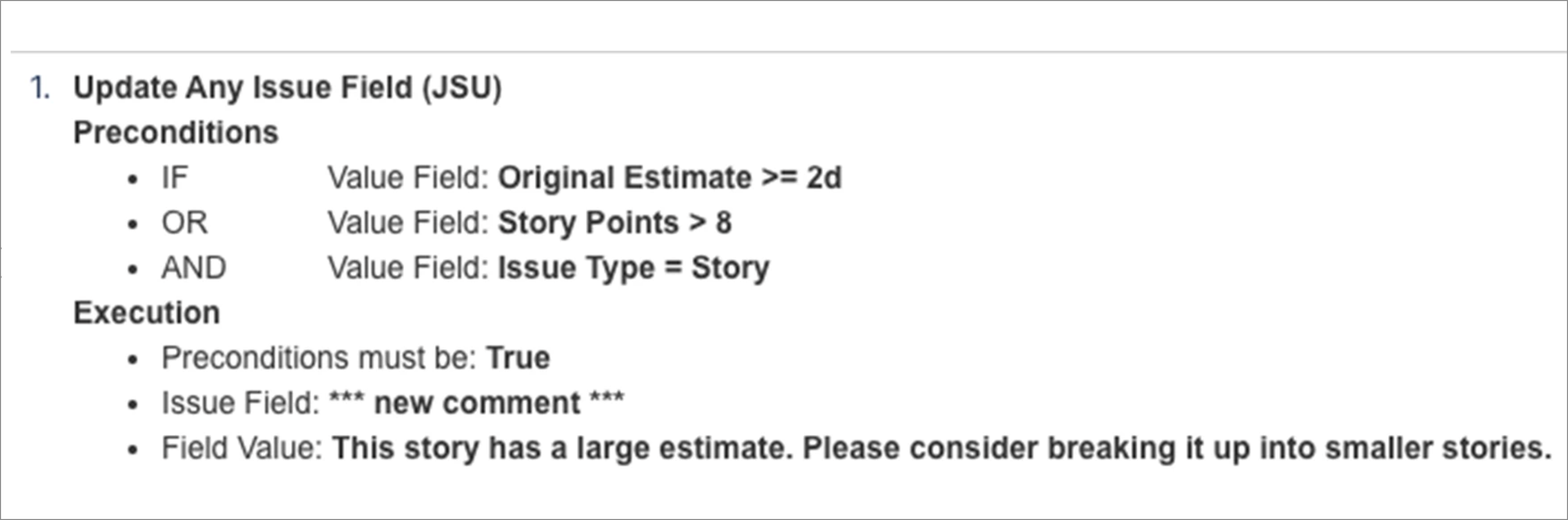| Panel | ||||||||||
|---|---|---|---|---|---|---|---|---|---|---|
| ||||||||||
This is the documentation of JSU for Jira Cloud. If you are using JSU on Jira Server or on Jira Data Center, see the Server/Data Center documentation. |
Configuration of preconditions
Preconditions allow you to execute a post function under certain circumstances only; essentially they are conditions for the post function component of your rule. This allows you to create complex behavior on your post functions, enabling Jira to work harder for you.
JSU's preconditions are a part of the post function section in Jira's workflow configuration. In the example below, a precondition is added to the Clear Field Value post function.
Choose your precondition
In the post function configuration page, select Add Precondition then select Add for the precondition that you want to evaluate.
The following preconditions are available:
| Child pages (Children Display) |
|---|
Combine multiple preconditions
You can insert multiple preconditions and combine them using the following operators:
AND: Previous result and current result must be true
OR: Either the previous result or current result must be true, or both
AND NOT: Previous result must be true, the current result must be false
OR NOT: Either the previous result must be true or current result must be false, or both
They are evaluated sequentially, combining the result of the previous precondition with the result from the current one. Parentheses to define precedence are not supported.
You can rearrange the precondition by dragging the line using the handle on the left.
You can also disable the precondition by unchecking the enabled flag next to the delete button. This will leave the precondition in your configuration, but it will be ignored.
The post function setting
Your post function is always aware of the preconditions you configured, however, you still need to select whether you want the precondition to be true or false for the function to be executed.
Example
Say you want to tell the user to break up a large story into smaller stories. You could do this by creating an Update Any Issue Field post function and setting the precondition as described:
IF Original Estimate >= 2d
OR Story Points > 8
AND Issue Type = Story
In other words, if you have a time estimate greater than or equal to two days or the number of story points exceeds 8 and the issue is a Story, then you want to execute the post function.
In the post function, you update the issue by adding a new comment. After you save, the overview should appear similar to the following:
See also Preconditions for Post Functions for more use cases.