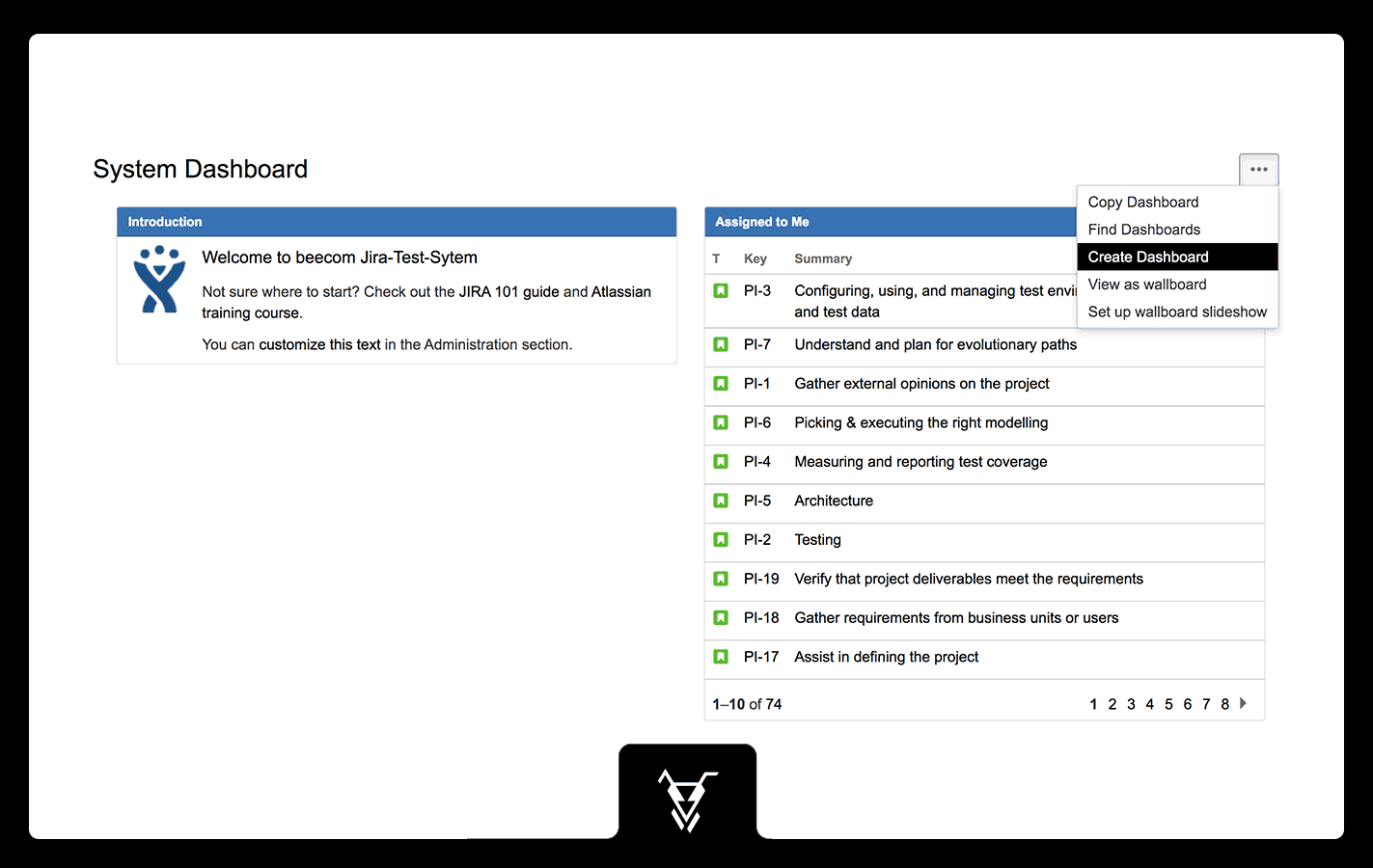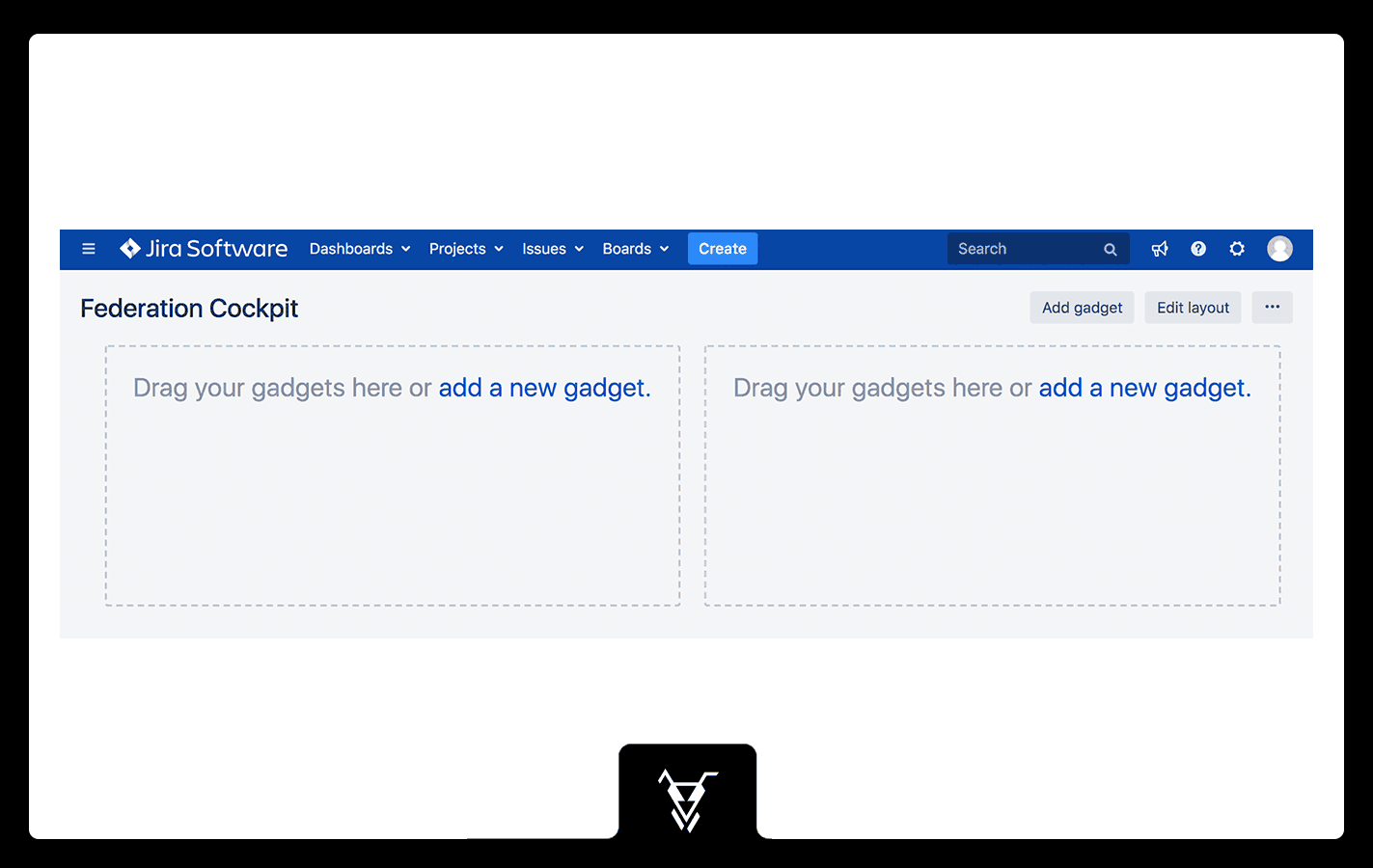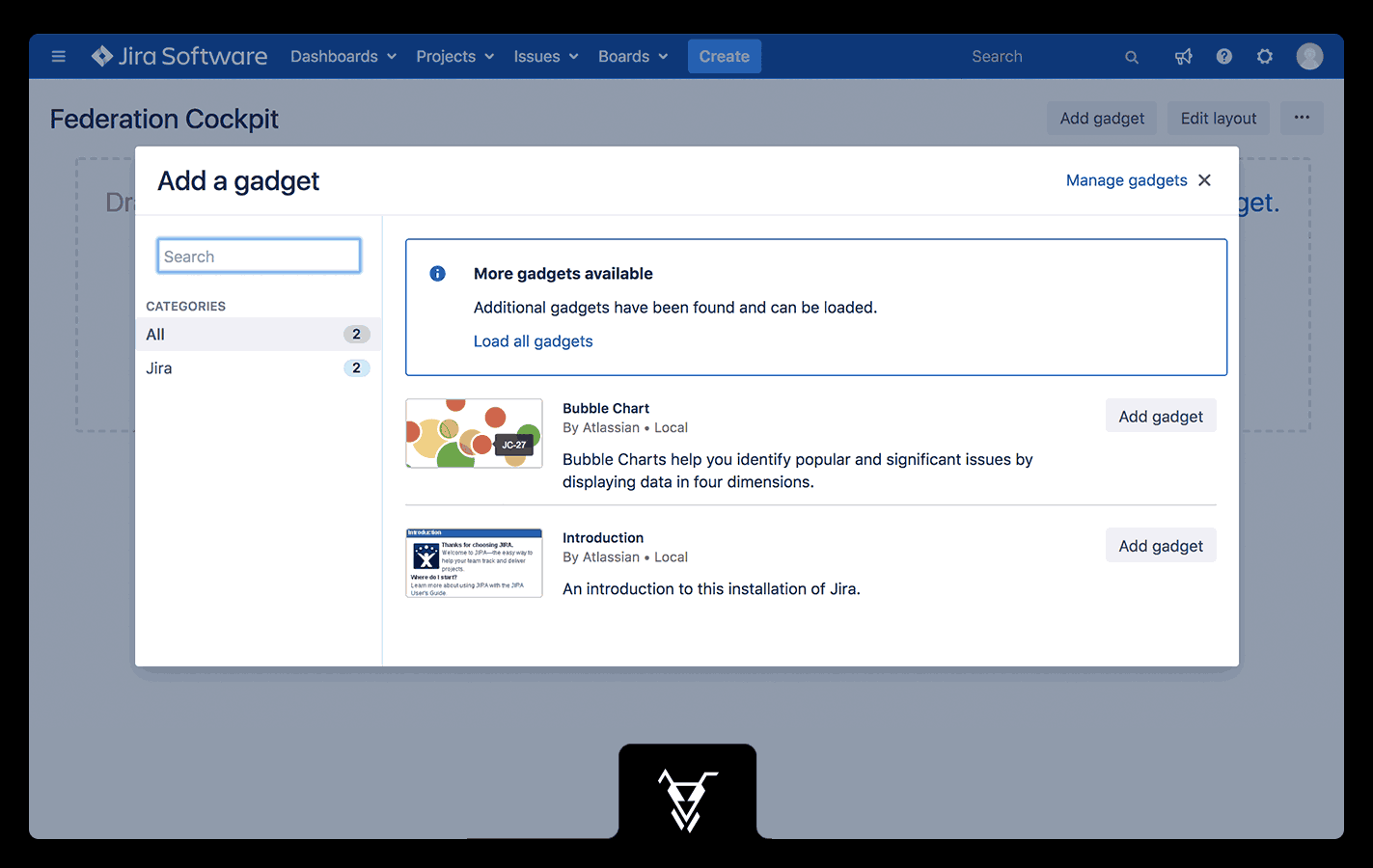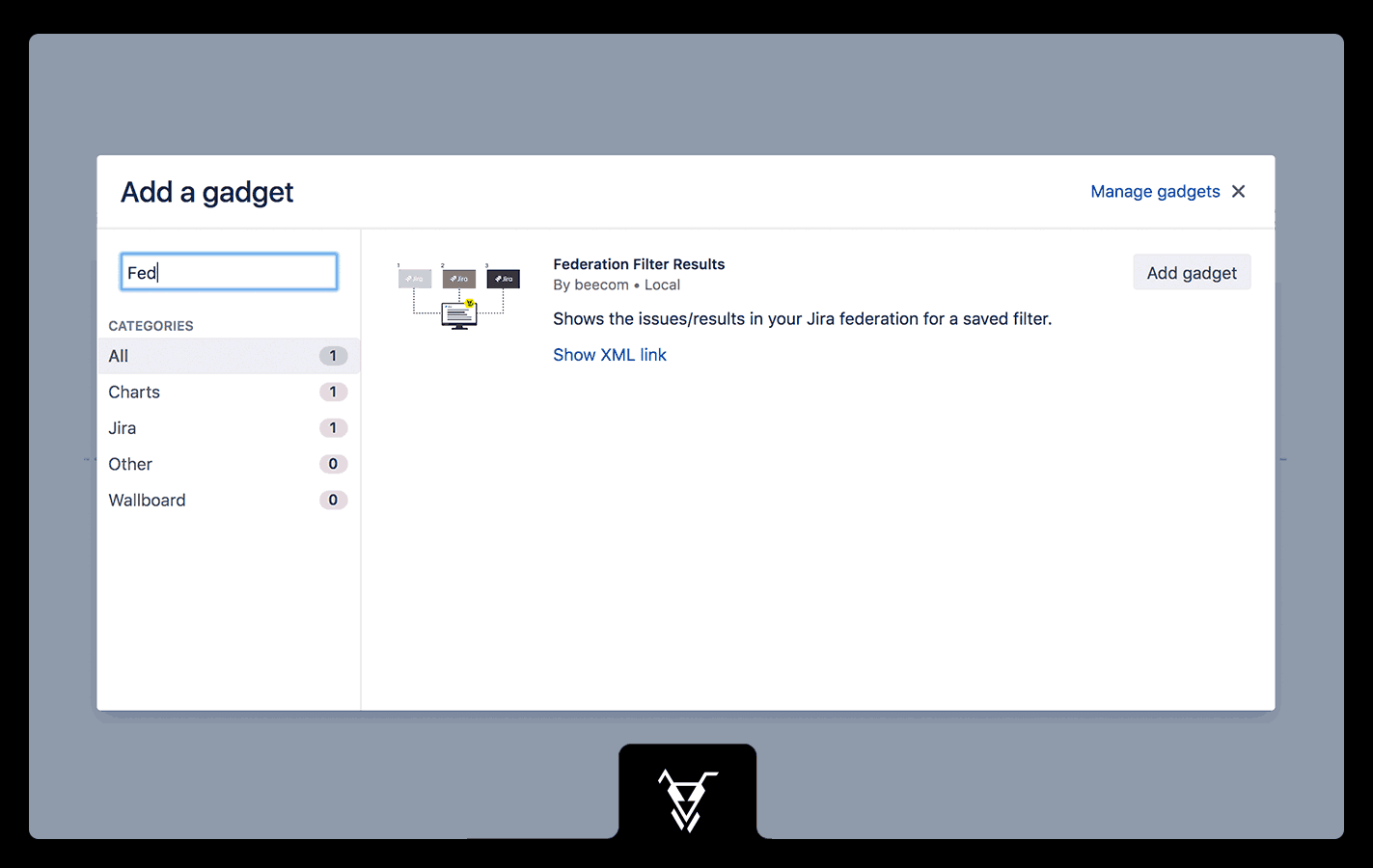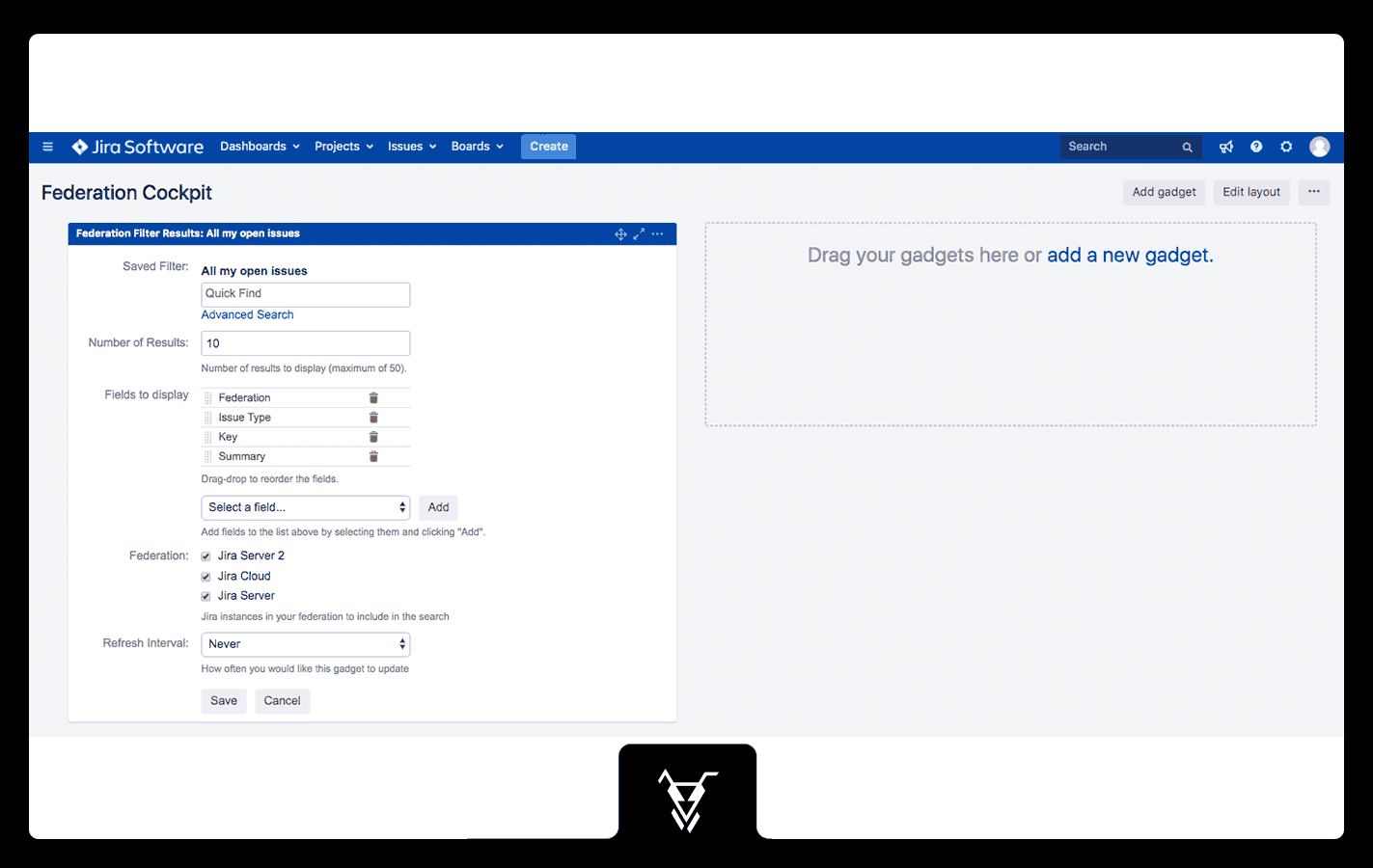| Info |
|---|
You might have to go through a short authentication process the first time you use the Federation Filter Results gadget. Click reload in your browser afterwards. Depending on how your Jira administrator has configured application links (the communication channel) between your different Jira instances, this might not be necessary at all. |
Page Comparison
Manage space
Manage content
Integrations