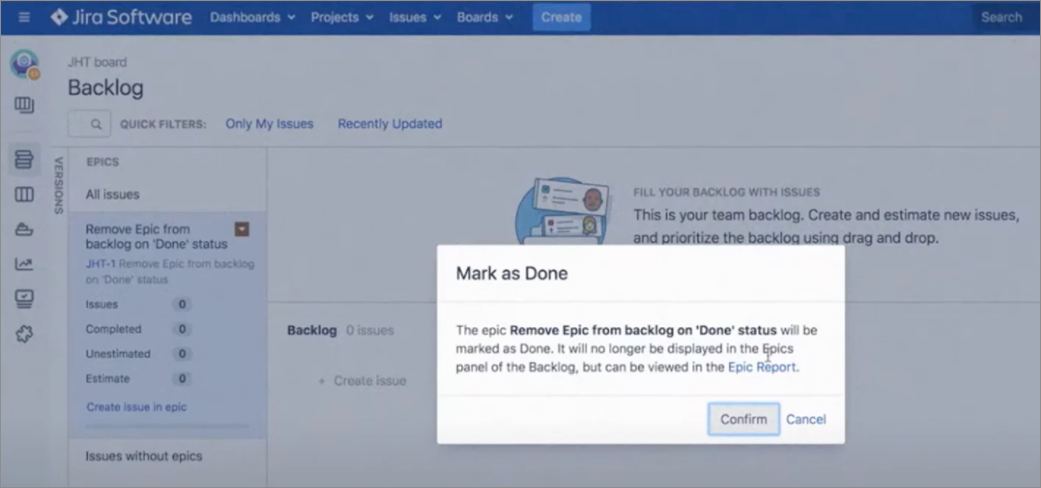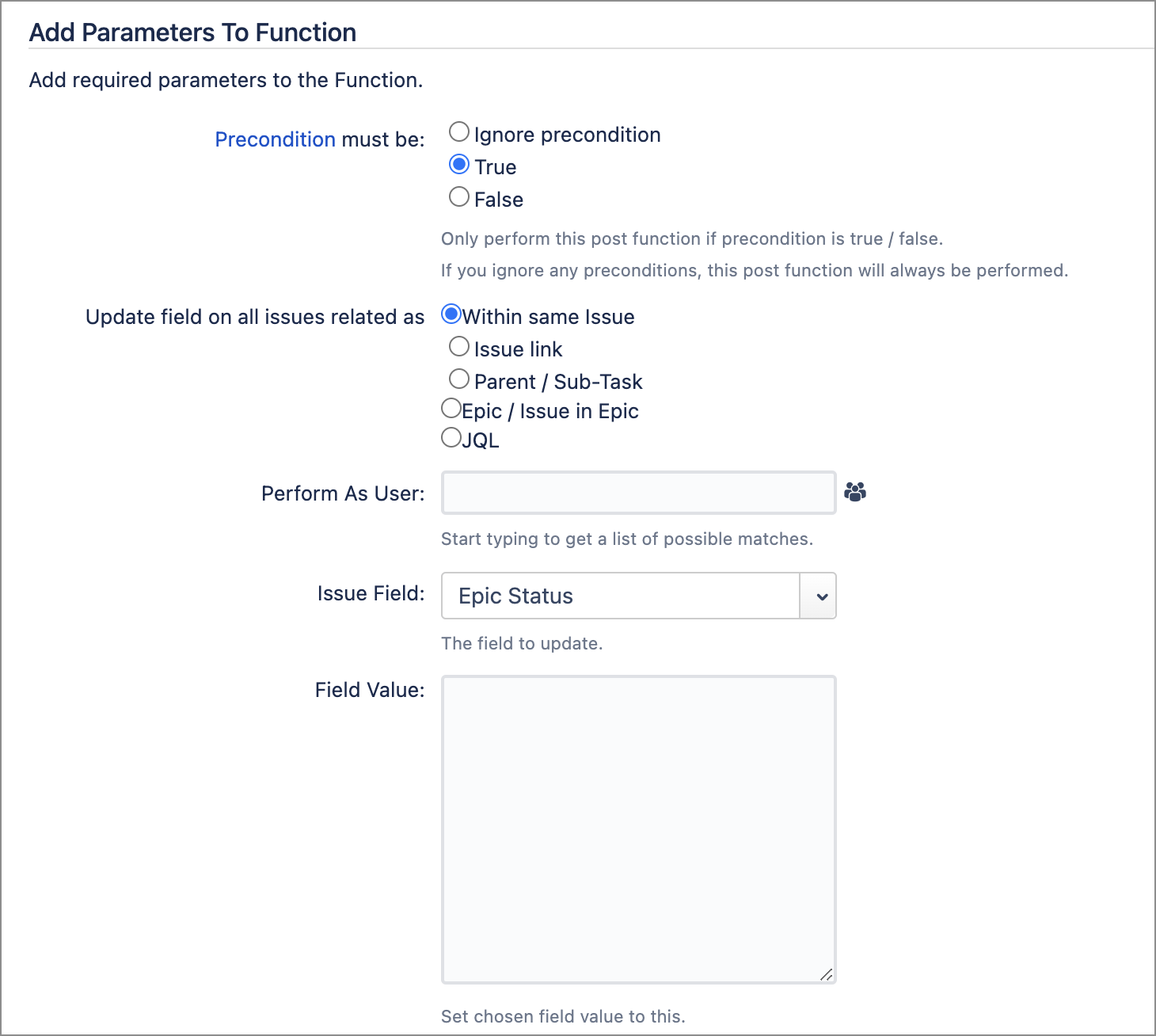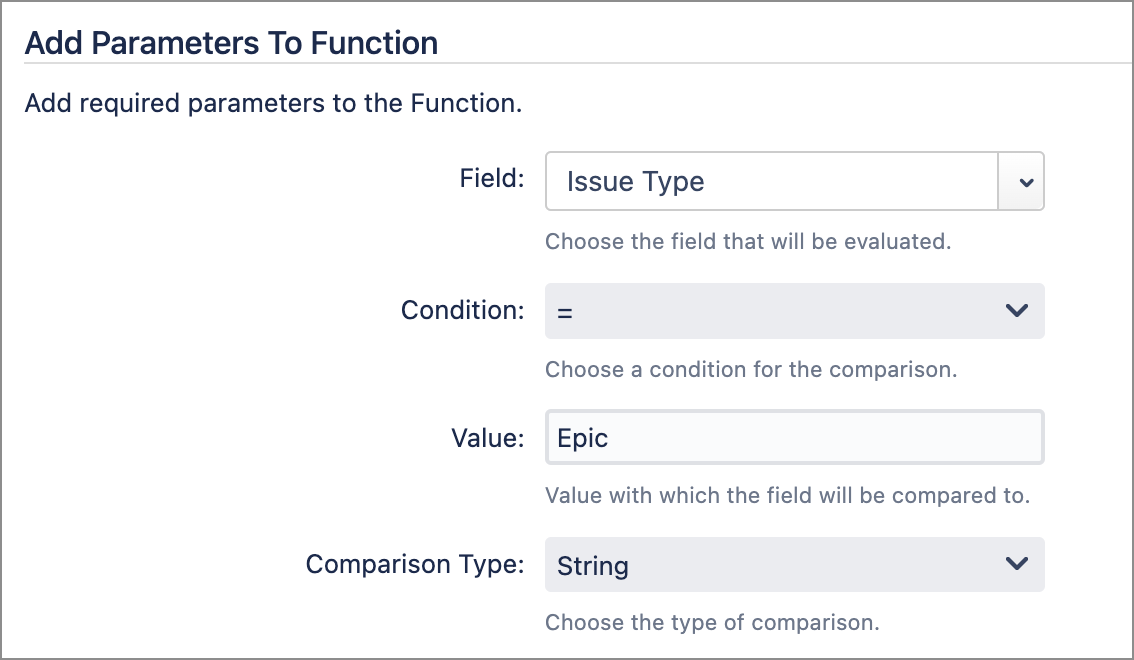| Panel | ||||||||||
|---|---|---|---|---|---|---|---|---|---|---|
| ||||||||||
This is the documentation of JSU for Jira Server/Data Center. If you are using JSU on Jira Cloud, see our JSU Cloud documentation. |
| Info |
|---|
Requires JSU 2.0+ |
...
Clean up your team's
...
Backlog screen
Do your epics stay in the backlog of your Jira agile board after closing them?
Here's why. Besides the workflow status, epics have an additional field called epic Epic status which is only accessible on the Backlog screen. Only epics with the Epic status field marked as "Done" get are removed from the backlog. Let's have a look at how this can be automated using JSU's Update Any Issue Field post function.
How to configure this workflow
- Go to your project settings and click to edit your workflow. Project Settings > Workflows and click Edit for the required workflow.
- You can choose the transition where you want to perform your post function. In this case, we choose the "Done" transition.
- Select the post function Post Functions tab and click Add post function.
- Select the "Update any issue field" Issue Field (JSU) post function from JSU, then click Add.
- Because we want this post function to perform only for Epics, we will need to configure a precondition. Therefore, we set the precondition to be true at the beginning of the post function configuration. In this transition, you want to have your Epic status updated to "doneDone". Fill out the fields and click Add.
- Now it's time to create your precondition to prevent errors when the workflow is used to non-Epic issues. Click to add Add post function and choose the "Value field" precondition. , select Precondition: Value Field (JSU) then click Add.
- Configure your precondition by choosing Issue type to be equal to Epic and make sure the comparison type is "String". You can now add your preconditionClick Add.
- Publish your workflow.
- Now check what you have achieved with JSU. Your Epic is currently visible on the Backlog. Turn Move your Epic to "Done" and go back to your Backlog. Your Epic doesn't show up anymore!
...