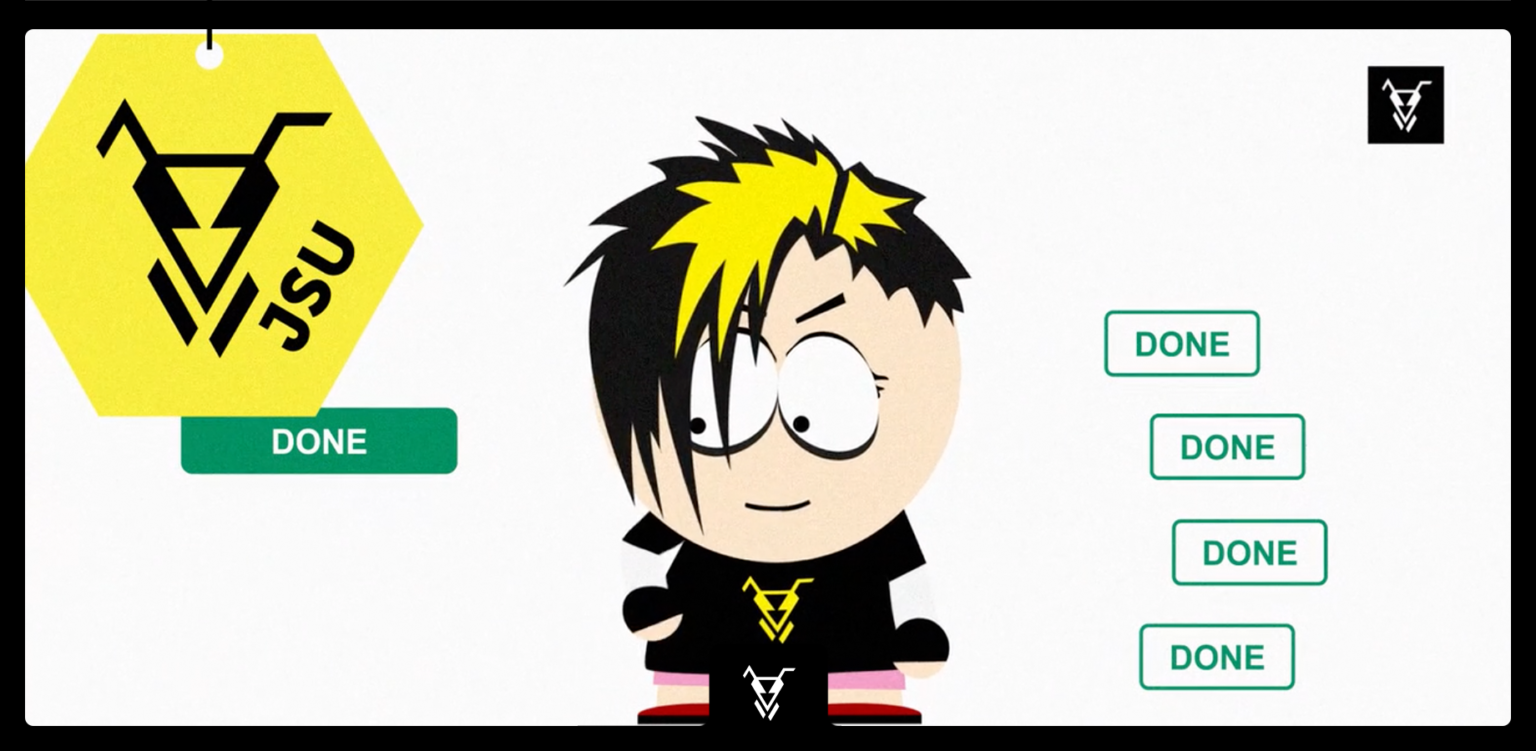...
| Panel | ||||||||||
|---|---|---|---|---|---|---|---|---|---|---|
| ||||||||||
This is the documentation of JSU for Jira Server/Data Center. If you are using JSU on Jira Cloud, you can find the documentation heresee our JSU Cloud documentation. |
| Info |
|---|
Requires JSU 2.0+ |
 Maintain consistency across projects and get a clear view of your team's tasks
Maintain consistency across projects and get a clear view of your team's tasks
Do you want to make your parent issue close when all the issues in it are closed? JSU Automation suite for Jira workflows can help you automate it.
Check Follow the steps below to see how to set up the Linked Transition JSU post - function 'Linked transition'.
Check out the "How to" video further below to configure your automation.
How to configure this workflow
Go to your project settings and click to edit your workflow. Choose the transition you want to add your post function in. In this case, we will choose the ‘Done’ transition number 31. Change to the post functions tab and add a
Select the Post Functions tab then click Add post function. Choose
Select the ‘Linked transition’ (JSU) post function from the menu and add itthen click Add.
Now configure your post function. You want your epic to turn move to done Done when all tasks are done, so choose your transition to be triggered on Epic. Choose the transition you want the epic to perform when the issues are done. Here we want the epic to turn to Done too. Make sure you choose the Done transition with the corresponding number – here it’s 31. You don’t need to add a resolution to the done transition. In case you want one, you have to make sure that the resolution field is visible on the transition screen.
Since we only want to close the Epic when the last task is closed, we need to configure the status of the sibling issues. In this case, we choose the status “Done” so that the linked transition will be executed only if all tasks in the Epic are done. Click add to move on with your JSU automation and publish your workflow.
Now go to your Epic and turn move all the tasks to “done”“Done”. Your epic status is now “done” “Done” too! You can configure the same automation process for any parent and sub-tasks you need.
...
How-to video
Watch this video to see all of this use case in action*:
| Widget Connector | |||||
|---|---|---|---|---|---|
|
...
|
...
|
This was only a bit of JSU in action. Subscribe to our YouTube channel and Access more JSU use cases.
See also the app documentation for some more examples and configuration screenshots.
*The video is created on the Jira Server environment.
Need more Information information or help? Get in touch!