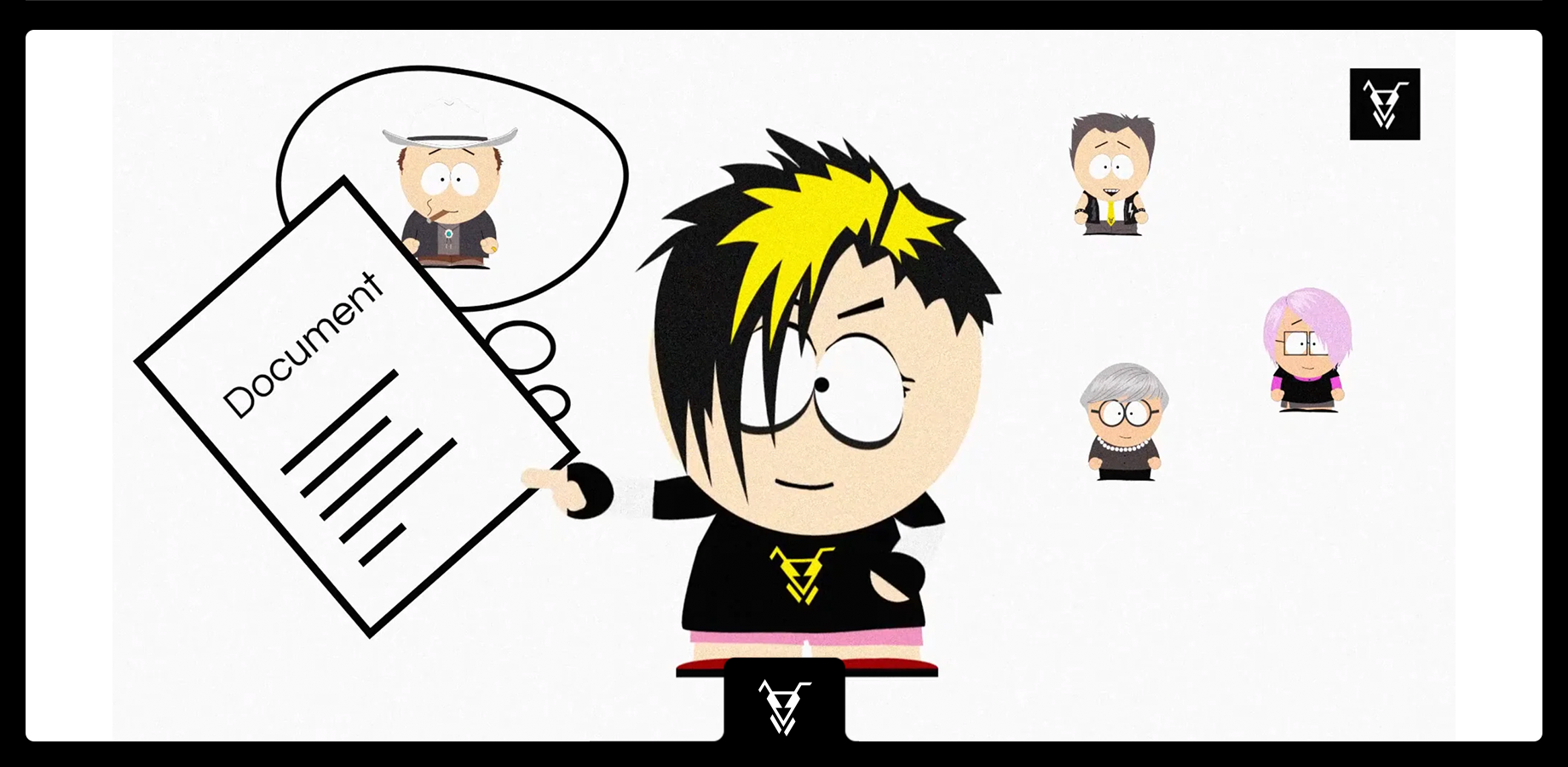| Panel | ||||||||||
|---|---|---|---|---|---|---|---|---|---|---|
| ||||||||||
This is the documentation of JSU for Jira Server/Data Center. If you are using JSU on Jira Cloud, you can find the documentation heresee our JSU Cloud documentation. |
| Info |
|---|
Requires JSU 2.0+ |
Imagine you are a Manager and your team was assigned a creative project. You have prepared a Creative Document containing details of the project and have uploaded this in a Jira issue.
...
JSU will save you time and effort from having to manually upload the document in each sub-task. All you need to do is configure the JSU post-function “Copy/Move attachments” and it will copy the document from the parent issue to your team’s sub-tasks.Check out the "
How to
...
configure
...
How to configure this workflow
On the left side menu, go to project settings and choose the option Workflows. Then Then on the right-hand side, click the edit Edit button to edit your workflow.
In this case, we will configure the post-function on the Text view, select the “in progress” transition. Move to the post-functions
Select the Post Functions tab, click to add post-function and then select then click Add Post Function.
Select the "Copy/Move attachments"(JSU) post -function from the menufunction then click Add.
Configure the post function:
Choose the Parent/Sub-task relation since you want the post-function to perform when the parent issue is transitioned and for the attachments to be copied on the sub-tasks.
Select the "always copy attachments" option from the drop-down menu of the configuration to have all the attachments you will add during the transition on the transition screen copied through to the sub-tasks.In this drop-down, you have the option to select a field of your parent issue to have a value, in order for the attachments to be copied to the sub-tasks. By configuring this, the attachments added on the transition screen will only be copied to the sub-tasks if that field has a value.
Follow the same steps if you want the attachments that existed in your parent issue before the transition started to be copied through too.
Click Add at the bottom of the page
click the add button to add your post-function. Do not forget to publish your workflow.Now, go.
Publish your workflow.
Test your workflow
Go to your issue and create sub-tasks for your team members. At this stage, you will need to assign a transition screen to the "in progress" transition in order to enable the rule you have configured in your post-function "copy/Move attachments added during transition"
. Configuring screens is a functionality offered by Jira out of the box and here is a quick way of doing it for this case.
Turn your parent issue in progress and upload the creative document on the transition screen you created. Refresh and see what you have achieved with JSU! Open your sub-tasks and check your attachments. The document is there and now the whole team can start working without going back and forth to the parent issue.
Attention!Info Make sure you edit the project's attachment permissions to be able to copy/move attachments.
...
How-to video
Watch this video to see all of this use case in action*:
| Widget Connector | |||||
|---|---|---|---|---|---|
|
...
|
...
|
This was only a bit sample of JSU in action. Subscribe to our our YouTube channel and Access and access more JSU use cases.
See also the our app documentation for some more examples and configuration screenshots.*The video is created on the Jira Server environment.
...
Need more Information information or help? Get in touch!