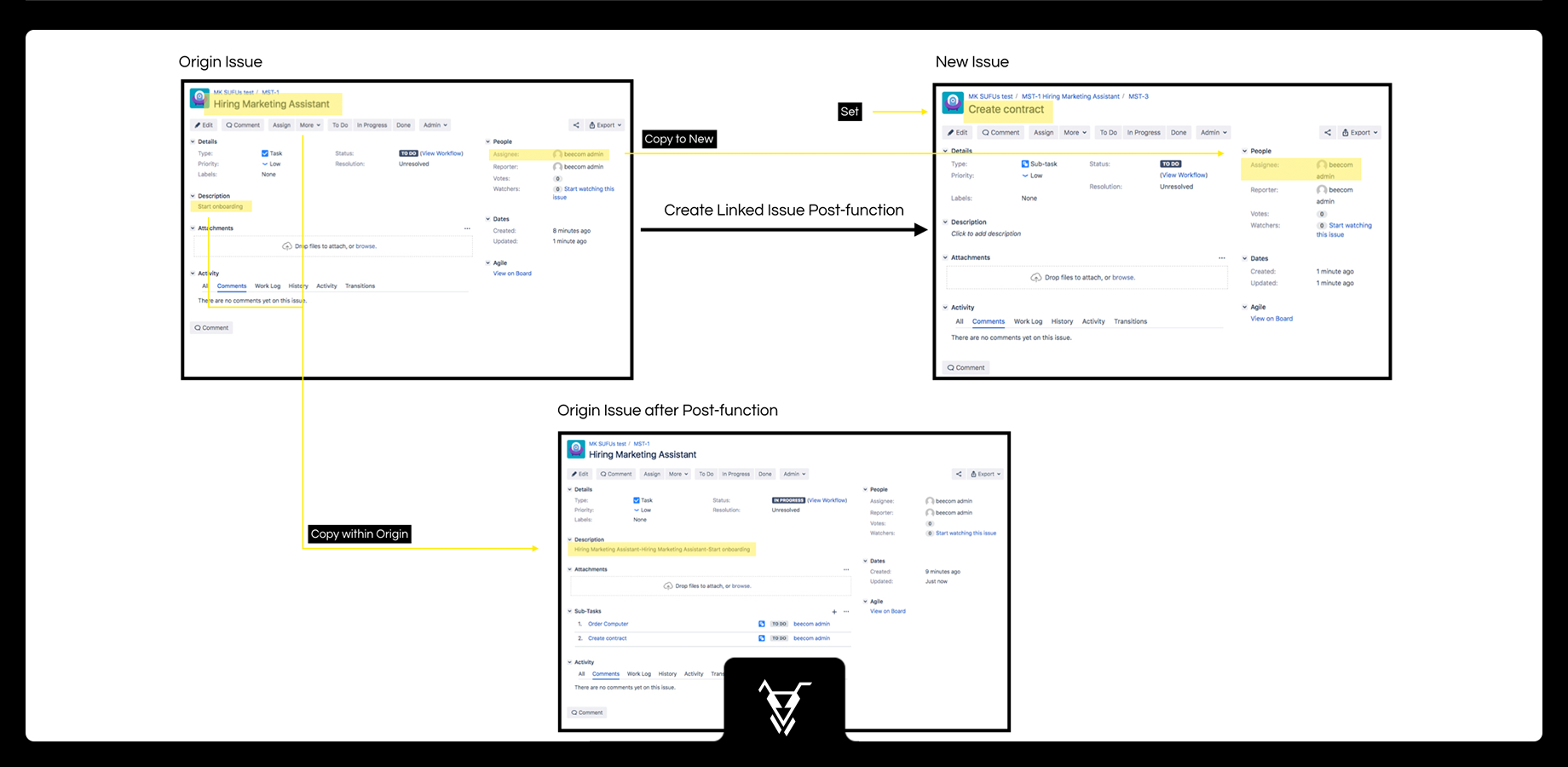| Panel | ||||||||||
|---|---|---|---|---|---|---|---|---|---|---|
| ||||||||||
This is the documentation of JSU for Jira Server/Data Center. If you are using JSU on Jira Cloud, you can find the documentation heresee our JSU Cloud documentation. |
| Info |
|---|
Requires JSU 2.0+ |
 Avoid manual creation of repeated issue fields across linked issues
Avoid manual creation of repeated issue fields across linked issues
...
Have you ever wished that you could automatically copy value fields of an origin issue can be copied automatically to its linked issues? Your wish is our command! You can with JSU!
Let's say you are a Hiring Manager and you are onboarding a new Marketing Assistant. Your Your tasks to complete the onboarding would then include include:
Create new contract
Order new computer
Setup
First, you create your origin issue which you’ll call Hiring a Marketing Assistant. Instead Instead of manually creating linked issues and copying field values, JSU’s Set of Operations JSU’s operations can help automate these tasks. These operations can do three things:
Copy a field value from the origin issue to a new linked issue
Copy the value from one field to another field within the origin issue, and
- New!
Set the value of a field in a new linked issue
Check out the "How to" video further below to configure your budget approval automation.Below we illustrate how you can use JSU's Create a Linked Issue post function to automate the creation of the linked tasks and associated issue fields when an origin Jira issue called Hiring a Marketing Assistant moves into In Progress status.
...
How to configure this workflow
Go to your project settings and choose the Workflows option from the left
navigation. Then edit your workflow.sidebar.
Click Edit for the required workflow to create a draft version.
Select the In Progress transition. We will perform our automation on the
"in progress"In Progress transition, so that when the task
turnsmoves to
in progressIn Progress,
2two sub-tasks will automatically be created
! Choose the "in progress" transition and switch to the post functions tab to add a post function.
Select the Post Functions tab then click Add post function.
Select the
"Create linked issue" post function by JSU and click the add button below. In this use case, you do not need any preconditions, so you can ignore this part. You want your automation to perform inside the same project. And you want your new issue to be related via Sub-Task. You can choose whatever issue type you want but in this case, choose Sub-Task. Time for a little magic now! You can configure the value of different fields by clicking on "Add configuration". YouCreate Linked Issue(JSU) post function then click Add.
Select Inside Same Project for the target project. We want to perform the automation within the same project.
Select Sub-task for the New Issue will be related via option. You can then select any issue type for this option but in this example we choose Sub-task.
Now it's time for a little magic. Click Add configuration. You can copy a field value from the origin issue to the new issue or within the origin issue. You can also set a field value to a field in the new issue.
InIn this case,
the origin issue is our task andwe want to copy a field value from the original issue (our task) to the new issue
is the(a new sub-task
. First, you can copy a field from the origin to the new issue.).
Click Add for the Copy to New operation.
Let's copy the assignee of the task to the assignee of the sub-task.
ThenThen, you can copy a value from a field of the origin issue to another field of the origin issue. We'll try it by copying the summary to the description and prepending it with a dash.
Configure the last operation by setting a value for the summary of the new issue. We'll set it to
"Create contract
".
Finish by adding your post functionClick Add to save your configuration.
- Follow
Repeat the
sameprocess to
haveadd one more sub-task
createdfor ordering a PC.
AddAdd the create linked issue post function and configure the value of the fields you prefer. Set the summary of your new issue to "
orderOrder PC"
add your post function and publish.
Publish your workflow.
Test your workflow
...
Go to your project and create a task for hiring a Marketing Assistant.
EditEdit the assignee and the description of your task and put it in progress.
The JSU post function automatically created 2 subtasks for you! The description of your task is updated because of the "copy within origin" functionality. Your new sub-tasks have been assigned to the assignee of the task due to the "copy to new" functionality and their summary is set as configured by the "set" functionality. That's it! JSU automated the work for you!
...
How-to video
Watch this video to see all of this in action*:
| Widget Connector | |||||
|---|---|---|---|---|---|
|
...
|
...
|
This was only a bit of JSU in action. Subscribe to our YouTube channel and Access more JSU use cases.
See also the app our documentation for some more examples and configuration screenshots.
*The video is created on the Jira Cloud environment.
Need more Information information or help? Get in touch!