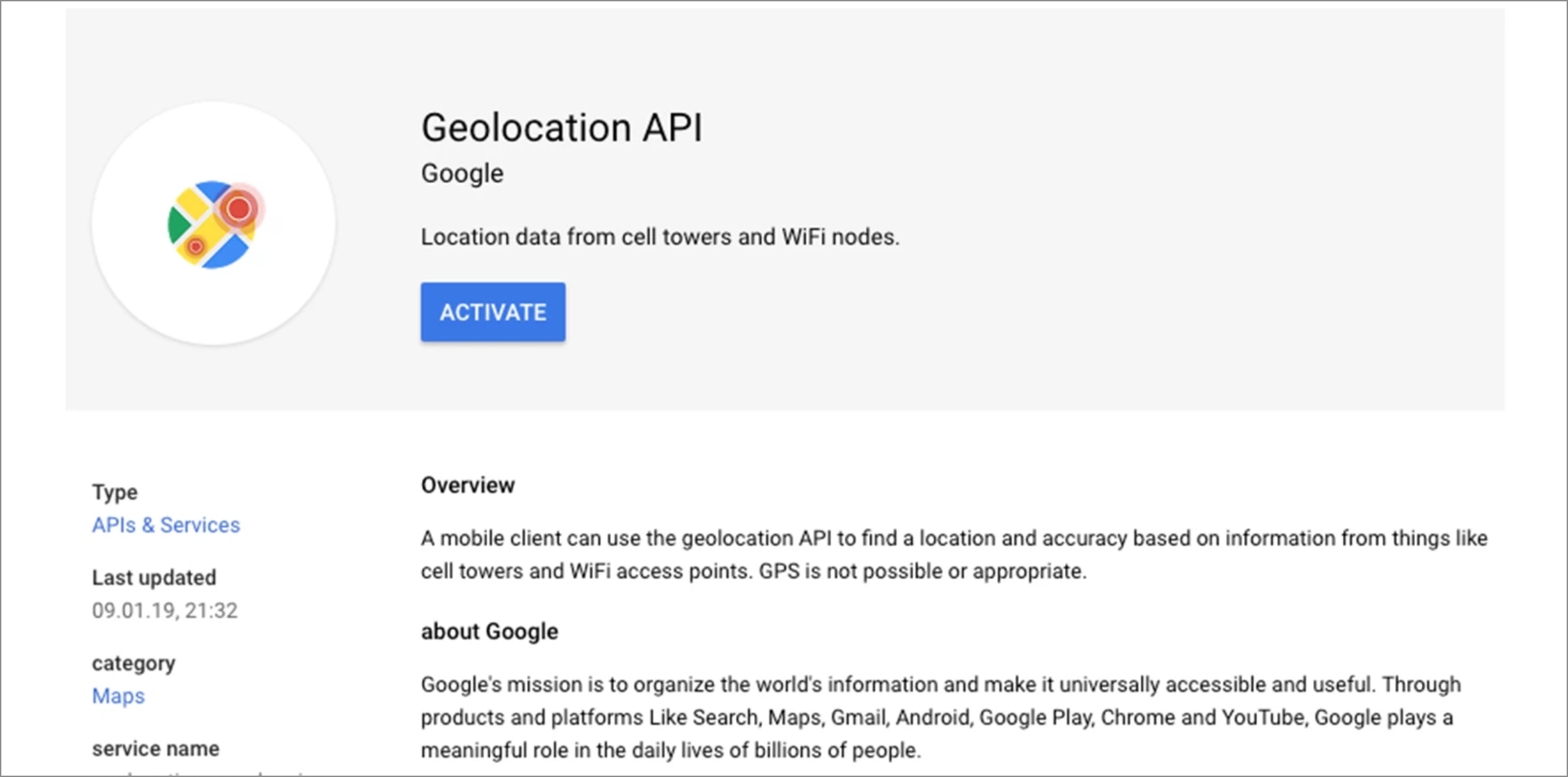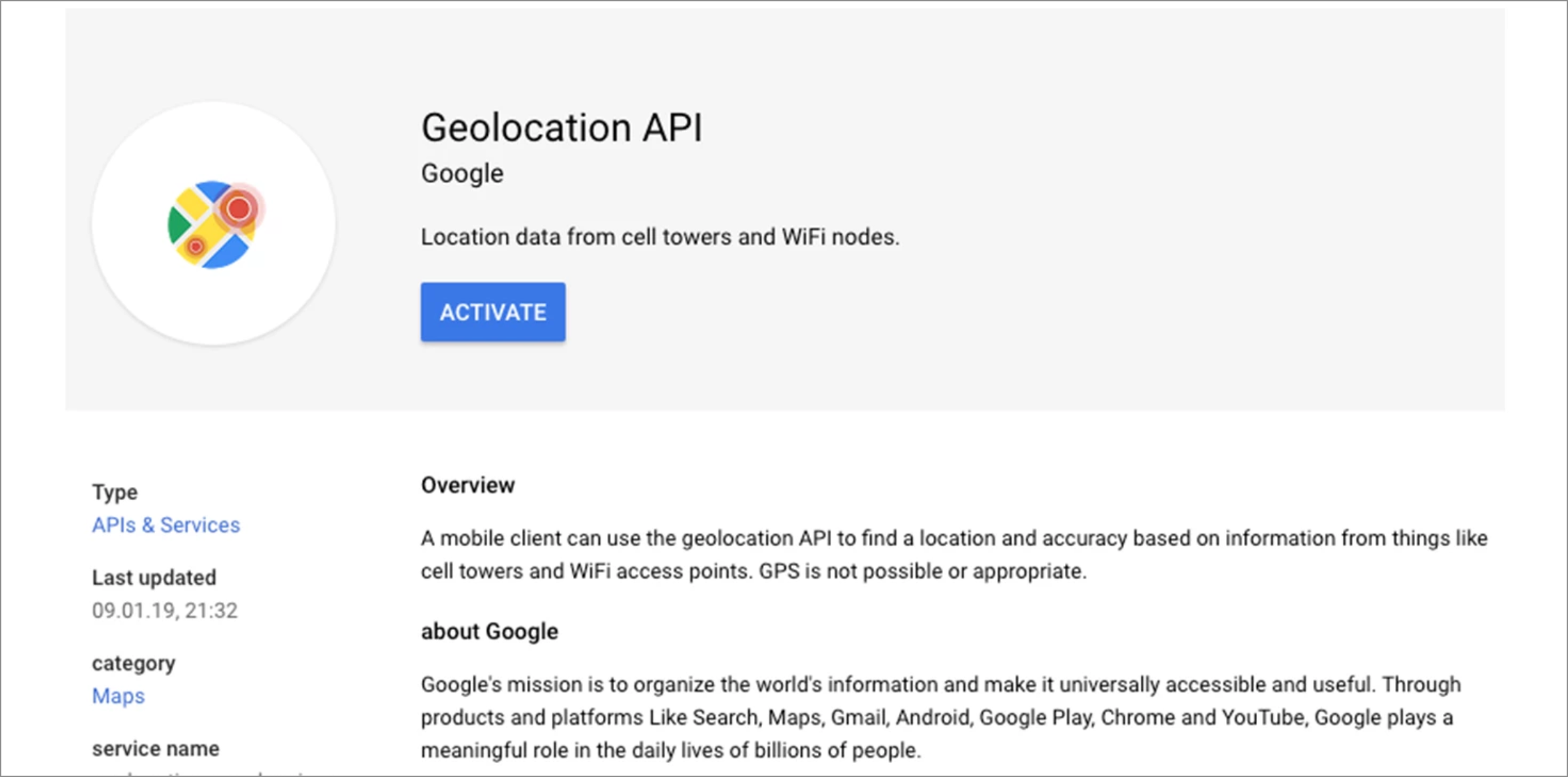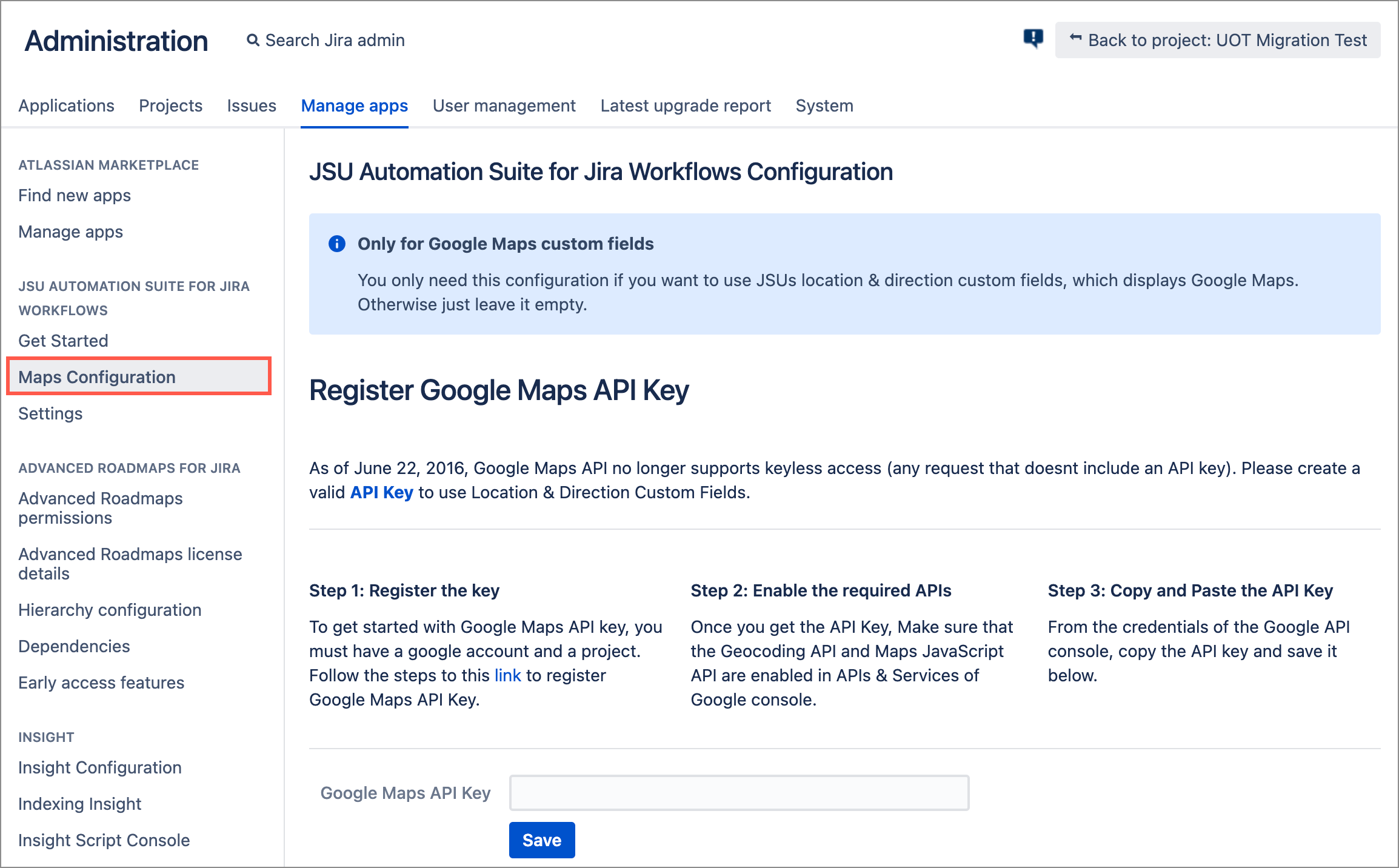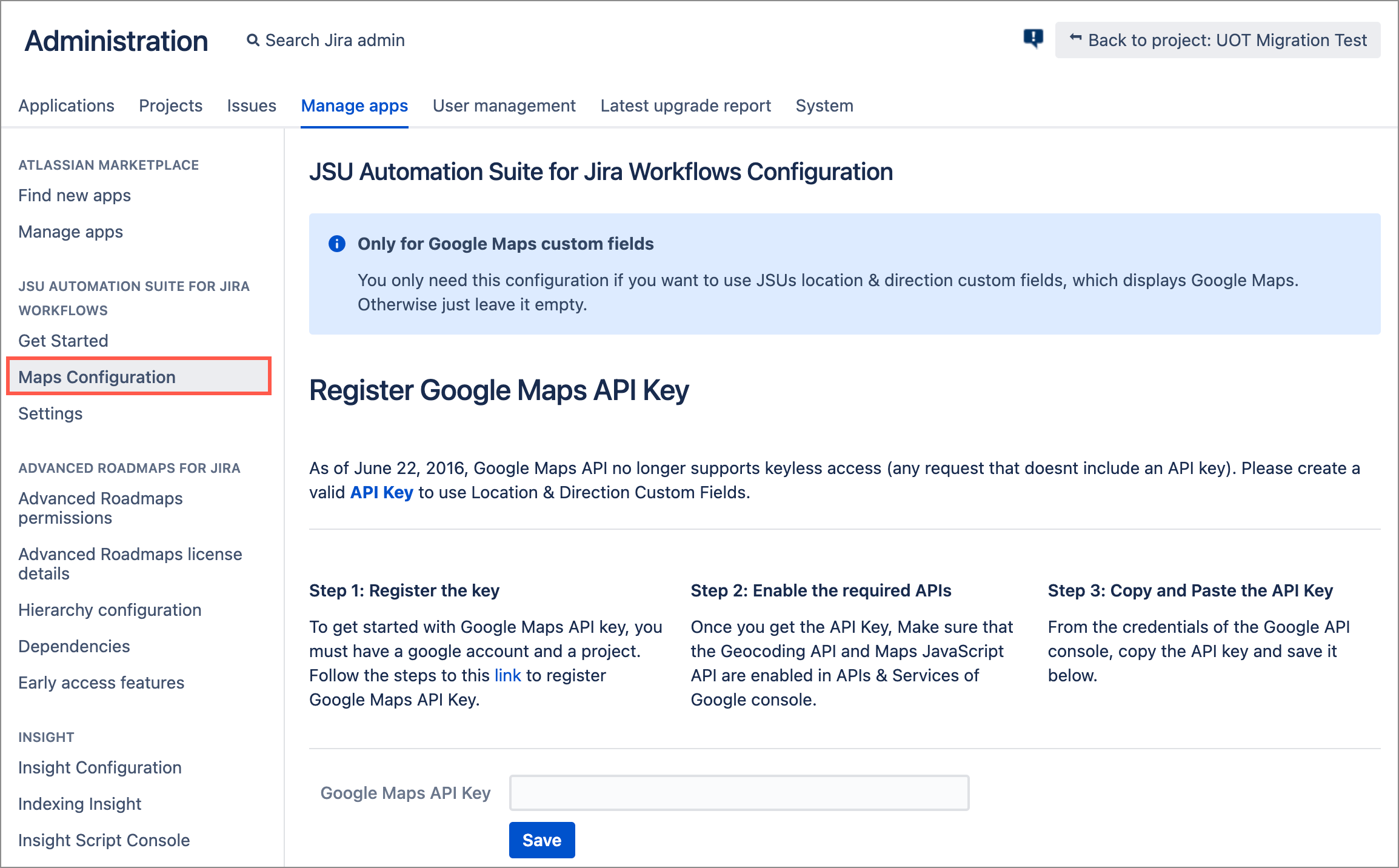| Info |
|---|
This configuration is only necessary if you use any Custom Fields from JSU. |
Insert a Google Maps API Key
Create a valid Google Maps API. For more information see Google's documentation for the Google Maps platform.
Enable GeoCoding API from APIs & Services after generating the API Key. From Google Console, select ACTIVATE APIS AND SERVICES > GEOLOCATION API > Activate.
Click the Jira administration cog
thenicon then select Manage Apps.
Under JSU, select Maps Configuration.
Enter your valid Google Maps API in the dedicated field then click Save.
Configure one of JSU's Custom Fields then check that everything is working properly.
| Info |
|---|
As of June 22, 2016, Google Maps API no longer supports keyless access (any request that doesn't include an API key). |
...