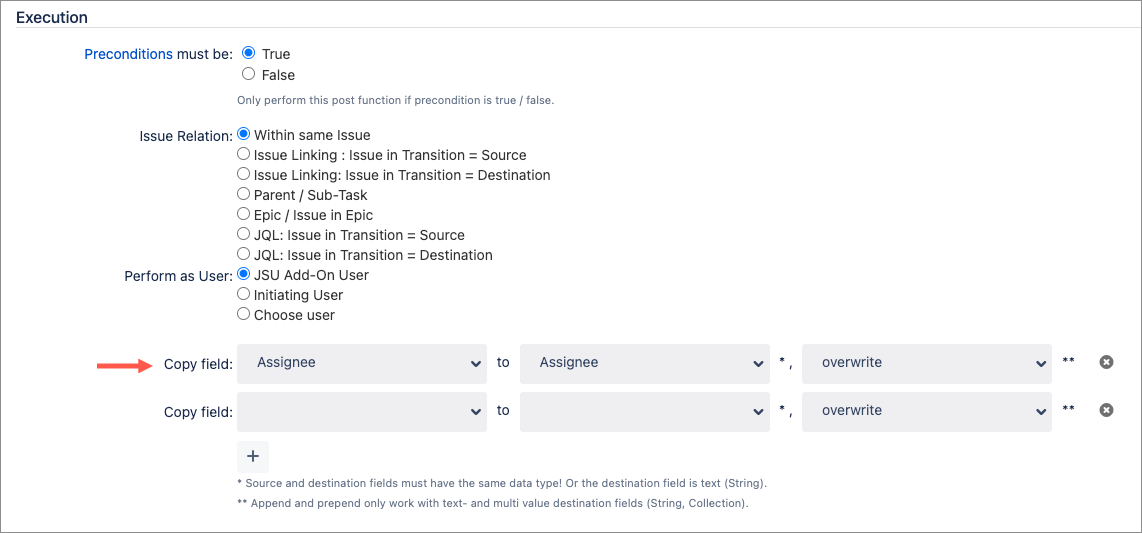You can copy the value of a source field to a destination field. Click the + button to add additional field pairs to your configuration.
Keep in mind that not all conversions from source to destination field are supported, nor feasible. We can only ensure that it will work if the source source and destination fields are of the same field type, or the destination field is a text field. (Some additional combinations of different field types might work although not 'officially' supported.)
...
| Excerpt |
|---|
Overwrite / Append / PrependFor text fields and other fields that can accept multiple values (like checkboxes), you can choose to overwrite, append, or prepend the new value to any existing value. In the case of a text field, you can also choose a separator that will be placed between the values (not shown in the screenshot above). Create version if necessaryImagine your origin issue has a version, and that you want to copy to the linked issue. If the destination field is 'Fix Version/s', 'Affects Version/s' or some custom field of type 'Version Picker', you can choose that a new version will be created in the target project, if it does not yet exist. If you don't choose this option and that version does not yet exist, the user will get an error message and the transition will complete. However be aware, that a user needs the 'Administer Projects' permission to be able to create a new version. Create component if necessaryImagine your origin issue has a component, that you want to copy to the linked issue. If the destination field is 'Components', you can choose that a new component will be created in the target project, if it does not yet exist. If you don't choose this option and that component does not yet exist, the user will get an error message and the transition will complete. Note that a user needs the 'Administer Projects' permission to create a new component. Special 'Sources'For source, you have some additional options:
Special 'Destinations'For destination, you have also special options:
|