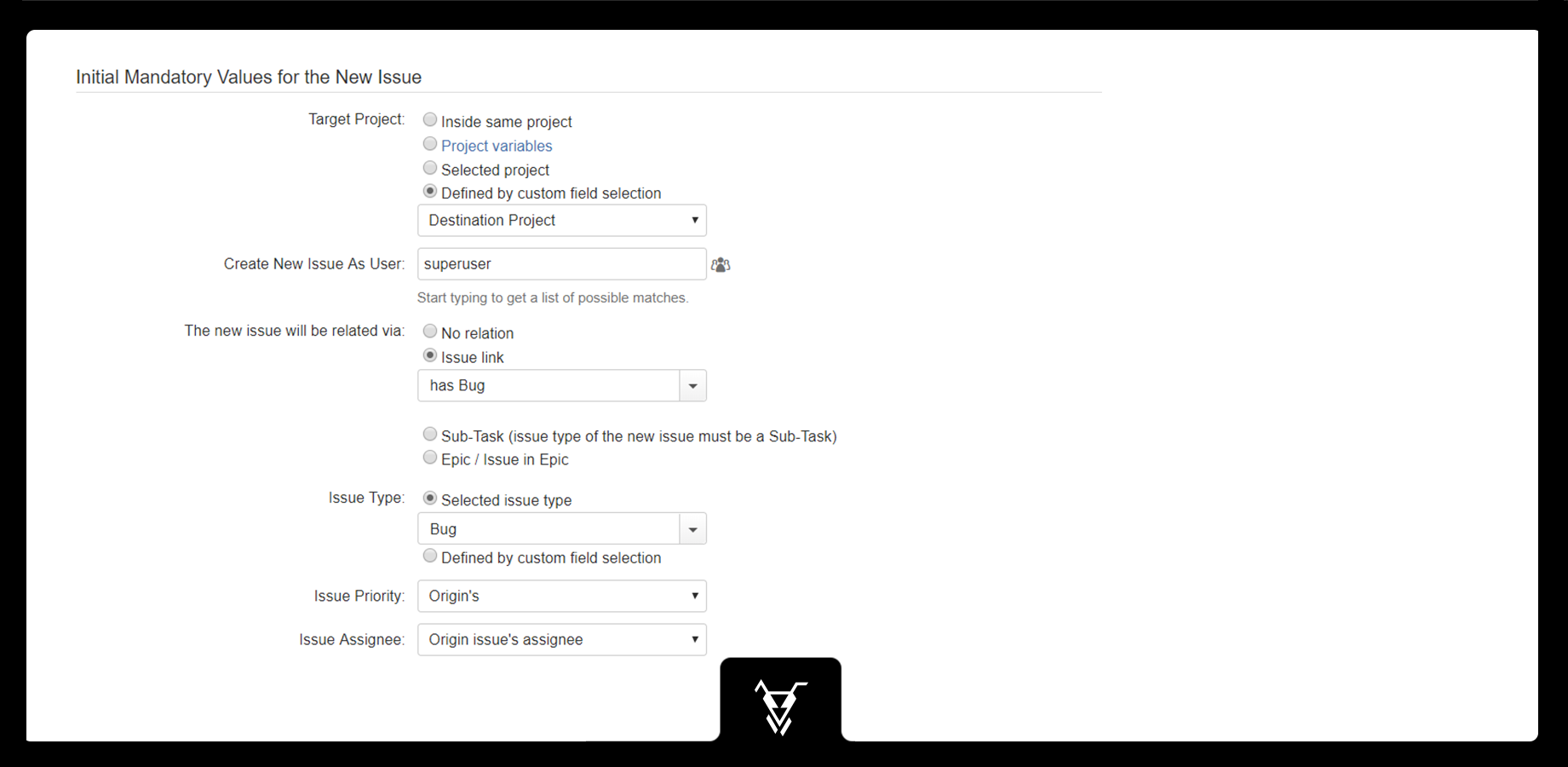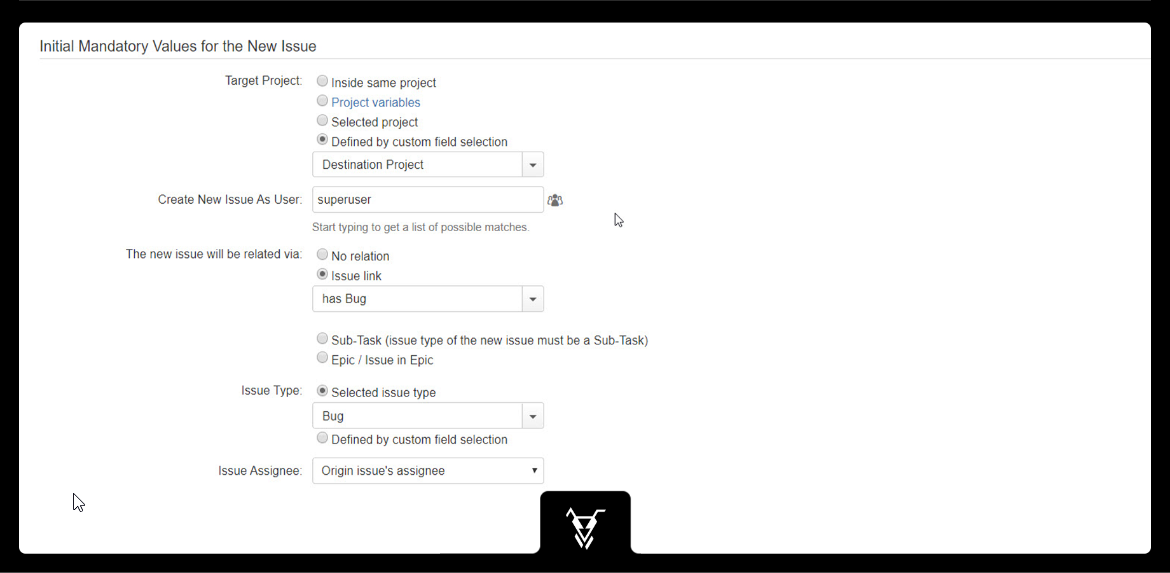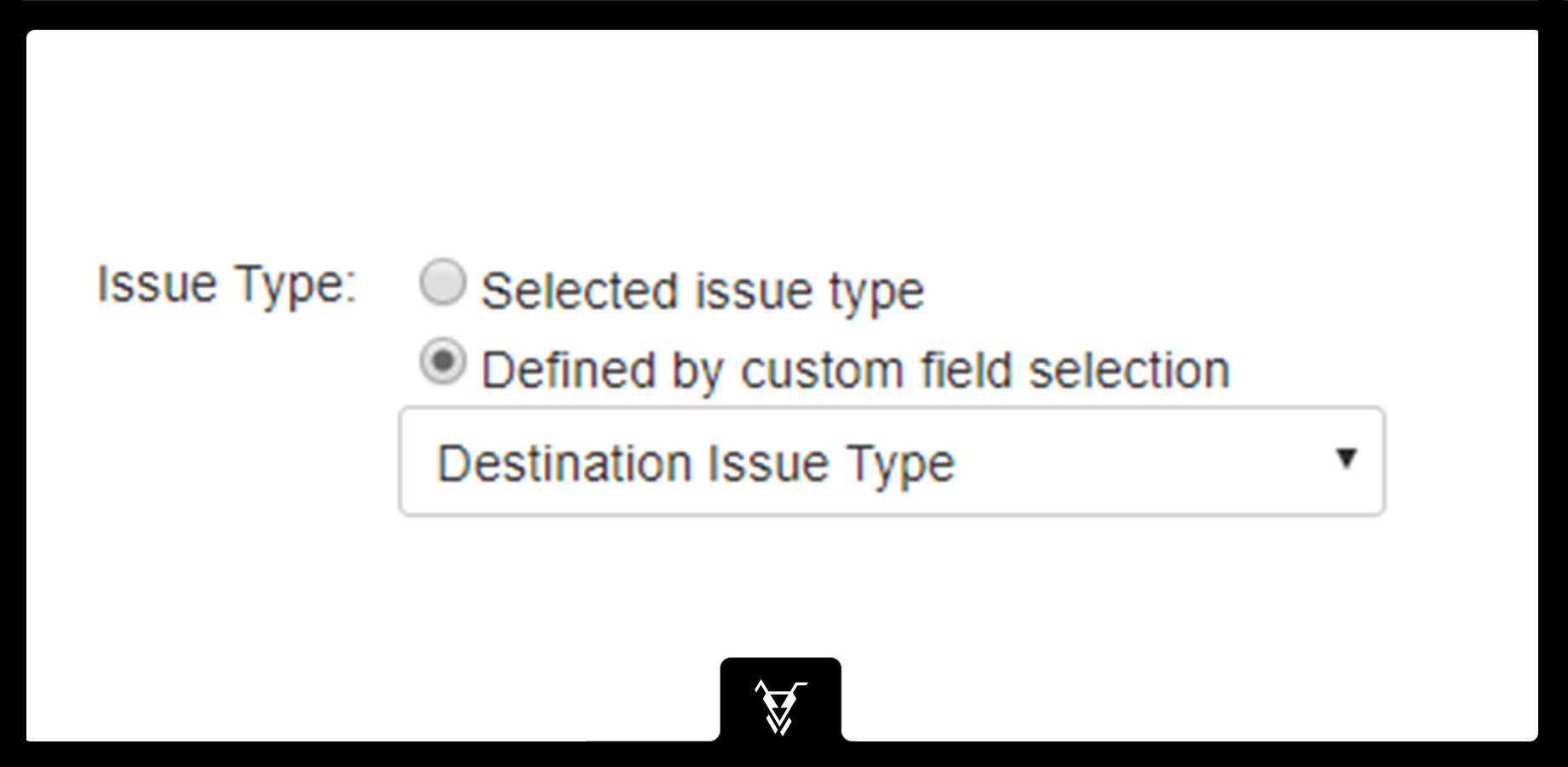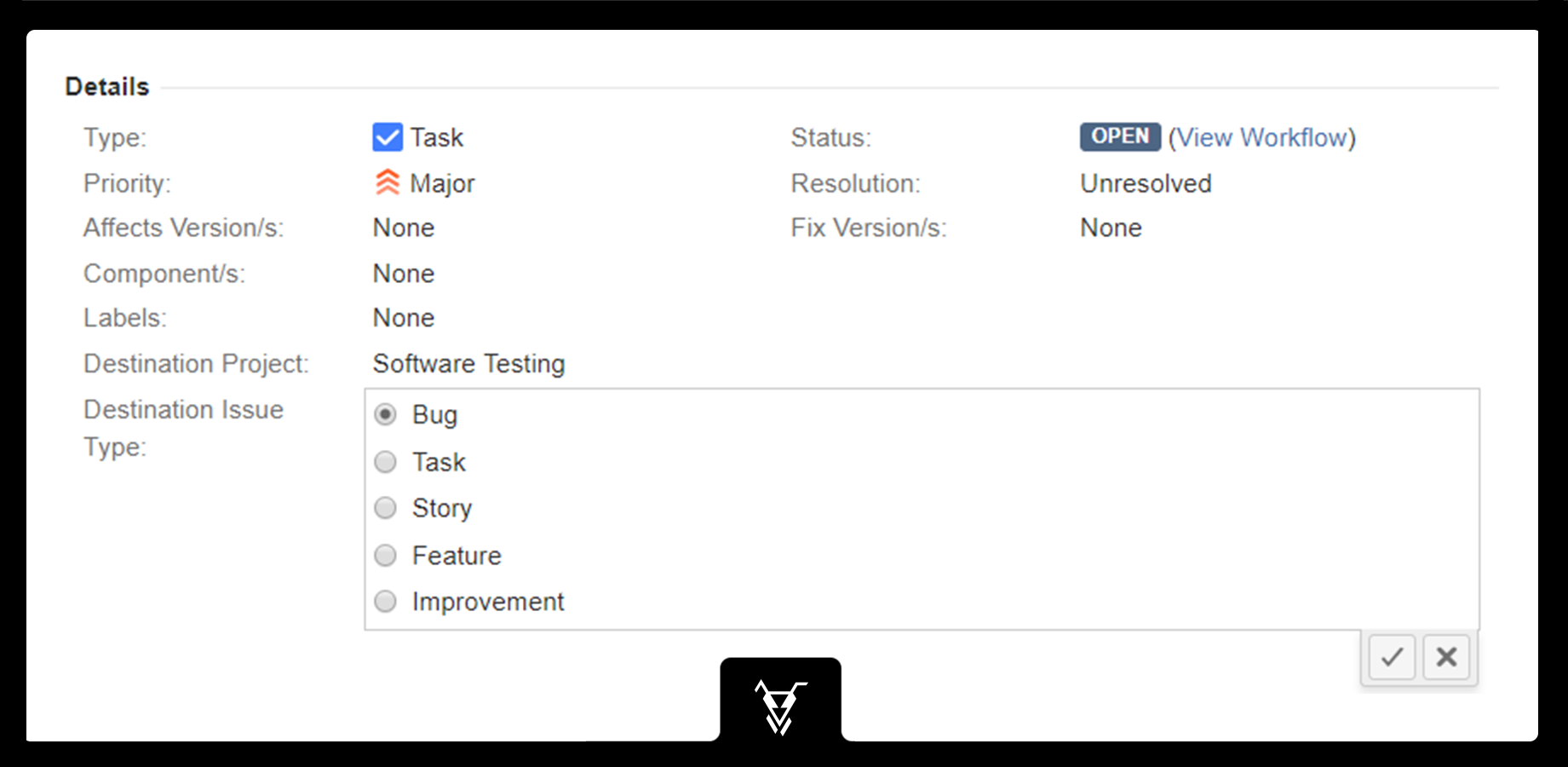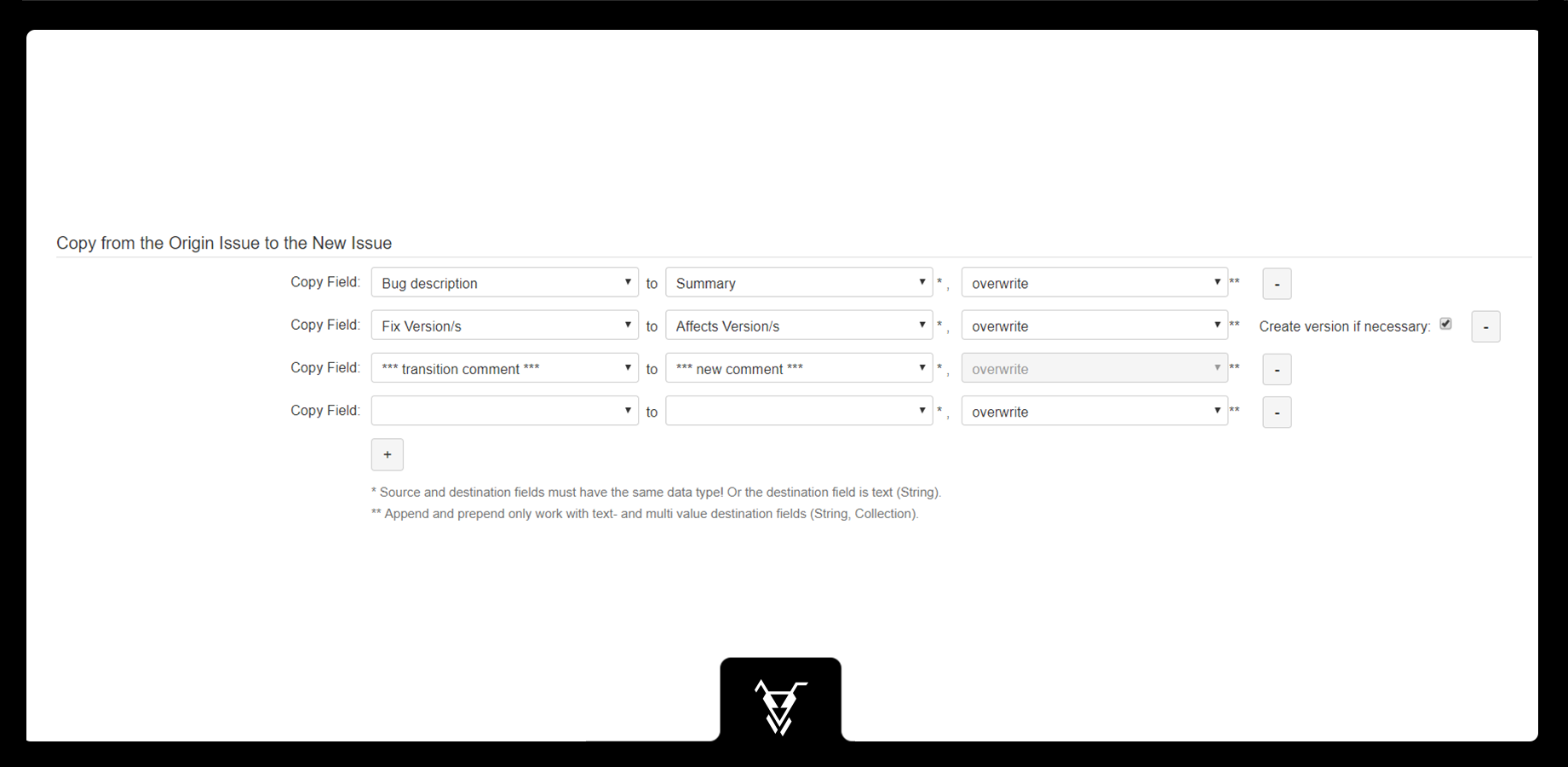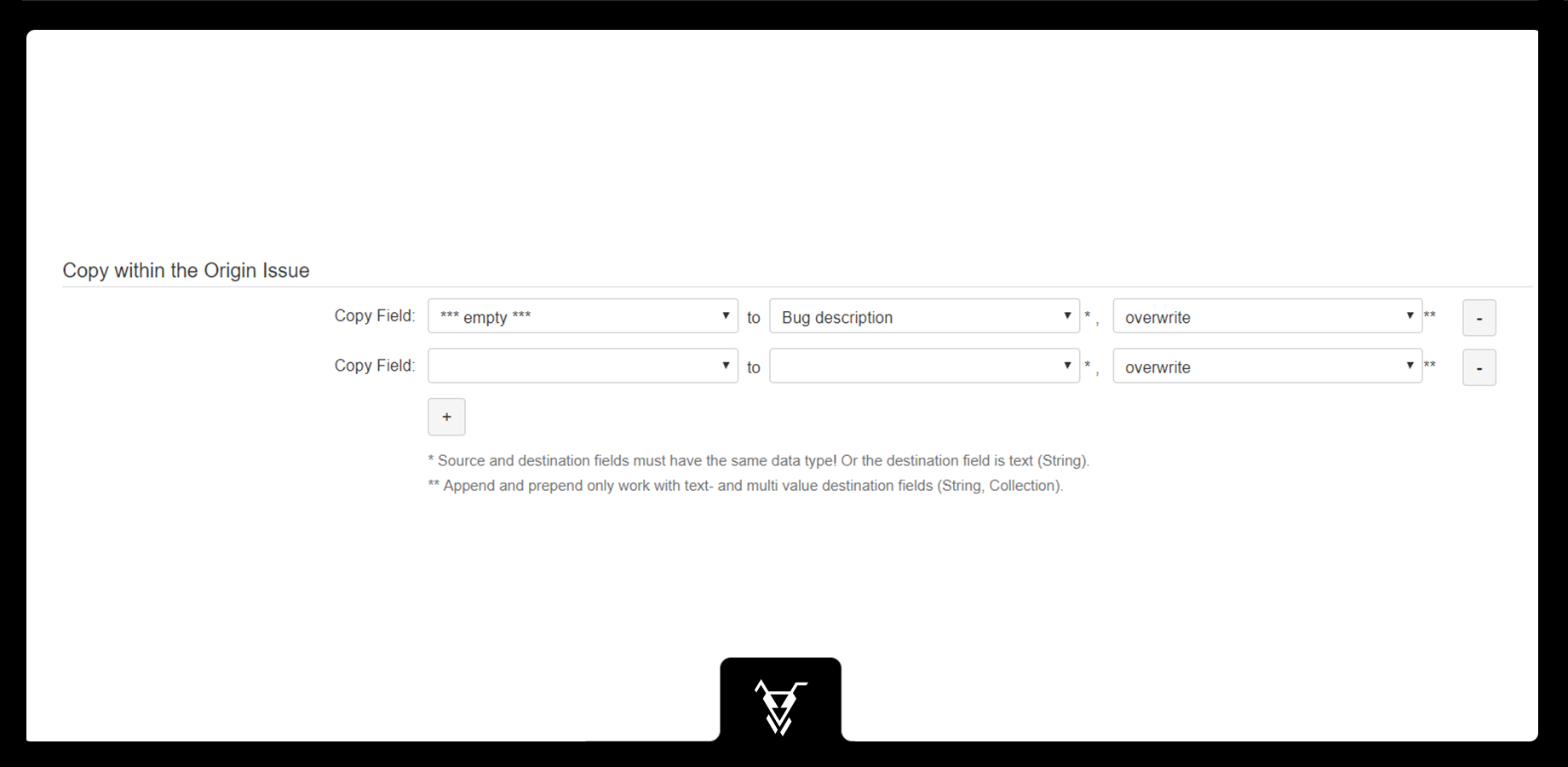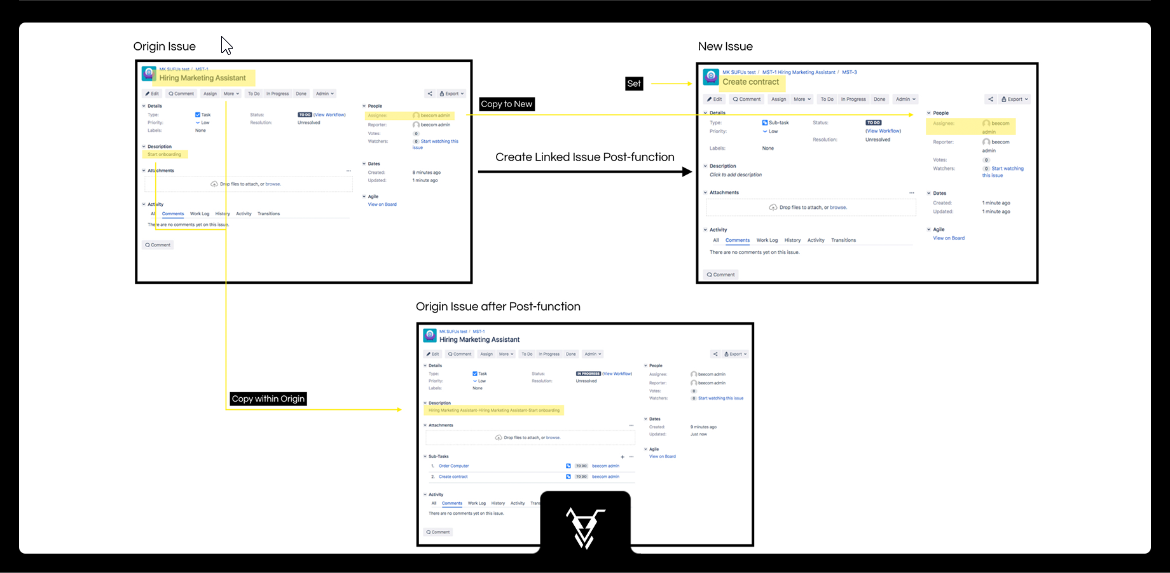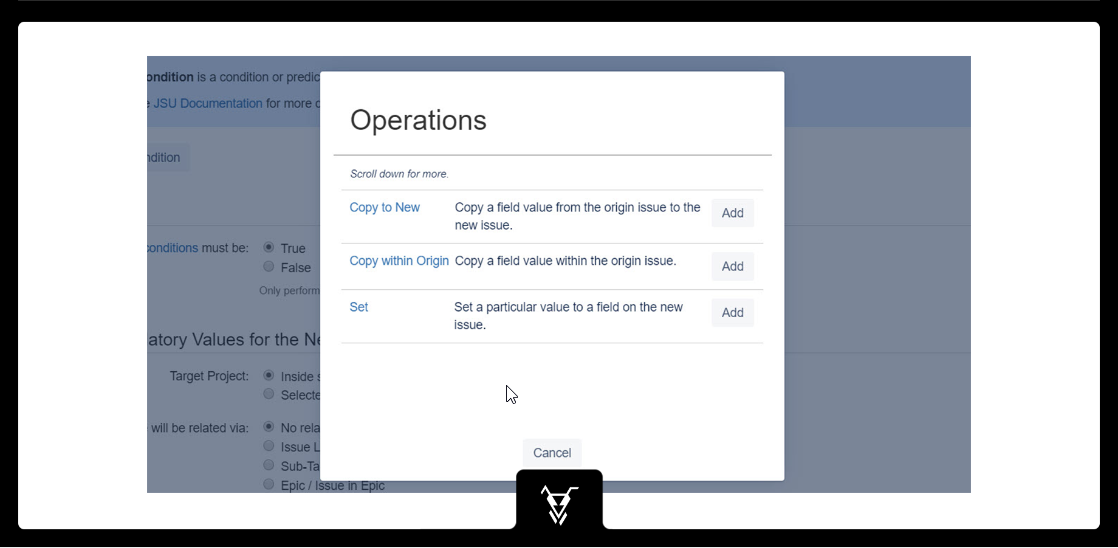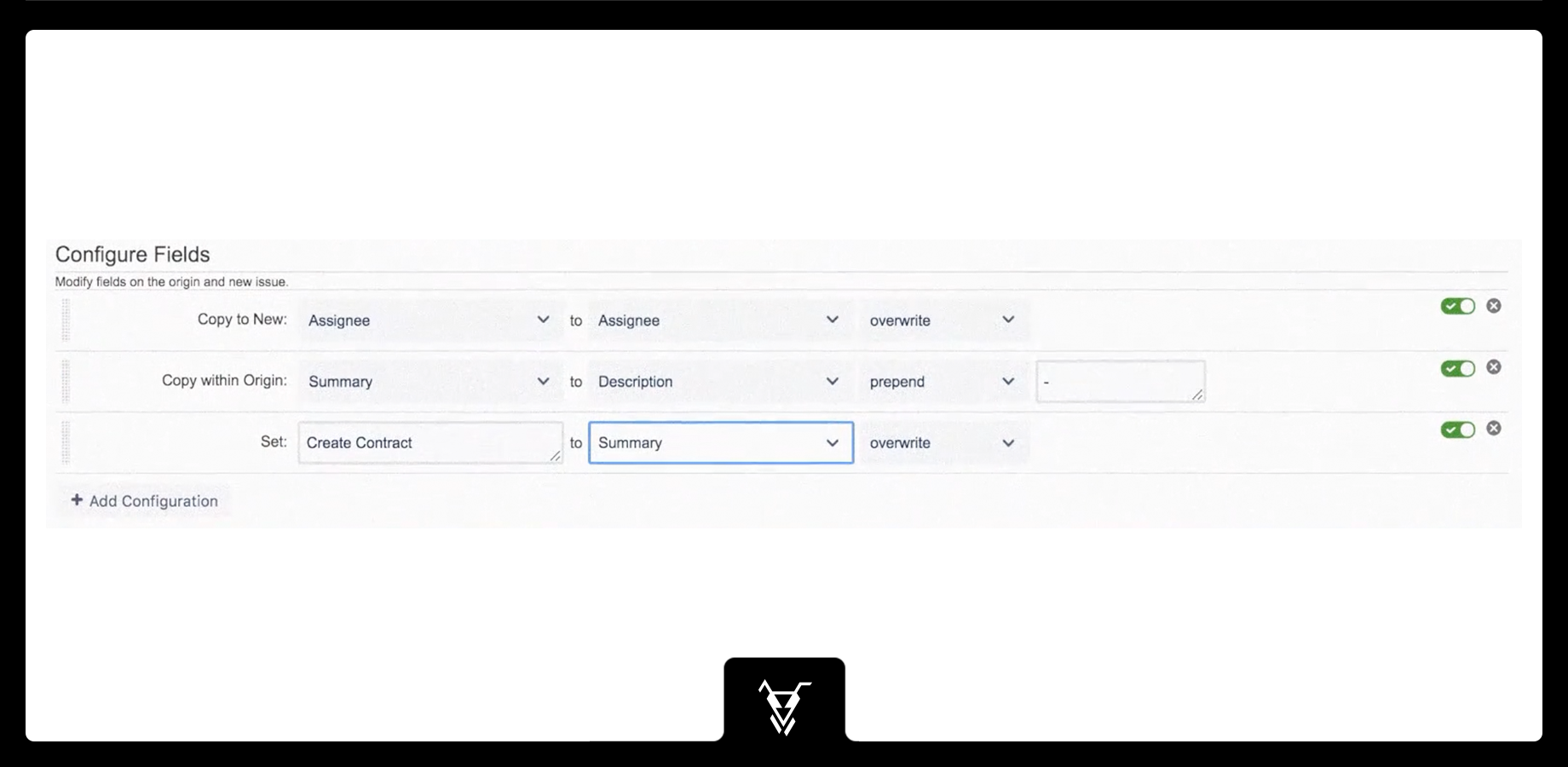| Panel | ||||||||||
|---|---|---|---|---|---|---|---|---|---|---|
| ||||||||||
This is the documentation of JSU for Jira Server/Data Center. If you are using JSU on Jira Cloud, you can find the documentation here. |
...
For example a checkbox 'Create Bug?' might be configured as 'Custom Field that enables linked issue creation'. Only if it is ticked, a new issue will be created.
Typically this checkbox custom fields won't appear in the normal screen of the issue. Also at the end you might set them back to the original (default) value (see Copy within the Origin Issue).
Instead of letting the user choose to copy/move the attachments, you can also configure to never/always copy them.
...
| Info |
|---|
If you use 'Move Attachments added during Transition' it is important that the 'Create Linked Issue' Post-Function is before JIRA Post-Function 'Update change history for an issue and store the issue in the database'! |
| Warning |
|---|
Due to a Bug in Jira JRASERVER-65939, 'Copy or Move Attachments' functionality, which are added through a Transition Screen, does not work in Jira 7.5.x & 7.6.0. If you require this functionality, please upgrade to minimum Jira Version 7.6.1! |
...
Here you must configure some always mandatory fields for an issue. These are some real basic field of JIRA. Be aware that your JIRA configuration might have additional required fields (you should set them with Copy from the Origin Issue to the New Issue .
Additionally the summary will always be copied from the origin issue to the new issue. The reporter of the new issue will always be set to the user who triggered the current transition (and thus this post function). However you might overwrite them again later with Copy from the Origin Issue to the New Issue
Target Project
Target Project can be set to:
...
The user will be able to select which issue type should be created.
As Jira administrator you also have to create this custom field (in the sample screenshots: Destination Issue Type). Take care of correct values of this custom field. These values have to match with the issue types available in the target project.
...
![]() Be aware, that all destination fields must also be on the create issue screen of the new issue.
Be aware, that all destination fields must also be on the create issue screen of the new issue.
...
Real life tips
![]() Tip: You might setup a special transition screen to mainly copy those fields to the newly created issue. So it feels more like it would be the create screen of the new issue. In that case, you won't show those fields on the origin issue, but reset them again afterwards (just empty or back to the default value), see Copy within the Origin Issue.
Tip: You might setup a special transition screen to mainly copy those fields to the newly created issue. So it feels more like it would be the create screen of the new issue. In that case, you won't show those fields on the origin issue, but reset them again afterwards (just empty or back to the default value), see Copy within the Origin Issue.
For 'Copy from the Origin Issue to the New Issue' append & prepend do only make sense, if the target field contains already a default value. So in practice append or prepend are more often used for 'Copy within the Origin Issue'. If at all.
...
...
Configure Fields
In JSU you can define configurations in order to modify fields on the origin and new issue, only available for Create Linked Issue Post function.
Definition of Terms for the Configure Fields Objects
This chapter provides you with definitions of the basic terms in Configure Fields.
- Origin issue: Issue that triggered the post function
- New issue: Issue to be created by the post function which was triggered on the origin issue
Choose your Field Configuration
Click the "Add Configuration" button and insert the operation you want to execute.
The following operations are available:
Organizing Operations
You can configure any number of configurations. They are executed sequentially.
You can rearrange the configurations by dragging in the line using the handle on the left.
You can also disable a configuration by unchecking the enabled flag next to the delete button. Your operation will remain on your configuration but will be ignored.
Example
Let's say you are a Hiring Manager and you are onboarding a new Marketing Assistant.
Your tasks to complete the onboarding would then include
- Create new contract
- Order new computer
First, you create your origin issue which you’ll call Hiring a Marketing Assistant. Instead of manually creating linked issues and copying/setting field values, JSU’s New Set of Operations can help automate these tasks.
On adding the "Create Linked Issue" post-function to the "In progress" transition, configure the fields you prefer with the help of the 3 New JSU operations:
- Copy a field value from the origin issue to a new linked issue
- Copy the value from one field to another field within the origin issue, and
- Set value of a field in a new linked issue
First, you can copy a field from the origin to the new issue. Let's copy the assignee of the task to the assignee of the sub-task. Then, you can copy a value from a field of the origin issue to another field of the origin issue. We'll try it by copying the summary to the description prepending it with a dash. Configure the last operation by setting a value for the summary of the new issue. We'll set it to "Create contract"
When you are done with your configuration, add your post function. You can do the same for as many sub-tasks as you want to have automatically created. Finally, publish your workflow and go back to your issue. Put it in progress and see the magic of the JSU new set of operations!
Position of the Post Function
...
You can add this post function several times in one transition.
Example
See the Use Case Testing and Fixing Bugs for a nice example, how several of our customers use it. The video on that page shows you the following sample configuration in action.
...