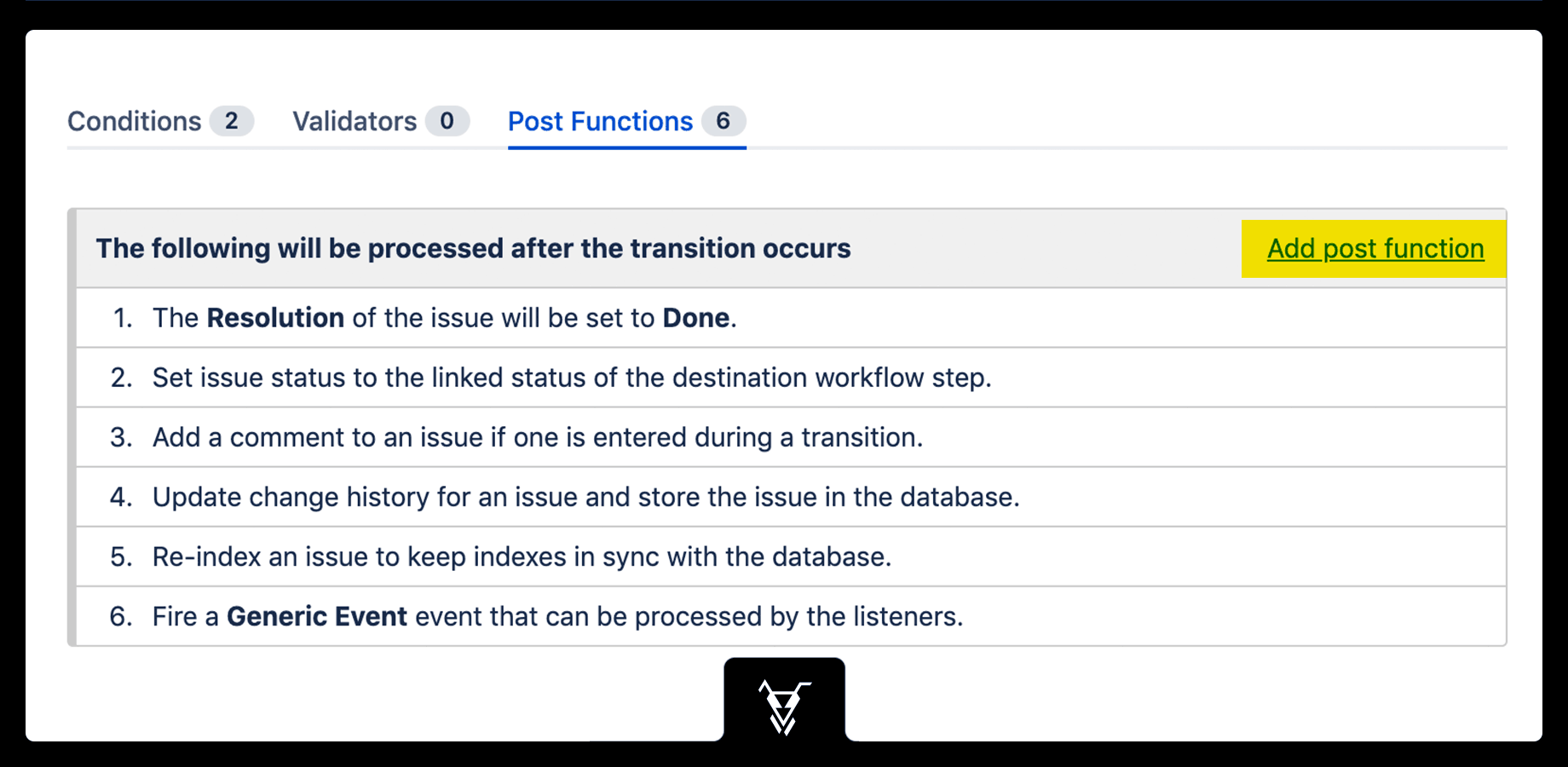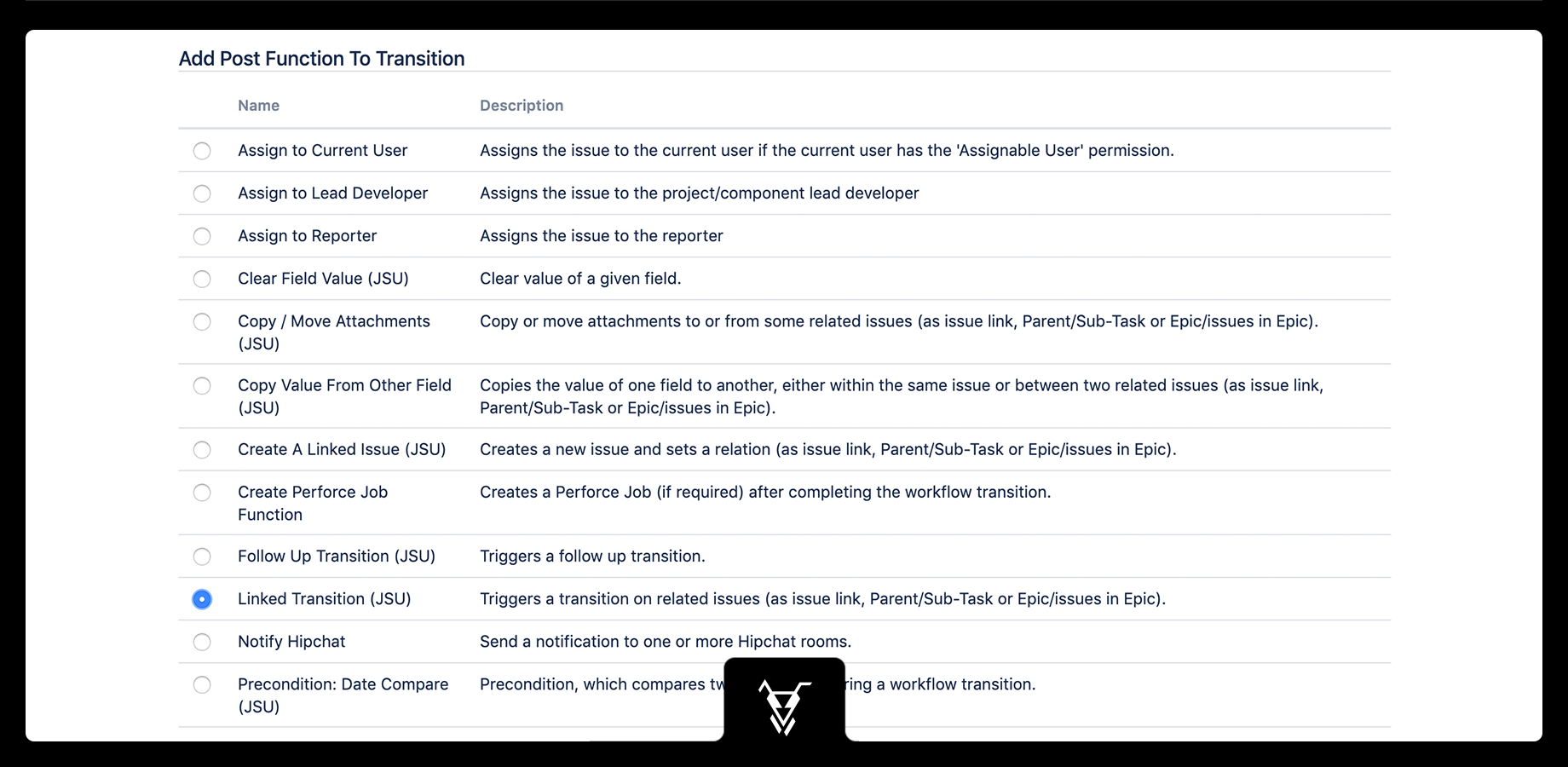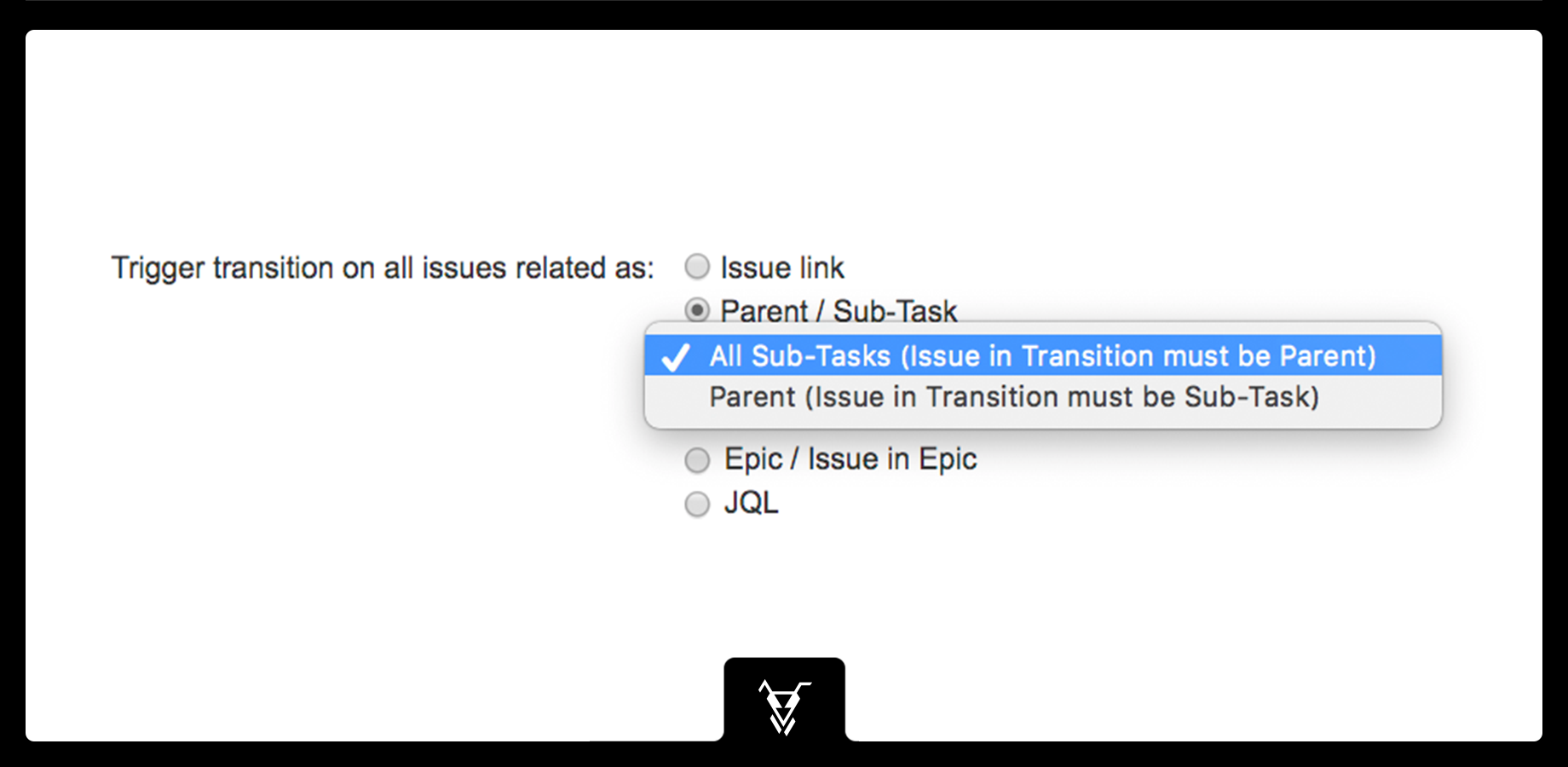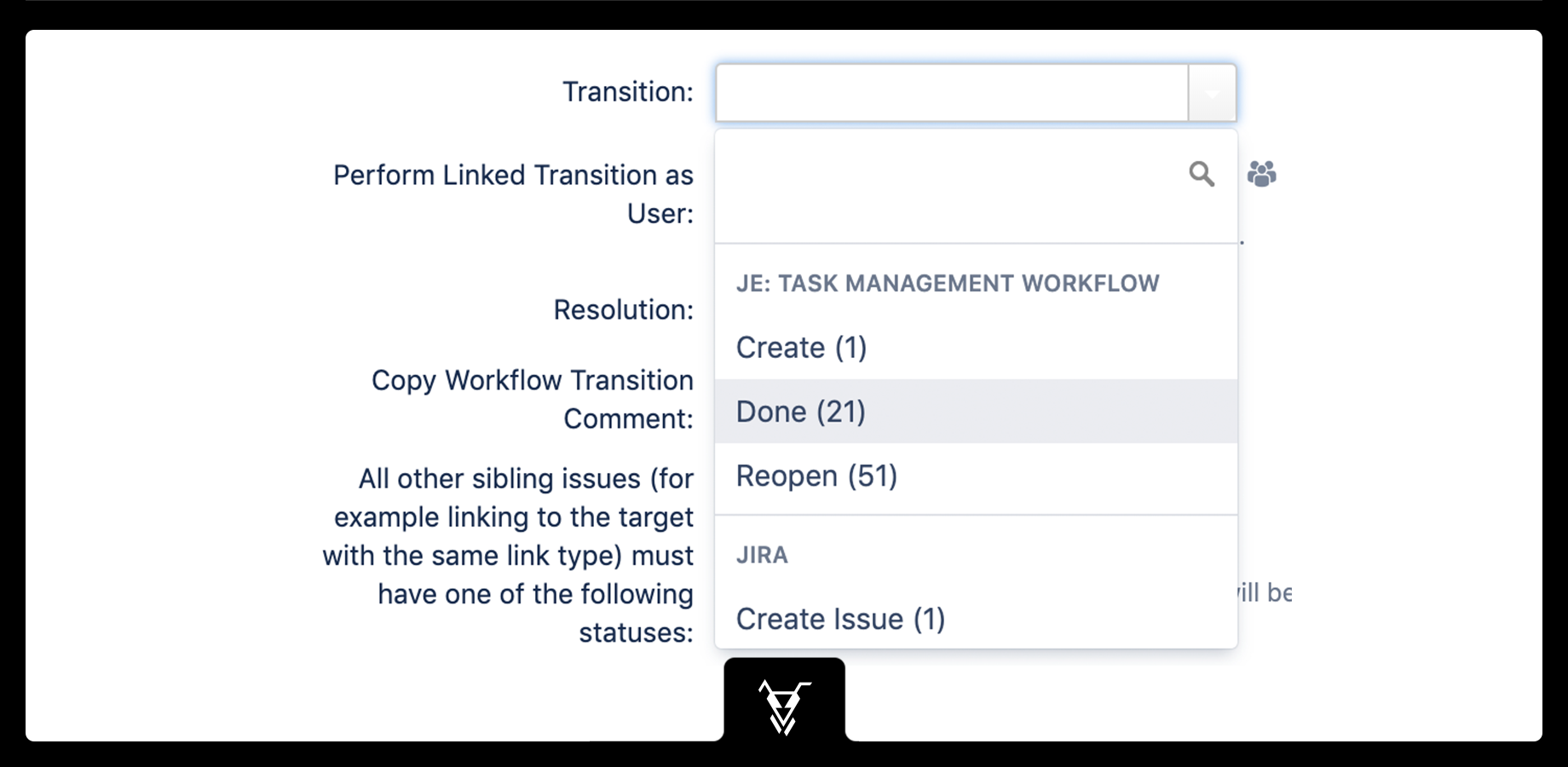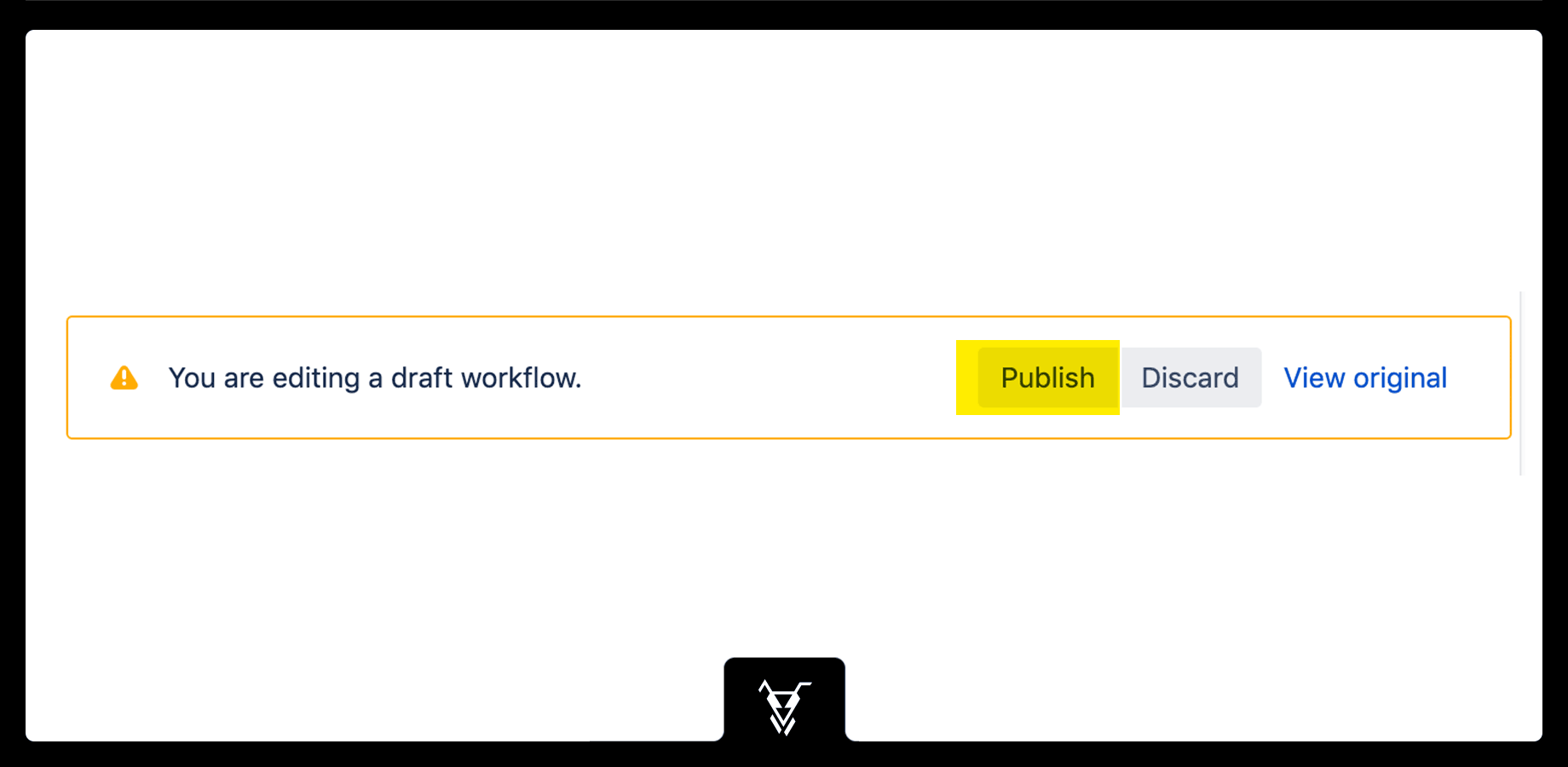This sample scenario shows you how simple it is to add a JSU automation rule to your workflow.
Have you ever forgotten to close your sub-tasks before you close an issue?
Let’s see how we use JSU to automate the laborious task of closing multiple sub-tasks under a parent issue.
Use case: Automatically close all sub-tasks once the parent issue is closed by using a JSU post-function.
Step 5: Publish the workflow
Step 6: Test your workflow
Once you’ve published your workflow, set up an issue and create as many sub-tasks as you want, in your new (test) project. Move the parent issue to Done and see JSU in action as it automatically moves all sub-task statuses to Done!
| Multimedia | ||||
|---|---|---|---|---|
|
See more examples of JSU in action in our use cases.
.gif?version=1&modificationDate=1568715683315&cacheVersion=1&api=v2&width=511)