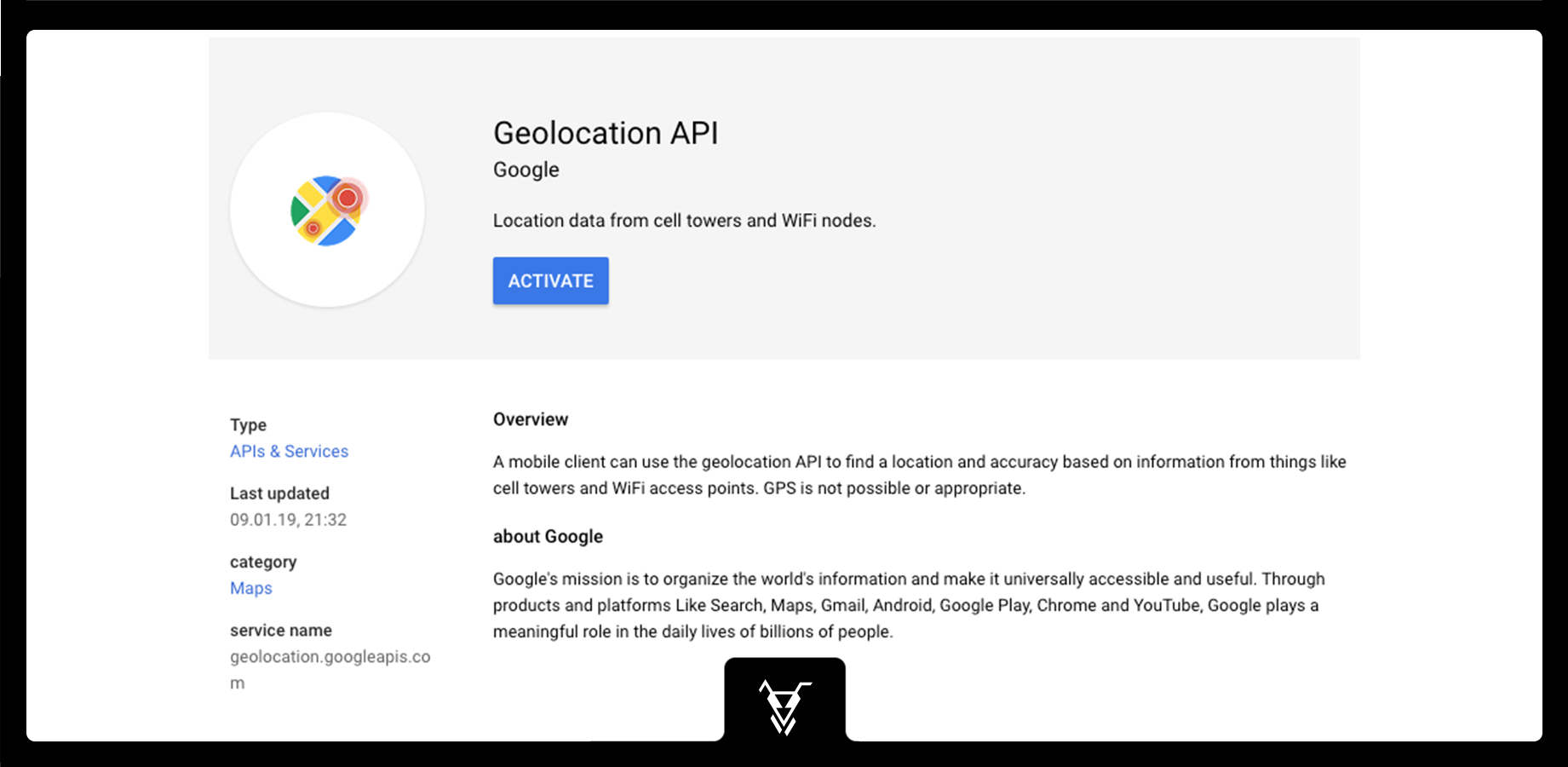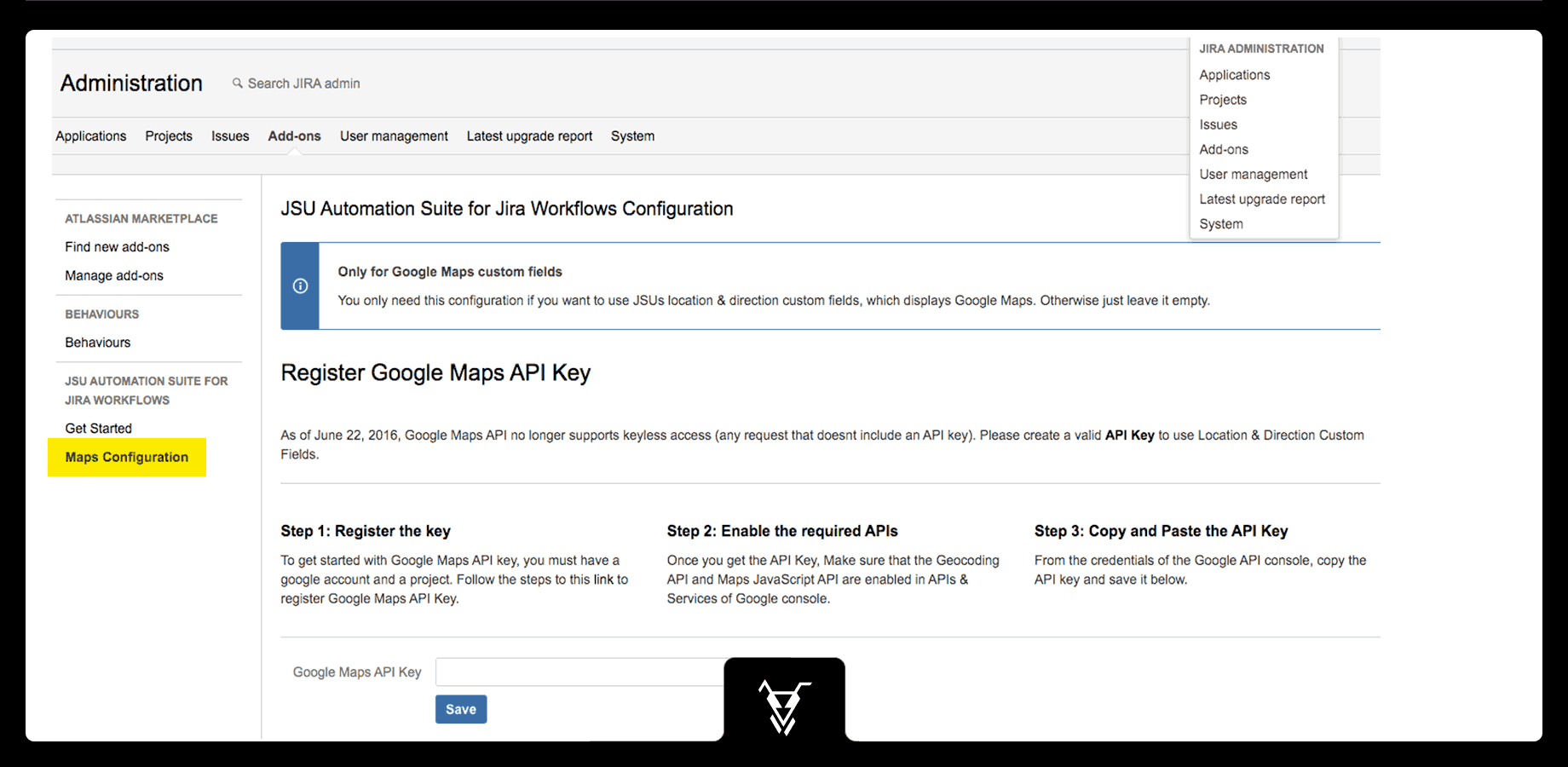| Panel | ||||||||||
|---|---|---|---|---|---|---|---|---|---|---|
| ||||||||||
This is the documentation of JSU for Jira Server/Data Center. If you are using JSU on Jira Cloud, see our JSU Cloud documentation. |
...
Create a valid Google Maps API. For more information see Google's documentation for the Google Maps platform.
Enableplease follow this link.
- Don't forget to enable GeoCoding API from APIs & Services after generating the API Key. From Open Google Console , select ACTIVATE > > GEOLOCATION API > Activate.
- Click the Jira administration cog then select Manage Apps.
- Under JSU, select Maps Configuration.
Enter- Open your JIRA administration console > Choose Apps > Under "JIRA SUITE UTILITIES" choose "Maps Configuration"
- Insert your valid Google Maps API in the dedicated field then > click "Save."
- Configure one of JSU's Custom Fields then and check, that everything is working properly.